By
Justin SabrinaUpdated on November 05, 2025
Summary
All songs purchased from iTunes before 2009 are DRM-protected, restricting playback on non-Apple devices. This article provides the best iTunes Music DRM removal tools and tutorials. It will walk you through how to remove DRM from iTunes music and Apple Music in three methods.
The iTunes Store remains one of the largest digital marketplaces for music, offering millions of songs and albums for purchase. However, DRM in iTunes Music has long restricted users from truly owning their content. Songs you purchased from iTunes Store before 2009 were protected by DRM. Do you have any purchased iTunes songs or albums? To make these iTunes songs DRM-free for flexible playback, you'll need a professional DRM removal tool.
In this article, you'll learn what iTunes Music DRM is, and the comprehensive guide on how to remove DRM from iTunes Music in three ways. After which, you will be able to play iTunes music on Android phone, MP3 player, share with family, or even burn it to CD.
CONTENTS
Part 1. What Is DRM in iTunes Music?
DRM, or Digital Rights Management, is a form of encryption technology that restricts how users can use digital content. In the case of iTunes Music DRM, Apple used FairPlay DRM to control the usage of songs downloaded from the iTunes Store and Apple Music platform.
When iTunes first launched, all purchased songs came with DRM protection. This meant users could only play them on authorized Apple devices or inside iTunes. In 2009, Apple transitioned to iTunes Plus, which offered DRM-free songs. However, any tracks purchased before 2009 or songs downloaded from Apple Music subscription services are still DRM-protected.
To truly own your music, you need to remove DRM from iTunes Music and convert your songs to common audio formats like MP3, WAV or FLAC, etc.
Part 2. DRM-Protected vs. DRM-Free iTunes Music
Not all iTunes songs are DRM-protected. Since 2009, Apple has sold DRM-free iTunes music under the "iTunes Plus" format. However, there are still two main categories of iTunes songs today:
- iTunes Purchases (Before 2009) – DRM-Protected, Protected AAC (.m4p) audio file extensions
- iTunes Purchases (After 2009) – DRM-Free, Unprotected AAC (.m4a) audio file entensions
- Apple Music Downloads (Subscription) – DRM-Protected, Protected AAC (.m4p) audio file entensions
How to Check if Your iTunes Song is DRM-Protected?
Step 1.
Open iTunes or Music on your computer.
Step 2.
Select a song, right click on it, choose "Get Info", then "Song Info".
Step 3.
Click on the "File" tab, and look for the "Kind" field.
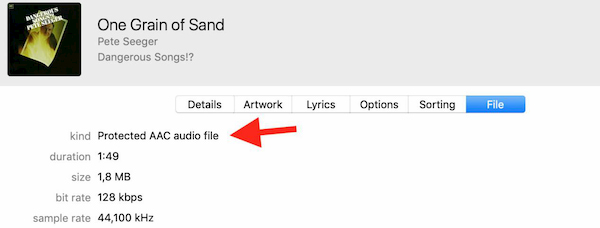
If it says "Protected AAC audio file", then the music is DRM-protected.
If it says "Purchased AAC audio file", then the music is DRM-free.
Which Devices Support DRM-Protected iTunes Music?
You can only play DRM-protected iTunes songs on Apple devices, such as:
- Apple Devices (iPhone, iPad, Mac)
- iTunes/Music App on Windows or macOS
- Apple TV
- HomePod
To play DRM-protected iTunes music on Android, MP3 player, Car stereos, WMP, VLC or other media players, you need to remove DRM from iTunes music. Keep reading to learn more.
Part 3. How to Remove DRM from iTunes Music?
When iTunes songs are encrypted, you can use some third-party tools, or app tricks to unprotect iTunes music. In this section, you will get three methods to remove DRM from iTunes purachase and get more freedom.
1. Use Professional iTunes DRM Removal Tool
UkeySoft iTunes Music Converter is a popular iTunes audio DRM Removal tool and Apple Music DRM Removal software, is used to unlock DRM from iTunes music by converting the iTunes M4P songs into DRM-free audio files, such as MP3, WAV, M4A, AAC, AC3, FLAC, etc. What's more, it can help you remove DRM from Apple Music, Audible audiobooks and iTunes audiobooks. It means that the software can convert Everything that iTunes can plays. Just launch the program, all iTunes media files will synced to the converter automatically, then it can remove DRM from iTunes music and convert them to DRM-free audio files. So that, you can play iTunes music on any devices.
Key Features of UkeySoft iTunes Music Converter
- Supports convert Everything that iTunes can plays.
- All-in-one Apple Music Converter, iTunes M4P converter and Audiobook Converter
- Delete DRM from iTunes music and Apple Music tracks.
- Convert iTunes Music to MP3, AC3, AAC, WAV, FLAC & M4A format.
- Extract audio from iTunes videos.
- 16X conversion speed and batch converson
- Change output audio profile like sample rate, bit rate, channel, etc.
- Keep ID3 tags for better organizing your music library, such as title, artist, album, and more.
- Upload & share iTunes music to Google Drive/ OneDrive/ Dropbox directly.
- Fully compatible with all Windows OS, Mac OS and latest iTunes version.
Tips: If you want to remove DRM from iTunes movies or TV shows, you can use UkeySoft M4V Converter, it can help you remove iTunes video DRM and convert iTunes M4V video to MP4, then you can watch iTunes purchased or rented movies/TV shows on any devices.
Deatiled Guide on How to Remove DRM from iTunes Music on PC/Mac
Before stripping DRM from Apple Music songs/playlist, please log into iTunes (Windows) or Apple Music app (Mac) with your Apple ID and authorize the computer, then try to play the DRM-ed songs, check whether those songs can be play with iTunes/Music app. If you want to convert more Apple Music songs, please click "For You" section, and then click the Add button + to add music (track/playlist/album) to your library. After adding songs/playlist to the library, check if these songs play correctly in iTunes or Music app, then exit the iTunes/Apple Music app.
Step 1. Install and Launch UkeySoft Apple Music Converter
Please click the below download buttton to download the iTunes Music Converter free, then install it on your PC or Mac run it. After launching the software on PC or Mac and you will see the its iTunes-like user interface. In the same time, the iTunes program will launch automatically, you will see all iTunes playlist, iTunes music library will synced into the converter automatically.
![Launch UkeySoft iTunes Music Converter]()
During converting, iTunes/Music app plays the Apple Music tracks in the background (muted), please don't exit the iTunes/Music app. In addition, you'd better not using iTunes/Music app to play other files until the whole conversion process complete, please wait patiently.
Step 2. Select iTunes Music to Convert
Choose "Library" from the Playlist section, and you will see the songs display in the right column. Please select the protected iTunes songs that you want to remove DRM from, just click the checkbox before each songs, or clicking the top checkbox to select entire playlist.
![select Select iTunes Music]()
Step 3. Select One Of Output Format - MP3, M4A, WAV, etc.
MP3 is the default output format, you can select your desired output format on the bottom "Output Settings" section. The software can convert iTunes M4P songs and Apple Music tracks to 9 different audio formats: MP3, WAV, M4A, AC3, AIFF, AU, FLAC, M4R and MKA. Choose the format you want.You also can change output folder, bitrate, sample rate, etc.
![choose output format]()
Tips: To make sure that the output music maintains the best quality, you can choose M4A as output format, and set the bitrate as 256 Kbps and sample rate as 44100.
Step 4. Remove DRM from iTunes Music
The last step, just clicking "Convert" button to start removing DRM from iTunes music and convert DRM-ed songs to M4A/MP3.
![Remove DRM from iTunes Music]()
During converting, iTunes plays the songs in the background (muted), so you'd better not using iTunes until the whole conversion process complete, please wait patiently.
Tips: To remove DRM from Apple Music, you may also download the latest version of UkeySoft Apple Music Converter. There is a built-in Apple Music Web Player in the program, just login your Apple ID, you can directly download music from Apple Music while removing the DRM protection.
2. Use iTunes Match
Apple launches iTunes Match subscription service, which help users upgrade previously purchased protected iTunes music to "iTunes Plus" AAC format,it means, now we can get rid of DRM protection from previously purchased iTunes songs. With the iTunes Match subscription, you can download unprotect iTunes M4P music with iTunes Match.
The savings will indubitably be much greater for users with large DRM-protected libraries. Ultimately, it’s difficult to accept the concept of re-buying your music to remove the DRM, but following this guide, you can now do so cost-effectively and net yourself a year of iTunes Match service to get DRM-free iTunes music. Let’s teach you how to download the DRM-free version of your purchased AAC music files in iTunes.
You only allowed to get the DRM-free version of your songs from those songs that Matched or Purchased in the iCloud Status column in your iTunes library.
If you have purchased some DRM-ed iTunes songs before 2009 and want to get the DRM-free version of your songs. Please follow the below detail steps on how to remove DRM from iTunes music with an iTunes Match subscription.
Step 1.Launch iTunes on Computer
Launch iTunes and login with your Apple ID and password.
Step 2. Subscribe iTunes Match
To turn on iTunes match, select Store > Turn On iTunes Match from the iTunes menubar. iTunes will confirm that you want to pay the $25 fee before continuing. When you’ve accepted the charges, iTunes will begin matching your music.
![turn on iTunes Match]()
Tips: The iTunes Match service checks your iTunes balance before charging your credit card so if the charge doesn't come to an even $25, it's likely because part of the cost was covered by existing funds in your account.
Step 3. Detects Your Protected Songs
The newest version of iTunes has removed some of the song attributes from the library area so the method for sorting your music beyond artist or album isn’t immediately evident. To find your DRM-laden tracks, you need to add Kind as an attribute. Click View > Show View Options and put a tick next to Kind under the File subheading of the dialog box.
![setting]()
Tips: The fastest way to identify the DRM-protected music is sorting by file kind, but first you need to turn that criterion on in the options.
Matching your music with songs in the iTunes Store
![Matching songs in iTunes Store]()
Then, please exit the dialog box, and then click Kind in the header area of your music library to sort the songs accordingly. Scrolling through your listing, you should see a number of songs with Protected AAC audio file listed as the file kind. These are the tracks with DRM protection.
Step 4. Go to Music
Go to "Music" and click "Library" section, then select the iTunes song or album you want to remove DRM from.
Step 5. Delete DRM-Protected iTunes Music
Press the "Delete" key on your keyboard, then click "Delete Songs" in the pop-up message.You can delete the DRM-protected songs, but don't check the box to delete them from iCloud.
![delete iTunes songs]()
Step 6. Re-download Deleted iTunes Music from iCloud
Now that you've deleted the DRM-protected music, you should now see the option to re-download them from iCloud using the icon highlighted above. You can also Shift-click multiple songs and then select Download from the right-click menu.
Step 7. Highlight All iTunes songs
Download the songs you previously deleted should all be listed with a Download from iCloud icon beside them, indicated by a cloud with a down arrow superimposed on it. To re-download them all at once, highlight all the songs using the Shift click method above, Ctrl click, and then choose "Download" from the menu.
![icloud songs]()
Step 8. Get DRM-free Version iTunes Songs
All the songs should be returned to your iTunes library with a new designation of Purchased AAC audio file as the file kind. Click the iCloud Download icon on the song to download the DRM-free iTunes music. When the songs have been re-downloaded from iCloud, their file kind should now read Purchased AAC audio file instead of protected, now you have got a DRM-free version iTunes songs.
![purchased aac audio files]()
Tips: After subscribing to iTunes Match, don’t forget to turn off automatic renewal in your account settings so you don’t get charged automatically after your first year. You can do so by selecting View Account from the Store menu.
Verdict
As you can see, this method is a little complex and requires a SUBSCRIPTION of iTunes Match. If you want a simple and fast method to remove iTunes music DRM, I strongly recommend that you try the UkeySoft iTunes Music Converter. It delivers a 16X faster speed and iTunes-like interface to simplify the process. It is 100% working!
3. Burn iTunes Music to CD to Get DRM-free MP3 Files
Besides using a professional iTunes DRM removal tool, there’s a traditional but effective way to unprotect iTunes music—by burning the songs to an audio CD and then re-ripping them as MP3 files. This process effectively removes DRM protection from iTunes Music, because the files are converted into standard, unprotected audio tracks.
Step 1. Launch iTunes and Create Music Playlist
Launch iTunes on your PC/Mac.In iTunes, select the File > New Playlist. Add a name to the new playlist.
Step 2. Add iTunes Songs to the New Playlist
Drag and drop the DRM-protected iTunes songs onto this newly created playlist.
Step 3. Insert a Blank CD/DVD disc
Then insert a blank CD or DVD disc into the computer's CD/DVD drive.
Step 4. Burn iTunes Music to CD
Right-click the playlist and select the option "Burn Playlist to Disc".

In the pop-up window, choose "Audio CD", Gap Between Songs: 0 seconds, then click "Burn", wait for the process to complete.
Step 5. Re-Rip iTunes Songs as MP3
Once the disc is burned, remove and reinsert the CD.
Then go to "Edit" > "Preferences" > "Import Settings".
Set "Import Using" to MP3 Encoder and choose desired quality (e.g., 256kbps). Click "OK".
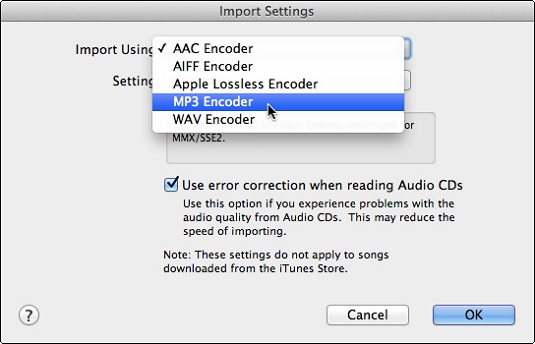
In the CD track list, click "Import CD". iTunes will rip the audio CD into MP3 files.
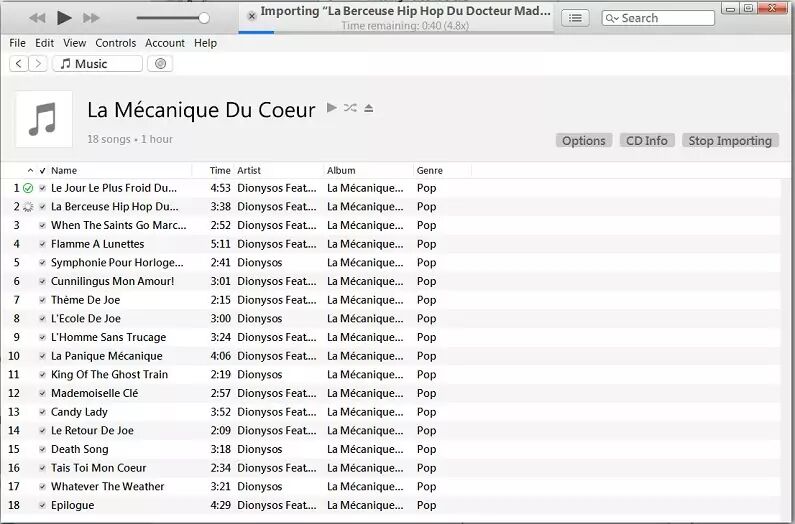
Step 6. Save Your DRM-Free iTunes MP3 Files
After the songs are imported, go to your iTunes Music folder. You can now copy the new iTunes MP3 files to any device or external hard drive!
Part 4. Why I Can't Convert Music to MP3 with iTunes or Apple Music app
The Apple Music app or iTunes can convert a song to a different file format, but they cannot convert the DRM protected songs.
As we all know, iTunes is not only a music player, but also an audio converter, users can use the Apple Music app or iTunes for Windows to convert a song to a different file format - MP3, AIFF or WAV. The iTunes application is a free and userful audio converter, is used to convert a song to a different file format and keep a copy of the original, but iTunes cannot convert the DRM protected songs, like Apple Music songs, the songs purchased from iTunes Store(before 2009).
Here is a case that I have test to use iTunes convert a Apple Music AAC audio file on PC. Due to DRM protection in Apple Music/iTunes Music, you can see that this is impossible.
Step 1.
Launch iTunes on Windows PC, then choose Edit > Preferences.
Step 2.
Click the General tab, then click Import Settings, click the menu next to Import Using, then I choose MP3 as the encoding format.
![iTunes Convert a song to mp3 file format]()
Click OK.
Step 3.
Select the a Apple Music songs in my iTunes library.
![iTunes encoding format]()
Step 4.
Choose File > Convert.
![iTunes Convert a song to a different file format]()
In the last step, I intent to click “Create MP3 Version” option to convert iTunes protected song to MP3 format, but this "Create MP3 Version" option is not clickable.
Tips: If the songs are non-DRM protected, the Create [format] Version option is clickable, the iTunes can quickly convert a unprotected song to different file format, and you will see the new song files appear in your library next to the original files.
From this real test, the Apple Music app or iTunes cannot convert DRM-protected songs, if you wan to convert iTunes music and Apple Music to MP3 or other DRM-free audio formats, please try to use UkeySoft Apple Music Converter, as we talked in the method 1, UkeySoft iTunes Music Converter offers the most professional solution to remove iTunes music DRM, whether iTunes music or Apple Music. Users can easily to remove DRM from the iTunes songs and convert them to MP3, M4A, FLAC, WAV, etc. So that you can freely play DRM free music on any devices.
Conclusion
Whether you want to free up your iTunes purchase or enjoy a flexible listening experience, removing DRM from iTunes Music is essential. Above, we've introduced three methods to help you remove DRM from iTunes music and get more freedom. Among them, UkeySoft iTunes Music Converter is the most efficient and simple way to remove iTunes music DRM and unprotect your iTunes library. What's more, it can convert Apple Music M4P songs, iTunes audiobooks, Audible AA/AAX files and iTunes AAC/M4P songs to MP3, M4A,etc., with up to 16X faster conversion, saving your time. In a word, UkeySoft iTunes Music Converter is worth to purchase, please free download and have a try before purchasing.

Justin Sabrina has always had great enthusiasm for writing, programming and web development. He likes writing about software and technology, his works are featured on some tech blogs or forums like Tom's Hardware, CNET, etc.





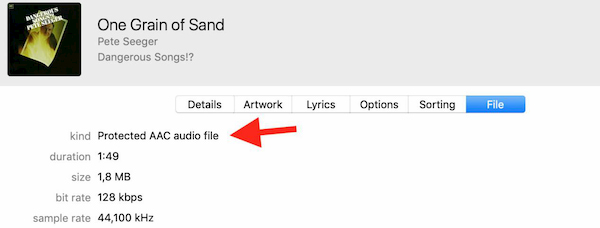

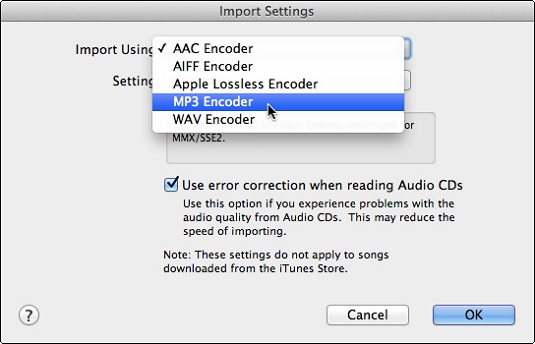
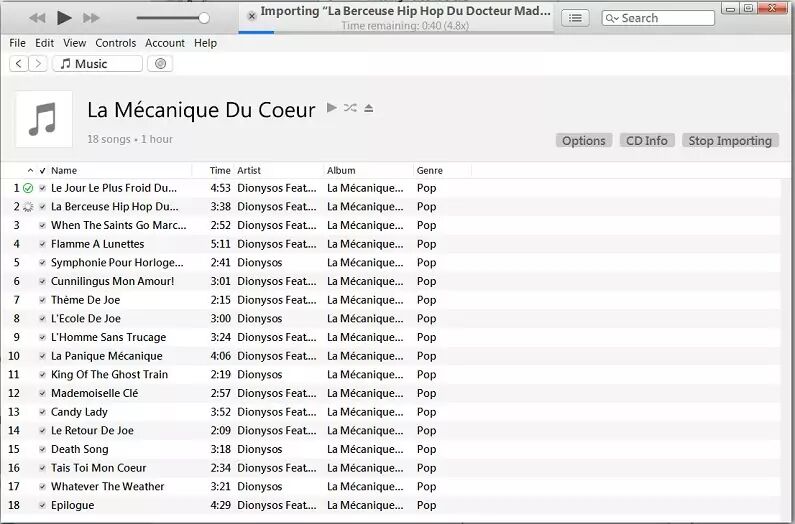









No comment yet. Say something...