 ✕
✕
By Justin SabrinaUpdated on September 05, 2025
“I want to disable renaming to protect my files, is it possible to prevent folders from being renamed on my computer?”
You probably have certain files on your computer that you’d like to keep safe and secure. So many of you don't want your files or folders to be renamed. Because of by doing so, renaming a file can make the program run abnormally. In particular, restoring the renamed file is even more difficult. Therefore, perverting folders and files from being renamed is necessary, but how to disable renaming file or folder on Windows or Mac computer? Keep moving and you will find out more about it.
The Tool You’ll Need to Protect Data from Being Renamed
If you are looking for ways to prevent files or folders from being renamed, then you must not miss this guide which provides you with a trusted software.
UkeySoft File Locker is a good helper to protect files and folders from being renamed. With File Locker, you can also lock your personal files for protecting your privacy, set password to files or folders so other users will have no access to visit. Besides, it will hide your sensitive files so that they can’t be seen or accessed. The Hide and Lock File/Folder features provide a quick and easy way to protect sensitive information on your computer from children, employers, and anyone else might access to use your computer including law enforcement and hackers. With a high safety factor, you can also add permissions to your files to stop them from being modified, destructed or removed. In general, UkeySoft File Locker involves multiple areas, if you add a file or a folder, you can Hide, Lock, Read Only, Hide and Lock, Password-Protect it and blocking it from being renamed.
Now free download the UkeySoft File Locker with your computer firstly. The software works great on Microsoft Windows 10, Windows 8, Windows 7, vista, and Windows XP or MacOS 10.5, MacOS High Sierra.
Step 1. Open UkeySoft File Locker
Download and install the UkeySoft File Locker program on your computer, open it and you will see all the security measures of the software, including protecting your personal privacy.
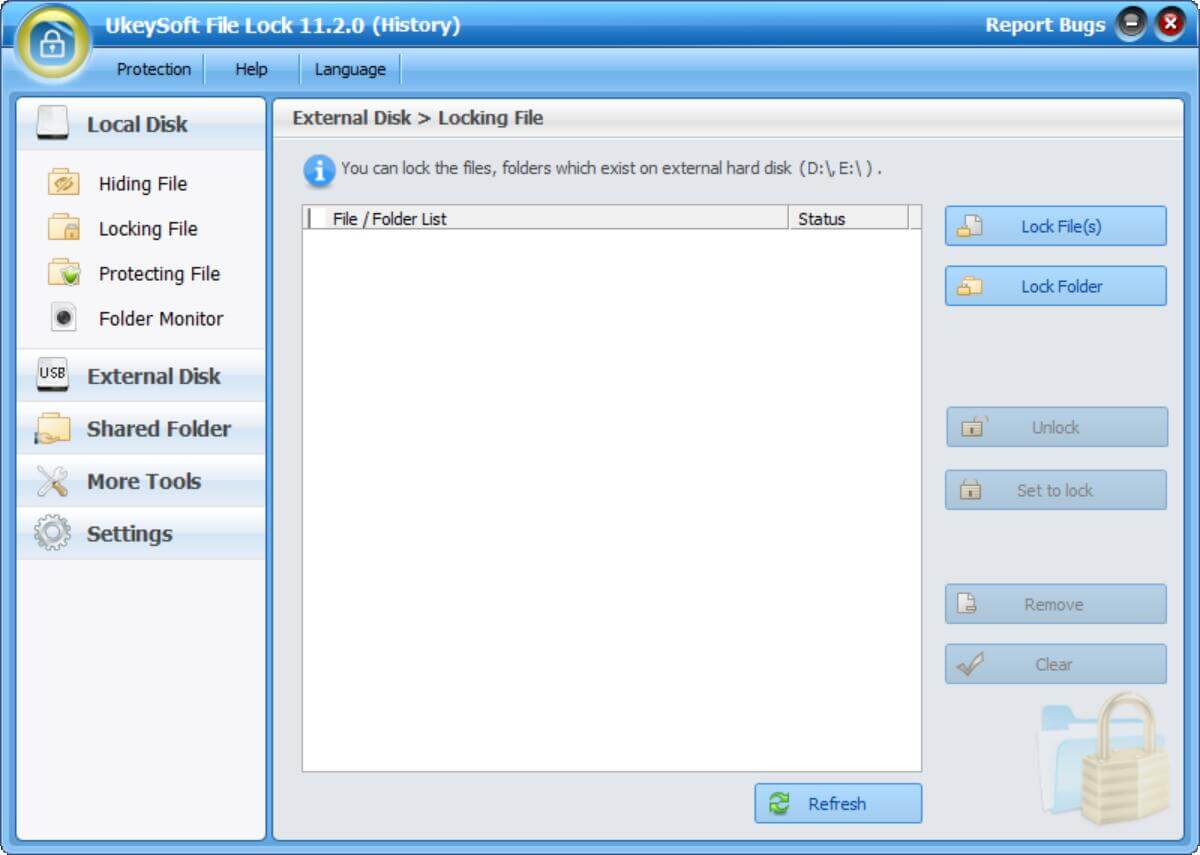
Step 2. Select Protect Option
This program works on hiding files/folders, locking files/folders, protecting files/folders, and more. If you want to prevent your files from being renamed, you can select "Protecting File" mode.
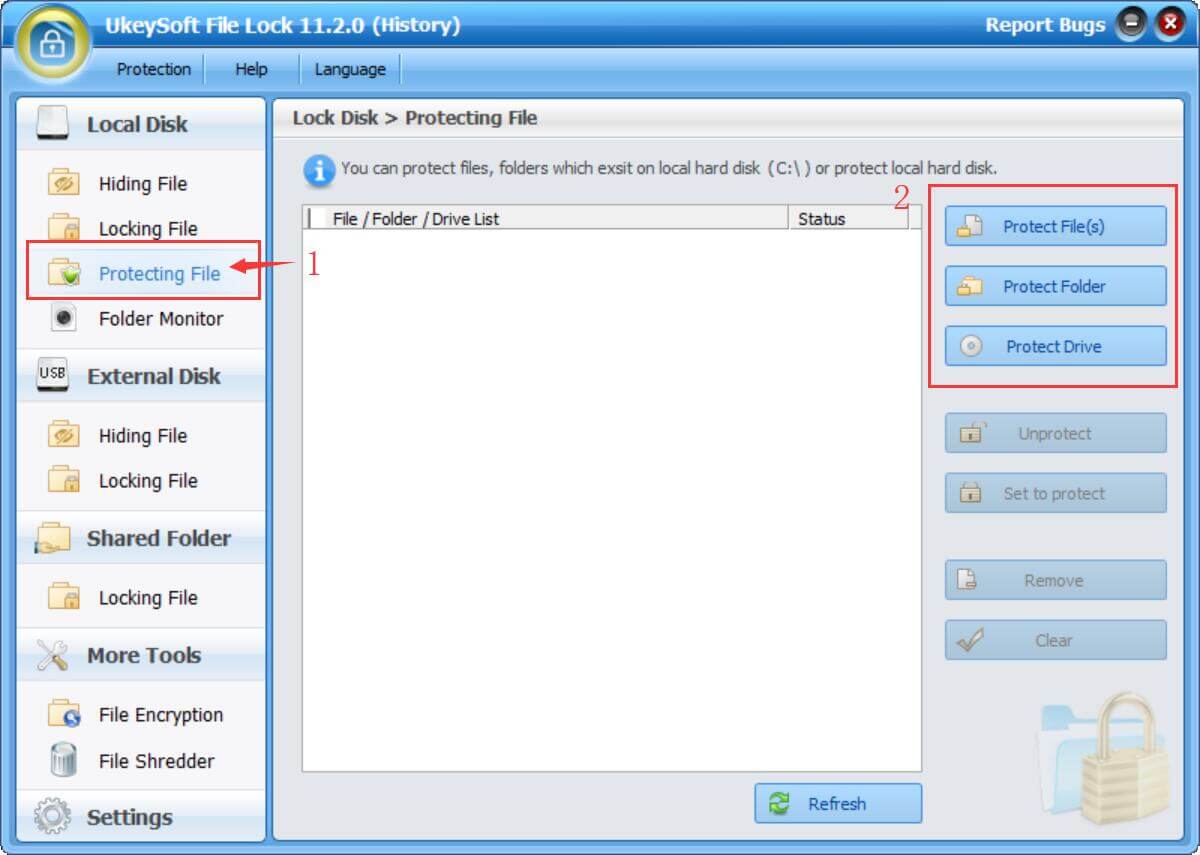
Step 3. Make Your File/Folder Unrenameable
You can disable specific files from being renamed, moved, deleted by clicking "Protecting File" > "Protect File(s)" or "Protect Folder(s)", and then select a file or a folder from the pop up window. After selecting data, click on "Open" and then no one can rename your files.
Add folders to protect from beging modify, delete, or rename it without password.
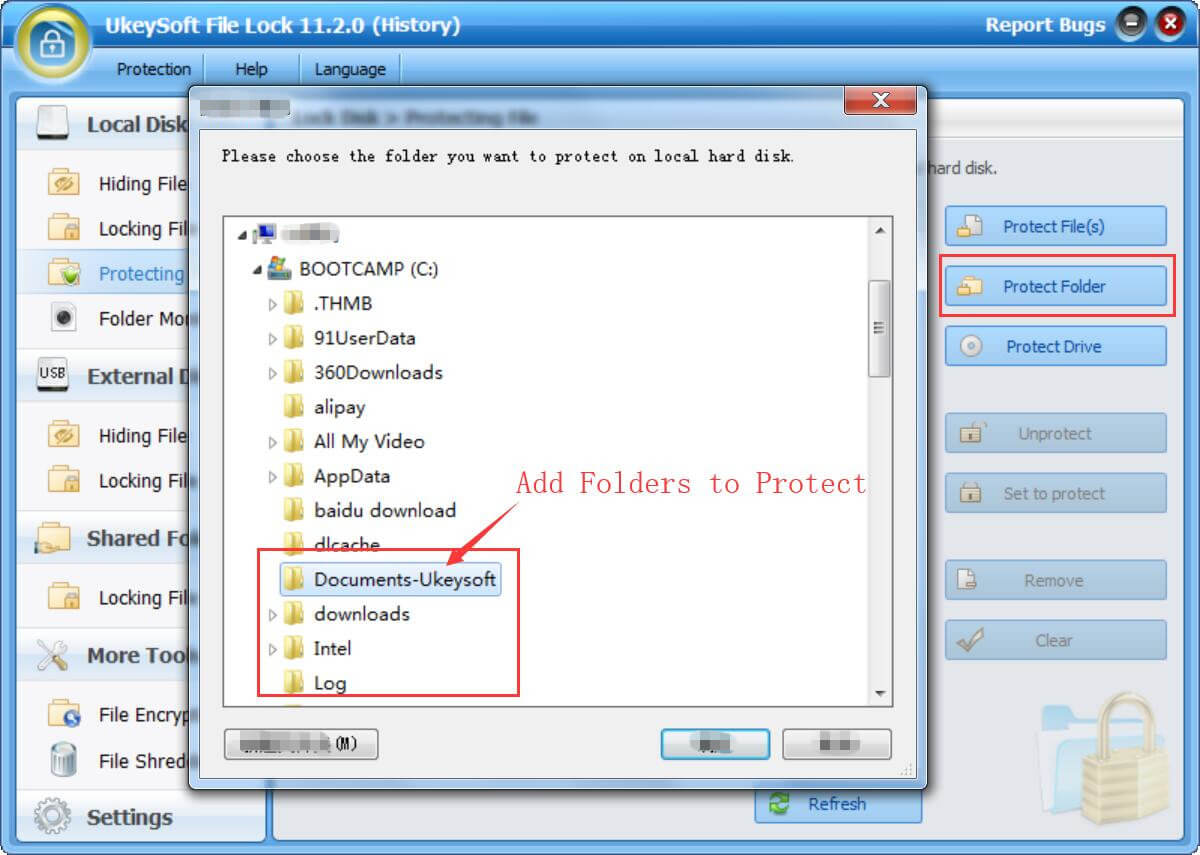
Add files to protect from beging modify, delete, or rename it without password.
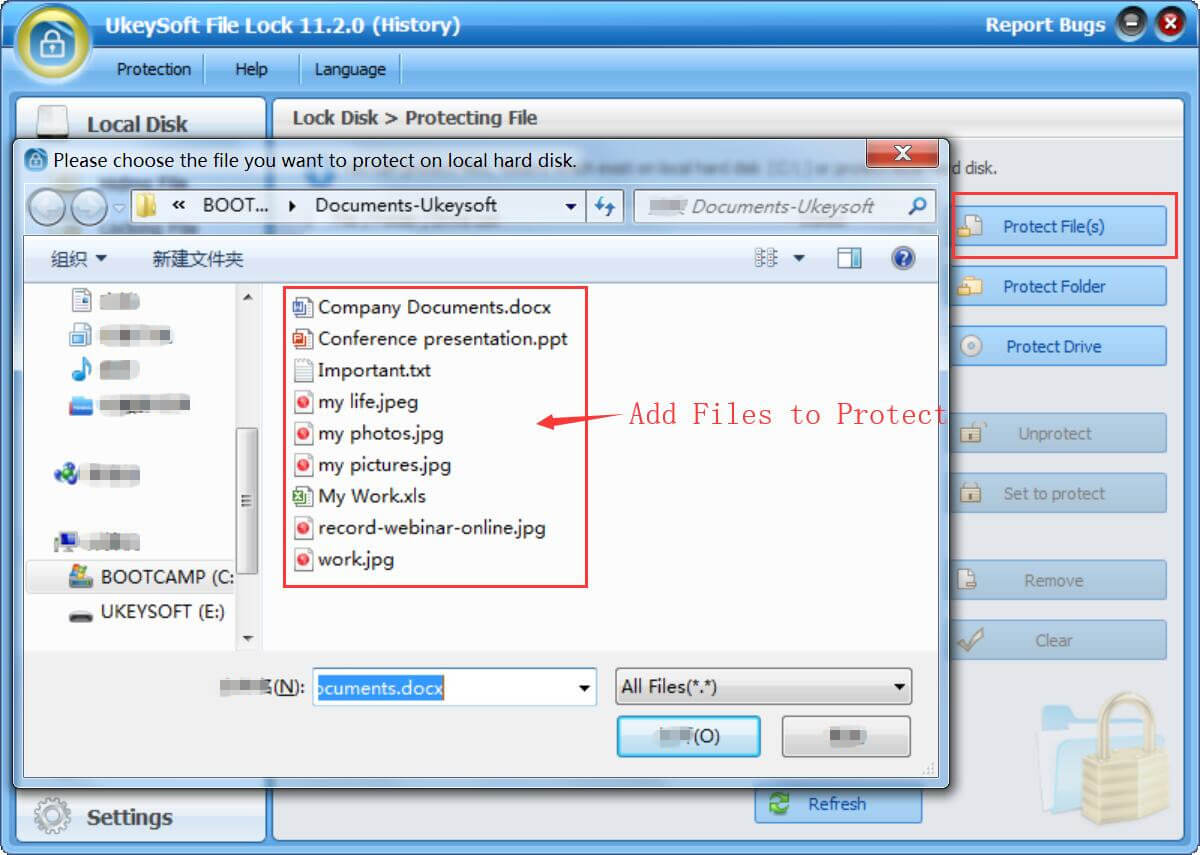
Protected files and folders are added to the list, you can see the screenshot as below.
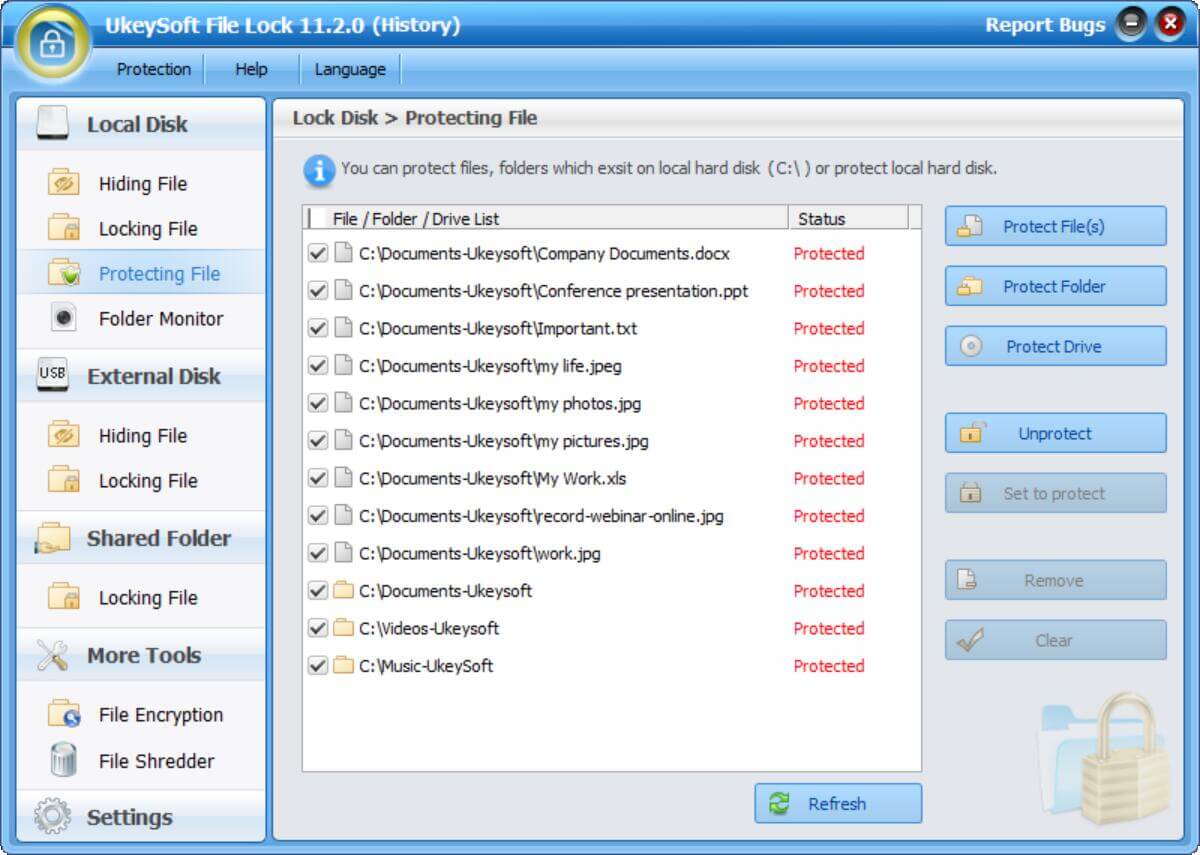
Above simple steps, you have make your private file folders completely invisible, nobody can view the contents. If you want to unprotected them, please keep reading below steps.
Step 4. Unprotected Files/Folders or Remove from List
If these files don't need to be protected one day, you only need to select the one you dont' want to protect, then click the "Unprotect" button to unprotect the protected content.
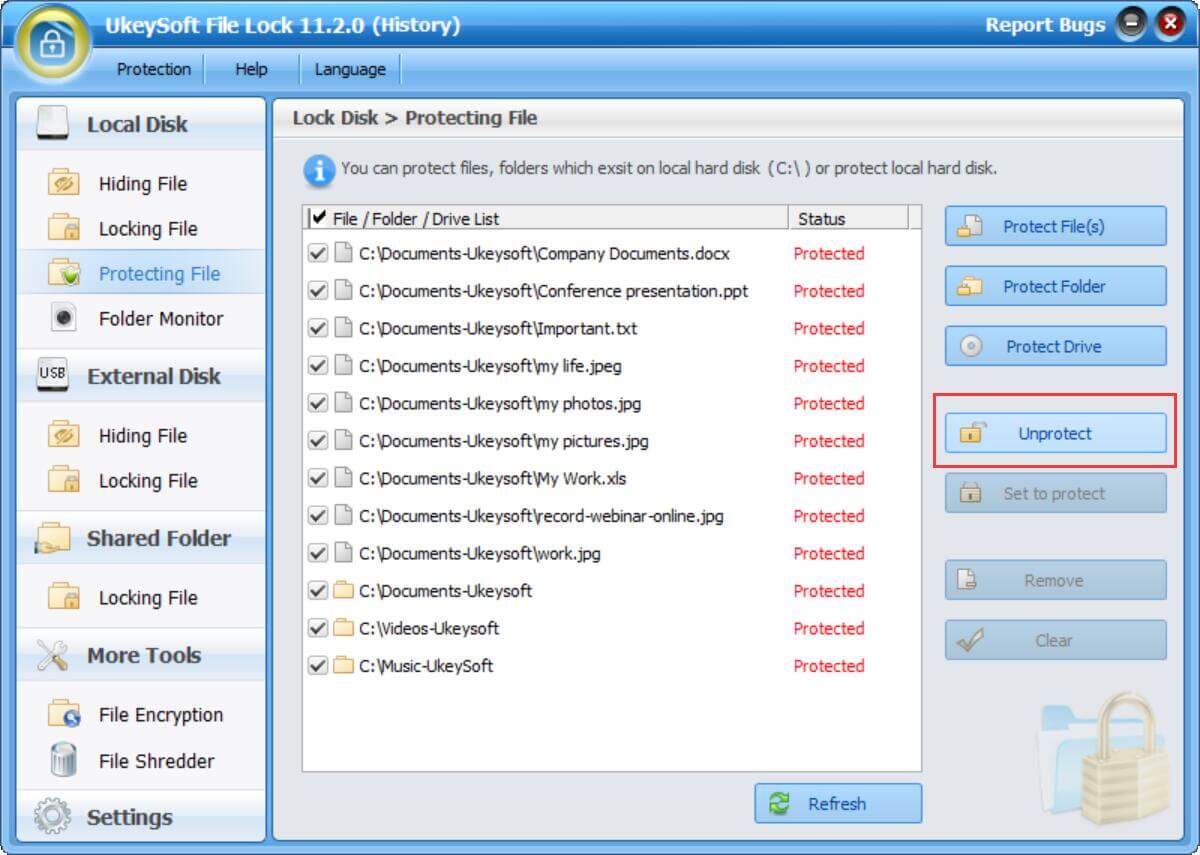
If you want to protect the contents again, please select the files or folders from the added lists, then click "set to protect" button to make your private file folders completely invisible.
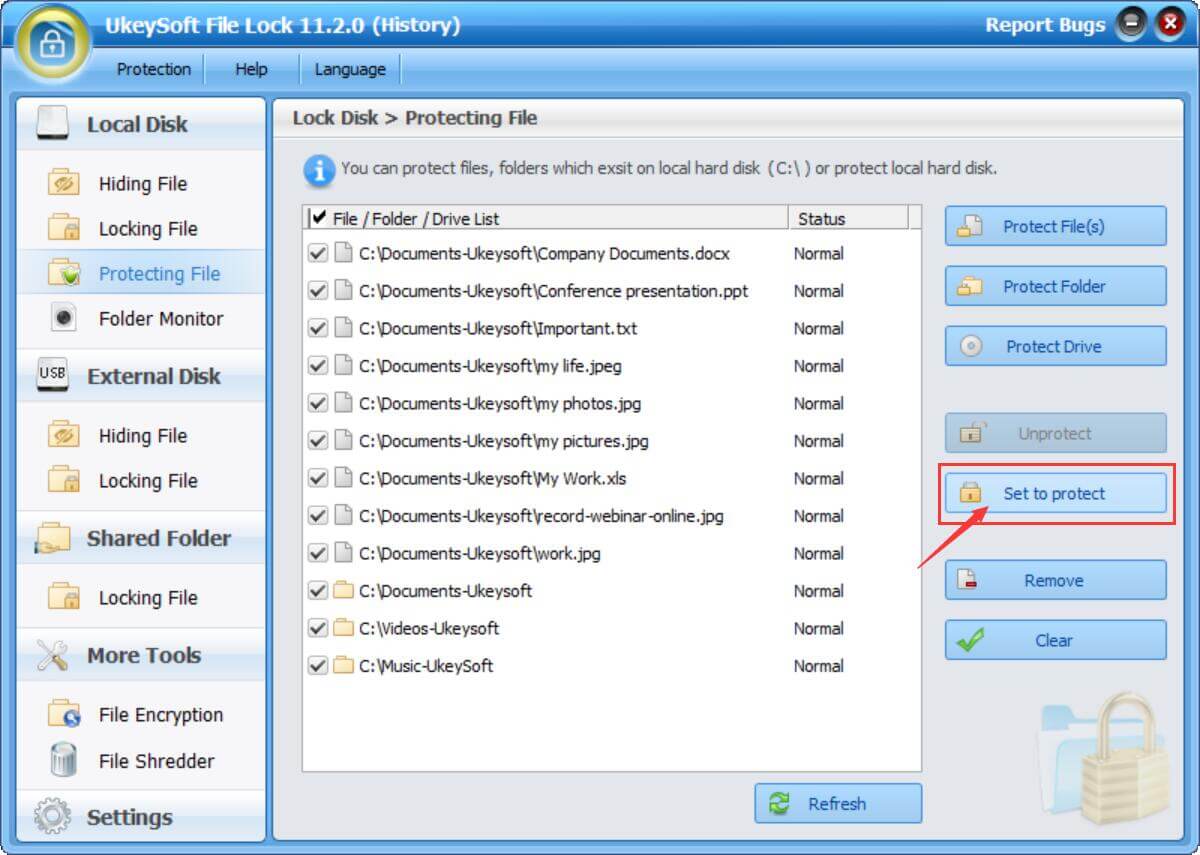
If you want to remove/clear all added contents from list, please select the itme and click "Remove" or "Clear" button.
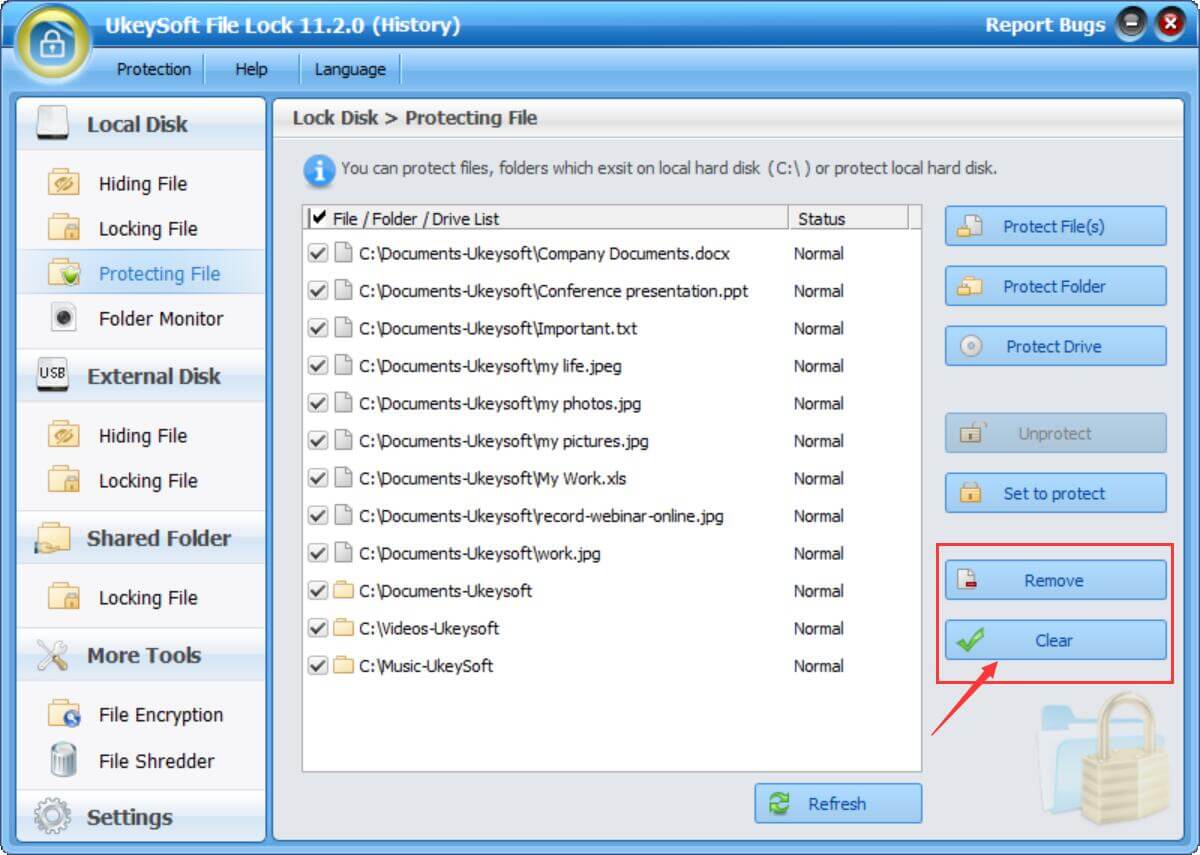

Justin Sabrina has over 10 years of content writing experience. She specializes in product reviews, how-to guides, tips and tricks, top lists, etc. on data encryption, multi-media conversion, screen recording and iOS unlocking. At UkeySoft, she performs in-depth research SEO copywriting and collaborates with our R & D team to offer effective software solution, most of her articles on software are helpful and easy to read, helping our reader easily solve problems through using software or apps.

Li Zhang is a sophisticated editor for UkeySoft in tech blog writing, as well as a SEO and content marketing expert. She has been writing related article about multimedia conversion, streaming music and streaming video since 2018. Also, she's starting to write article about data security, including articles about file lock, USB encryption, DVD encryption, etc. Each helpful tutorial and solution is based on her practical tests, she is aways energetic and trustworthy in this field.

Chester is an experienced editor for UkeySoft focused on tech article writing, software & hardware produce review and tutorial. He specializes in composing posts about music conversion, video downloading, video conversion, screen recording and other tech knowledge tips. He always understands user needs and pain points and familiar with all kinds of multimedia conversion software and streaming music downloader on the market. So far, he has published 400+ helpful tech articles of software reviews, how-to guides to help reader in need.
Prompt: you need to log in before you can comment.
No account yet. Please click here to register.

Convert Apple Music, iTunes M4P Songs, and Audiobook to MP3, M4A, AAC, WAV, FLAC, etc.

Convert Apple Music, iTunes M4P Songs, and Audiobook to MP3, M4A, AAC, WAV, FLAC, etc.

Convert songs, podcasts from Amazon Prime Music, Music Unlimited, and HD into MP3, M4A, AAC, WAV, FLAC, etc.

Download Tidal HiFi, high-quality songs to computer, convert Tidal music to MP3, FLAC, WAV, AAC, etc. at 10X faster.

Download songs, albums, playlists, and podcasts from Deezer to MP3, M4A, etc. in original quality.

Batch download Pandora songs, albums, playlists and podcasts to your computer, convert Pandora Music to MP3, M4A, etc.
Download and convert songs, albums, playlists from YouTube Music Free & Premium to MP3, M4A, AAC, FLAC, WAV, AIFF.

Convert Audible AA/AAX audiobooks to MP3, M4A, M4B, etc. for easily playback everywhere.

Convert iTunes M4V movies, TV shows and music videos to MP4 video format.

Convert incompatible video/audio files,edit video and enhance video quality.

Rip DVD to any main stream audio & video formats for playback on portable and mobile devices.

Password protect and hide files & folders located on your computer, USB devices.

Password protect and encrypt USB disk, memory stick and more USB flash drive.

Cut, merge, crop, trim and rotate video; Add BGM to video and enhance video effect.

Free download music from Spotify to get free songs for adding to your created videos.
Porducts
Solution
Copyright © 2025 UkeySoft Software Inc. All rights reserved.



No comment yet. Say something...