 ✕
✕
By Justin SabrinaUpdated on September 09, 2025
To record Netflix videos without getting a black screen, you'll need to disable hardware acceleration in your browser (browsers like Chrome, Firefox, and Edge) and use a professional screen recording tool, such as UkeySoft Screen Recorder, OBS Studio, etc. You can easily to screen record Netflix without black screen. If you actually want to screen record Netflix, please read this article, we will teach you how to disable hardware acceleration in any browser and show you detail guide on how to record video from Netflix.
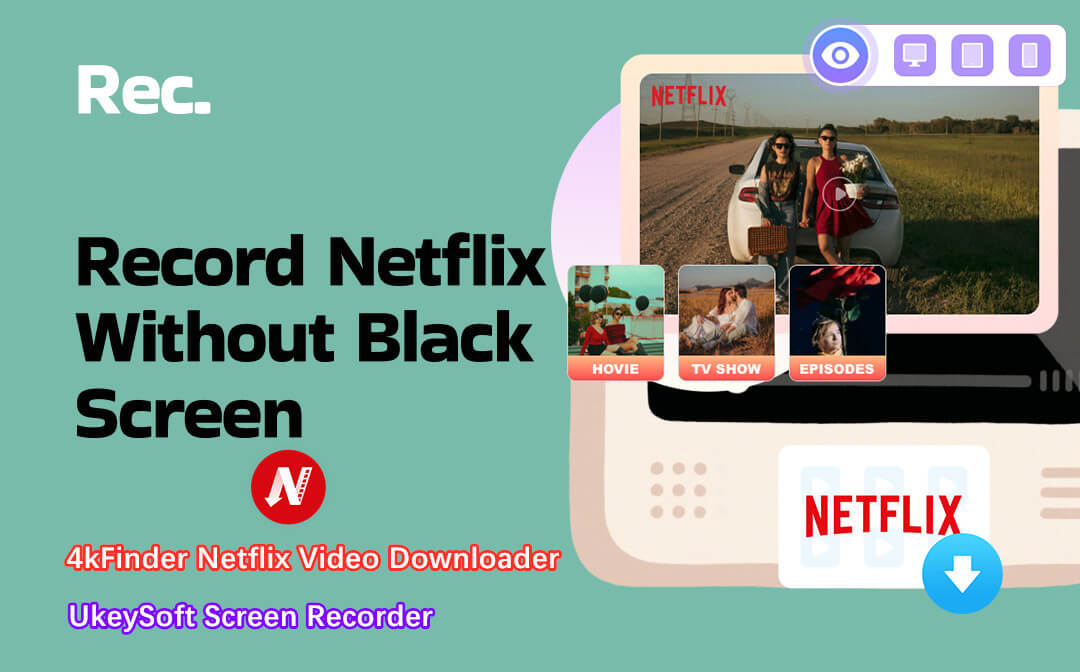
Let's explore 2 ways to screen record Netflix videos on Mac/PC/iPhone/Android. Of course, the best way is to download Netflix to computer via third tool, please read the first method about - how to download 1080p Netflix movies to computer for viewing offline.
CONTENTS
Just like other streaming services, Netflix use Digital Rights Management (DRM) to encrypt its video content. It prevents users from recording or taking screenshots for collection or sharing. When you try to record on Netflix, you usually just see a black screen instead of a video. Here are some tips to help you successfully screen record Netflix without a black screen:
Tips on Screen Recording Netflix Videos
1# Use the right browser like Firefox, Google Chrome, or Microsoft Edge.
2# Before start recording Netflix, remember to disable hardware acceleration in your browser. Go to Settings > System, turn off the hardware acceleration.
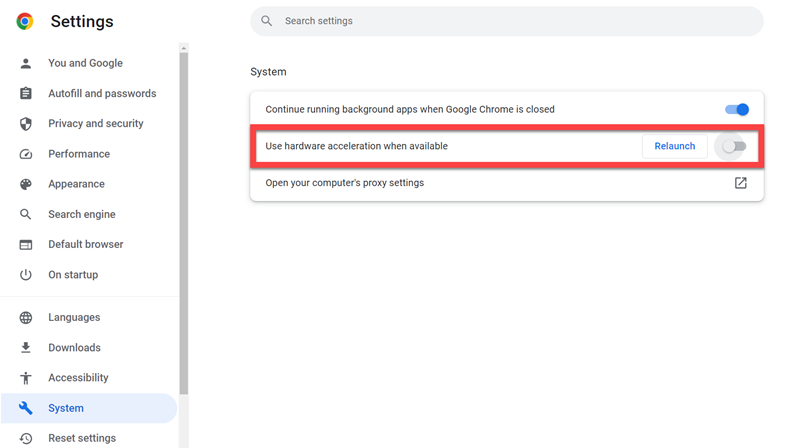
3# Ensure your Recorder software supports DRM-protected Netflix video content.
4# Netflix can detect screen recording. So, start recording Netflix on your device before you hit the "Play" button on Netflix.
5# To prevent violations of Netflix service regulations and account blocking, you should be aware of the risks for recording Netflix.
To screen record Netflix videos without a black screen, you can use a professional third-party tool to download Netflix videos to your computer. Here we highly recommend the 4kFinder Netflix Video Downloader.
4kFinder Netflix Video Downloader is a professional tool for Netflix users to download Netflix movies and TV shows to computer directly, it also can save Netflix video to MP4 or MKV format with full HD 1080p, 720p quality. With a user-friendly interface, users can batch download 1080P movies from Netflix on PC and Mac, as well as preserving audio tracks and subtitles in multiple languages, and saves 5.1 surround sound, so that enhancing your offline viewing experience.
Compared to traditional screen recorders with 1:1 speed, 4kFinder Netflix Video Downloader works at 50X super-fast speed while performing the download process. The batch download mode allows you add multiple movies, episodes and seasons to the program with a one click. The download process is fast, smooth and stable,without black screen. Better yet, you will be able to save the downloaded Netflix videos on your local computer forever, no expiration. And you may also transfer Netflix videos to all kinds of devices for offline playback!
Key Features of 4kFinder Netflix Video Downloader:
Step 1. Log in to Netflix Account
Download, install and launch the 4kFinder Netflix Video Downloader, then log in to your Netflix account to access its library.
Step 2. Search Netflix Videos
You can access, search and add any Netflix video you want to rip by entering its name or pasting its link.
Step 3. Choose Output Settings
Click the "Gear" icon on the upper right corner. In the pop-up setting window, you are allowed to customize the Video Format, Video Quality, Video codec, Audio language and Subtitle language and more freely.
Step 4. Start to Download Netflix Videos
Simply press on the "Download" icon to start downloading video from Netflix without the app. All the output Netflix video files will be saved to the output folder.
Step 5. Get Downloaded Netflix MP4 Files
When the downloading process is over, go to "History" section to view the downloaded Netflix videos. Click the blue folder icon to open the output folder and enjoy the Netflix videos.
To avoid a black screen and record high-quality Netflix videos, UkeySoft Screen Recorder is another awesome tool you can't miss. It can recording everything on your computer screen, including streaming videos, music, gameplay, online meeting, microphone, etc. With its help, users can easily screen record Netflix video titles in MP4, MOV, M4V, AIV, FLA video formats with HD resolution.
Main Features:
Here we will take the Windows version as an example to show you the detailed guide on how to screen record Netflix videos on PC without a black screen.
Step 1. Open Screen Recorder
Download and install the UkeySoft Screen Recorder on your Windows PC. Then open the program, select "Screen Recorder" function.
Step 2. Open Netflix Video
Meanwhile, open Netflix.com in your browser, and find the video you want to record.
Step 3. Set the Video Recording Area
Select "Record Screen" mode, then you can choose to record full screen, select region, or fixed region. Here we choose "Select region" option.
You can drag mouse to set the Netflix video recording area as you like
Step 4. Select Computer Sound
Under the "Sound" icon, Windows users ought to select "Computer sounds".
Step 5. Configure Output Settings
Click on the "Settings" button to open the settings window. You can modify the parameters for the output videos. Tap "Video" and select MP4 format to save Netflix videos. Select "Highest" in Quality.
Hotkeys:
Step 6. Start Recording Netflix Videos on PC
If ready, start playing any video title on Netflix website, and press on red "REC" button to begin recording.
You can press F5 to start/stop the recording. Press F6 to pause the recording.
Step 7. Get the Recorded Netflix Videos
Afterwards, you can click "Video list" to find the recorded video files.
UkeySoft Screen Recorder has a built-in media player, you can directly watch the recorded Netflix videos offline!
Step 1. Download and install the UkeySoft Screen Recorder on your Mac. Then open the program, select "Full Screen" or "Custom Area" option.
Step 2. Under the "Sound" icon, Mac users ought to select "System Audio".
Step 3. Click on the "Gear" icon to open the settings window. Tap "General", choose .mp4 format to save Netflix videos.
You can use the "Shortcuts" to control the recording
Step 4. If ready, press on "REC" button and start playing any video title on Netflix website.
Step 5. Afterwards, you can pause or end the recording of Netflix videos.
Is there any way to screen record Netflix on iPhone or Android? YES! You can use the inbuilt recording feature on your phone. However, you cannot directly record video from Netflix on your phone, as Netflix detects screen recording and displays a black screen. Therefore, you can use a third-party app to stream Netflix and perform your recording.
Rave is a mobile app for iOS and Android devices. It allows you to watch movies, shows on popular streaming video platforms like Netflix, Amazon Prime Video, YouTube, Disney+, Vimeo. It enables you to get rid of copyright restrictions and stream Netflix movies and TV shows with friends, while talking and texting.
Follow the below steps to screen record Netflix on iPhone/Android without black screen.
Step 1. Download Rave App
First, download and install the Rave app to your phone from the App Store or Google Play Store.
Step 2. Select Netflix
Open the Rave app, tap "+" icon and choose Netflix.
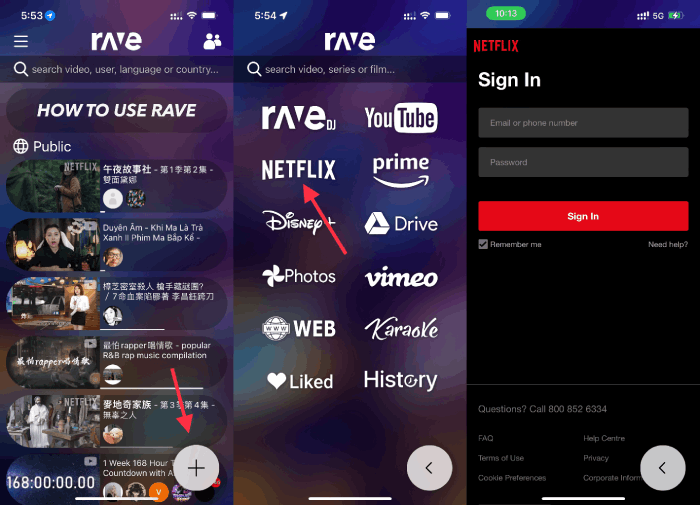
Step 3. Sign in Netflix Account
Sign in with your Netflix account, and then search for the movie or show you want to save.
Step 4. Adjust Netflix Video Quality
Play a Netflix video title, and click on the "Gear" icon to modify the QUALITY, AUDIO and SUBTITLEE as you like.
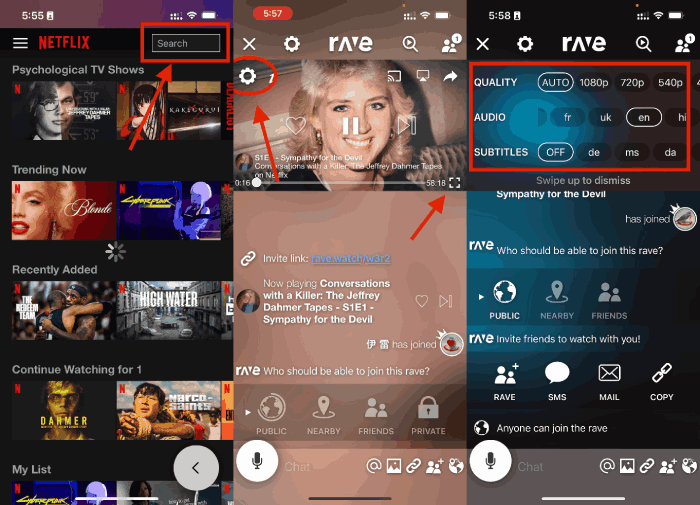
Step 5. Add Screen Recording to Control Center
Go to Settings and add the screen recording function to the Control Center on your iPhone or Android phone.
Step 6. Start Recording Netflix Videos on Phone
For iPhone: Swipe up from the top/bottom of the screen, find and open the "RECORD" function.
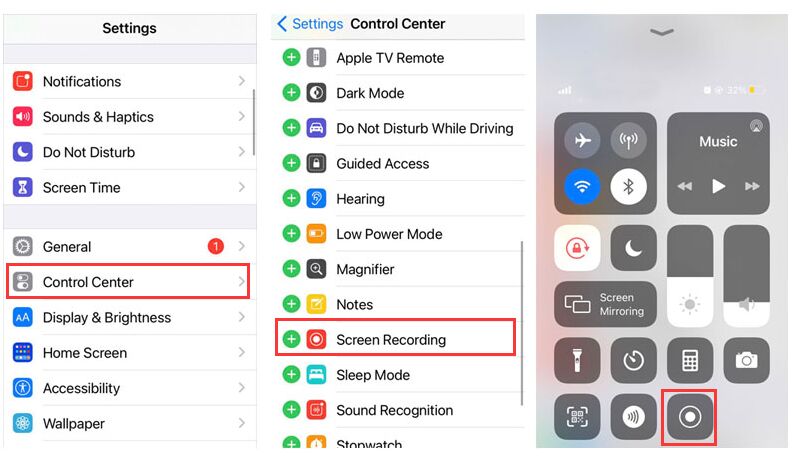
For Android: Swiping down from the top of your screen to open the Quick Settings panel, and click "Screen Recorder" icon.
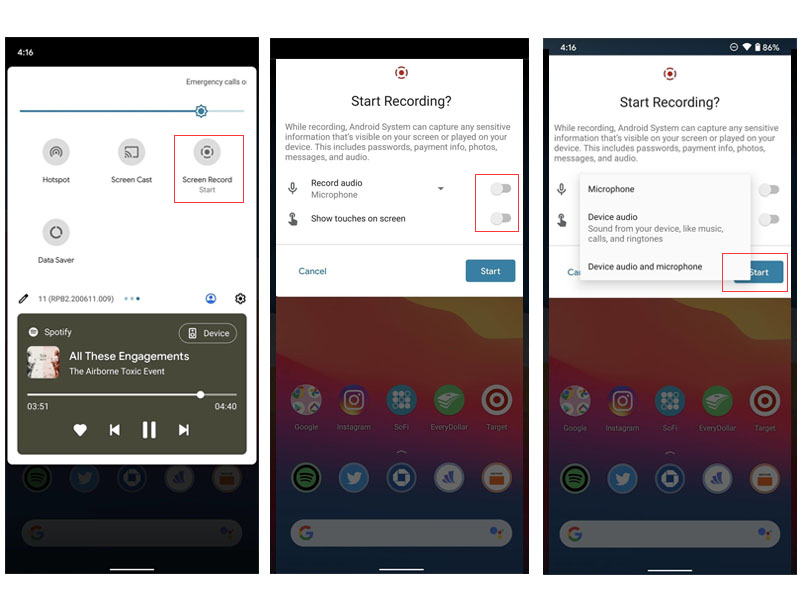
Step 7. Save Netflix Videos to Phone
Once done, click on the "RECORD" button again to stop the recording. The recorded Netflix video files will be saved Photo album on your phone.
❓ Is It Legal to Screen Record Netflix?
Netflix does not allow any screenshots, screen recording, copying, or reproducing of their video content. For streaming services, any recording for commercial use is illegal and prohibited. If you record Netflix videos for personal entertainment, then it's legal.
❓ Can You Screen Record Netflix on Computer?
Most computers come with a free screen recording feature. But due to DRM protection, recording Netflix will result in a black screen. It's recommended to use third-party Netflix downloader or screen recording software that explicitly supports Netflix and DRM-protected content.
❓ How do I Record Netflix on My Phone?
On mobile devices, such as smartphones and tablets, Netflix typically does not allow screen recording due to DRM protection. However, you can use the built-in download feature in the Netflix app to download content for offline viewing. Or refer to Way 3 to use a third-party app to stream Netflix and then record the videos.
❓ Can I Screen Record Netflix Video Using a Browser Extension?
Yes. There are some chrome web-based screen recorder extensions and software available on the market. Make sure you're using the Chrome Netflix Recorder extension that explicitly supports Netflix and DRM-protected content.
Here are all the effective to download, record or rip Netflix videos on Mac/Windows/mobile. Due to Netflix's copyright restrictions, you can't record Netflix videos directly. If you want to get the task done, a third-party tool like 4kFinder Netflix Video Downloader or UkeySoft Screen Recorder can help you capture Netflix videos without black screen. The output video quality is great, up to full HD 1080p resolution. If you have a large collection of Netflix video titles, the efficient 4kFinder Netflix Video Downloader is more recommended. Batch mode and 50X super-fast speed can get your favorite Netflix videos in a few minutes. Give it a try right now!
Sorry the comment has been closed.
Porducts
Solution
Copyright © 2025 UkeySoft Software Inc. All rights reserved.
Comments are off!