 ✕
✕
By Justin SabrinaUpdated on September 09, 2025
Netflix, famous for its original movies, TV shows, documents, is the king of streaming video platform. With a Premium plan, users can download movies and TV series from Netflix for offline viewing. But there are still many people want to screen record Netflix on Mac. Because there is no Netflix app for Mac computers. The download option in only available on iOS, Android and Windows 10/11.
However, some people face issues like black screen when trying to record Netflix videos. Today this article will list some useful tips to help you successfully record Netflix videos on Mac. Moreover, you'll get the right ways to screen record Netflix on Mac without black screen.
CONTENTS
To prevent unauthorized recording, transferring, usage, and sharing, Netflix uses Digital Rights Management (DRM) to protect its video content. Netflix will detect your recording and turn it into black screen. Screen recording Netflix without encountering a black screen can be a bit challenging. Here are some tips to help you successfully screen record Netflix videos on Mac:
1#. Choose a compatible screen recording software to capture Netflix videos.
2#. Disable the hardware acceleration in browser before start recording.
3#. Start playing Netflix on Mac on then enable the screen recorder.
4#. If supported, select a Window capture mode instead of full screen.
5#. Update the web browser or use browser extensions.
When it comes to record streaming videos on Mac, a professional screen recorder software is necessary. UkeySoft Screen Recorder is a highly advanced tool for video and audio recording. It has the ability to record video, audio and microphone on Mac or PC. It allows to record videos from streaming sites, like Netflix, Amazon Prime Video, Hulu, Disney Plus, Vimeo, and more. Apart from this, you can also use it to record streaming music, Zoom meeting or gameplay with or without your sound.
To record Netflix on Mac, you can choose to record full screen, custom area or app window only. Let's dive into the steps to screen record Netflix videos on Mac.
Step 1. Install and run UkeySoft Screen Recorder on Mac, select "Full Screen" or "Custom Area" to go ahead.
Step 2. To record Netflix on Mac with audio, select "System Audio" option.
Step 3. Open the settings window by clicking the "Gear" icon. Pick your desired video format, video quality, and more.
"Shortcuts" interface.
Step 4. Visit Netflix in a browser, play a movie and show, then press fn 1 on the keyboard to start recording.
Wondering how to record Netflix on Mac for free? You can use the Mac's built-in screen recording feature to screen record Netflix. QuickTime Player not only lets you play media files, but also allows to record your Mac screen. To screen record Netflix on your Mac without a black screen, please turn off the hardware acceleration in your browser before you start.
Step 1. Open QuickTime Player and go to "File", select "New Screen Recording".
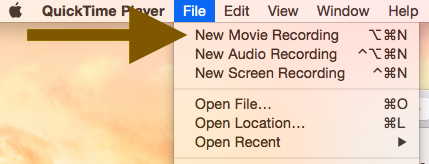
Step 2. Go to Netflix website on a browser, and play a movie or show you want to record.
Step 3. Press on the red "RECORD" button on QuickTime Player to start recording Netflix movie/show.
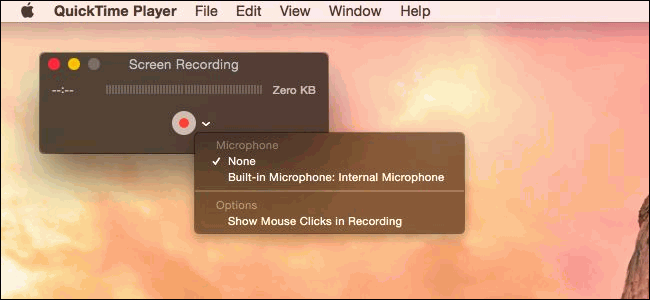
Step 4. Once done, stop the recording and you can view the recorded video file in local folder.
Screen recording Netflix on Mac computer has become a common way to save Netflix videos or enjoy Netflix offline. However, this method has some certain drawbacks for users who want a better experience with Netflix. One major disadvantage of screen recording is the slow recording speed. It takes a long time to record movies or TV series episodes from Netflix. Recording can be very time-consuming since you can only process the captured videos one by one. You can't use you device until the recording is complete. Moreover, the output quality and video metadata can't be maintained. Another issue with screen recording is that there is the potential black screen for recording.
A better alternative to screen recording Netflix is to use a third-party downloader to download Netflix videos, such as 4kFinder Netflix Video Downloader. It enables you to batch download videos from Netflix to your Mac or Windows computer in HD quality, at up to 50X super-fast speed!
4kFinder Netflix Video Downloader is top-tier tool for downloading Netflix video titles on Mac and Windows computer. It empowers advanced DRM decryption to technology to remove DRM protection of all Netflix videos, then export the Netflix videos to popular video formats like MP4, MKV to make them playable on all devices and players. Better yet, it will remain original video quality and sound, at up to full HD 1080p resolution to enhance your offline viewing experience.
The inbuilt Netflix web browser makes it easy to search, add and download Netflix video titles. It is able to download movies and TV shows from Netflix web browser directly, no need to use the Netflix app. 50X ultra-faster speed and batch make make the download task complete super fast, saving your time and effort! After that, the downloaded Netflix videos will be stored on your local drive permanently! You can enjoy and move them freely!
Features of 4kFinder Netflix Video Downloader:
Step 1. Log in to Netflix Account
First off, please download and install and the 4kFinder Netflix Video Downloader on your MacBook/iMac. Then launch the program and log in to your Netflix account.
Step 2. Add Netflix Videos
There are two ways to search for Netflix videos. One is to enter the video name or keyword. Another is to copy & paste the video link to in the search field.
Step 3. Modify the Output Settings
Navigate to the upper right corner of the interface. Click the "Gear" icon to open the settings window. You can set the video format, video quality, video codec, output folder, language and so on. You can set your Mac to sleep "After Converting".
Step 4. Start to Download Netflix Videos on Mac
Simply press on the "Download" icon and 4kFinder program will begin to download video from Netflix to your Mac. The downloading process is smooth and stable!
After the download is complete, tap "History" tab, and click the "Blue Folder" icon to get the output Netflix video files on your Mac.
Q1: Can I download Netflix movies on my Mac?
Answer: No. There is no Netflix app for Mac. To save Netflix movies on Mac, you need to use a third-party Netflix video downloader, or screen recorder.
Q2: Why can't I screen record or screenshot on Netflix?
Answer: Netflix prohibits unauthorized use of its contents. When you are try to screen record or screenshot on Netflix, you will run into an entirely black screen in return.
Q3: How do I record my screen on Netflix on my Macbook?
Answer: To record Netflix on Mac for permanent saving or offline playback, you can use a third-party tool like 4kFinder Netflix Video Downloader, or screen recorder to complete the task.
Q4: How to screen record Netflix without black screen on macbook?
Answer: First, you can read the useful tips above, then try a professional tool to download, rip or record Netflix on your Mac without a black screen.
We've presented three methods for you to record and save Netflix videos on your Mac for offline viewing. After testing, recording Netflix videos is a time-consuming way, and you may get a black screen with only sound. Instead, downloading Netflix videos on Mac can save your time and avoid black screen! 4kFinder Netflix Video Downloader can help you download and save Netflix videos to your Mac with HD quality, at a fast speed. Once downloaded, you can store these Netflix videos on your Mac permanent. They will never expire! You can give it a try.
Sorry the comment has been closed.
Porducts
Solution
Copyright © 2025 UkeySoft Software Inc. All rights reserved.
Comments are off!