 ✕
✕
By ChesterUpdated on December 16, 2022
"How can I mix Spotify with djay Pro? Is there any way to import Spotify music to djay Pro?"
If you are thinking to use Spotify directly with djay pro, it is not workable. Because Spotify is no long available in DJ applications once year ago. Therefore, you can not use Spotify directly for djay pro to mix songs. Spotify is no longer compatible with any 3rd party DJ apps.
Spotify DJ mode with equalizer can help you with some fade in and fade out for the songs, you can set the cross gradient of two songs for up to 12 seconds by accessing"Home > Setting > playback > cross gradient" on the Spotify app. But the best way to DJ with Spotify is to use local Spotify songs to DJ on djay pro.
As we know that if you are subscribed to Spotify Premium, you can download songs from Spotify and play it offline with the Spotify app. But when you try to import them into djay pro, it will be impossible because all Spotify songs are DRM-protected to prevent Spotify songs from being used for personal.
In this case, is there any other way to use Spotify with djay Pro? The answer is positive, we will recommend the best Spotify to djay Pro converter to solve this issue. It can download and convert Spotify music and playlists to djay Pro as local files, then you can import the downloaded music files into djay Pro. Now let's see how to use this professional third-party tool to make djay Pro work with Spotify.
CONTENTS
UkeySoft Spotify Music Converter is one of the best Spotify music downloader which is designed for downloading Spotify for free and converting it to MP3, M4A, WAV, FLAC, AAC or AIFF. It has ability to decrypt Spotify songs easily, so that you are able to import the downloaded DRM-free Spotify songs to djay Pro to enjoy the fun of djay Pro. Furthermore, UkeySoft retains lossless audio quality after conversion, you can also set the output quality up to 320kbps for those DJ lovers who have high requirements in sound quality. This converter supports Spotify Free and Spotify Premium, the features are available for all Spotify users.
Key Features of TunesBank Spotify Music Converter
First of all, download the latest version of UkeySoft Spotify Music Converter on your computer, the program is available on Windows and MacOS, install it on your computer, then follow the detail steps below.
Step 1. Launch UkeySoft Spotify Music Converter
Once you have installed UkeySoft Spotify Music Converter on your computer, launch it and login your Spotify account on the top right corner of the interface. You can log in with both your Spotify Free and Spotify Premium account.

Step 2. Add Spotify Songs/Playlist/Album
To add Spotify Songs, choose your Spotify songs & music playlist that you want to use with dj Pro, You can drag tracks/playlist directly from Spotify web player to the "+" icon on the right side. UkeySoft will read the songs and load them automatically.

Step 3. Select Output Format to MP3
Once you have added the Spotify playlists/songs to UkeySoft successfully, click the 'gear' icon to set up the output file, there are 6 types of output format you choose from, we choose MP3 as MP3 is compatible with djay Pro. You can also set output quality, output folder and other parameters as show on the screenshot below.

Step 4. Start Converting Spotify Music to MP3
When all settings are adjusted as to your needs, click the "Convert" button to start to download Spotify music to MP3 by UkeySoft Spotify Music Converter, all files will be kept 100% original audio quality and ID3 tags after conversion.

Step 5. View Output File
You can view the output MP3 music files by clicking the history icon, now you have downloaded the Spotify music as local file on your computer, now you can start importing these files to djay Pro.

djay Pro provides complete compatibility with all platforms, such as Windows, macOS, Android, and iOS operating systems. Let's following the tutorial to import Spotify music to djay Pro on computers and mobile devices.
How to Use Spotify with djay Pro for Windows
Step 1. Install and launch the djay Pro for Windows on your PC. There is a small toolbar in the lower-left corner of the djay Pro interface. Please navigate to the library browser and click it.
Step 2. There are some options for you to locate your Spotify music collection stored on a Windows computer. You can add Spotify music to djay Pro from Music Playlists, iTunes Playlists, and Explorer Folders.
Step 3. When you click the Explorer section, it's able to add Spotify music folder to djay Pro by clicking the Add Folder option.
Step 4. Select the favorite songs that you'd like to upload. After that, you can use djay Pro 2 Spotify offline without limits.
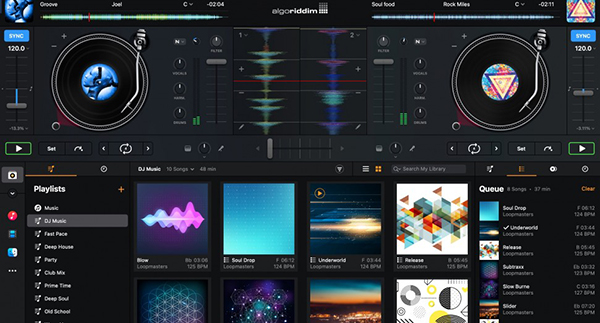
How to Add Spotify Playlist to djay Pro for Mac
Step 1. Download and launch djay Pro for Mac on your computer and find the same library browser in this app.
Step 2. Here are 3 options to get Spotify on djay Pro, respectively My Library, Music Playlists, and Finder. You can directly hit on the Finder to add Spotify music folder or My Library to select favorite songs.
Step 3. After the syncing process of adding Spotify playlist to djay Pro finishes, you can start to access and mix Spotify music files on Mac computer.
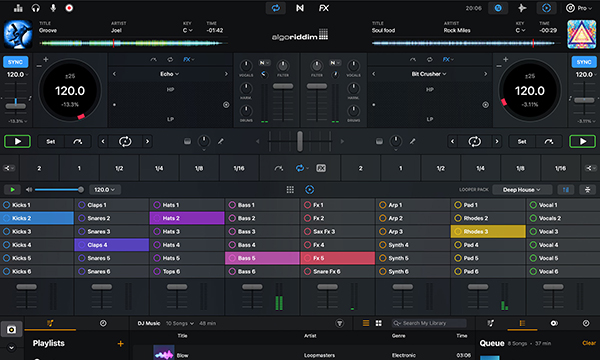
How to DJ with Spotify on djay Pro for Android
Step 1. Please connect your Android device to your computer via USB cable or WiFi connection. And then, please sync downloaded Spotify music to Android phones.
Step 2. Open the djay Pro for Android and hit on the Playlists at the bottom corner. Here, please choose the My Music option to load Spotify songs into djay Pro for a mix. You can also play Spotify songs in djay Pro offline.
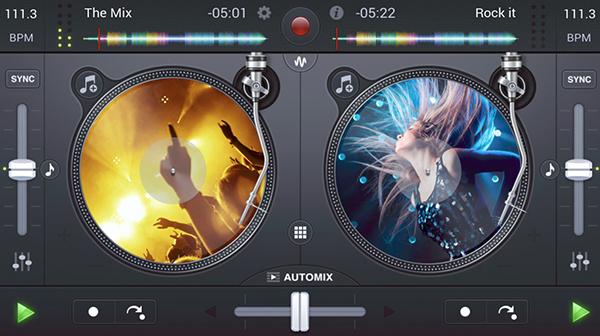
How to Use djay Pro with Spotify for iOS
Step 1. djay Pro for iOS enables users to add local music from iOS device storage, such as iCloud Drive, WiFi hard drives, iOS hard drives, and so on. So, please transfer Spotify music files to your iOS devices in advance.
Step 2. Launch djay Pro for iOS and tap the My Library tab to locate location stored Spotify tracks.
Step 3. Hit on the Number of songs in the playlist > Add from Files to import local files. Now, you can start to access Spotify playlists from djay Pro for iOS.
Now you have learned the best way to use Spotify with djay Pro, with the help of UkeySoft Spotify Music Converter, you are able to download Spotify music to MP3 as local files, then you can import Spotify music to djay Pro to mix. It's a very convenient program that you don't even need to install the Spotify app, UkeySoft will do all the work for you. Do not hesitate to download the program and start mixing Spotify music with djay Pro.
Prompt: you need to log in before you can comment.
No account yet. Please click here to register.
Porducts
Solution
Copyright © 2025 UkeySoft Software Inc. All rights reserved.
No comment yet. Say something...