 ✕
✕
By Justin SabrinaUpdated on September 01, 2021
[Summary]: Want to Convert iTunes Music to MP3 but don’t know how? You need to take a glimpse of this article, which will show you step-by-step guide for exporting songs from iTunes library to MP3.
MP3 is the standard for digital audio. An MP3 music track can be played on almost ANY player, whether it's portable or computer-based. Get the MP3 audio file, you can transfer songs to a USB flash drive so you can listen to the music on the car; you can also rip the song to the CD for playing. However, music purchased from the iTunes store is usually not in MP3 format. Apple still encodes songs using the proprietary AAC format. These songs are protected by digital rights management (DRM) copying, which is called "protected AAC" and has a file extension of ".m4p". If you're looking for ways to transfer music from your iTunes library to MP3, read this guide to show you the steps to export music from iTunes library to MP3.(Dont' miss: How to Convert Apple Music Songs to MP3. )
CONTENTS
Not all iTunes music is protected by Apple's FairPlay. iTunes has released some DRM-free music, which can be burned to CD as many times as needed, and synced to any AAC-enabled device (such as iPad, iPod, iPhone or Apple TV). These songs are supported for playback on any Mac, Windows computer or media player. Here's a step-by-step guide to converting music from iTunes to MP3. Here's how.
Step 1. Run iTunes and go to Edit > Preferences > General.
Step 2. Click the "Import Settings" button.
Step 3. Change the “Import Using” to “MP3 Encoder.”
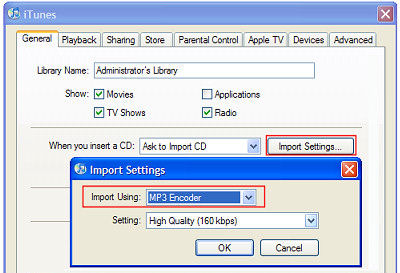
Step 4.Right-click on a music track, choose "Create MP3 Version" or "Convert Selection to MP3".
For music purchased from iTunes before 2009, it may be protected by DRM. If you try to convert a track and iTunes tells you that "xxx cannot be converted because the protected file cannot be converted to other formats", the song is DRM protected and cannot be converted to MP3. To convert DRM-protected tracks, you need a professional iTunes DRM to MP3 converter.
UkeySoft Apple Music Converter is a powerful, yet simple DRM Audio Converter, used to bypass DRM protection with up to 16X conversion speed and convert any song in iTunes Music library to MP3, AAC, AC3, M4A, AU and FLAC. And users can also remove DRM from songs purchased from iTunes Store, Apple Music songs, Audiobooks from iTunes/Audible. It preserves iTunes music metadata & keep 100% original iTunes Music quality in the output audio files. In addition, the batch conversion feature allows you to check all iTunes Music songs and one-click to convert to MP3.
Before downloading, make sure you have selected the correct version, as UkeySoft Apple Music Converter supports both Windows and Mac versions. Follow the step-by-step guide.
How does the UkeySoft Apple Music Converter appeal to you?
Step 1. Install UkeySoft Apple Music Converter on PC
Free download and install the UkeySoft Apple Music Converter on your Mac or Windows. At the same time, iTunes will be launched automatically.

Step 2. Select iTunes Music
The UkeySoft Apple Music Converter will automatically obtain all playlists and files from your iTunes library, so there is no need to import files – just select the songs you want to convert.

Step 3. Choose Output Format
Now you can choose output format in the bottom of the main window. In the case, select MP3 as your output format. To change the conversion speed, you need to click on "Options" button on the menu bar to open the Preferences interface.

Step 4. Convert iTunes Music to DRM-free MP3
Simply click on "Convert" then the software will convert the iTunes music to MP3 format automatically. When the conversion is completed, you can find the MP3 files on the output folder.


Justin Sabrina has over 10 years of content writing experience. She specializes in product reviews, how-to guides, tips and tricks, top lists, etc. on data encryption, multi-media conversion, screen recording and iOS unlocking. At UkeySoft, she performs in-depth research SEO copywriting and collaborates with our R & D team to offer effective software solution, most of her articles on software are helpful and easy to read, helping our reader easily solve problems through using software or apps.

Li Zhang is a sophisticated editor for UkeySoft in tech blog writing, as well as a SEO and content marketing expert. She has been writing related article about multimedia conversion, streaming music and streaming video since 2018. Also, she's starting to write article about data security, including articles about file lock, USB encryption, DVD encryption, etc. Each helpful tutorial and solution is based on her practical tests, she is aways energetic and trustworthy in this field.

Chester is an experienced editor for UkeySoft focused on tech article writing, software & hardware produce review and tutorial. He specializes in composing posts about music conversion, video downloading, video conversion, screen recording and other tech knowledge tips. He always understands user needs and pain points and familiar with all kinds of multimedia conversion software and streaming music downloader on the market. So far, he has published 400+ helpful tech articles of software reviews, how-to guides to help reader in need.
Prompt: you need to log in before you can comment.
No account yet. Please click here to register.

Convert Apple Music, iTunes M4P Songs, and Audiobook to MP3, M4A, AAC, WAV, FLAC, etc.

Convert Apple Music, iTunes M4P Songs, and Audiobook to MP3, M4A, AAC, WAV, FLAC, etc.

Convert songs, podcasts from Amazon Prime Music, Music Unlimited, and HD into MP3, M4A, AAC, WAV, FLAC, etc.

Download Tidal HiFi, high-quality songs to computer, convert Tidal music to MP3, FLAC, WAV, AAC, etc. at 10X faster.

Download songs, albums, playlists, and podcasts from Deezer to MP3, M4A, etc. in original quality.

Batch download Pandora songs, albums, playlists and podcasts to your computer, convert Pandora Music to MP3, M4A, etc.
Download and convert songs, albums, playlists from YouTube Music Free & Premium to MP3, M4A, AAC, FLAC, WAV, AIFF.

Convert Audible AA/AAX audiobooks to MP3, M4A, M4B, etc. for easily playback everywhere.

Convert iTunes M4V movies, TV shows and music videos to MP4 video format.

Convert incompatible video/audio files,edit video and enhance video quality.

Rip DVD to any main stream audio & video formats for playback on portable and mobile devices.

Password protect and hide files & folders located on your computer, USB devices.

Password protect and encrypt USB disk, memory stick and more USB flash drive.

Cut, merge, crop, trim and rotate video; Add BGM to video and enhance video effect.

Free download music from Spotify to get free songs for adding to your created videos.
Porducts
Solution
Copyright © 2025 UkeySoft Software Inc. All rights reserved.
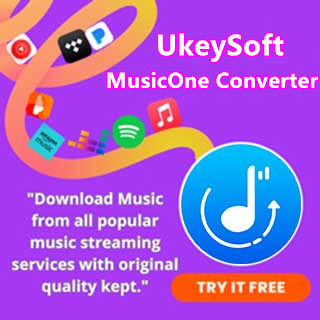
No comment yet. Say something...