 ✕
✕
By Li ZhangUpdated on February 13, 2023
With the progress of the times, more and more Bluetooth audio equipment has received the attention of music lovers, Apple HomePod is one of them. It is a special speaker of the house. With HomePod (mini), amplify all the listening experiences you love. You can enjoy an effortlessly connected smart home with Siri built in, what a private and secure music listening experience you could have. In fact, HomePod is a powerful speaker in your life, it works seamlessly with your Apple devices. Apple-designed audio technology and advanced software bring high-fidelity sound to the entire room. It immerses you in immersive audio that makes everything you hear sound incredible.
It is no doubt that HomePod is one of the best smart speakers for Apple users. It offer lossless audio quality, admittedly sounding their best when used with Apple Music. But if you are a Spotify listener, you're not luck enough. Apple support for third-party music services on HomePod such as Deezer and Pandora, Spotify is not. Besides, Spotify Music is OGG enypted format file, it prevent anyone using Spotify Music outside of its official app or web player. It means that you can only listen to Spotify Music on authorized device instead of all devices and music players. Additionally, all downloads from Spotify are cache files, it will be inaccessible without music subscription. Therefore, anyone can’t play Spotify Music on Apple HomePod directly.
CONTENTS
Tough Apple HomePod not support Spotify, you can play Spotify Music on Apple HomePod using AirPlay function. You'll need to make sure your iPhone or iPad is on the same wireless network as your HomePod speaker. Then follow these steps to do it.
Step 1. Open the Spotify app on your Apple device.
Step 2. Start to play a Spotify Music song.
Step 3. Tap the small speaker and display-shaped icon below the heart.
Step 4. Select AirPlay or Bluetooth.
Step 5. Choose your HomePod speaker to connect your device. Now it will play the song on HomePod online.
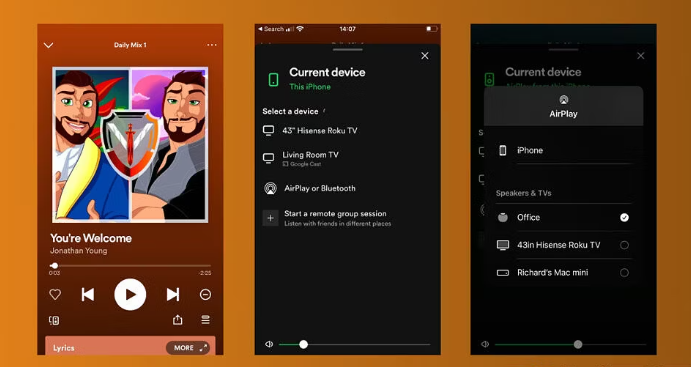
Disadvantages: You need a Spotify Premium account, and all the song from Spotify Music will be unplayable once your Spotify Music subscription ends. So, it isn't the best solution, but it's a solution.
To play Spotify Music on HomePod perfectly without limits, you need UkeySoft Spotify Music Converter. It is a professional music converter help to download Spotify Music to computer as local files, convert Spotify Music to MP3, M4A, WAV, AAC, AIFF, FLAC, within a few minutes and supports batch conversion. It means that they are available for lifetime streaming and are playable without any DRM restriction. In this way, you can put Spotify Music on multiple devices for offline listening, including playing Spotify Music on Apple HomePod without limits. It will retain lossless audio quality in output music for your better music listening experience. What's more, keep all ID3 tags metadata of music after conversion, such as song title, artist name, cover images, track number, year, genre, composer, etc; for your music library management. When the music conversion finishes, you can enjoy, share and use Spotify Music freely.
Features of UkeySoft Spotify Music Converter
Step 1. Launch Spotify Music Converter and Log in Spotify
First of all, please download, install and run UkeySoft Spotify Music Converter on the computer, log in to your Spotify account with a free or Premium account.

After logging, you can browse, search or play music online with it's built-in Spotify web player.

Step 2. Set MP3 as Output Format
Click "Settings" icon on the upper right corner of the interface, to set output format for output Spotify Music files. There are 6 options: MP3, M4A, WAV, FLAC, AIFF, AAC. In this case, MP3 is a good option for playing on HomePod.

Step 3. Add Spotify Music to Downloading List
Add any Spotify playlist/album to downloading list by clicking "+" icon, UkeySoft program will then analyze the playlist/album on the list for ready.

Step 4. Select Music Items
All music contents in the playlist/album will be selected by default, just remove the items in the checkbox you don't want.

Step 5. Download and Convert Spotify Music to MP3
Now click "Convert" button to begin downloading and converting Spotify Music to MP3, all the output music will be retain lossless audio quality and all ID3 tags.

Once the music conversion completes, click the blue "Output Folder" to open the output folder, in here you can check all output MP3 Spotify Music files.

Step 6. Add Downloaded Spotify Music to iCloud Music Library and Play on HomePod
At the last step you need to sync the downloaded Spotify Music in MP3 files to iCloud music library, then play the music on HomePod without limits.
Finally you have learn the best solutions to play Spotify Music on Apple HomePod with two possible ways. Pick the one according to your needs. Enjoy Spotify Music on HomePod with wonderful music listening experience on it right now!
Prompt: you need to log in before you can comment.
No account yet. Please click here to register.
Porducts
Solution
Copyright © 2025 UkeySoft Software Inc. All rights reserved.
No comment yet. Say something...