 ✕
✕
By Justin SabrinaUpdated on December 17, 2022
Audacious is an advanced multi-platform music player based on GTK+. It's free, lightweight, and dedicated to providing excellent audio quality while supporting multiple codecs. It includes some great features such as drag and drop folders and individual song files, searching for artists and albums throughout the music library, creating and editing your own custom playlists, enjoying a modern GTK theme interface, listening to audio CDs and even ripping Its audio without losing its audio quality. Alternatively, listen to a variety of music genres online by streaming music from other web services.

Although Audacious can support multiple audio formats, it can't play Apple Music songs because all Apple music songs are DRM protected. In order to make Apple Music compatible with Audacious players, you first need to get rid of Apple Music's DRM. In this article, we'll show you the best solution for playing Apple Music on Audacious.
To stream Apple Music to Audacious, you'll need to get rid of DRM on Apple Music songs and convert them to a common audio format. UkeySoft Apple Music Converter is an easy to use and professional Apple Music DRM Removal. It not only supports deleting DRM from Apple Music and converts Apple Music songs, iTunes purchased music into MP3, M4A, AAC, AC3, AIFF, AU, FLAC, M4R, and MKA formats, but also preserves the original audio quality and ID3 tag information. In the case, you can enjoy the same music as the original audio track on Audacious. Simply click on "Convert" button, the program supports batch conversion of all selected Apple music songs and playlists at 16x speed. Once converted, you can transfer converted Apple music tracks to Audacious or any other device for offline listening.

Apple Music Converter
Now, let's see how to convert Apple Music songs to DRM-free MP3 format and play Apple Music on Audacious with 4 steps only.
Step 1. Add Apple Music Songs to Your Library
If you are using a Windows computer or MacOS 10.14 and lower, launch iTunes, go to For You section or Browse section, browse any playlist or albums you want to convert to MP3 then add them to iTunes library.
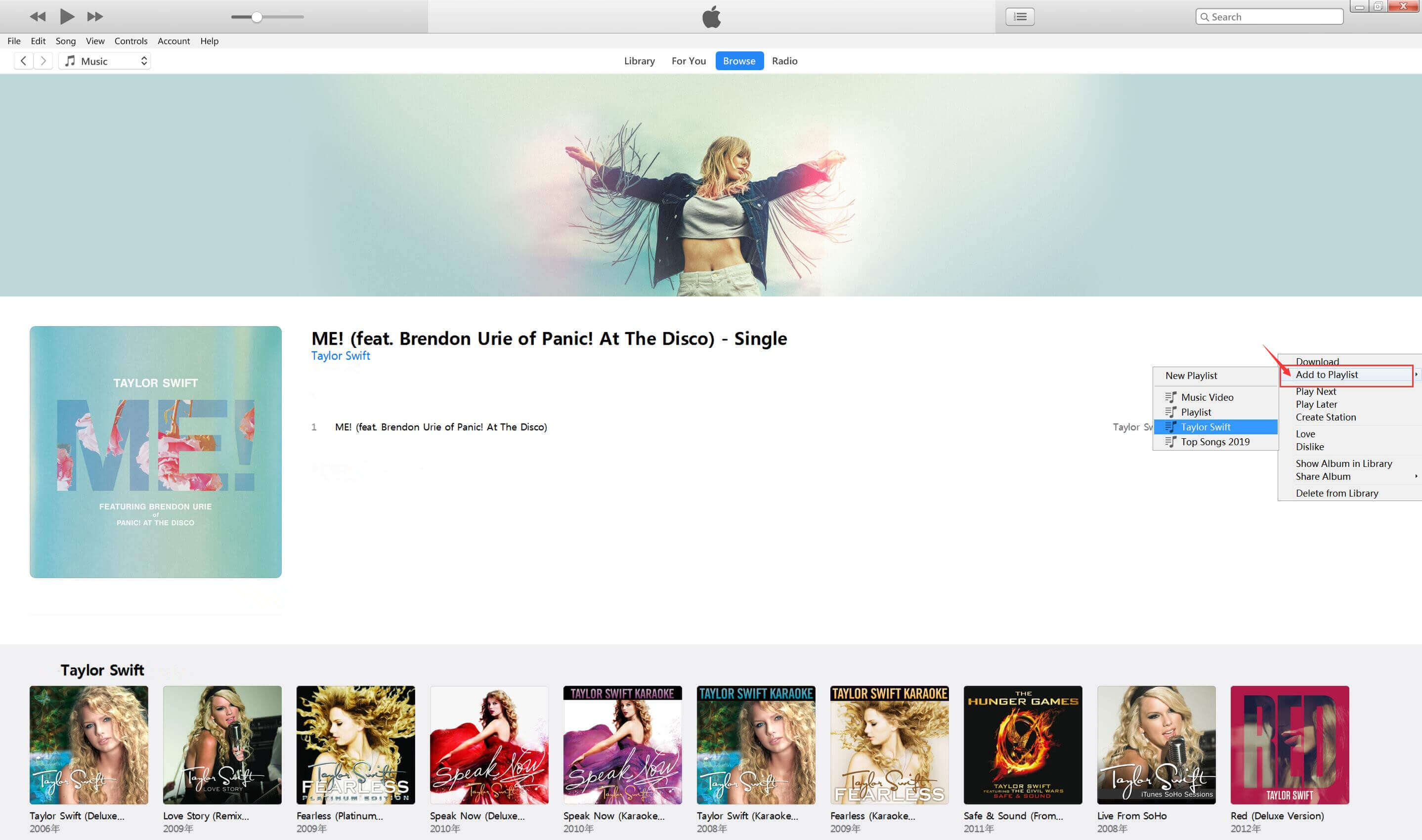
If you are using the latest macOS Catalina 10.15, launch the Apple Music app and go to For You section or Browse section, browse any playlist or albums you like and add them to Apple Music library. When you're done, exit iTunes.
Step 2. Launch UkeySoft Apple Music Converter
Launch UkeySoft Apple Music Converter and iTunes or Apple Music app will be opened automatically depending on your computer version. Apple Music tracks, playlists, audiobooks and other media files in the iTunes library will be in the left panel.

Step 3. Select Apple Music Files
If you added Apple Music songs/albums to Library, click Music/Playlist on the left side and find your songs. Click the top checkbox if you want to select all songs in the playlist. Alternatively, you can select multiple Apple Music tracks by checking the checkbox in front of the song.

Step 4. Choose Output Format as MP3
At the bottom of the main interface, you can specify the MP3 as the output format. According to your needs, you can also choose to output to AC3, M4A, M4R, AIFF, FLAC format, etc.

Step 5. Start Conversion
Click the "Convert" button on the toolbar, the program will immediately pop up the conversion window. As you can see, the converter starts converting Apple Music files to MP3 format. Once completed, you can click the "Open Output File" button to locate the converted Apple Music in MP3 format.

Prompt: you need to log in before you can comment.
No account yet. Please click here to register.

Convert Apple Music, iTunes M4P Songs, and Audiobook to MP3, M4A, AAC, WAV, FLAC, etc.
Porducts
Solution
Copyright © 2025 UkeySoft Software Inc. All rights reserved.
No comment yet. Say something...