 ✕
✕
By Justin SabrinaUpdated on September 01, 2021
Do you want to use other media player like VLC, Windows Media Player, Potplayer,etc. to enjoy Apple Music offline? Do you want to transfer Apple Music from iTunes to your MP3 players? You need to turn Apple Music into a local MP3 file, you have gone into a right place, today we will teach you how to extract Apple Music tracks out of iTunes, after converting Apple Music and iTunes M4P songs to MP3 files, you can save Apple Music on PC forever, or enjoying on any MP3 player, such as iPod nano, iPod shuffle, SanDisk, Sony Walkman, etc.
Since Apple songs are protected with DRM, most of the media players or portable devices cannot play Apple Music songs. If you want to put Apple Music tracks on MP3 player or play it with Windows Media player, you will need to convert Apple Music to MP3 first. After that, you can copy Apple Music tracks to anywhere you like.
Apple Music now has 60 million songs. Subscribers can stream Apple Music songs on PC/Mac with iTunes or download them for offline listening. To export Apple Music tracks from iTunes to PC or Mac local folder, you need an Apple Music converter to remove DRM and convert Apple Music songs to MP3 first, it means moving Apple Music out of iTunes library and save them as MP3 files.
To export Apple Music tracks from iTunes to MP3, you can try UkeySoft Apple Music Converter. It is a professional Apple Music DRM Removal tool to unlock DRM from Apple Music M4P files and save them as plain MP3/WAV/M4A/FLAC/AC3 files. After removing DRM from Apple Music files and save them as MP3 files, you can offline play those converted Apple Music songs(.mp3 files) on your PC/Mac without iTunes. You can directly play Apple Music songs with any media player you like, such as VLC Media Player, Windows Media Player or QuickTime Media Player. Aside from converting Apple Music, this DMR audio converter can also convert iTunes/Audible audiobooks and iTunes M4P/AAC songs to MP3, AAC, AC3, AIFF, AU, FLAC, M4A, M4R, and MKA with 100% original quality.
Original Apple Music tracks vs converted music(.mp3 files) by UkeySoft
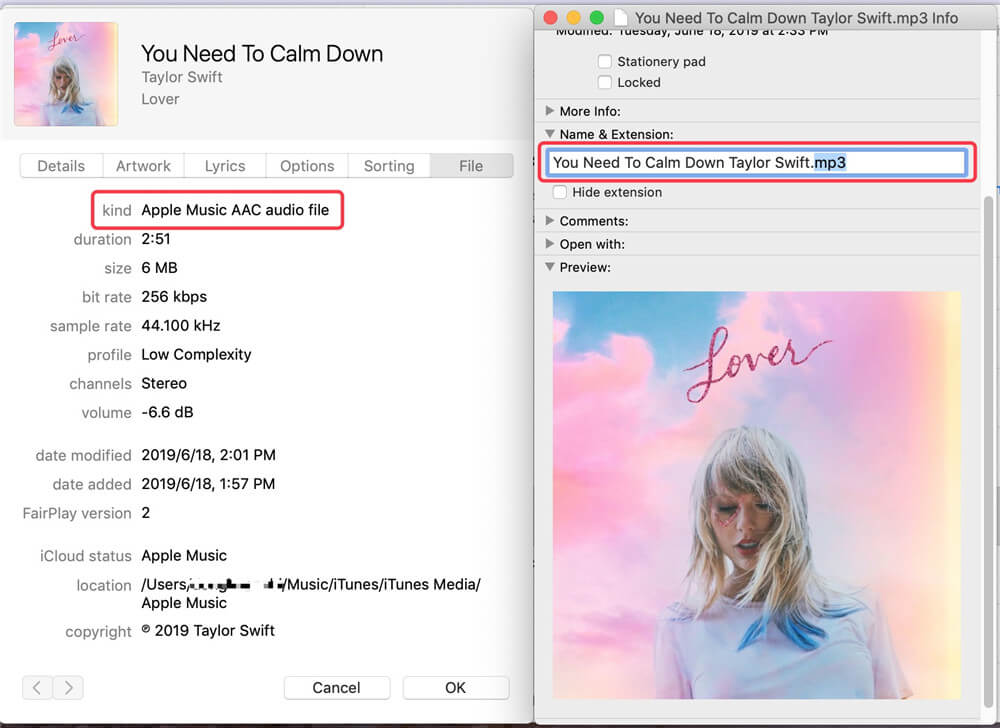
UkeySoft Apple Music Converter fully supports Windows 10/8.1/8/7 (32 bit or 64 bit); macOS 10.9, 10.10, 10.11, 10.12, 10.13, 10.14 and 10.15. The trial version allows you convert the first three minutes of each files, free download and have a try now!
Step 1. Launch Apple Music Converter
Download, install and run Apple Music Converter on your PC. It will load the whole iTunes library automatically.
For macOS 10.15 Catalina: How to convert Apple Music to MP3 on Mac
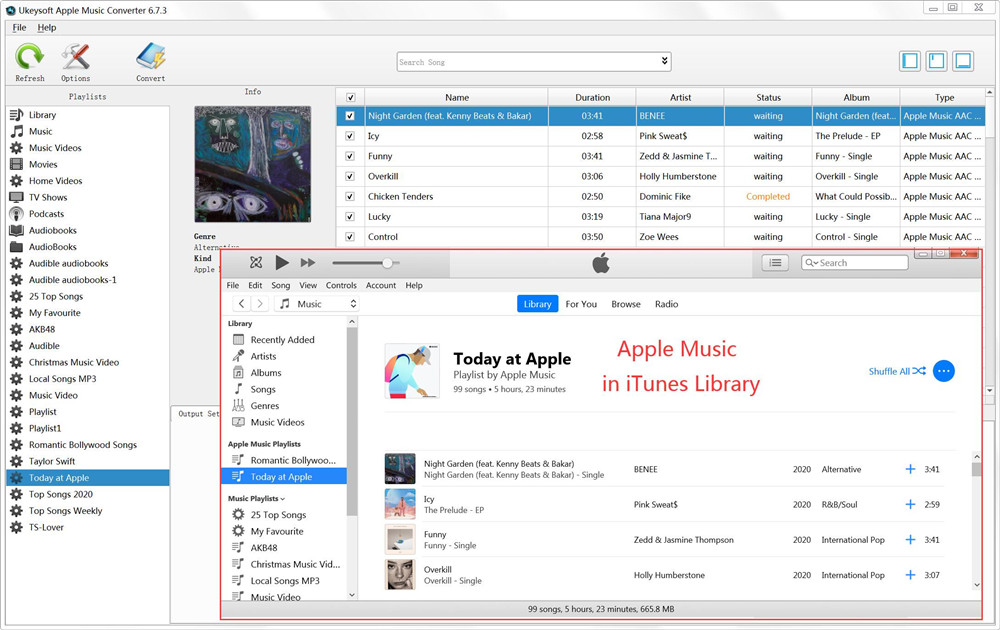
Tips: You no need to download them, just add Apple Music tracks to the iTunes library, it will loads all your Apple Music tracks and playlists automatically.
Learn more: How to add Apple Music songs, albums or playlists to your Library?
Just wait for a moment, you can see all iTunes media files loaded into the converter.
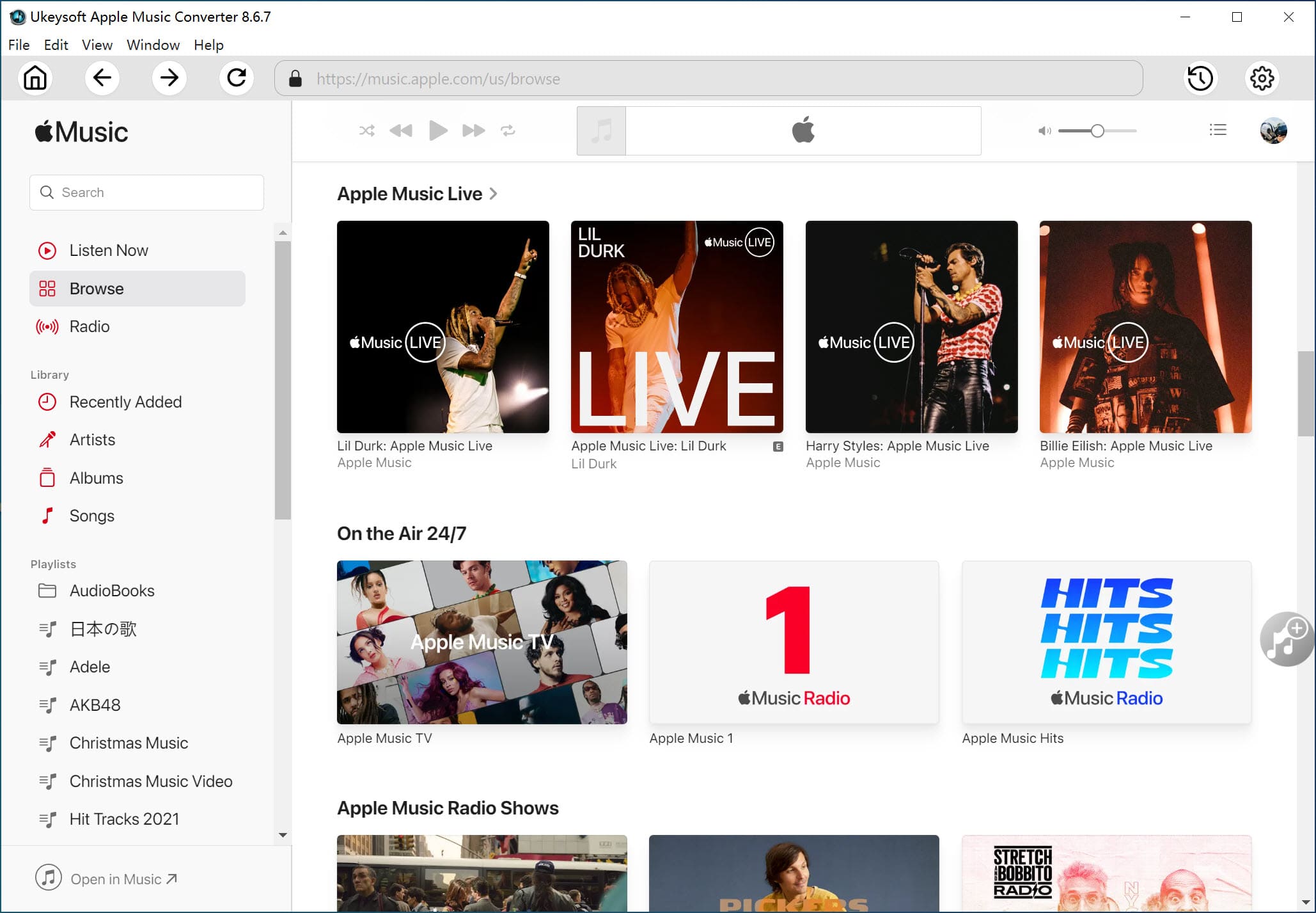
Step 2. Select Apple Music Tracks to Convert
Just click "Music" or any playlist on the left side and find your songs. Click the top checkbox if you want to select all songs in the playlist.
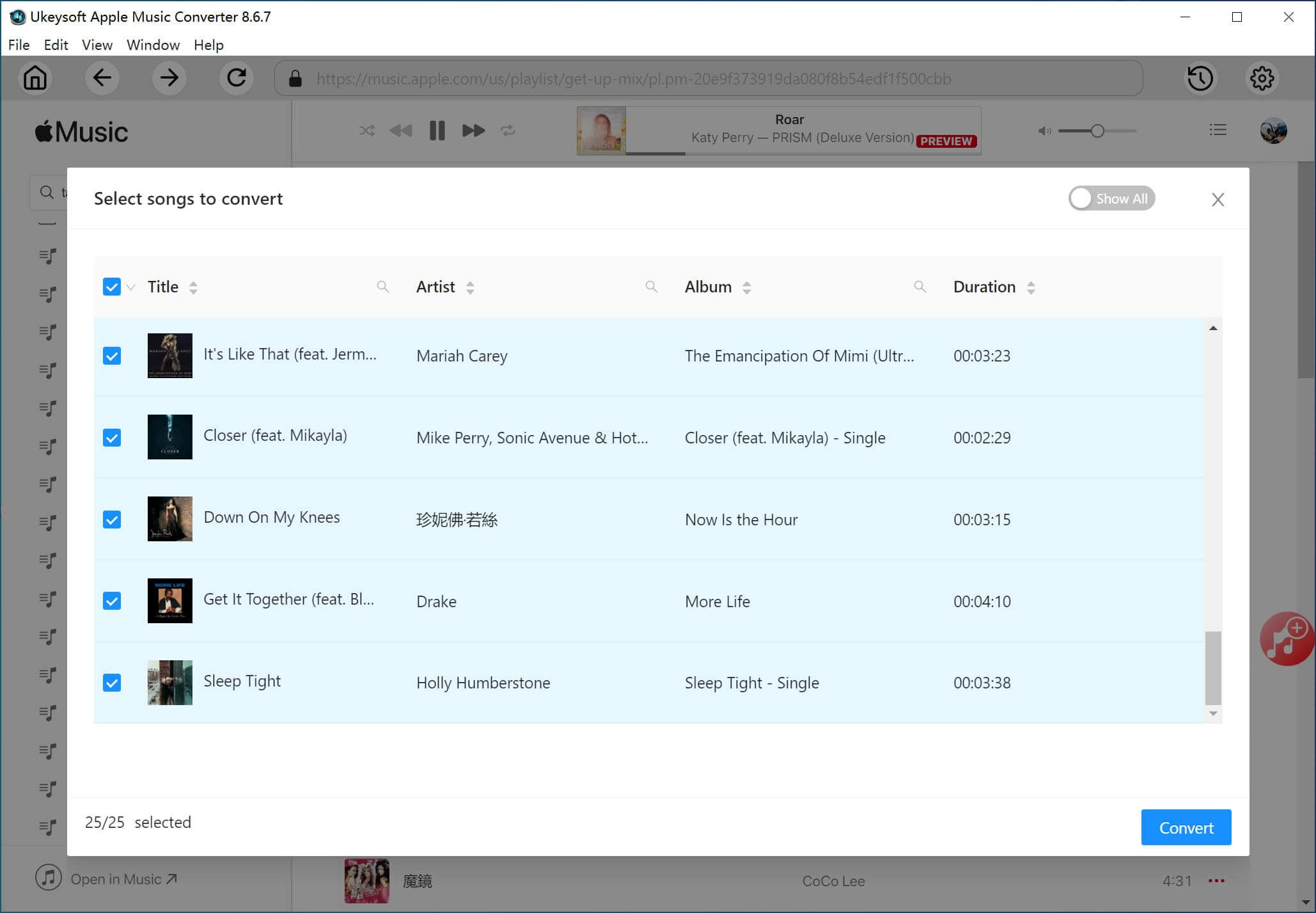
Step 3. Choose MP3 as Output Format
The music converter can convert Apple Music M4P tracks to MP3, WAV, M4A, AC3, AAC, AIFF, AU, FLAC, M4R and MKA, just select the one you need.
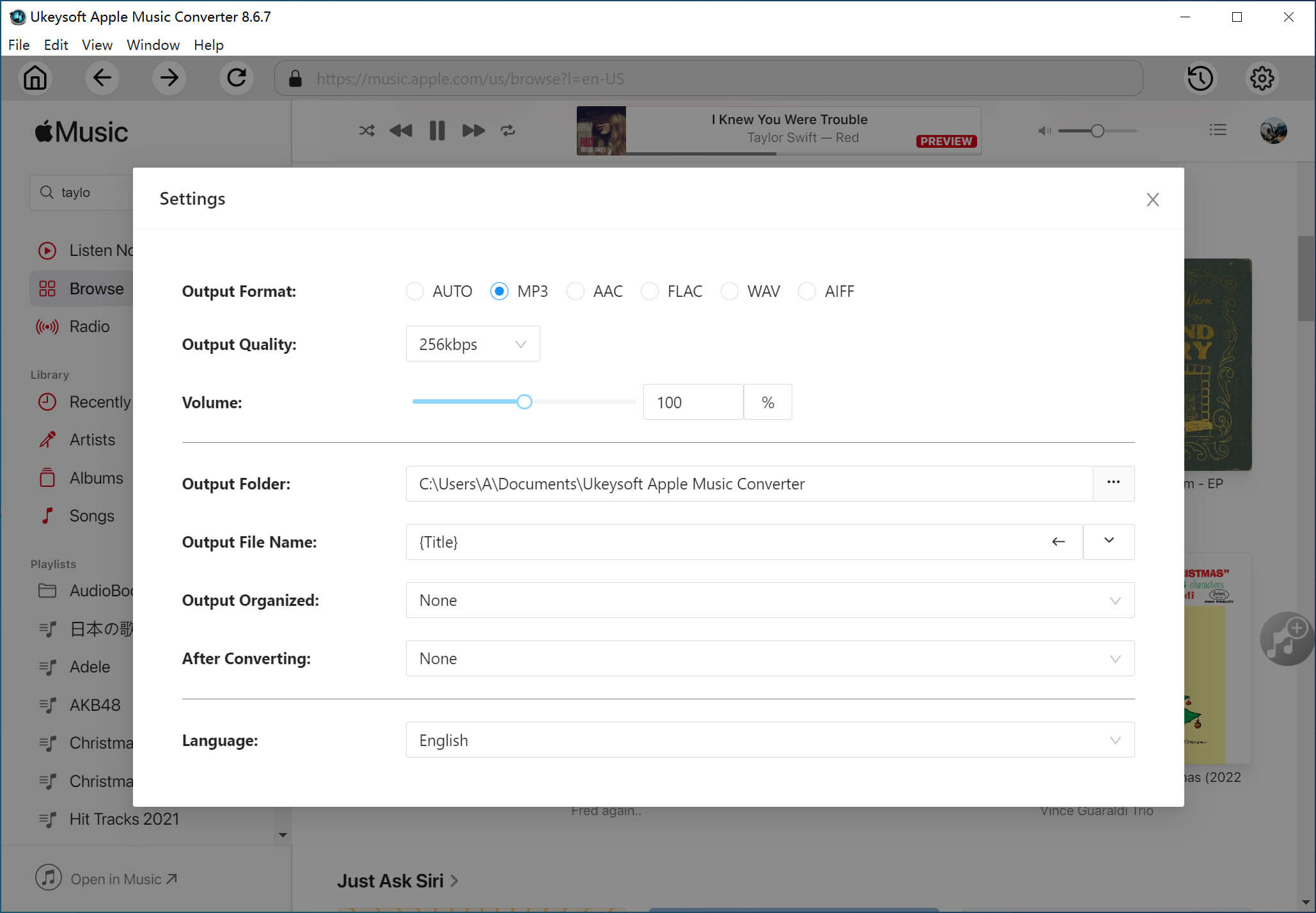
For each output format, Apple Music to MP3 converter provides different profile settings: High, Normal and Low with different Bitrate, SampleRate and channels. You can also customize the value as you like.
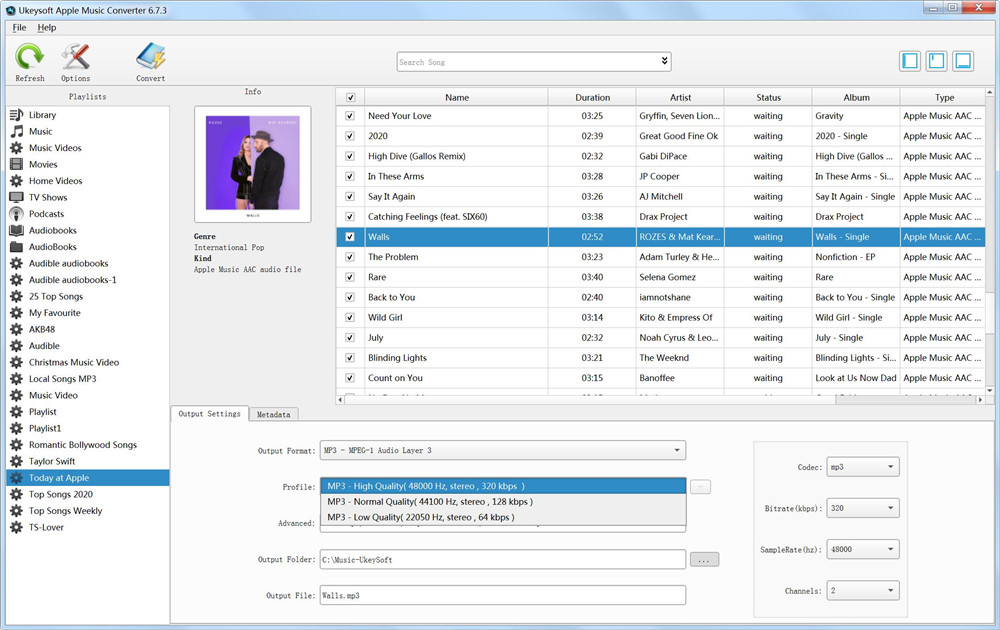
Output filename can contain Title, Artist, Album, TrackID and DiskID, such as Artist - Album - Track - Title.mp3. Click Options on the menu bar to open Preferences and customize output filename format if you like.
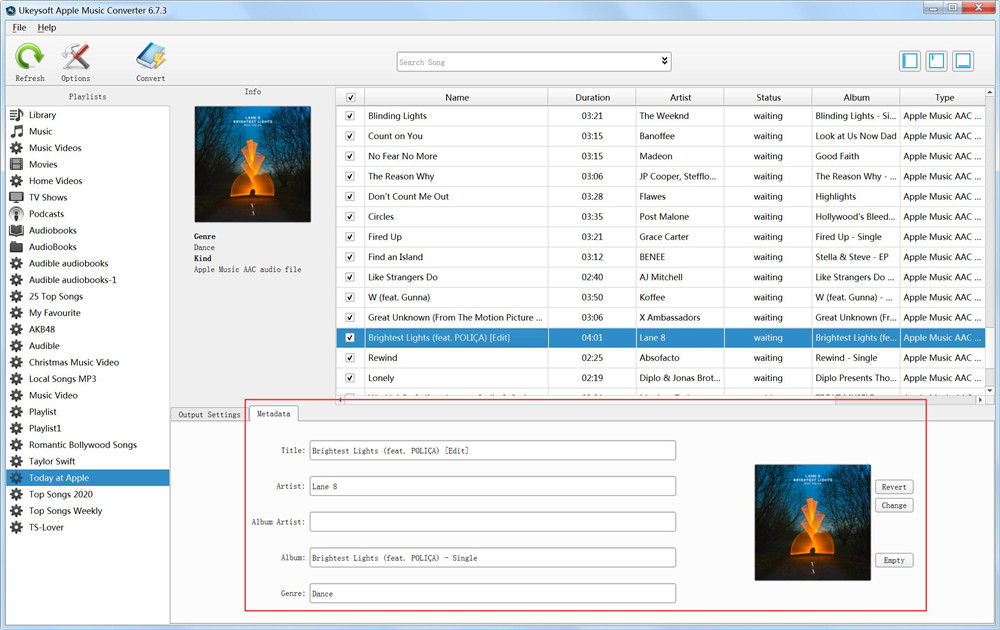
Step 4. Adjust Conversion Speed (Optional)
If you want to change the conversion speed, please clicking "Options", you can adjust the conversion speed up to 16X. Of course, the faster the conversion speed, the output sound quality gets lower, we suggest adjust 6X the conversion speed, you will get a good output sound quality.
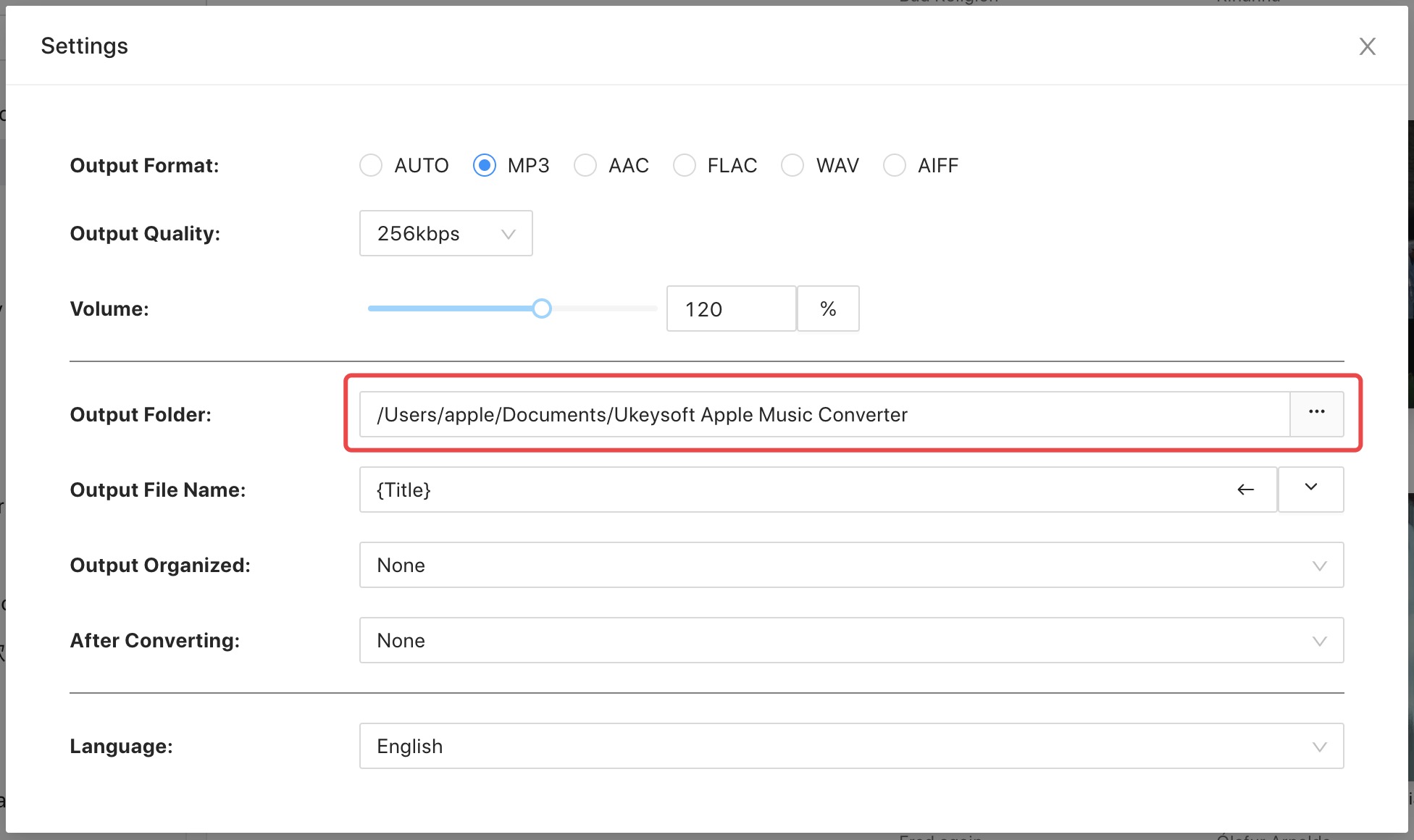
Step 5. Start Converting Apple Music to MP3
Click “Convert” button to start converting selected Apple Music M4P songs to MP3.
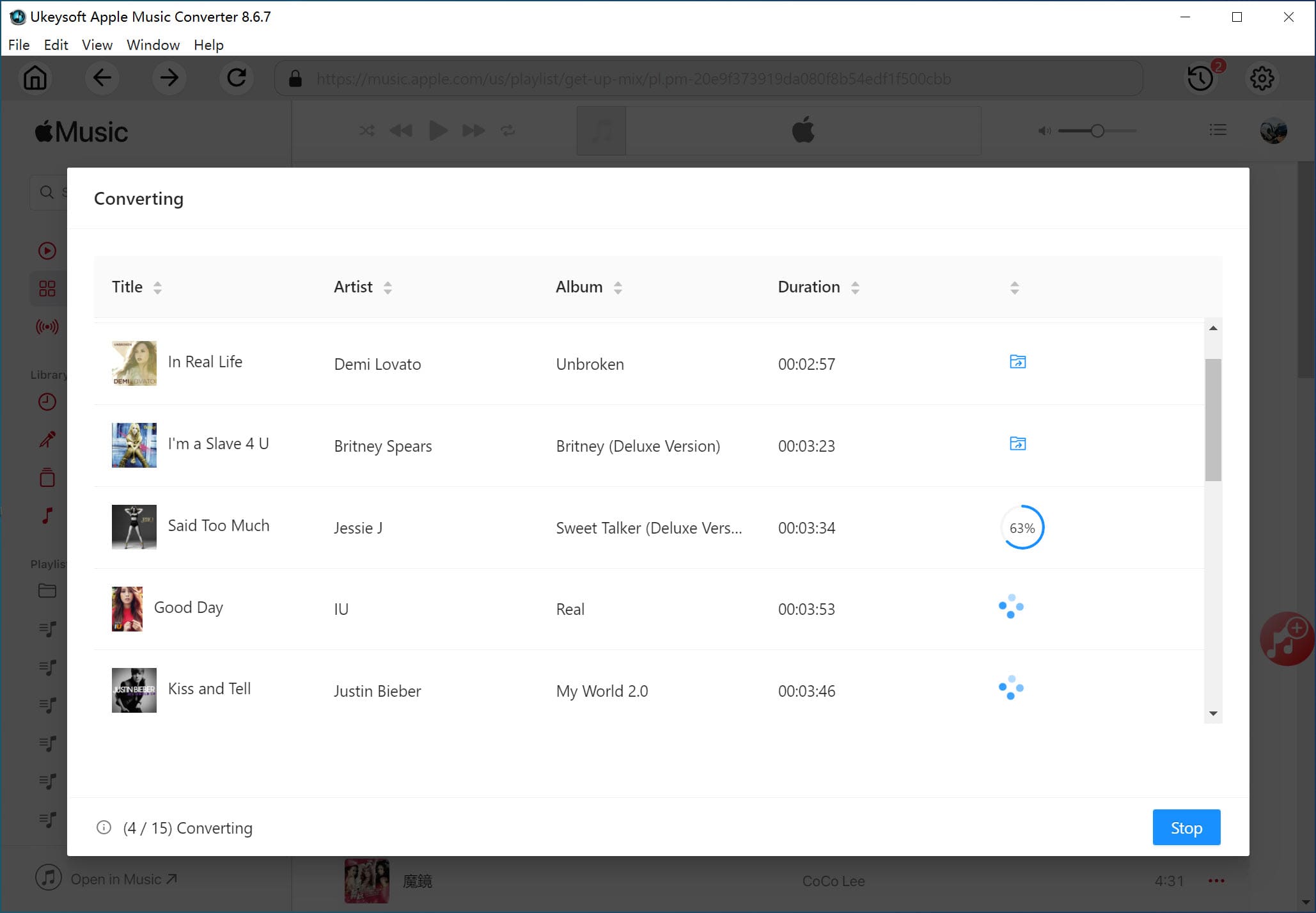
Tips: The conversion time will depend on the number of songs and the size of your songs. Just take a cup of coffee and wait for the conversion finished.
During converting, iTunes plays the Apple Music tracks in the background (muted), the program will remove DRM from Apple Music and convert to MP3 format, so you'd better not using iTunes before conversion is finished.
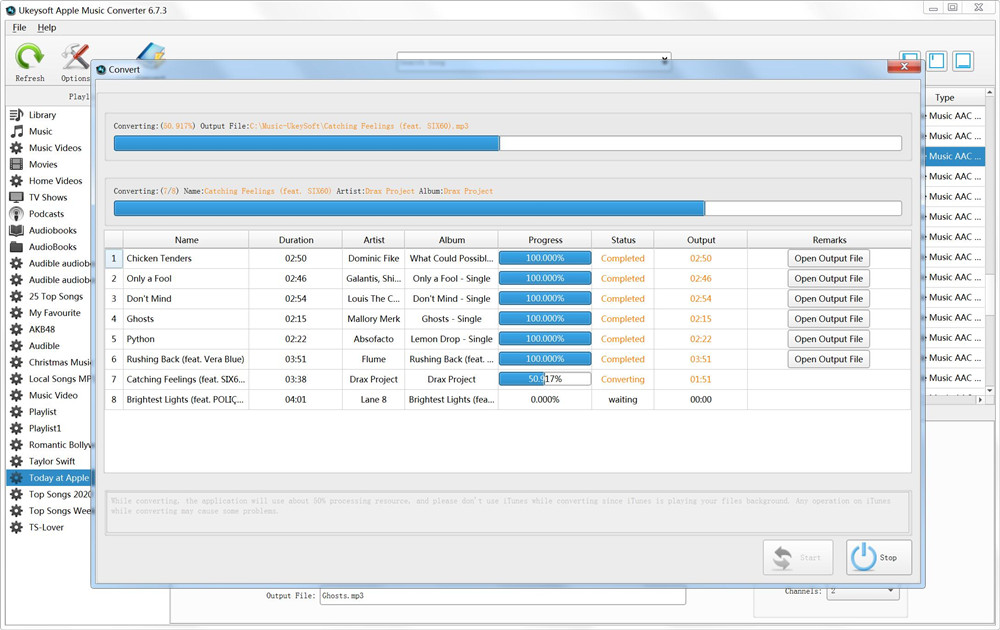
Step 6. Get MP3 Files and Enjoy Apple Music on PC without iTunes
After converting finished, clicking “Open Output Files”, you will get DRM free Apple Music songs or iTunes songs.
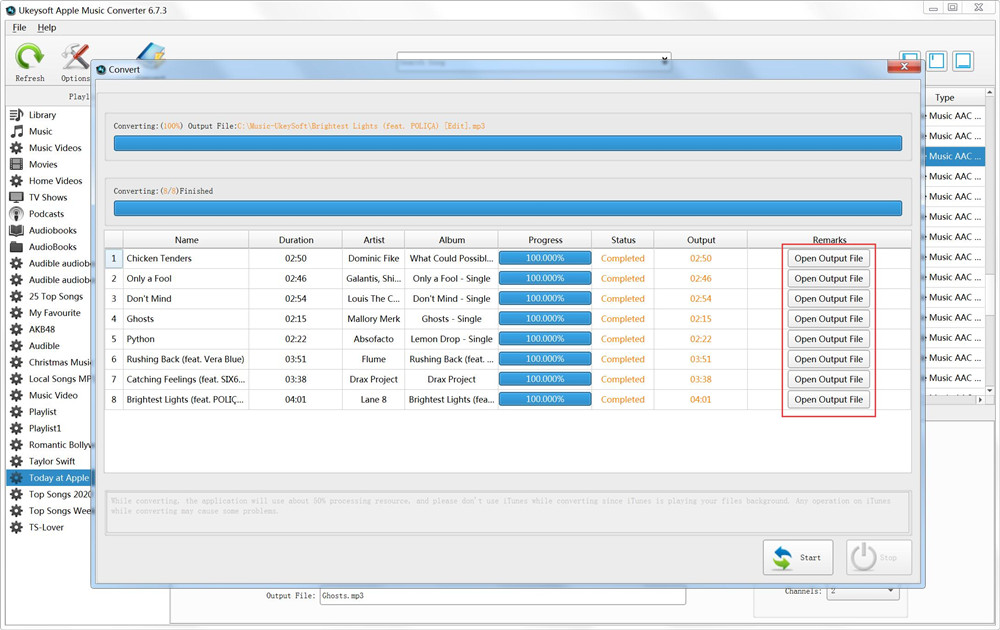
The converted songs are stored in the computer folder, and the Apple Music songs have become local songs that can be played offline. You can see all music metadata kept after converting, including the song title, artist name, album name, genre or album artwork.
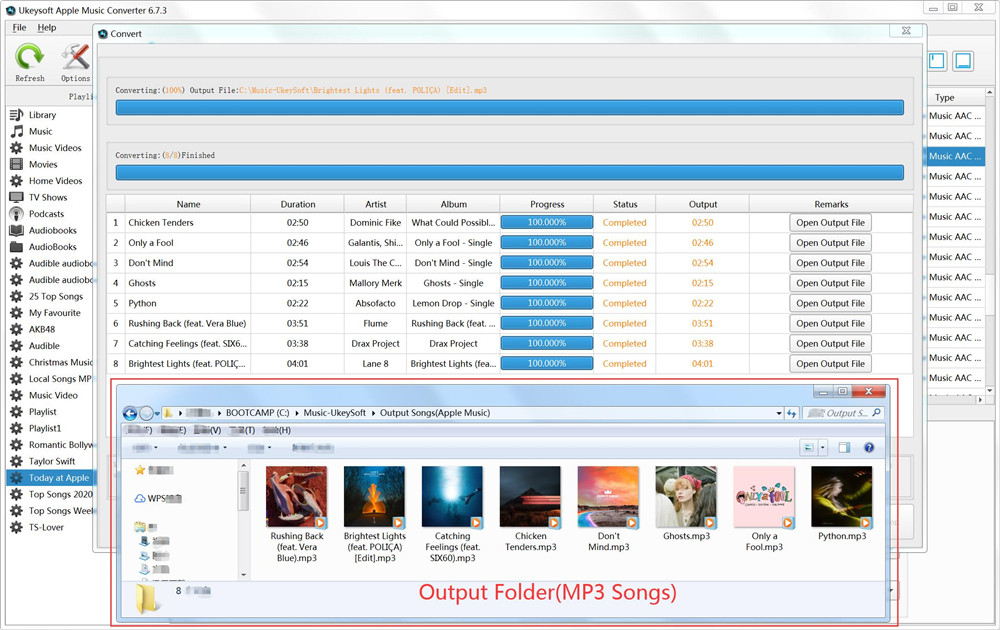
Now you can offline play those converted Apple Music songs with other media player like VLC, Windows Media Player, Potplayer,etc. Or, you can transfer Apple Music to any MP3 player directly.
Free trial version allows you to convert 3 minutes of each song, to get the full version, please purchase a license from UkeySoft store.
Now, you have exported Your Apple Music from iTunes to PC or Mac easily. If you want to move your Movies and TV shows out of iTunes, you need to remove DRM from iTunes movies and TV shows and convert them to MP4, UkeySoft M4V Converter is a useful iTunes Video DRM removal software and iTunes M4V to MP4 Converter, it can help you remove DRM from iTunes purchased or rented movies/TV shows/music videos, and export movies to MP4 easily.
Prompt: you need to log in before you can comment.
No account yet. Please click here to register.
Porducts
Solution
Copyright © 2025 UkeySoft Software Inc. All rights reserved.
No comment yet. Say something...