 ✕
✕
By ChesterUpdated on March 10, 2023
"I am trying to play and stream a file on my device, but I got this error message on the screen – your device does not support DRM protected content. Can you help me with this?"
"Why can't I play the movies I downloaded? When I attempt to open them in the Win-10 videos app I get this error message - DRM protected streams are not supported. Is there a way to remove the DRM protection?"
If you try to play DRM-protected streaming files on your personal devices, you will find that these files are not supportable, the files only work on some specific DRM authorized devices or applications. DRM-protected files have using limitations, you are not able to download, share or transfer them to other devices, which is not allow you to play DRM-protected file on your personal devices.
If you still want to try to access DRM-protected files, you are going to get a message that says "your device does not support DRM protected content" or "DRM protected streams are not supported". You will be probably getting so annoying especially when you have paid for the software. However, this is how all the online streaming services work. Read this article, let's get to know more about DRM and find the best solution to solve DRM Protected Streams Are Not Supported.
CONTENTS
DRM has actually been in the industry for almost 20 year already, DRM is a short form for Digital Right Management, which is a technology to prevent digital content from playback limit, copying, editing and transferring, etc. DRM protection is defined as one of the best access control to protect the contents (including images, videos, audios, audiobooks, electronic books and more) made by producers, publishers and makers from being used on unknown and unauthorized devices for sharing, downloading and transferring those on other devices. If the file is DRM-protected, you can only use or play the DRM-protected file on specific devices or application, even you have paid for the service, you still do not have the right to access copying, downloading, transferring the DRM-protected files for personal use, it is a strong defensive that you can only enjoy music or movies on some specific devices.
Is there a way to know if an audio file or a video file is DRM-protected? Actually, most of the digital content is DRM protected, such as Apple Music, Audible audiobooks and Blu-ray DVD video. In this part, we will teach you how to check if an audio file, a video file, a DVD file, or a media format is DRM-protected.
No.1. Check if an Audio or Video File is DRM Protected:
If you want to share or download a audio or video file on your computer, firstly you should if they are protected by DRM, if they are, then you are not allow download them.
Step 1. Choose an Audio or Video File on your Computer
Step 2. Once you have chosen an audio file, right-click on the audio file. then select Properties from the drop-down list.
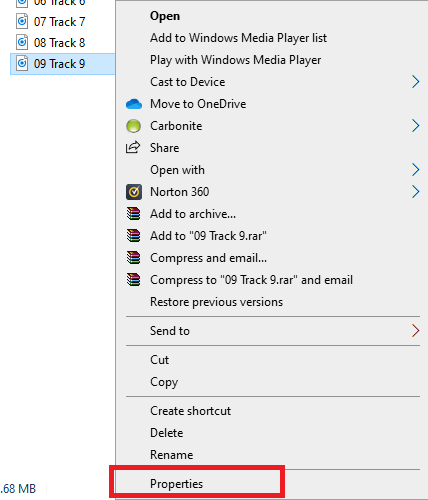
Step 3. A pop-up window will be displayed. From here, click on the Details tab on the top panel.
Step 4. Then you scroll down, look for the line with the word Protected. If it says yes, then the file is protected. If it says no, then this audio file is not DRM protected.
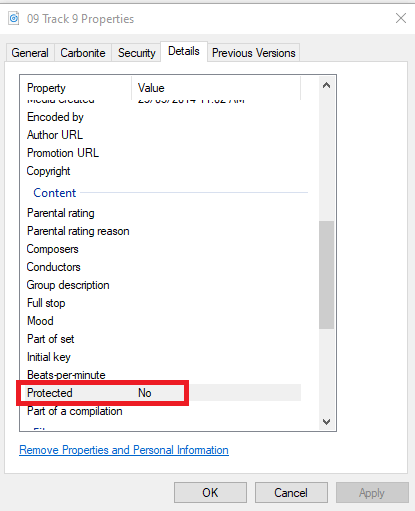
No.2. Check if DVD is DRM Protected:
When you rent or buy a DVD from a retail store, it's 100% protected by DRM, but you might still want to check if it's DRM protected, please follow the steps below.
Step 1. When you start playing the movie from the DVD, the first thing that come out from the screen is a copyright notice.
Step2. There is another place where you can check if the DVD is DRM protected is inside the hub of the disc, you can see a copyright notice.
Step 3. if a DVD is protected by DRM, it comes with a well designed menu, it's dynamic and professionally made.
Step 4. A DRM protected DVD usually has a lot additional footage: backstage, trailers, etc.
No.3. Check if Media Format is Protected by DRM:
Some certain media formats are protected by DRM automatically. Check out the media formats below that protected by DRM.
Step 1. Apple Music Songs
If you are an Apple Music user, you will notice that all the Apple Music songs are in M4P format, and that's the reason why you will get a message says DRM protected streams are not supported on your computer.
Step 2. Purchased Videos From the iTunes Store
You might have purchased or rented Videos from iTunes Store, these files are in M4V format and is protected by DRM. If you purchase audiobooks from the iTunes Store which is in M4B file format, it's also protected by DRM.
Step 3. Audiobooks from Audible
Audiobooks you pruchased from Audible are in AAX/AA file formats, they are also DRM-protected, you will not be able to share or transfer the audiobooks to other devices neither.
Step 4. Other Files Downloaded or Purchased Online
There are many other files you purchased or downloaded online are protected by DRM, such as WMA and WMV, you get these type of file from other online service like Amazon.
In order to solve DRM protected streams are not supported issue, you need to use a software to remove DRM from those protected files. In here, UkeySoft Apple Music Converter is highly recommended, this professional program is able to unlock DRM from Apple Music and convert Apple Music M4P file to MP3 and other common audio format. It also supports other conversion such as iTunes M4A/M4B audiobooks, Audible AA/AAX audiobooks and iTunes music videos, etc. Let's have a look at the outstanding features of the program and tutorials on how to use it.
Outstanding Features of UkeySoft Apple Music Converter:
To remove DRM from Apple Music and convert them to MP3, please follow this guide. Before that, download the latest version of UkeySoft Apple Music Converter and install it to your computer.
Step 1. Run UkeySoft Apple Music Converter and Log In
Once installed, Step 1. Run UkeySoft Program and Log In Account
Launch the UkeySoft Apple Music Converter on computer firstly. Click "Sing In" at the upper right corner of the interface to log in your Apple Music account.

Log in with your Apple ID.

Step 2. Choose Output Format
Click the 'Gear' icon on the top right corner to choose output format. The default format is M4A in 256kbps. You can choose MP3, AAC, FLAC, WAV and AIFF and bit rate for the output quality. In here we need to choose MP3. You can also change the output folder and other parameters such as output file name.

Step 3. Add Apple Music to Converting List
Once you have done the output setting, select a playlist, artist or album that you want to dwonload, click the "Add" icon to add songs/playlist to the converting list.

All the songs from the selected playlist will be selccted, you can untick the songs that you do not want from the checkbox.

Step 4. Start to Convert Apple Music to MP3
Now you can click the "Convert" button to start removing DRM from tracks and convert Apple Music to MP3 audio format. After that, you are able to play Apple Music on any device, it keeps the original audio quality for the output files.

Step 5. Check Converted Apple Music Files
When the conversion is finished, you can click "History" icon to check the converted Apple Music files on your computer. Now you have the DRM-free music files, you can transfer them to other media players and devices for offline playing.

The tutorials above is for removing DRM from Apple Music M4P file, there are other DRM-protected formats from iTunes, Audiobooks and other streaming media, we will list out briefly with the related tutorial articles below, please do not miss them.
1.Remove DRM from M4P File
Related article: How to Remove DRM from Apple Music
2.Remove DRM from iTunes M4V Videos
Related article: How to Remove DRM from iTunes Movies
3.Remove DRM from AAX/AA/M4B Audiobooks
Related article: How to Remove DRM from iTunes M4B Audiobooks
4. Remove WMA/WMV DRM Protection
Related article: How to Remove DRM from Amazon Music Legally and Losslessly
The issue of DRM Protected Streams Are Not Supported is now solved! You also have learned what DRM protection is, and with the best all-in-one professional program, UkeySoft Apple Music Converter, you can remove DRM from Apple Music, download and convert Apple Music in just one click! Then you can easily enjoy supported DRM-decrypted streams on any device.
Prompt: you need to log in before you can comment.
No account yet. Please click here to register.

Convert Apple Music, iTunes M4P Songs, and Audiobook to MP3, M4A, AAC, WAV, FLAC, etc.
Porducts
Solution
Copyright © 2025 UkeySoft Software Inc. All rights reserved.
No comment yet. Say something...