 ✕
✕
By Justin SabrinaUpdated on November 05, 2025
The iTunes Store offers a large video library where you can watch movies, TV shows, and music videos, from classics to the latest releases. It's easy to buy and download videos from iTunes. However, many people may want to extract just the audio from a video—for example, to listen on an MP3 player or to use the sound in another project. But there's a problem: iTunes videos are in M4V format, a special video file type made by Apple. These files are usually protected and can only be played on Apple devices like the iPhone, iPad, iPod Touch, or Apple TV.
If you want to convert iTunes music videos to MP3 for offline listening on any device, you'll need to use a third-party M4V to MP3 converter. In the tutorial below, we'll guide you through the steps to extract audio from iTunes M4V videos and save them as MP3 files quickly and easily.
CONTENTS
UkeySoft iTunes Music Converter is a powerful tool that lets you convert iTunes M4V music videos, movies, and TV shows to MP3. It also supports other audio formats like M4A, AAC, WMA, and FLAC, making it easy to extract audio from iTunes videos. In addition to iTunes videos, it can also convert Apple Music, iTunes songs, and Audible audiobooks (AA/AAX) to MP3 at up to 16X faster speed, while keeping 100% original sound quality. Now check out the main features and follow the simple steps below to learn how to convert M4V files to MP3 using UkeySoft iTunes Music Converter.
Main Features of UkeySoft iTunes Music Converter
Let's take convert Taylor Swift "ME!" music videos to MP3 as example.
Step 1. Download M4V Music Videos to iTunes Library
Unlike converting Apple Music to MP3, converting iTunes M4V music videos requires a few extra steps. First, you need to download the videos to your iTunes library. To download Taylor Swift's songs, albums, or music videos, go to your Library, find the content, and click the "Download" icon next to it. Once the M4V video is downloaded to your iTunes library, close the iTunes app, then open iTunes Music Converter to begin the conversion process.
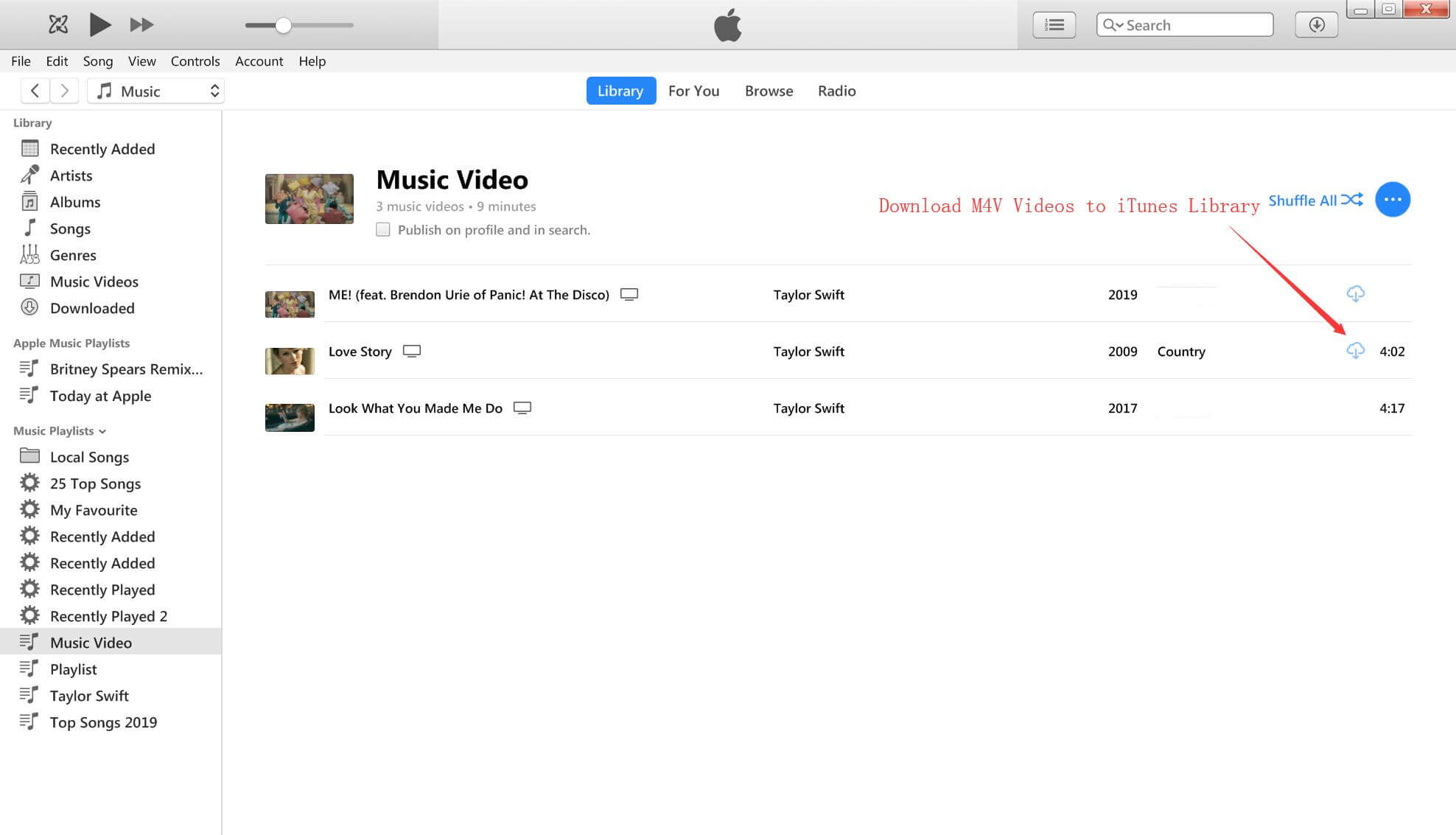
Step 2. Launch UkeySoft iTunes Music Converter
Download and install the program on your Windows or Mac computer, then launch it. The app will automatically open iTunes and load your iTunes media library, including music videos, M4P audio files, and Apple Music tracks.
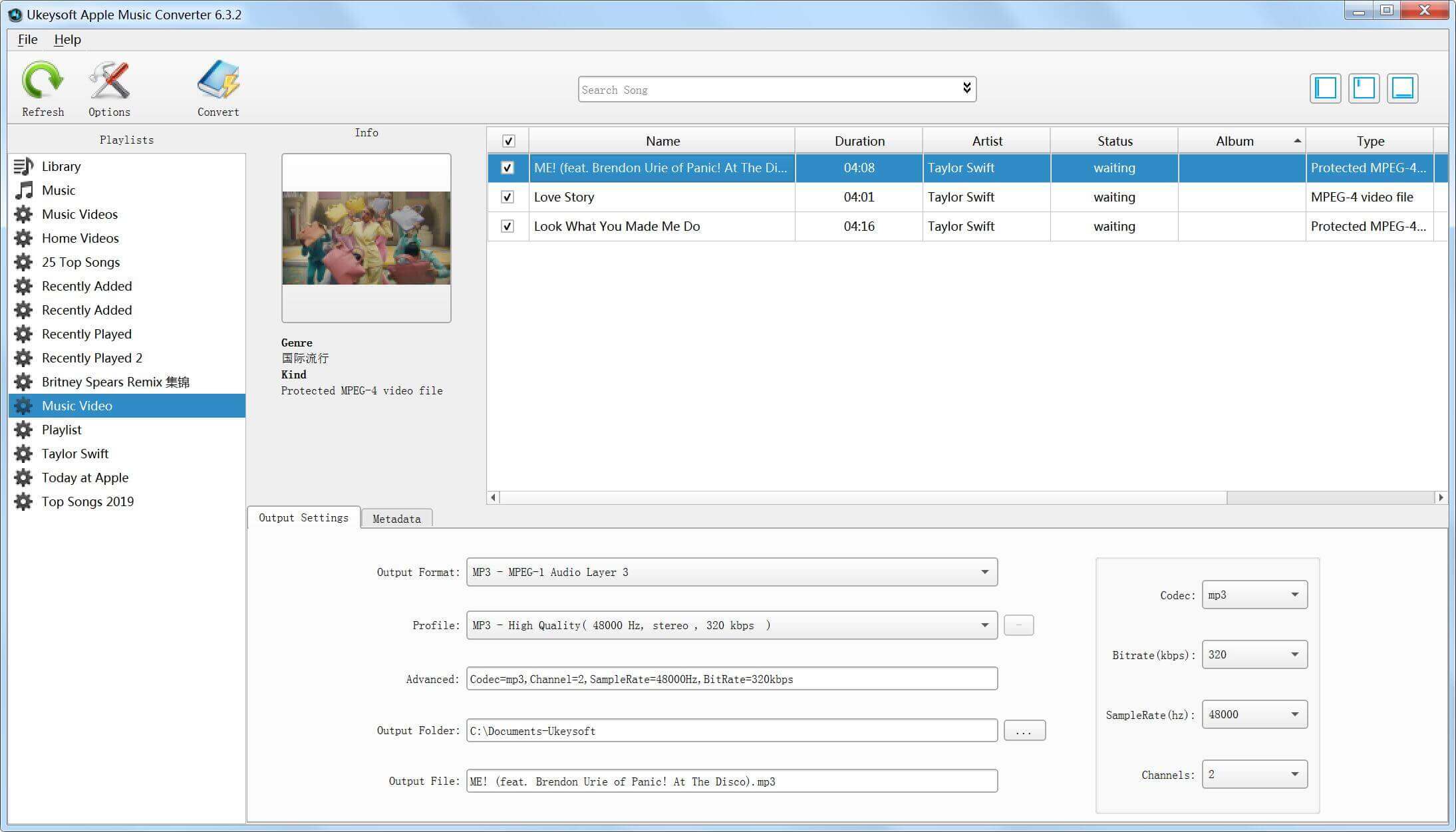
Step 3. Select iTunes M4V Music Videos
All your iTunes media will be organized into different playlist sections. To begin, click on the 'Music Video' tab in the left sidebar, then choose the M4V music videos you want to convert to MP3. You can also select multiple videos at once for batch conversion, which makes the process faster and more efficient.
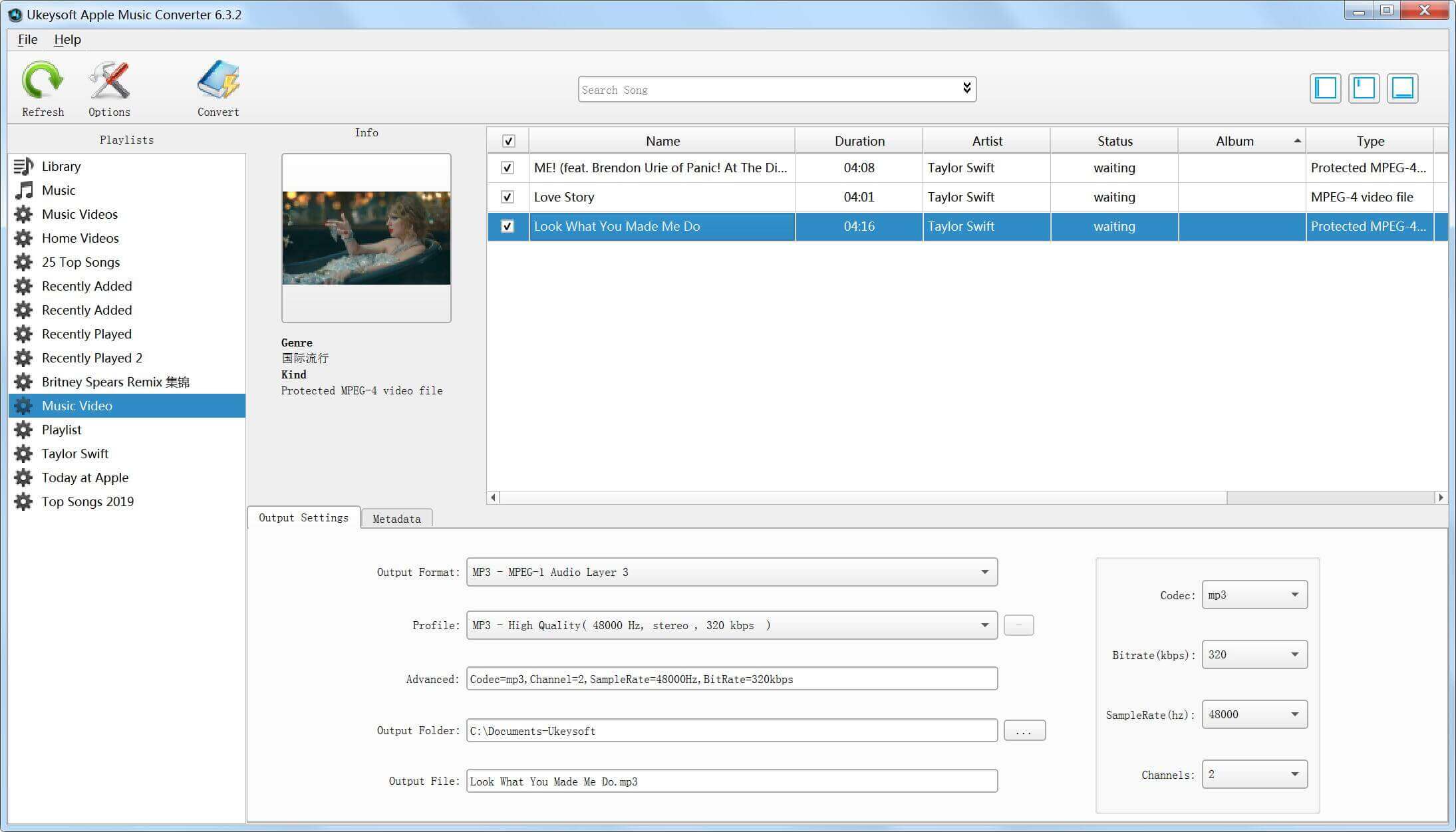
Step 4. Choose MP3 as Output Format
The program offers several output formats, such as MP3, AAC, AC3, AIFF, AU, FLAC, M4A, M4R, and MKA. For this example, choose MP3 as the output format. You can also adjust audio settings like codec, bit rate, sample rate, and more to match your needs.
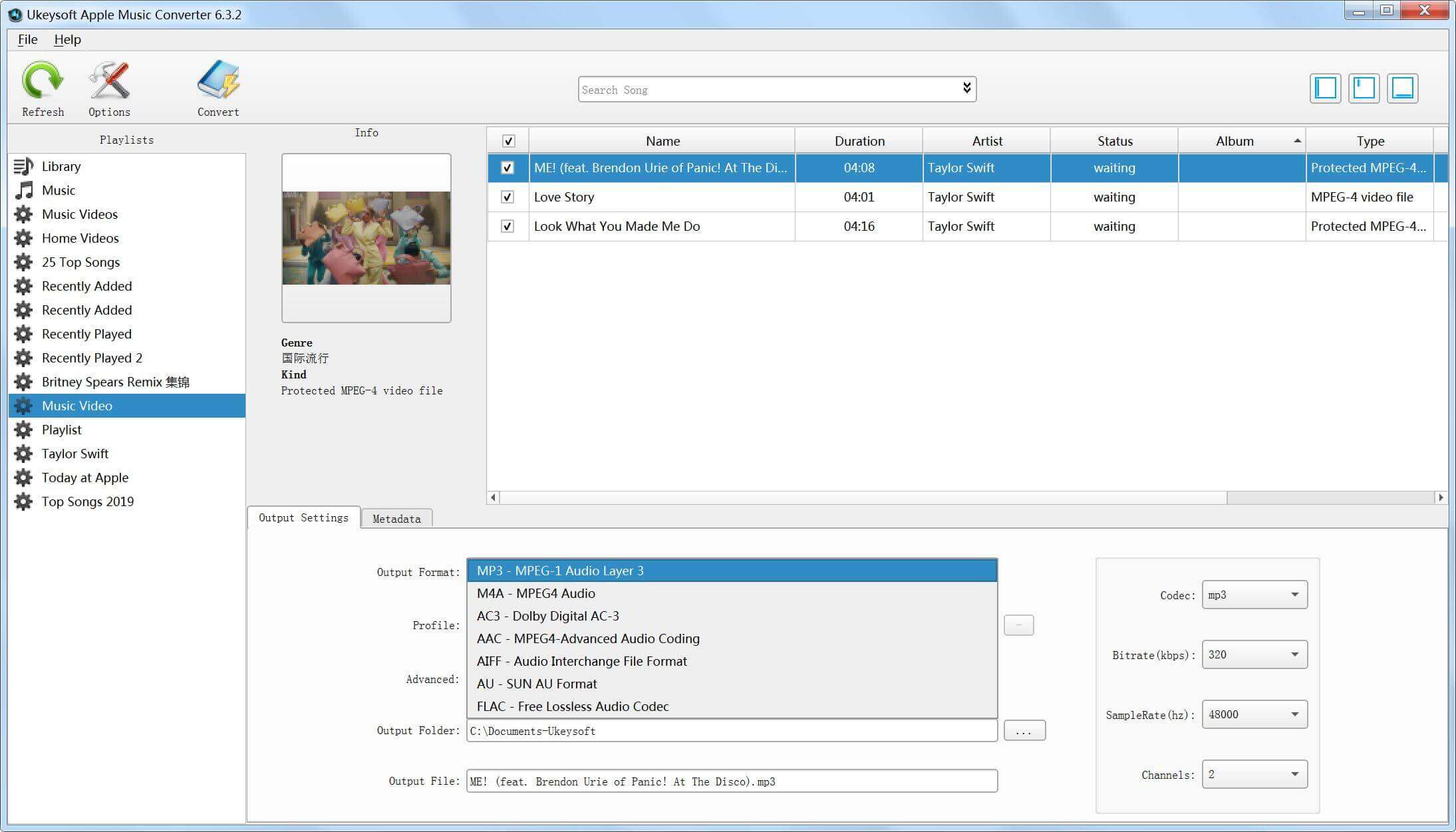
Step 5. Convert iTunes M4V Music Videos to MP3
Click the "Convert" button to begin converting your iTunes M4V music videos to MP3. During the process, the program will also remove DRM protection from the videos automatically.
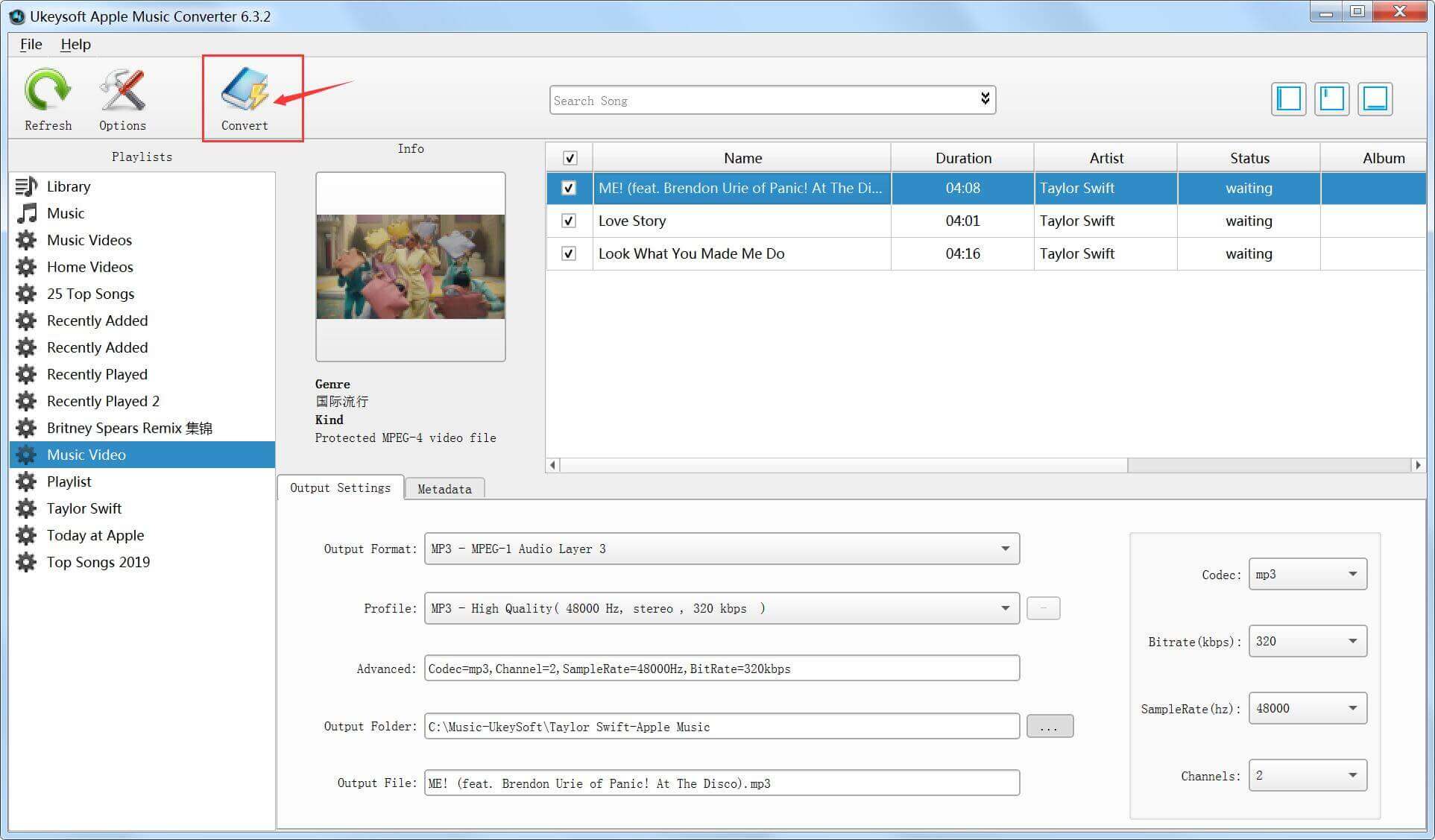
Note: While converting, iTunes will quietly play the video in the background (with no sound). To avoid any errors, do not use iTunes until the conversion is complete.
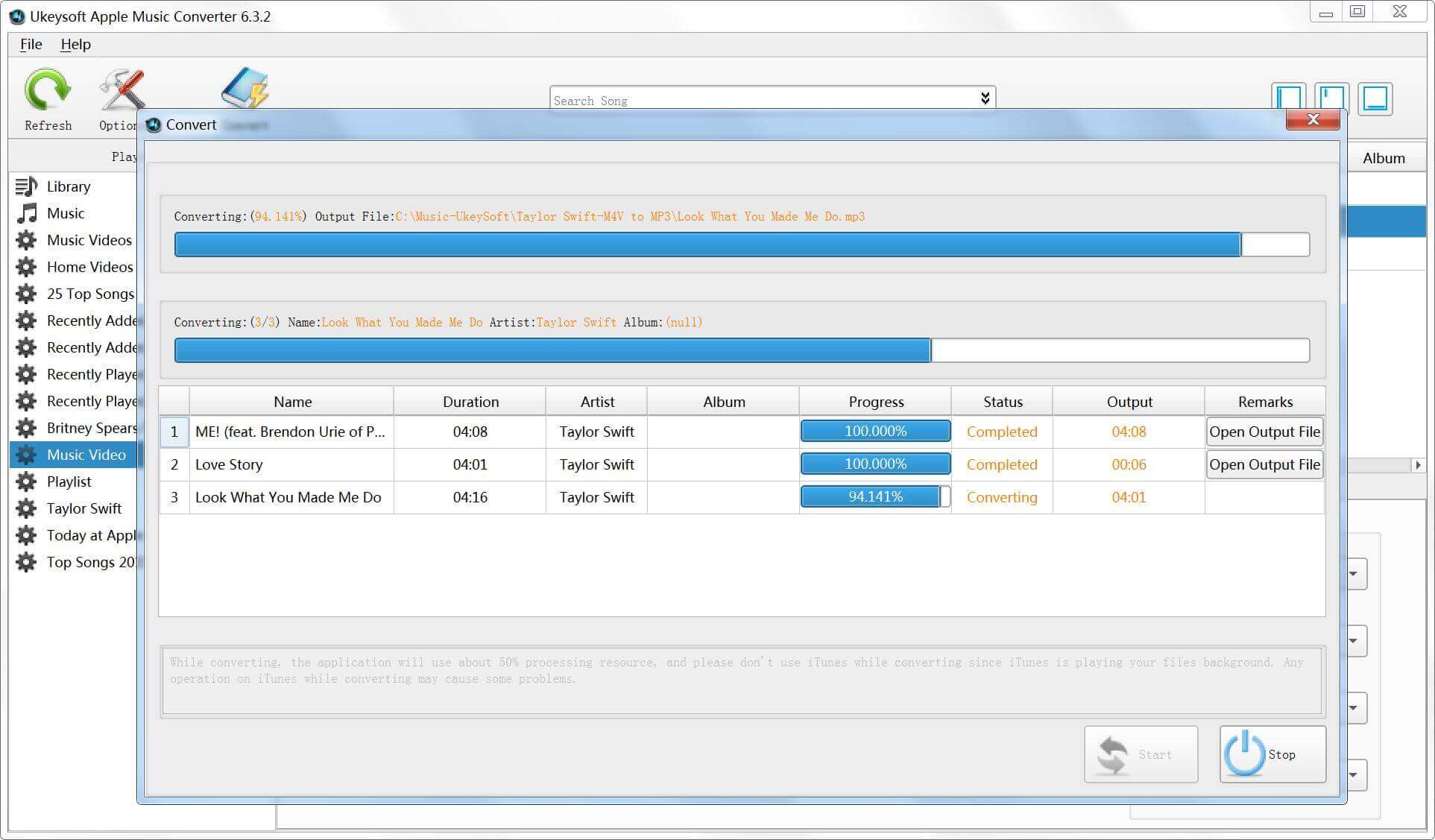
You can monitor the conversion progress as it happens. When the process finishes, simply click "Open Output File" to find your DRM-free MP3 quickly.
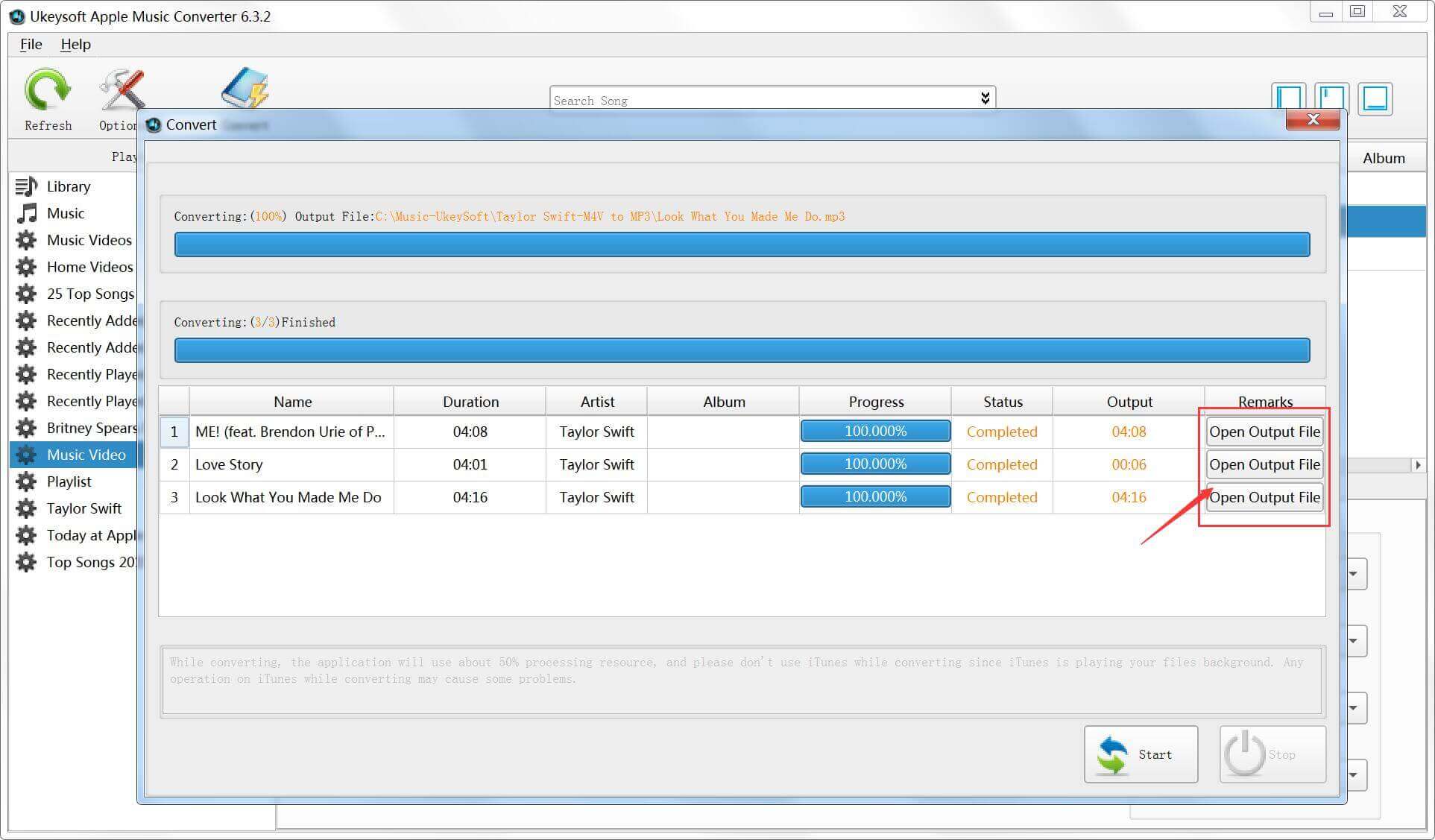
Now, you have the DRM-free MP3 audio from the entire iTunes music video. You can enjoy Taylor Swift's latest songs, albums, and other hits offline anytime.
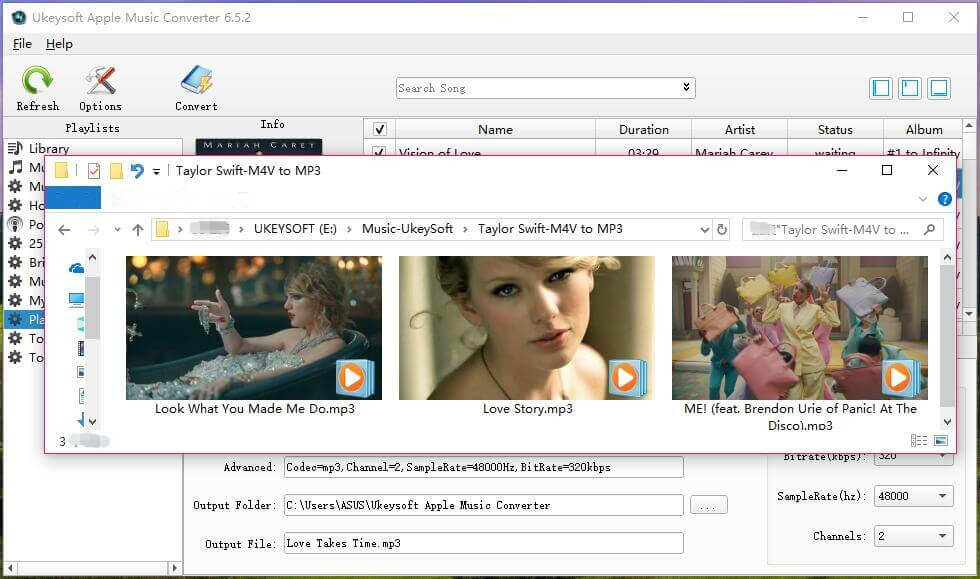
Want to watch your iTunes M4V music videos on non-Apple devices? Or keep your purchased and rented iTunes videos forever? The solution is to convert iTunes music videos to MP4 format. We recommend UkeySoft M4V Converter for removing DRM protection from iTunes videos. This tool can remove Apple's FairPlay DRM and convert M4V files to the widely compatible MP4 format, letting you play your iTunes movies, TV shows, and music videos offline on any device.
Supported devices include:
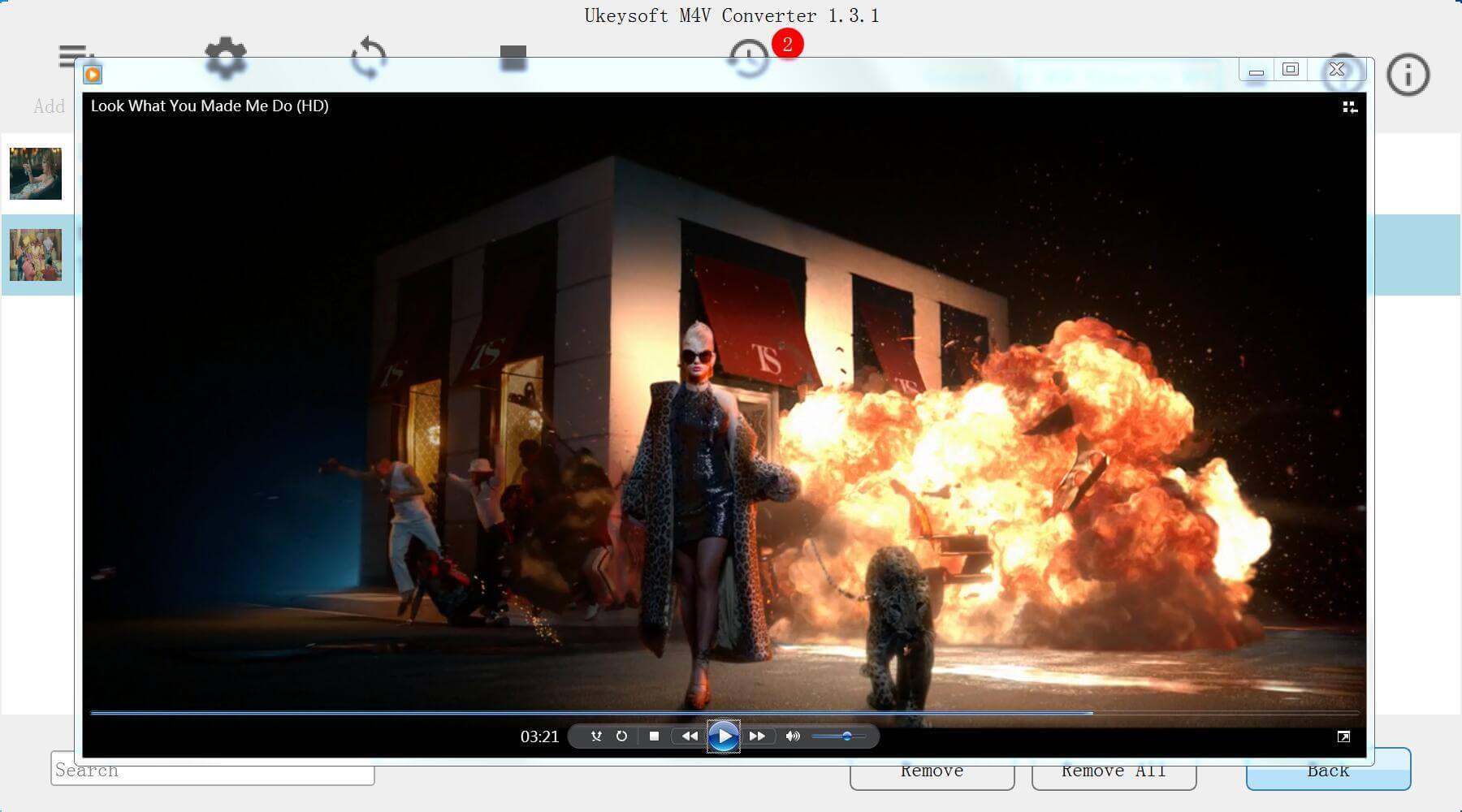
Related iTunes M4V to MP4 Converter Guide:
How to remove DRM from iTunes Movies
How to Save iTunes Rented Movies Forever
The iTunes Store has lots of movies, TV shows, and music videos, but they are usually protected and only work on Apple devices. To watch your favorite iTunes videos or listen to the audio as MP3 on any device, you need a good converter.
UkeySoft iTunes Music Converter makes it easy to remove DRM and change iTunes videos, songs, and audiobooks into popular formats like MP3 and M4A without losing quality. By following the steps, you can quickly get the audio from your iTunes videos and listen offline anywhere.
If you want to watch iTunes videos on devices that aren't Apple, you can use UkeySoft M4V Converter to change the videos to MP4 format. This helps you enjoy your iTunes purchases on many different devices whenever you want.
Prompt: you need to log in before you can comment.
No account yet. Please click here to register.
Porducts
Solution
Copyright © 2025 UkeySoft Software Inc. All rights reserved.
No comment yet. Say something...