 ✕
✕
By Justin SabrinaUpdated on March 29, 2024
Do you want to play Apple Music on Android device? In 2015, Apple’s first official Android app – Apple Music for Android. Apple Music is a popular streaming music service developed by Apple Inc. It gives users access to iTunes' vast library of music and the Internet radio station Beats 1, which broadcasts more than 100 countries 24 hours a day. With Apple Music membership, you can access any of the 100 million songs in the entire music world.
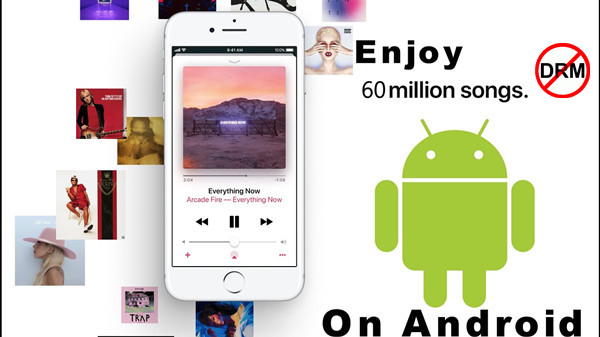
Apple Music is now supported on these following devices:
An iPhone, iPad and iPod touch running on iOS 16 or later
An Android phone running on Android 12 or later
An Apple TV (4th generation) with tvOS 9.0 or later
In this article, we will take the Android devices as example to show you how to listen to Apple Music on Android phones with or without the Apple Music app! You can use the official Apple Music app to stream your favorite music tracks, or even save Apple Music songs as MP3s to Android forever!
CONTENTS
The Apple Music app comes pre-installed on Apple devices, like iPhone, iPad, iPod Touch, Apple Watch, Apple TV, etc. But some people prefer to enjoy Apple Music on other devices, such Android devices. To stream Apple Music on your Android phone or tablet, first, you ought to get Apple Music on an Android device. In this part, we will guide you how to get, download and enjoy Apple Music online/offline on Android.
How to Download Apple Music App on Android Device?
Step 1. Power on your Android device, go to the Google Play Store.
Step 2. Search for "Apple Music", then click "Install" button on the page.
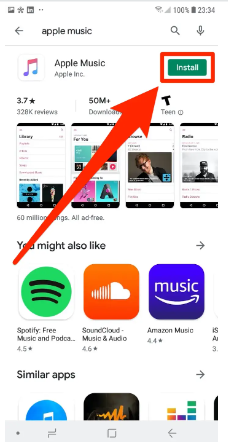
Step 3. Wait for the installation to complete on your Android device.
How to Play Apple Music on Android Device?
Step 1. Open the Apple Music app on your Android device, sign in with your subscription account.
If you are new to Apple Music, you can click "Trial Offer" to get 1-month free trial.
Step 2. You can search for any song, album, artist or playlist.
Step 3. Select any track and start playing Apple Music on Android.
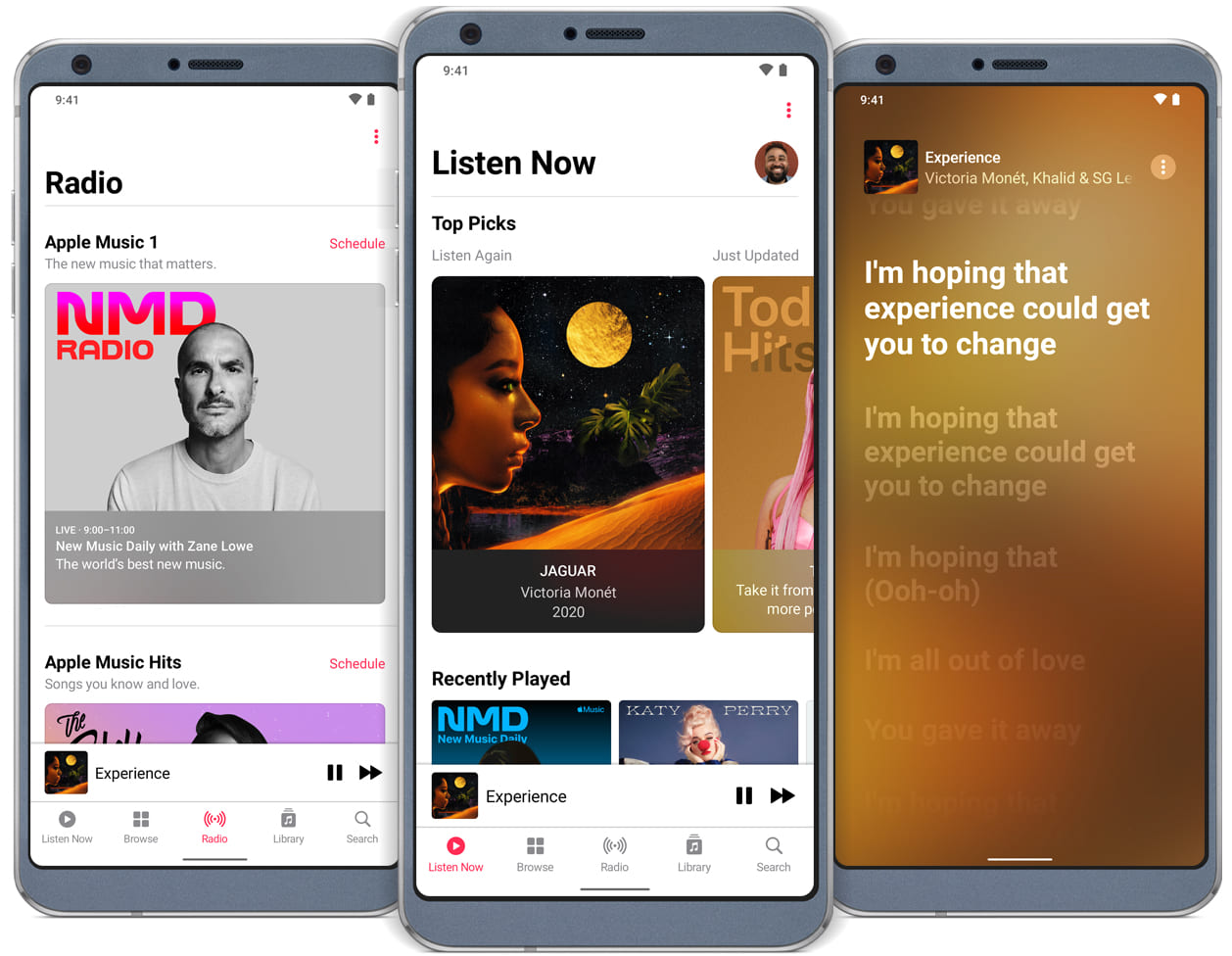
How to Listen to Apple Music Offline on Android Device?
Step 1. First, find the songs, albums or playlists you like, and add it to your library.
Step 2. Tap "Library" at the bottom, touch and hold the song, album, or playlist.
Step 3. Tap "Download" button to begin the download process.
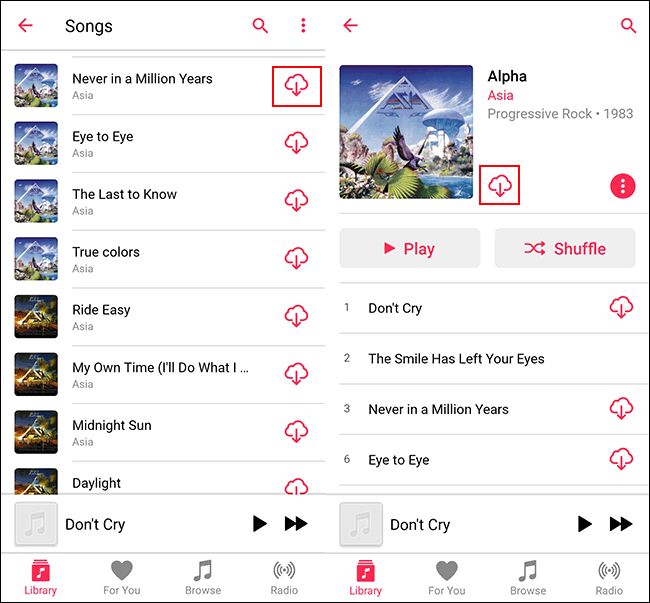
Step 4. Then you can listen to Apple Music offline on your Android device without network.
Currently, Apple Music offers three subscription plans, including Student plan at $5.99 per month, Individual plan at $10.99 per month, and Damily plan for $16.99 per month with up to 6 accounts. We all know that one person can only listen to songs in the Apple Music library, but you can't own them. Apple uses advanced DRM encryption (M4P format) for all of its music tracks. Once you cancel your monthly subscription on Apple Music, the downloaded Apple Music songs on Android device will no longer be accessible. In addition, users are unable to take these DRM-protected Apple Music songs outside the app. They can only be played on authorized devices.
However, Apple Music app is not only available on any Android devices. If you are using an Android tablets or Android phone running on Android 12 earlier, you can only stream Apple Music online from its web player. Can you play Apple Music offline on Android without the app? How do you save Apple Music songs on Android devices forever?
To break these restrictions, you can consider using an Apple Music converter to convert Apple Music to MP3. The converted MP3 songs would be supported by any Android devices, such as Samsung Galaxy S10/S10+/S9/S8, Samsung Galaxy Fold, Samsung Galaxy Note 10/9/8, Huawei Mate X/Mate 20/Mate 20 Pro/P20/P30/P30 Pro, Google Pixel, LG, HTC, Motorola, Sony, etc.
To listen to Apple Music offline on Android without Apple Music app, UkeySoft Apple Music Converter comes into rescue. It is a comprehensive DRM Removal and Apple Music to MP3 Converter for both Mac and Windows users. With its help, you can quickly crack DRM and convert Apple Music songs to MP3, M4A, AAC, FLAC, WAV, AIFF with original output quality kept. The converted Apple Music songs will be stored on your local folder permanently. In that case, you are able to transfer Apple Music to your Android devices from computer easily. To give you the best offline streaming experience, all original ID Tags, including Artist & Album will be kept in the output audio files.
Better yet, it enables users to search, choose and convert any music content with the integrated web player. The software also makes it possible to enjoy Apple Music songs, albums on any smartphone, tablet, portable MP3 player, car player, iPod nano/Shuffle, Fitbit Ionic, etc.
Key Features:
To sync Apple Music to Android devices, we mainly implement it in two parts. The first part is to use UkeySoft Apple Music Converter to download and convert Apple Music to DRM-free MP3 format. In this case, anyone can keep Apple Music free forever even if they no longer subscribe. Once get DRM-free MP3 Apple Music files, users can connect their Android phones or tablets with computer, then copy the MP3 files to Android for offline playback.
Step 1. Launch UkeySoft Apple Music Converter with Computer
After installation, run the UkeySoft Apple Music Converter program on Windows PC or Mac. Here we will take Mac version as an example.

Here you will see there is a built-in Apple Music web player in program, click "Sign In" to log in with your Apple account. Then the program will sync all music data with your account and show you.

Step 2. Choose MP3 as Output Format
Click the "Gear" icon to open a new window for customizing output settings. UkeySoft Apple Music Converter supports convert Apple Music songs to MP3, AAC, FLAC, WAV, AIFF. The default format is M4A in 256kbps, in this case select MP3 as output format, it will preserve original ID tags and metadata to the output MP3 audio files.

Output mp3 filename can contain Title, Artist, Album, TrackID and DiskID, such as Artist - Album - Track - Title.mp3. Click Options on the menu bar to open Preferences and customize output mp3 filename format if you like. Then all output MP3 songs will be in this filename format.
Step 3. Search Apple Music for Adding to Convertion List
Return to the main interface of UkeySoft program. Search any Apple Music playlist or album you want to convert with the search function provided by the Apple web player. Please choose a playlist, artist, or album then click “Add to List” button.

Step 4. Select Apple Music for Conversion
Once you click a playlist, artist, or album, all music contents will be shown and be selected, just unselect the ones you don't want.

Step 5. Start Converting Apple Music to DRM-free MP3
Simply click on the “Convert” button and the program will start converting Apple Music tracks to MP3.

After that you can find the DRM-free Apple Music songs by clicking on "Open Output File".

After conversion, connect your Android phones to your Mac/PC and transfer the DRM-free Apple Music songs for playback on Android devices.
After conversion of Apple Music to MP3, you can then transfer Apple Music MP3 files to any Android device. Here are the 2 most straightforward solutions:
Method 1. Copy the Converted Apple Music Directly
If you want to sync all converted Apple Music songs to your Android device, it's easy, just connect your Android phone to the computer -> find the folder where the converted music is stored -> open and copy all of converted Apple Music files -> then paste them into the music folder of your Android device.
Method 2. Manage Music Files by Android Data Manager
Android Data Manager is a freeware that can import, export, transfer, edit, backup, manage, view Android & iOS mobile data: Music, videos, photos, apps, ebooks, contacts, messages, etc. Transferring music from PC to Android phone with just a click. Now follow our steps to sync Apple Music to Android by Android Data Manager.
Step 1. Install and launch this Android Data Manager on your computer, and then connect your Samsung Galaxy S10 with the computer by using a USB cable.
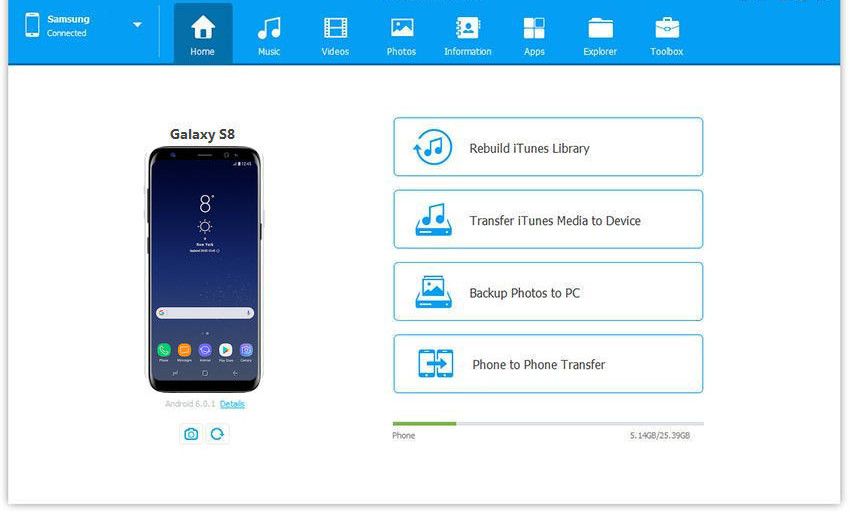
Step 2. To transfer converted Apple Music songs to Android, tap"Music" > "Add"> "Add Files" or "Add Folder". In the pop-up file browser window, find the converted Apple Music songs that you want to play on your Android phone. Click "Open".
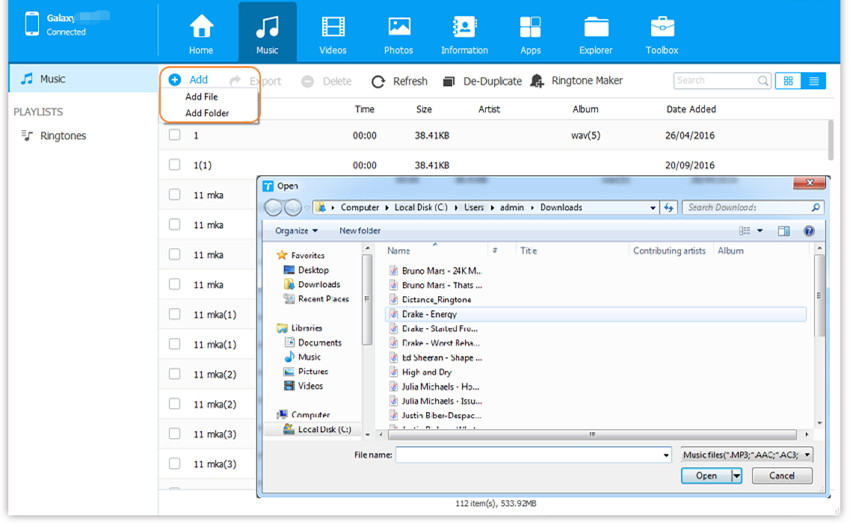
Step 3. After which, disconnect your Android device to the computer. Then you can stream Apple Music offline on your Android device without the Apple Music app!
Extra Tips: Play Apple Music Offline on Any Device
Besides the Android devices, users can also transfer Apple Music to MP3 player, burn them into CDs, share the converted songs to others via Email. Or add Apple Music songs as the background music of your video. In short, you can use them at will without restrictions.
Now you can easily listen to Apple Music on Android device with/without the Apple Music app. If your Android device doesn't support the Apple Music app, then you can ask help from UkeySoft Apple Music Converter. It assists you to download and convert Apple Music songs & playlists to MP3 for playing on any Android device. Meanwhile, you can transfer and listen to Apple Music offline on different devices at the same time. With it, you can really own the Apple Music tracks, and save them on your devices forever. Get its free trial right now!
Prompt: you need to log in before you can comment.
No account yet. Please click here to register.
Porducts
Solution
Copyright © 2025 UkeySoft Software Inc. All rights reserved.
No comment yet. Say something...