 ✕
✕
By Li ZhangUpdated on February 08, 2023
“Any ways help to add Spotify Music to Shotcut? I want to add song from Spotify to this editor as BGM, but I have no way to make this work since Spotify Music is DRM-encrypted. Any suggestions?”
How to add Spotify Music to Shotcut? Shotcut is one of the powerful open-source media editors, be used to edit videos/photos and share media files. It is an ad-free app that has no hidden features behind a paywall, and it is available for Windows, Mac and Linux platforms. As the feature of Shotcut, you can fully customize personal videos/photos and handle it with several of media formats, such as BMP, GIF, JPEG, PNG, SVG, TGA, TIFF. Meanwhile, you can import tracks from local folder to Shotcut as background music for editing your personal videos and photo slideshows. You may want to add Spotify Music to shotcut as background music, however it is not allowed you to do that.
Firstly, it is not support to add streaming music to Shotcut including Spotify. Secondly, Spotify are offered for users with paid subscription. All music downloaded from Spotify are protected by digital rights management (DRM), Spotify Music contents are encoded in Ogg Vorbis format, which means that anyone can’t use Spotify outsides of its official app/web player. So you can’t add Spotify Music to Shotcut directly. To make Spotify Music be added to Shotcut, you should remove DRM protection from Spotify, and convert Spotify Music to MP3 as local music files.
As the best Music converter, we highly recommend UkeySoft Spotify Music Converter for you. This perfect Spotify Music Converter help you achieve this goal with a few clicks. With it you are able to remove DRM protection from Spotify effectively, while batch downloading and converting Spotify Music to MP3, M4A, WAV, AAC, AIFF, FLAC at fast speed. It will not compress original audio quality. Except for the basic features, the additional services, including keeping ID3 tags, built-in Spotify web player and music player are also wonderful. After the conversion, you are allowed to enjoy, share and use Spotify Music freely, play Spotify Music on any devices offline, add Spotify Music to Shotcut as background music, and more media apps, like Video Clips, Instagram, iMovie, and more.
Features of UkeySoft Spotify Music Converter
Step 1. Launch Spotify Music Converter and Log in Spotify
Above all, please download, install and run UkeySoft Spotify Music Converter on the computer, it will lead you log in to your Spotify account, either a free or Premium account.

After logging, you can browse, search or play music online with it's built-in Spotify web player.

Step 2. Set MP3 as Output Format
Click "Settings" icon in the upper right corner of the interface, to choose output format for output Spotify Music files. M4A, WAV, FLAC, AIFF, AAC are also be available to select. To add Spotify Music to Shotcut as BGM, you should choose MP3 option.

Step 3. Add Spotify Music to Conversion List
Please browse and open any Spotify playlist/album by clicking "+" icon, UkeySoft program will begin to analyze the playlist/album to the conversion list for ready.

Step 4. Select Music Items
All music contents in the playlist/album will be selected by default, untick the items you don't want in the checkbox.

Step 5. Remove Spotify DRM and Convert Music to MP3
Click "Convert" button to start removing DRM from Spotify, while downloading and converting Spotify Music to MP3 with original audio quality kept.

Step 6. Get Spotify Music in MP3
It will finish conversion efficiently with 10X faster speed. Once the music conversion is done, just click the blue "Output Folder" to open the output folder, check and preview all output Spotify Music in MP3 files.

Step 7. Import Spotify Music to Shotcut as BGM
Run Shotcut app on the computer, import video or photo on Shotcut as you like. Simply click on the Menu button on the top-left corner of the timeline, and select "Add Audio Tracks", in where you can add the local Spotify Music file to Shotcut. Edit the video or photo, finally export file with Spotify Music as BGM.
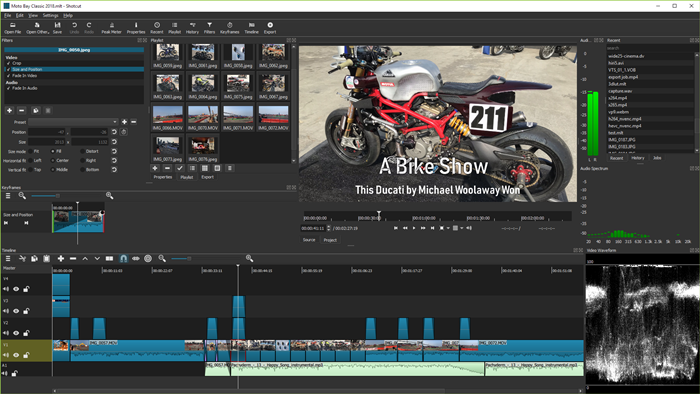
Anyone can’t import Spotify Music to Shotcut directly, since Spotify Music are DRM protection, it present you using Spotify outside of its official way. The only way you can import Spotify Music to Shotcut as BGM is to remove DRM from Spotify and convert music to MP3 first, getting help of UkeySoft Spotify Music Converter. In addition, after the conversion, you are allowed to enjoy, share and use Spotify Music freely, add Spotify Music to more media apps, like Video Clips, Instagram, iMovie, etc,.
Prompt: you need to log in before you can comment.
No account yet. Please click here to register.
Porducts
Solution
Copyright © 2025 UkeySoft Software Inc. All rights reserved.
No comment yet. Say something...