 ✕
✕
By Justin SabrinaUpdated on August 31, 2021
“Recently I’m hooked on video clips. In order to make my video trendier and more fantastic, I want to import some Spotify music to the iMovie as BGM, but I find it difficult to achieve. It seems Spotify prevents its songs from being copied. Is there any way to add Spotify music to iMovie easily?”
“When I tried to directly add music from Spotify to iMovie, I found that it’s an impossible task even with a Spotify premium account. How do I import Spotify songs to iMovie as BGM? Please give me some advice, thanks.”
Sometimes, you may encounter the same situation as above. In order to make the video richer and more attractive, you may want to import your favorite Spotify songs into iMovie for your photo albums, movie projects, small videos, etc. Unfortunately, all the music provided by Spotify is protected with DRM, you may fail to add Spotify music to iMovie directly. As we all know, iMovie only supports a limited number of media formats like MP3, WAV, M4A, MOV, AIFF, AAC, MP4 and more.
In other words, iMovie is not compatible with Spotify, and you cannot import and edit Spotify songs in DRM-locked OGG format into any video or audio. Hence, a powerful Spotify DRM removal tool is in need. Ukeysoft Spotify Music Converter is highly recommend. With the help of it, you can easily remove DRM from Spotify Music and convert Spotify music to iMovie compatible format, such as MP3.
UkeySoft Spotify Music Converter is a professional DRM Removal tool as well as Spotify Audio Converter, specially designed to get rid of DRM protection from Spotify music and convert songs to DRM-free MP3, AAC, FLAC and WAV format at 5X fast speed with keeping 100% original quality. After conversion, all the Spotify songs will be saved on your computer forever, so that you can successfully add the converted Spotify music to iMovie without any limits.
Key Features of Ukeysoft Spotify Music Converter:
Here is a simple guide about how to download Spotify music to DRM-free MP3 format as local file with Ukeysoft Spotify Music Converter, and we will take the Mac version as the example.
Step 1. Launch the Converter
Launch the Ukeysoft Spotify Music Converter at first, and the Spotify app will be opened automatically.

Step 2. Add Songs From Spotify to Converter
Ukeysoft Spotify Music Converter offers you two way to add songs/playlists/albums from Spotify to converter.
#1 Drag and drop the playlists from Spotify to the windows of converter.
#2 Copy and paste the relevant link of Spotify songs to the search box of converter.

Then click to “+” button to import songs from Spotify. Once you check the songs, click “Add” button to finish importing Spotify songs.
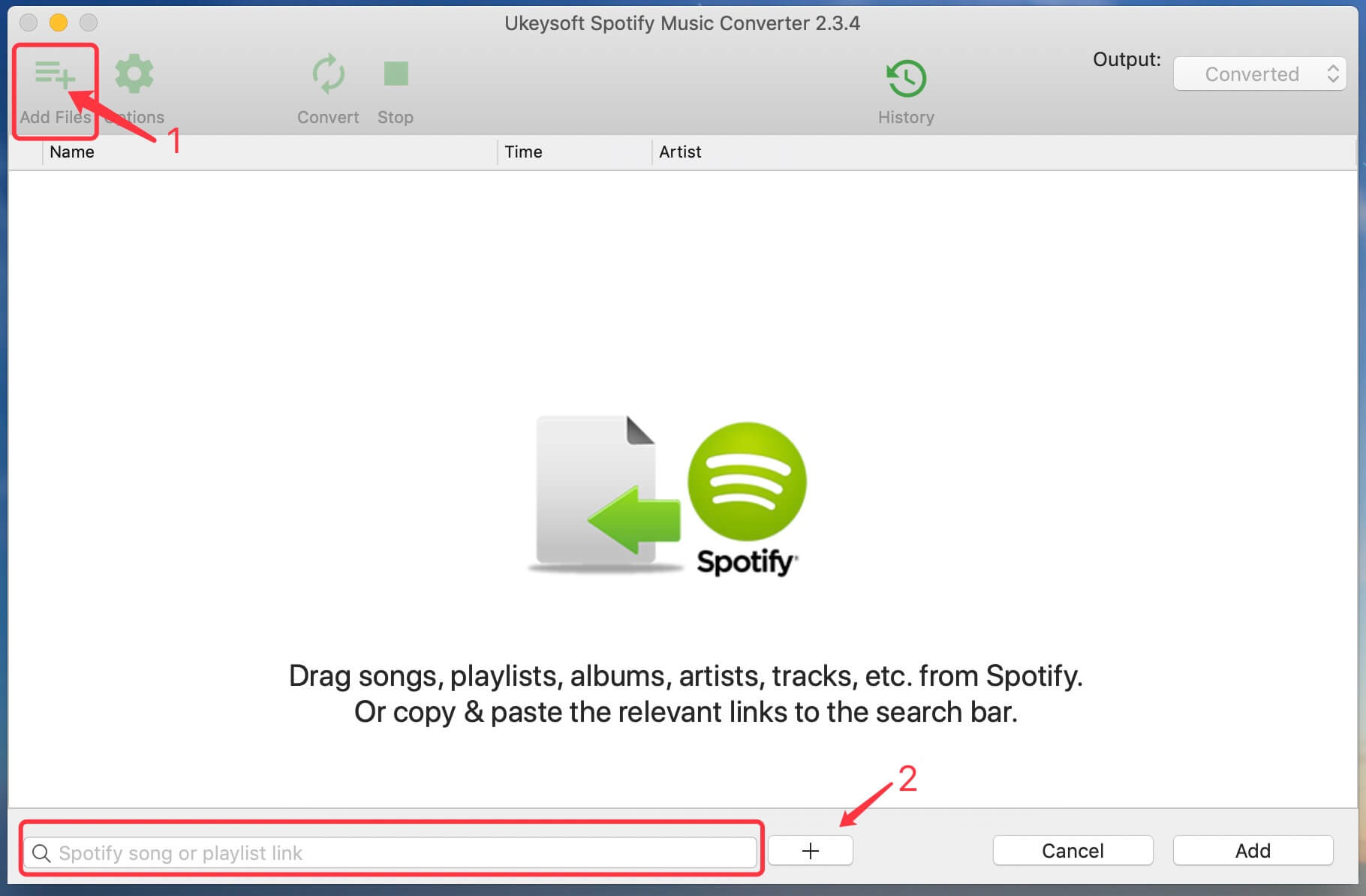
Step 3. Set the Output Format as MP3 Format
Once added the music successfully, you can click “Option” button to change the output format, output speed, output folder, output quality for your preference.Here we recommend you choose MP3 as the output.

Step 4. Remove DRM and Convert Spotify to MP3
Click the “Convert” button to start converting Spotify music. After a while, you will get the Spotify Songs in DRM-free MP3 format.

Now all the converted Spotify songs have been saved on your Mac forever. Next, we will show you how to add converted Spotify music to iMovie step by step.
Step 1. Find the converted files by clicking “History” button. Then add the converted Spotify songs to the iTunes library.
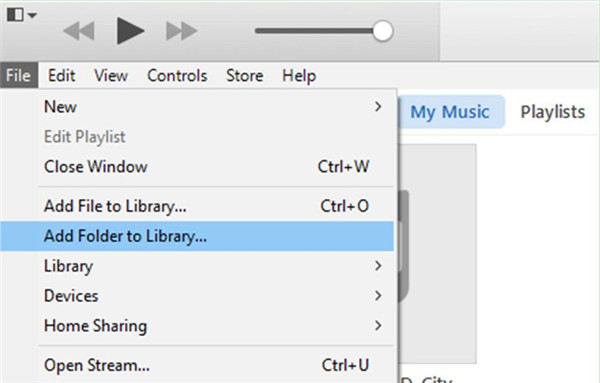
Step 2. Run iMovie on the Mac and click the "Audio" button at the top of the browser.
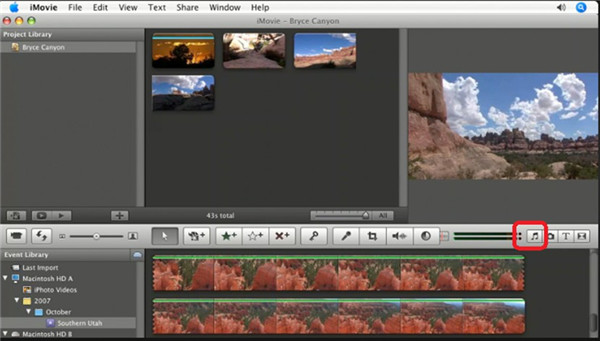
Step 3. Remove to the sidebar, select "iTunes" to load the Spotify songs you like and add it to iMovie.
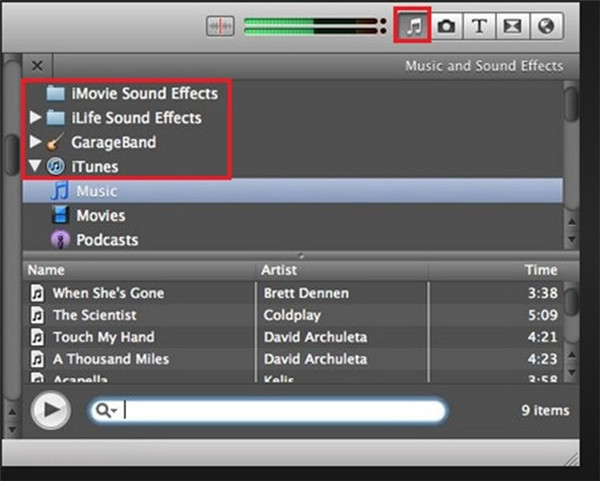
Step 4. Browse to find video clips and add them to items in iMovie. Now you can use BGM to edit it in iMovie as needed.
Warm Reminder: Remember to save your video project once you finish.
Now you can use the Spotify songs as BGM on your iMovie without limit. By the way, you can also add the Spotify music to any video editing software such as Windows Movie Maker, Adobe Premiere, Cyberlink PowerDirector, VideoPad and more.
Prompt: you need to log in before you can comment.
No account yet. Please click here to register.
Porducts
Solution
Copyright © 2025 UkeySoft Software Inc. All rights reserved.
No comment yet. Say something...