 ✕
✕
By Justin SabrinaUpdated on June 14, 2023
"How do I play Deezer on my Samsung smart TV?"
Nowadays, we can access music from around the world on various streaming music platforms, such as Apple Music, Spotify, Deezer, TIDAL, Amazon Music, Pandora, etc. Which music streaming platform are you using? Deezer is famous for its HiFi music, attracting users from all over the world. By registering an account, people are able to listen to Deezer music on multiple devices like smartphones, tablets, computers, some smartwatches, and even smart TVs. Among them, smart TVs could be a great device for home entertainment.
If you own a Samsung Smart TV and want to stream music from Deezer to your Samsung TV, then this guide is for you. Deezer launches a new app for Samsung Smart TVs in November 2021. The Deezer app on Samsung TVs give you a great experience. Today, we will show the detailed guide to play Deezer on Samsung TV, and share some useful tips to solve the problem of Deezer not working on Samsung TV.
CONTENTS
Deezer is coming to your Samsung Smart TV as early as 2021. The Deezer app on Samsung Smart TVs brings hi-fi music tracks and podcasts to your living room for a different experience. It includes all the features you enjoy on the Deezer mobile app. You can play Deezer music on Samsung TV with a stable WiFi network. Let's see how to install and play Deezer on Samsung TV.
How to Install Deezer App on Samsung TV?
Step 1. Open your Samsung TV, press "Home" button on your remote control.
Step 2. Then select "APPS", and type Deezer to search for the Deezer app.
Step 3. Tap "Add to Home" to install the Deezer app on your TV.
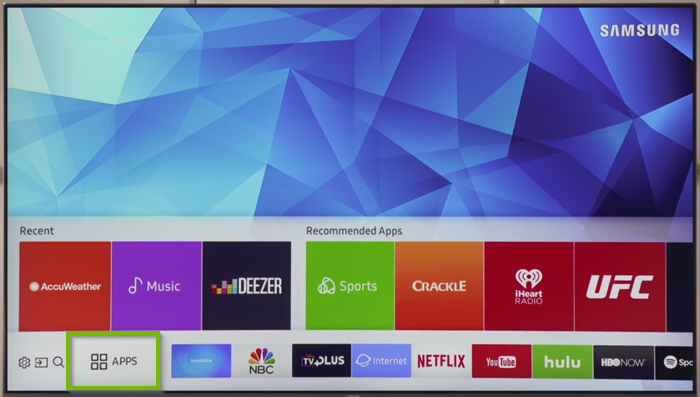
How to Play Deezer App on Samsung TV with Premium?
Step 1. Open the Deezer app on your Samsung TV, sign with your Premium account.
Step 2. Go to the "Flow" section and locate the songs you want to play.
Step 3. Select "Play" button to play Deezer music on Samsung TV.
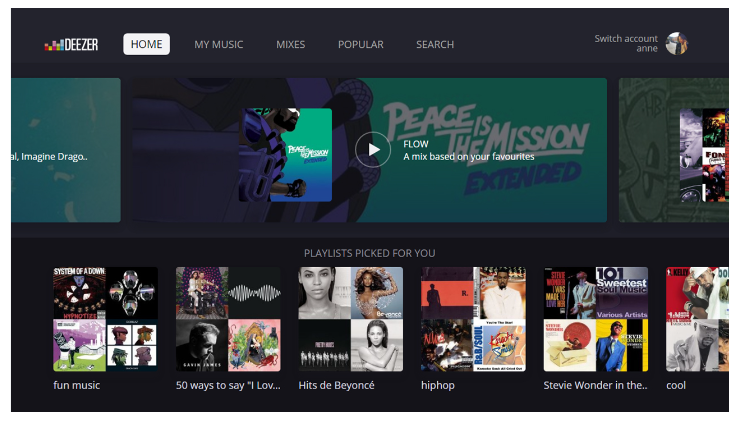
Also, you can use the Search box to find any song, artist, album or podcast you like.
Restrictions:The Deezer app for Samsung TV bring much convenience for users to enjoy music tracks and podcasts from Deezer. But it has its limitations. Deezer Free is no longer available. This means you can only get Deezer on Samsung TV or other supported devices with a valid Premium account. When you cancel your subscription, you will no longer play any Deezer music tracks, even if you have already downloaded them. Next, we will introduce an effective way to play Deezer offline on Samsung TV, even without Premium subscription.
Usually, almost Samsung TV models have a USB port to play music, photo, and video files stored in USB drive. Therefore, you can use a third-party tool to move Deezer songs to USB for playing on Samsung TV. Here you meet UkeySoft Deezer Music Converter.
UkeySoft Deezer Music Converter is a simple and trustworthy software for Windows and Mac users. UkeySoft enables you to download your Deezer library from web player to local computer. It can convert Deezer songs, albums, playlists, podcasts to MP3, M4A, FLAC, AAC, WAV, AIFF audio files with high quality. When you complete the mission, all output Deezer songs will be stored on local drive with original ID3 tags kept. In this way, you can transfer Deezer songs to USB drive for offline playback on Samsung TVs and other smart TVs, smart speakers, laptop, etc.
Key Features:
Step 1. Launch UkeySoft Deezer Music Converter
Install and run the UkeySoft Deezer Music Converter on your Mac/PC computer. If this is your first time using UkeySoft program, you will need to log in to your Deezer account to enter the built-in Deezer web player.
Step 2. Customize the Output Settings
Click the "Gear" icon on the top-right to to modify output audio parameters. The defaut format is M4A, please change to MP3 format. And select 320kbps output quality for Deezer songs.
By the way, you may also designate the Output Folder, edit the Output File Name, Output Organized and more according to your personal demands.
Step 3. Import Deezer Music Tracks to Converting List
Open any song/playlist/album/podcast you want to play on your Samsung TV. Click the red "+" icon to add them into the converting list.
In the converting list window, check and confirm the songs you need.
Step 4. Start Converting Deezer Songs to MP3
When you make all selected, click the "Convert" button to start downloading and converting Deezer songs to MP3 files at a 10X faster speed.
Step 5. Get the Output Deezer Songs
After a few minutes, and you'll get Samsung TV-supported Deezer songs stored on local folder. Click the "History" icon at the upper right corner to check the converted Deezer songs. You can play them on UkeySoft program directly.
You can locate the output Deezer MP3 songs by clicking the "blue folder" icon next to the song.
Step 6. Listen to Deezer on Samsung TV via USB Drive
Insert a USB flash drive to your computer, move the converted Deezer MP3 songs to it.
Then plus the USB drive to the USB port of to Samsung Smart TV.
On your remote, press the "Source" button and then choose "USB Device USB".

Now you can play any Deezer song you like on your Samsung TV!
Unfortunately, Deezer app sometimes does not work properly on a Samsung TV. Some users received a "Deezer server not responding" message on the screen. This is a common issue. Here is how to troubleshoot.
1. Check Your TV Samsung Model. The Deezer app is not longer supported on older Samsung TVs before 2017.
2. Restart your Samsung TV. If random TV software is malfunctioning, try to power off your Samsung TV and back on again.
3. Check Your Deezer Account. Make sure you are logged in with a valid Deezer Premium account on your Samsung TV.
4. Check Your Internet Connection. A slow internet connection can often cause buffering issues with Deezer and other streaming media apps. To play Deezer on Samsung TV smoothly, a stable and fast internet is required.
5. Clear Your Deezer App Cache. Press" Home", click "Settings" > "Apps" > System Apps" > "Deezer app", then click "CLear Cache" and press "OK".
6.Reinstall the Deezer App. To fix Deezer app not working issue, try to do a full reinstall. Delete the Deezer app and reinstall it again.
Here are two methods to play Deezer music on Samsung TV. Besides that, you may also cast/mirror Deezer music to Samsung TV from Android phone or iPhone. They are easy to operate. But a stable internet is needed. If you'd like to enjoy Deezer music offline on Samsung TV without a Premium subscription, UkeySoft Deezer Music Converter can be the best tool for you. By converting Deezer music to MP3, you can keep them forever, and listen to them offline on multiple devices including Samsung TV, MP3 player, smart speakers, iPods, car player, game console, etc.
Prompt: you need to log in before you can comment.
No account yet. Please click here to register.

Download songs, albums, playlists, and podcasts from Deezer to MP3, M4A, etc. in original quality.
Porducts
Solution
Copyright © 2025 UkeySoft Software Inc. All rights reserved.
No comment yet. Say something...