 ✕
✕
By Justin SabrinaUpdated on April 07, 2023
Question 1: "I can't transfer Tidal songs to an SanDisk SD card. How do I put Tidal on my SanDisk SD card? Please help."
Question 2: "Tidal doesn't recognize SanDisk flash drive. How do I put Tidal music on my Sandisk flash drive?"
Tidal streaming music service takes credit for its high fidelity sound quality. With a Tidal HiFi or HiFi Plus subscription, you can get access to millions of songs, videos, and exclusive content with HiFi quality or better. You can even download you favourite Tidal songs for offline listening. Most people prefer to play Tidal music on smartphone or car stereo when driving, or sync your Tidal music to your new phone. Thus, it would be a good choice to save Tidal music to an SD card or flash drive.
SanDisk is a popular brand for flash memory products, including SD cards, memory cards and card readers, USB flash drives, solid-state drives, and digital audio players, and more. In this article, we will guide you how to put Tidal on SanDisk SD card, memory cards, and flash drives.
CONTENTS
"How can I save Tidal music to my SD card?" is a frequently asked question. There are many reasons behind this. Perhaps your smartphone is running out of memory, or you want to play Tidal music on other devices via SD card or USB disk. Or you just want to backup Tidal songs. For whatever reason, it is exciting that Tidal itself offers Android users an easy way to download Tidal music to SD card. As you know, most Android phone and tablet supports SD card. Amazon them, SanDisk SD Card is the best microSD cards for Android devices. Here is how to download and save Tidal music to SanDisk SD Card.
Note: This method is only works for Tidal HiFi and HiFi Plus users.
Step 1. Open Tidal app on your Android phone or tablet, and go to the "Settings" section.
Step 2. Scroll down to "Music Playback" and select "Download Destination" option.
Step 3. In the next window, select "Memory card" to set the destination as SD card.
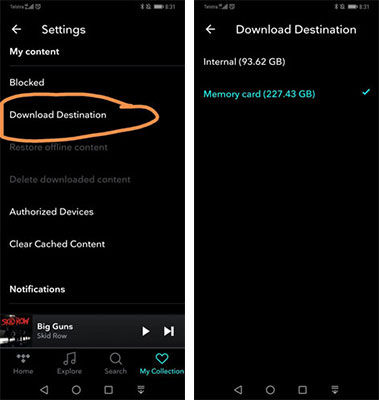
After that, all you Tidal downloads will be stored on the SanDisk SD card automatically.
Restrictions: The method introduced in the above part only works for Tidal HiFi (Plus) subscribers who are using Android devices. What about the Tidal Free users? And, how do you put Tidal music on flash drives or memory cards? It would be a difficult task. We'd like to quickly point out that all Tidal music tracks are DRM-protected. When you download Tidal music to SD card, they are saved as cache files. This means you can't take any Tidal downloads out from SD card, nor play Tidal music outside Tidal app. When you cancel your HiFi subscription from Tidal, you will lose any Tidal music you have downloaded and stored on your SD card. MP3 format is supported by Sandisk SD card, memory card and flash drive. To put Tidal music on SD card, flash drive, memory card, you need to download Tidal music to MP3 using a third-party tool. Here is where the recommended UkeySoft Tidal Music Converter comes in.
UkeySoft Tidal Music Converter used an advanced decryption technology to help you break lock Tidal DRM protection. Whether you are a Tidal Free or HiFi user, this tool has got you covered. With it, you can quickly download and convert Tidal songs, albums, playlists & podcasts to plain MP3, M4A, FLAC, AAC, WAV, AIFF with lossless audio quality. What's more, it allows you to sort output Tidal songs by artist or album, which is convenient for your music library management.
After that, all the downloaded Tidal songs will be saved on your local drive. Thus, you can easily put Tidal songs on SanDisk SD card, memory cards, and flash drives, SanDisk MP3 player, and more devices.
Features of UkeySoft Tidal Music Converter:
You can follow this guide to convert Tidal music to MP3 for Sandisk SD card, memory card and flash drive. You can firstly download the free trial version of UkeySoft Tidal Music Converter for Mac or Windows PC.
Step 1. Sign in to Your Tidal Account on UkeySoft
Fire up UkeySoft Tidal Music Converter on desktop. Log in to your Tidal Free or HiFi account on the converter, then it will enter the Tidal web player and access your music library.
Step 2. Choose MP3 Format for SD Card
The default format is M4A AUTO. You need to tap on the "Gear" icon at the upper corner, change to MP3 format. Besides, you may customize the output quality, output folder and more settings.
You are able to customize the output format, output quality, output folder, output file name and more. Pick MP3 format and 320kbps quality for Tidal songs.
Step 3. Import Tidal Songs to UkeySoft
When finish customization, open any song/playlist/album/artist, and click the red "+" icon to add them into the converting list. Beyond that, you can use the search bar to search and load the target Tidal songs.
Tick the checkbox to choose the Tidal songs that you want to download.
Step 4. Convert Tidal Music to MP3 for SD Card
Once added the music successfully, hit on the "Convert" button to start conversion. During the process, it will not damage any music quality of Tidal tracks.
Step 5. Get Output Tidal MP3 Songs
After the conversion, you can click "History" icon to get the converted Tidal songs. You can play these songs directly.
Or click the blue folder icon to quickly locate the output folder. As you can see, they are all saved in .mp3 format.
Step 6. Put Tidal on SanDisk SD Card, Memory Cards, Flash Drives
Now you are able to transfer Tidal songs to SanDisk SD card, memory cards, and flash drives.
1) On PC:
You need to insert your SanDisk SD card, or memory card to an SD card reader firstly. Then insert the SD card reader or the flash drive into the USB port of PC. Drag and drop the converted Tidal MP3 songs to it.

2) On Mac:
Usually, SanDisk USB flash drives, SD cards and memory cards are formatted NTFS. You can not copy the audios from Mac to your SanDisk SD cards, memory cards or USB flash drives. Therefore, a third-party tool is required. Tuxera NTFS is your bridge between external drives and your Mac. It supports to read/write Windows NTFS-formatted drives on your Mac, helping you read, delete, copy and move files on Mac with ease.
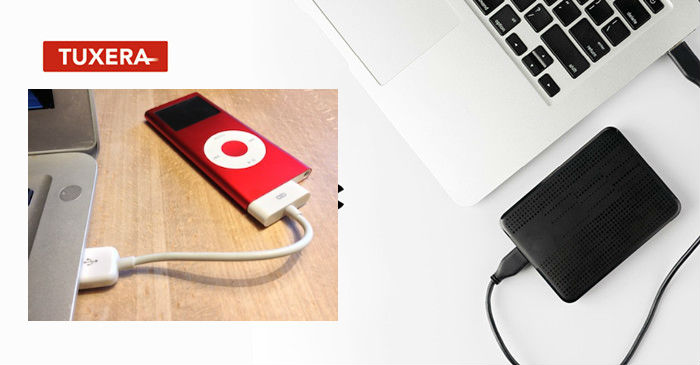
- First, download, install and open Tuxera NTFS for Mac.
- Then insert the SanDisk SD card or memory card to SD card reader.
- Plug the SD card reader or flash drive to the Mac computer.
- Transfer and copy the converted Tidal MP3 files to it.
Due to DRM, it is impossible to put Tidal on flash drive or SD card directly. With the help of UkeySoft Tidal Music Converter, users can easily get MP3 from Tidal music, and then put Tidal on SanDisk flash drive, SD cards, memory cards or any MP3 player with ease. Now download this powerful tool and give it a try!
Prompt: you need to log in before you can comment.
No account yet. Please click here to register.

Download Tidal HiFi, high-quality songs to computer, convert Tidal music to MP3, FLAC, WAV, AAC, etc. at 10X faster.
Porducts
Solution
Copyright © 2025 UkeySoft Software Inc. All rights reserved.
No comment yet. Say something...