By
ChesterUpdated on July 31, 2025
Summary
Want to know where Tidal music downloads are stored? Many users download songs for offline listening on Tidal but can't find where the files are saved. In this guide, we'll show you the exact location of Tidal's downloaded files on your device. we'll also introduce you to the best way to download and keep Tidal music forever, even if your subscription ends.
Tidal is a music streaming app known for its great sound quality and exclusive songs. It offers lossless and high-quality audio, so the music sounds clearer and more detailed than on many other platforms. This is perfect for people who want to enjoy music the way the artist intended.
Tidal has become popular because of these features. Like other music apps, it also lets paid users download songs to listen offline. Sometimes, users want to find where these downloaded songs are saved on their device for backup, transfer, or other reasons. In this guide, we'll show you how to play your offline songs using the Tidal app and where the Tidal music downloads are stored. We'll also explain how you can download Tidal music without a subscription for more control over your music.
Part 1. How to Play Tidal Music Downloads Offline (Official Way)
When using the Tidal app on a computer, you won't find an option to download songs for offline listening even if you have a subscription. That's because Tidal only allows offline downloads on mobile devices. If you want to save Tidal songs to your computer, check out Part 3 of this guide. Below are the steps to listen to downloaded Tidal songs on your mobile device:
Step 1.
Open the Tidal app on your Android or iOS device. Make sure you've already downloaded the albums or playlists you want to listen to.
Step 2.
Go to the "My Collection" section and tap on "Downloaded". You'll see all the albums and playlists you've saved. You can now play them without needing an internet connection.
Step 3.
To switch to offline mode, go to "My Collection" and tap the gear icon (Settings). Turn on Offline Mode. Once it's enabled, just return to the "Downloaded" section and enjoy your music offline.
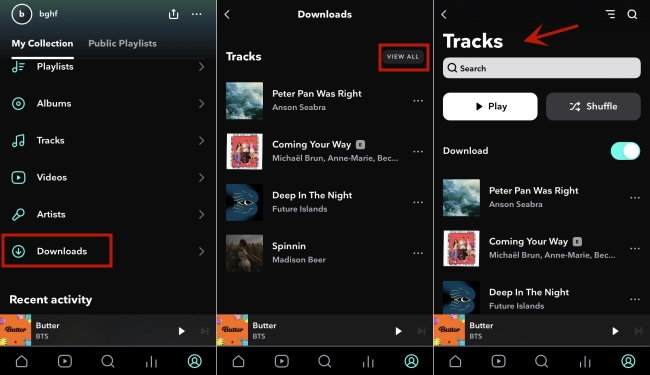
Part 2. Where Are Tidal Music Downloads Stored
Tidal only allows music downloads on mobile devices, not on computers. So, you won't find any cached Tidal files on your desktop. On iOS, it's even more limited, you can't access most system folders except for photos. However, on Android, you can try checking a few common folders to find Tidal's downloaded files.
To locate cached Tidal files on Android:
1) Open the File Manager app.
2) Look in folders like Music, Tidal, or Android.
Tidal usually stores its downloads in these folders, unless you've changed the download location in the app's settings. You can confirm or change the download location by opening the Tidal app and going to: Settings > Music Playback > Download Destination. There, you can choose between saving files to Internal Storage or an SD Card.
Why Might You Want to Know the Download Location?
- To transfer songs between devices
- To back up your music
- To import files into other apps
- To share songs with friends
But There Are Some Limitations:
- You can only play downloaded songs within the Tidal app
- Tidal downloads are encrypted and can't be used freely
- Desktop versions of Tidal don't support offline downloads
So, just knowing where the files are stored isn't enough. To fully manage your Tidal music, such as converting songs to regular audio files, you need to remove these limits. We'll explain how to do that in the next part.
Part 3. How to Downloaded Tidal Music Locally without Subscription [Best & Fast]
Tidal Premium users can download songs on their mobile devices for offline listening. However, these downloads are saved in the app's cache folder, they are not in a regular folder you can easily access. Also, the Tidal app for Windows and Mac doesn't support offline downloads at all. Because of these limits, you can't freely manage or use Tidal music the way you might want. The good news is that you can use third-party tools to convert and save Tidal songs into common formats on your computer, so you can use them with other apps or devices.
A great solution is UkeySoft Tidal Music Converter, it's a powerful tool for both Windows and Mac that lets you download and convert Tidal songs, albums, and playlists without needing a Tidal Premium account. It supports converting Tidal music to MP3, M4A, AAC, FLAC, WAV, and AIFF, while preserving high audio quality and original ID3 tags. What's more, UkeySoft is equipped with built-in Tidal web player, you can browse, stream, and download music directly, there is need to install the official Tidal app. Once converted, the music is saved as local files on your computer, so you can listen offline and freely transfer the files to other devices or platforms without restrictions.
UkeySoft Tidal Music Converter
- Download tracks/albums/playlists/podcasts locally from Tidal.
- Convert Tidal music to MP3/M4A/AAC/FLAC/WAV/AIFF.
- Retain original audio quality and full ID3 tag.
- Download Tidal music at 16X speed in batch.
- Keep Tidal music locally even subscription expires.
- Built-in Tidal web player, no Tidal app needed.
- Works on both Windows & Mac.
Guide: How to Download Tidal Music Locally on Computer
Step 1. Sign in to Your Tidal Account
After installing UkeySoft Tidal Music Converter, open the program and click the "Login" button at the top left. Follow the prompts to sign in using your Tidal email and password.
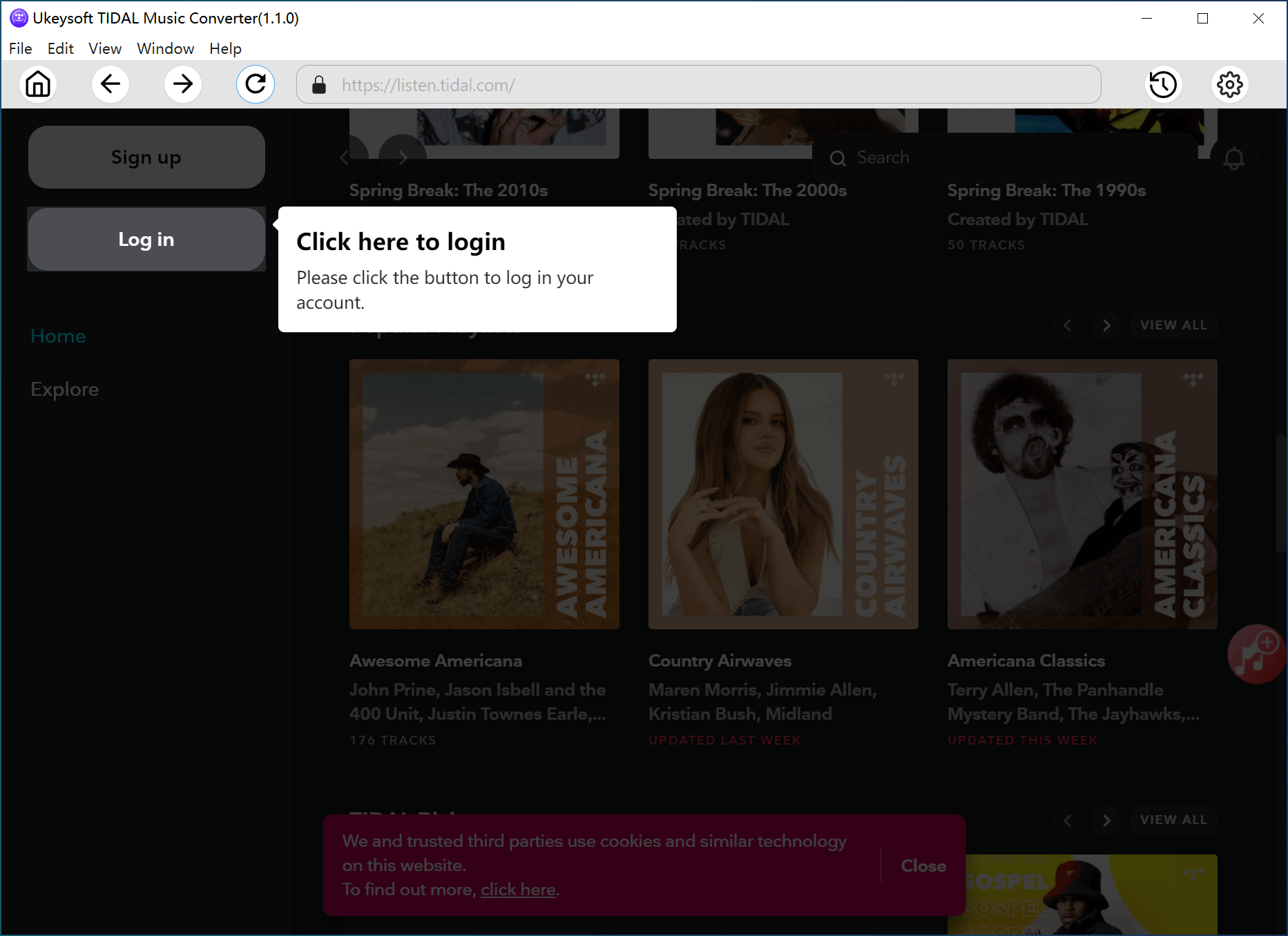
Step 2. Set Up Output Preferences
Click the gear icon in the top right corner to open the settings window. Here, you can choose your preferred output format (such as MP3, M4A, AAC, FLAC, WAV, or AIFF), adjust audio quality, pick an output folder, customize file names, select language, and more.
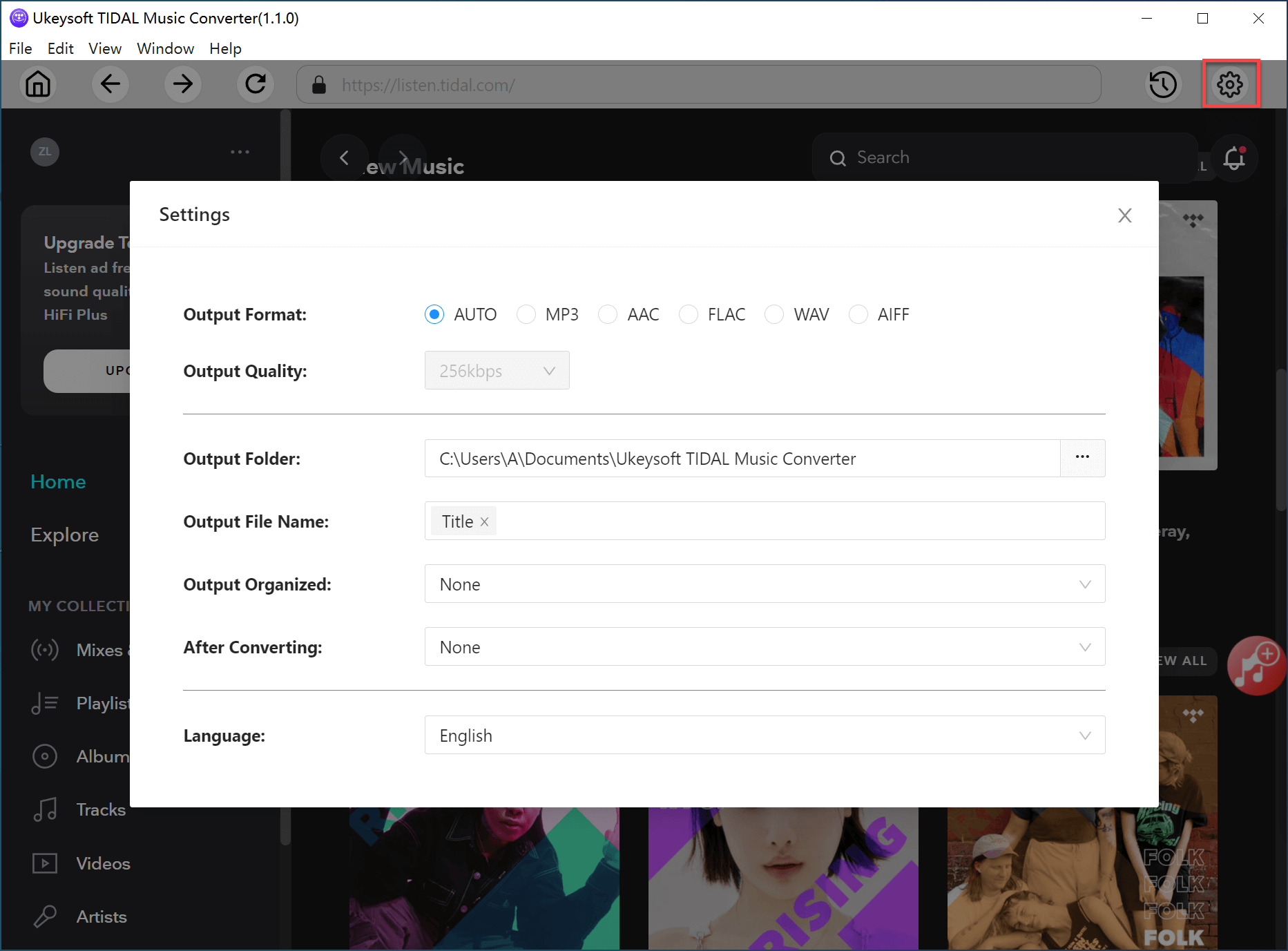
Step 3. Add Tidal Songs, Albums, or Playlists
Browse through Tidal's catalog using the built-in web player. When you find a song, album, playlist, or artist you want to download, click the red "+" button to load the music. By default, all songs in a playlist or album will be selected—you can uncheck any tracks you don't want.
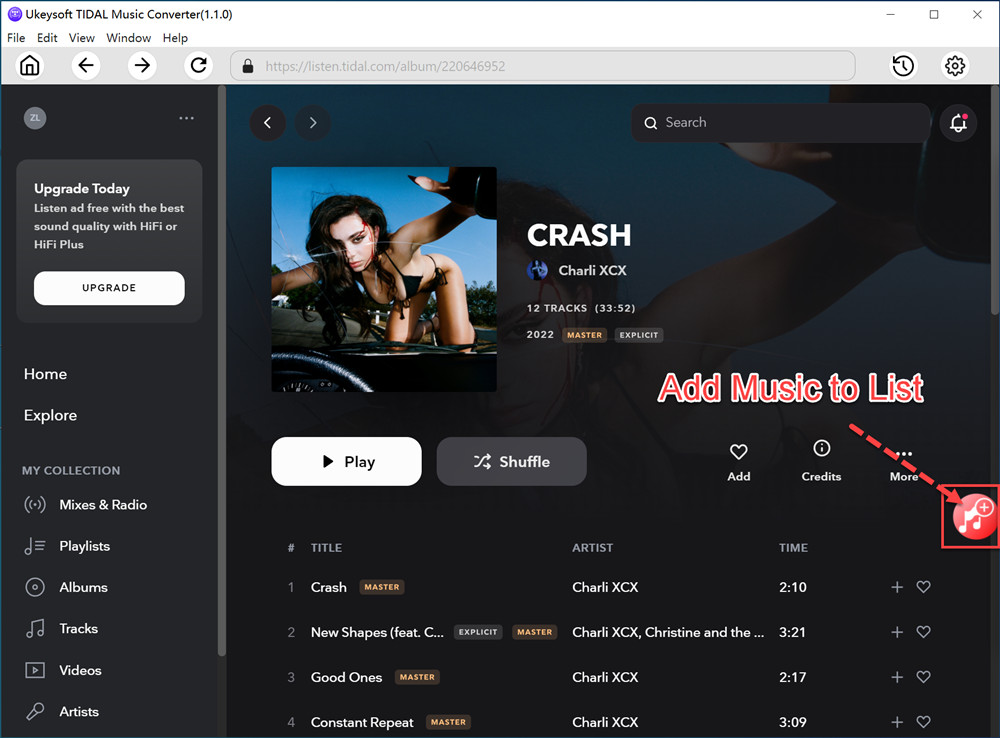
Step 4. Start Converting Tidal Music
Click the "Convert" button to begin downloading and converting the selected Tidal tracks to the format you chose. Once the process is done, click the blue folder icon to open the output folder and find your converted music files.
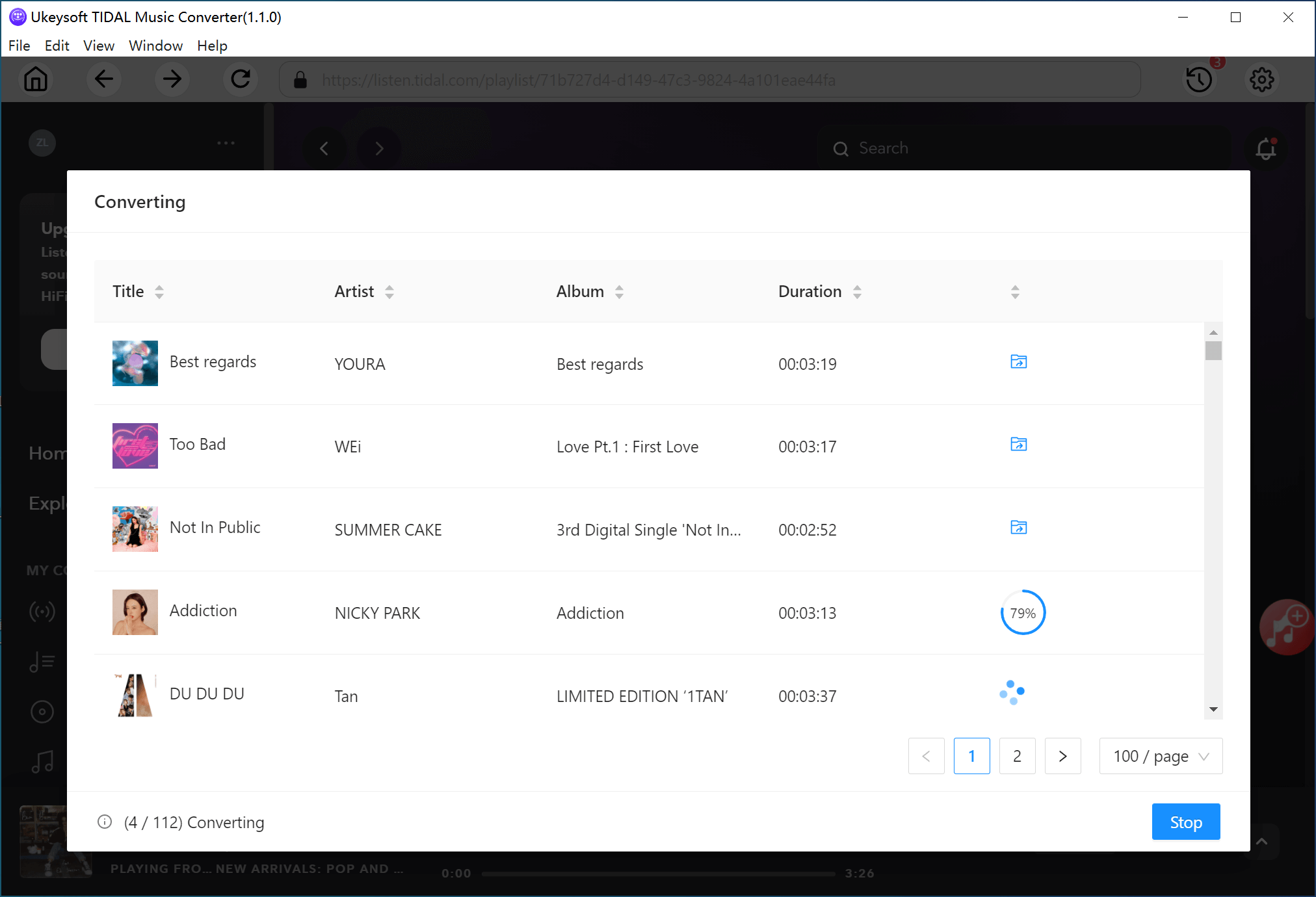
Now your Tidal songs are saved as regular audio files on your computer. You can enjoy them offline, transfer them to other devices, or use them with any app without restrictions.
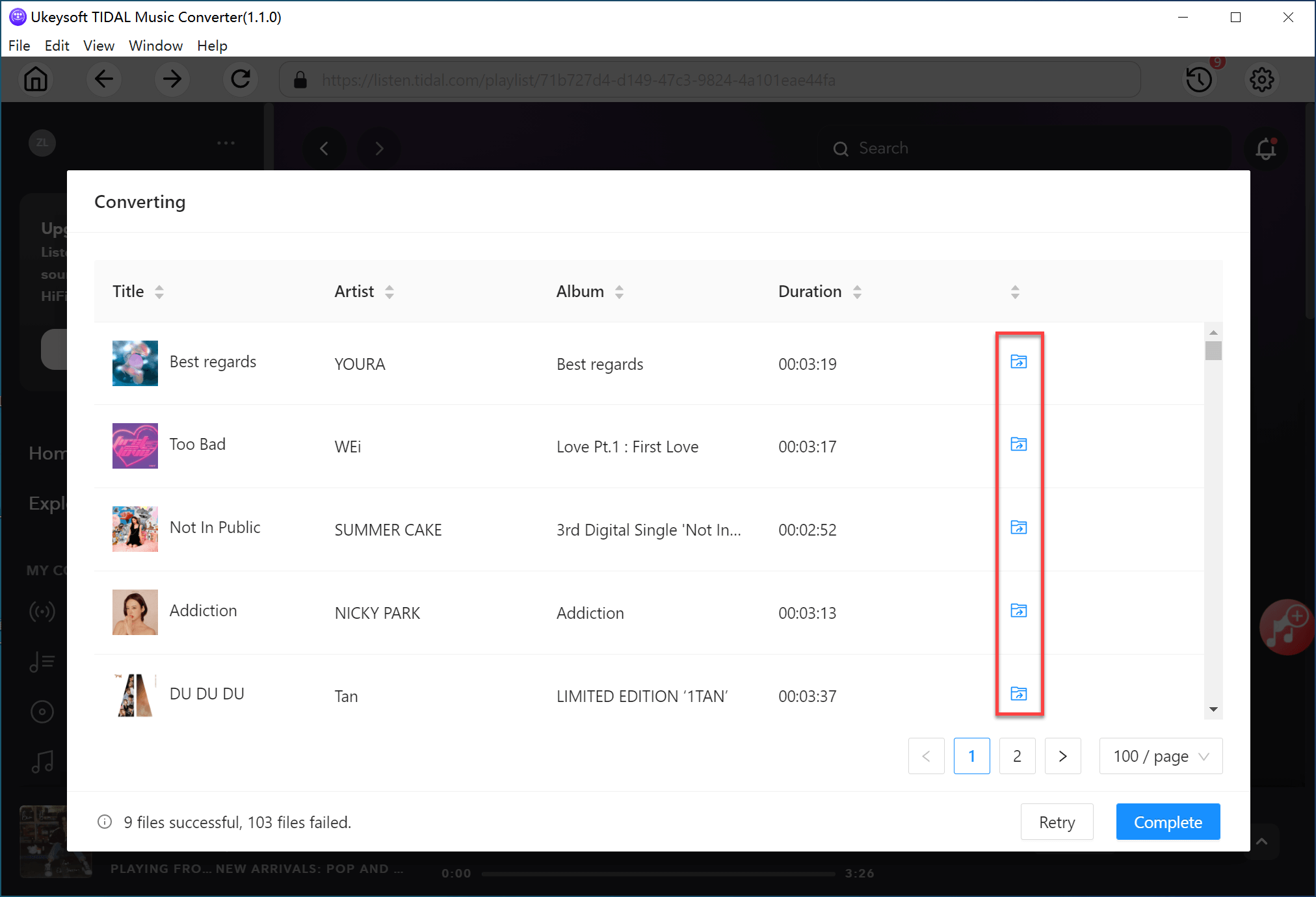
Conclusion
In short, Tidal's built-in download feature is quite limited, it only works on mobile devices, and even then, the downloaded files aren't easily accessible. Fortunately, with UkeySoft Tidal Music Converter, you can get around these restrictions and save high-quality Tidal tracks directly to your computer. This way, you can enjoy your favorite music on any device anytime without limitations. Now give UkeySoft a try to keep your Tidal songs forever!
Tip: System Requirements:
Windows 7 or later on 64bit required
Tidal Music Downloads Stored

Chester has always had great enthusiasm for writing, programming and web development. He likes writing about software and technology, his works are featured on some tech blogs or forums like Tom's Hardware, CNET, etc.

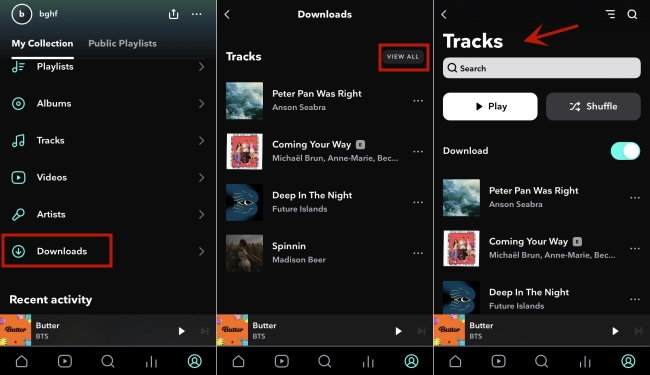

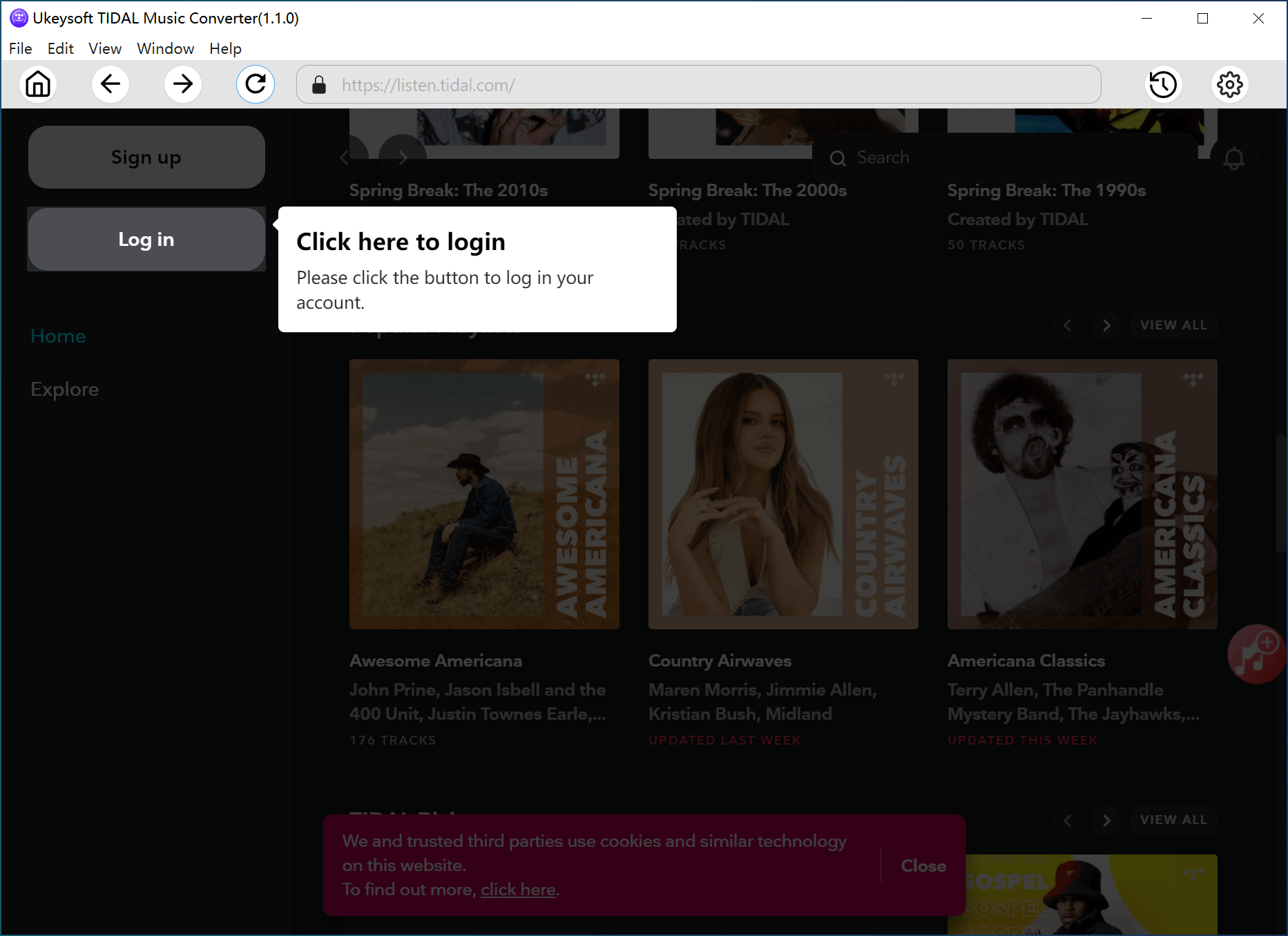
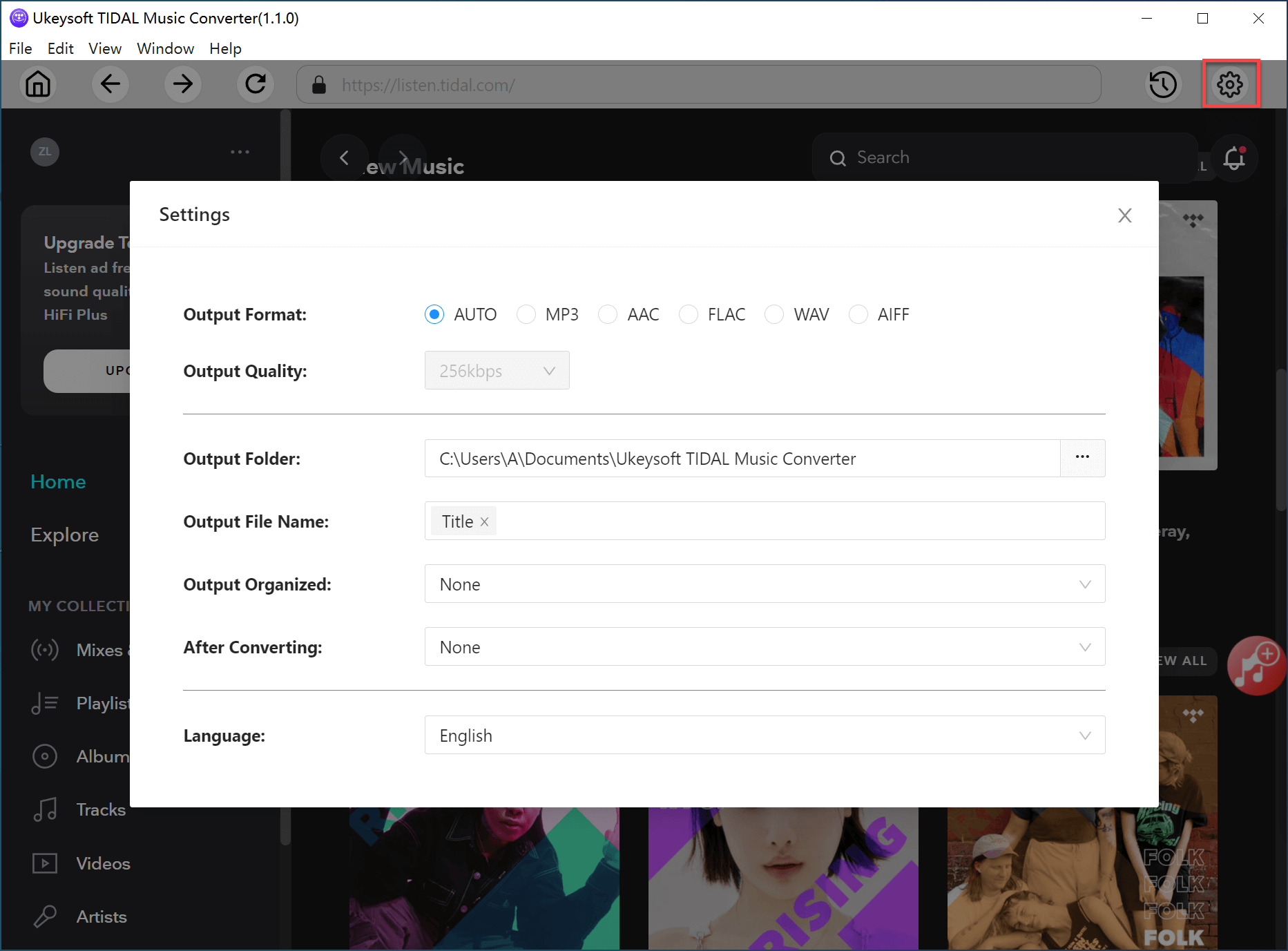
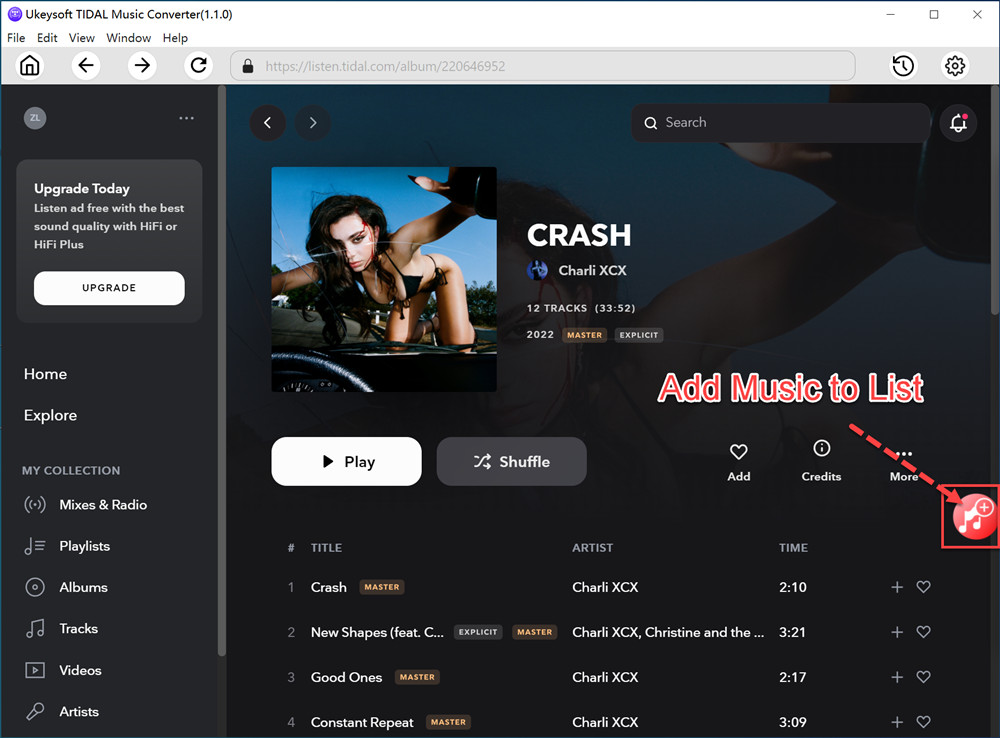
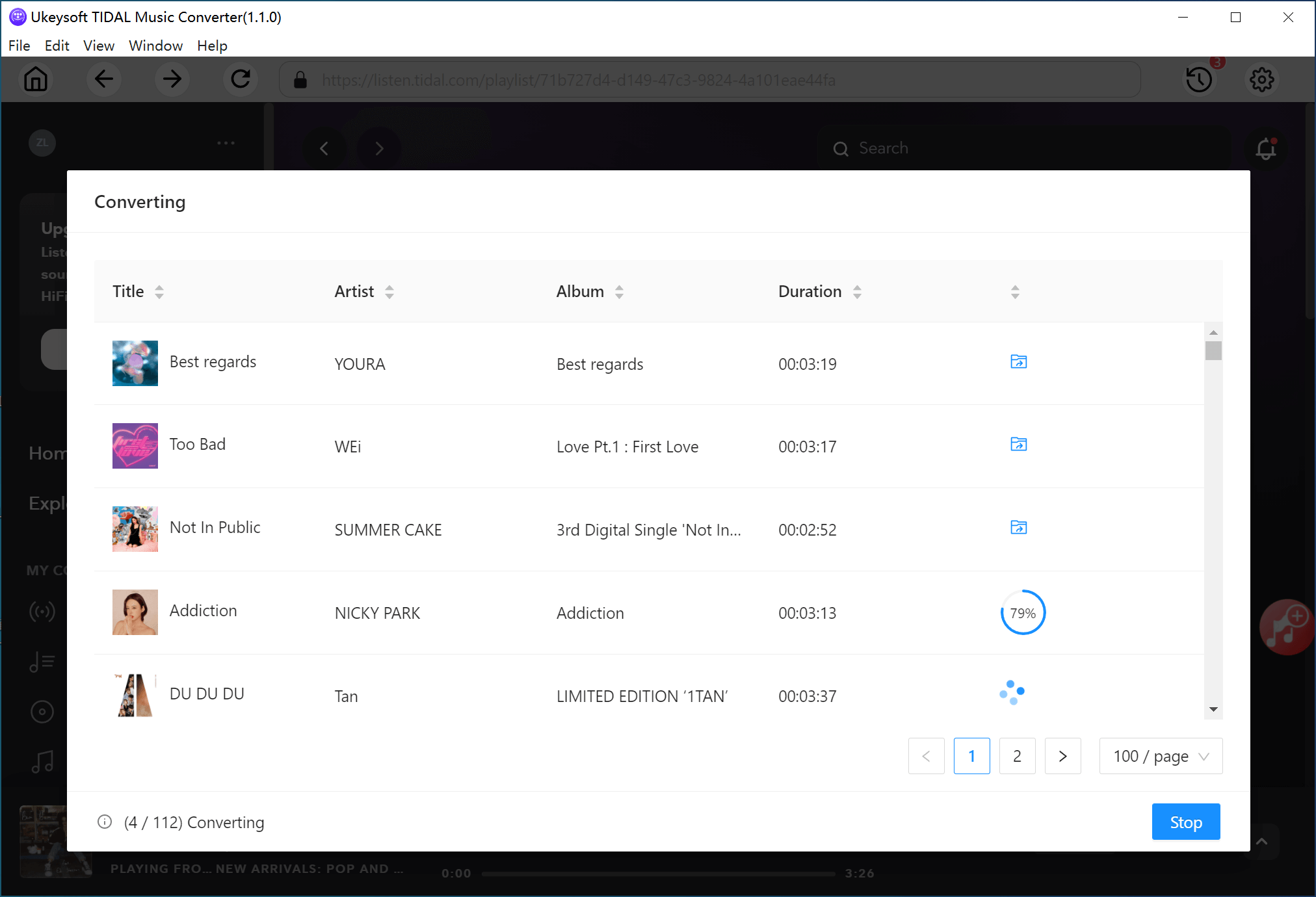
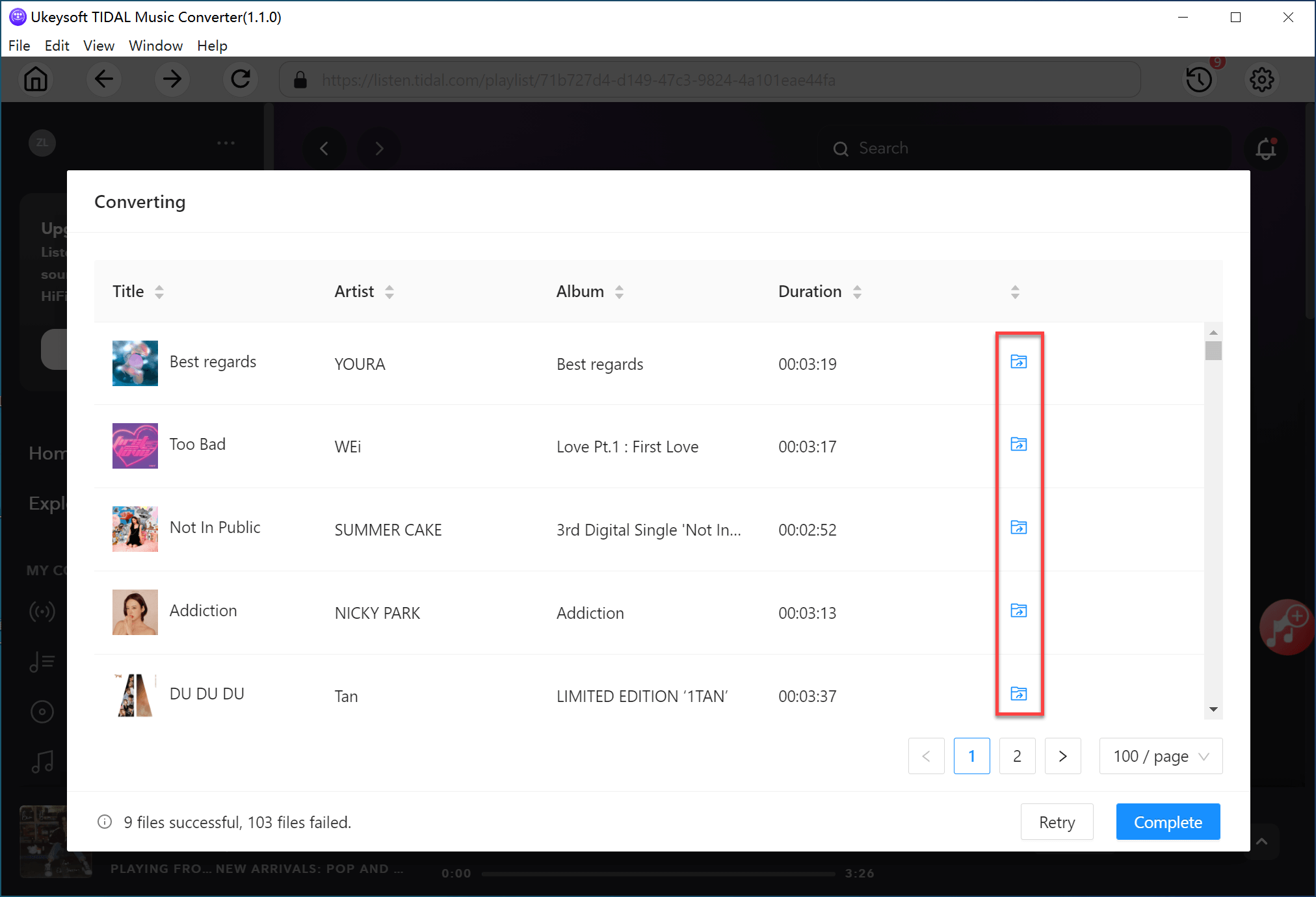









Comments are off!