 ✕
✕
By ChesterUpdated on January 05, 2023
"Is it possible to turn off Spotify Shuffle Play for Free and Premium users?" Yes, it is. As we know, Spotify Free users are not able to turn off the shuffle feature on the Spotify app, you have to upgrade to Spotify Premium to unlock all features, such as turning of shuffle, skipping tracks and ads. However, sometimes the turn off shuffle function on Spotify won't work, that is very disturbing for users who loves to enjoy their favourite songs and suddenly skips to another.
So how to turn off Shuffle Play Spotify? In here, we will show you the complete guide to turn off Shuffle Play on Spotify for free and premium users on computer and mobile phone, and the best way to enjoy Spotify music with more playback modes. .
CONTENTS
People can stream millions of songs on Spotify on many different devices, such as Windows, Mac, Android, iOS and more. But if you are a Spotify free user, you can play Spotify songs in sequential mode on computer. While mobile free Spotify user can only listen to songs with shuffle mode. So it' easy to listen to Spotify songs with the shuffle function off if you are a computer user. There are two methods to turn off Shuffle Play on Spotify on computer.
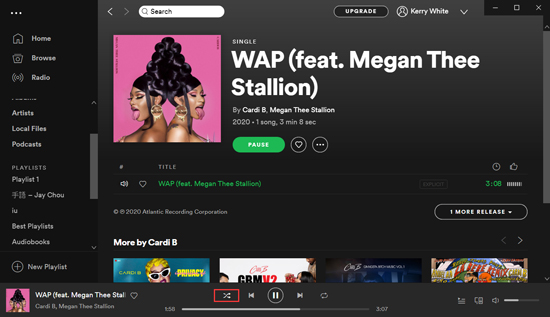
Method 1. Turn off Shuffle Play via the 'Now Playing' Screen
It is easy to turn off Shuffle Play on Spotify on computer for free, please follow the simple steps.
Step 1. Launch the Spotify app and start to play a song on your computer, then move the mouse to the 'Now Playing' bar at the bottom.
Step 2. Click the 'Shuffle' icon to turn off Shuffle Play on Spotify, then your songs will be played in sequential.
Tips: If you use Spotify Web Player to play songs on your computer, the way to turn off Shuffle Play is the same with using the Spotify app.
Method 2. Turn off Shuffle Play via the Keyboard Shortcuts
You can also turn off Shuffle Play on Spotify free on computer as well. Here are the steps. Please note that using keyboard shortcuts only works for the Spotify Desktop app.
Step 1. Run the Spotify desktop app, and start to play a track you like.
Step 2. Press the shortcuts 'Ctrl + S' or 'CMd +S' to toggle shuffle for the playing song.
Step 3. After you have used the shortcuts, please check the Shuffle status on the 'Now Playing' bar at the bottom.
Note: Keyboard shortcuts can only work for the Spotify desktop app.
If you are a free Spotify user, you are not able to turn off Spotify Shuffle Play on mobile devices. You need to upgrade to Spotify Premium to unlock this feature. In Spotify Premium, there are 4 types of subscription plans you can choose, individual plan, family plan, Stpotify Premium Duo plan and student plan. Get one of the plans and you can turn off the Spotify shuffle function on Android and iPhone devices.
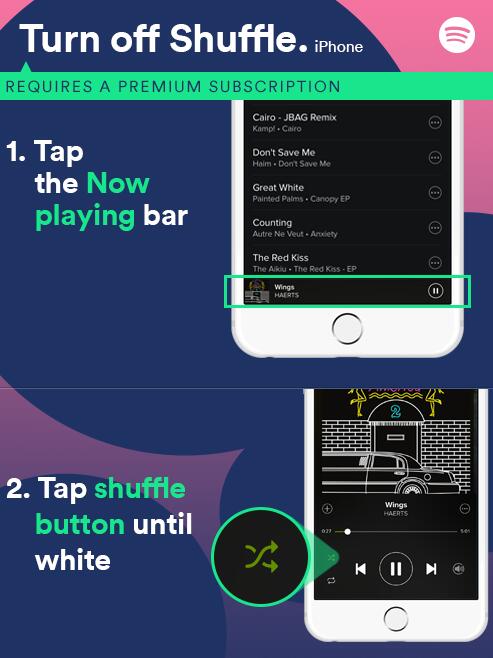
Step 1. Launch the Spotify app on your iOS/Android phone.
Step 2. Start your playlist and unseletct the "Shuffle" button at the bottom.
Step 3. Your Spotify playlist should be playing in sequential. If it is not set successfully, you cna tap the "Now Playing" bar then tap the "Shuffle Button".
Have you found that sometimes the Spotify Shuffle Play will get stuck even you are using a Spotify Premium account. Spotify is still playing in shuffle mode even you have turned off the Shuffle Play. To fix this issue, we are providing 3 solutions for you, please try each of them until you get the stuck issue fixed.
Solution 1. Sign Out Everywhere for Spotify Account
One of the reasons that makes Spotify Shuffle Play stuck is you may be using your Spotify account no many devices with different settings. You can use the 'Sign Out Everywhere' feature to turn off Spotify Shuffle Play, follow the steps below.
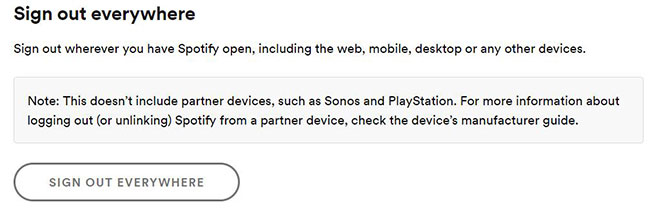
Step 1. Go to Spotify.com on your device, then click on 'Log in'.
Step 2. Sign in with your Spotify account and click on your profile name.
Step 3. Click on 'Account', then find the Account Overview page. In here, touch the 'Sign Out Everywhere' button.
Step 4. Log back into your Spotify account. Now try to play a song on Spotify and turn off Shuffle Play.
Solution 2. Uninstall and Reinstall the Spotify App
You can try to uninstall and reinstall the Spotify app on your device if the first solution doesn't work. Firstly, uninstall the current Sptoify app, then download the latest version of the Spotify app and install it to your device again. Run The Spotify app and play a song, to see if you can turn off the shuffle play on Spotify.
Solution 3. Clear Spotify App Cache
Another way to fix Spotify Shuffle Play stuck issue, you can try to clear Spotify caches on your device. Go to 'Settings' > 'Storage', on the application list, find the Spotify app and clear its cache.
Do not want to pay for the subscription fee and you still want to turn off Shuffle Play on Spotify? Or do you want to get more playback modes? You can use other players to play your Spotify music, such as KMPlayer, WMP, MusicBee, VLC, etc. They can offer more playback effects and modes for you to have a better listening experience.
However, you can only stream Spotify music online if you are a Spotify Free user, even you are subscribed to Spotify Premium, you can not download Spotify music as common audio formats like MP3. Because the downloads you get from Spotify are all DRM-protected, they are in cache, you can only play them on the Spotify app, you are not able to copy or transfer them to other player devices.
So is it possible to download Spotify music as MP3? Yes, it is. By doing this, you need help from a third party tool to get all your Spotify music songs to MP3 and play on other devices with more playback modes.
UkeySoft Spotify Music Converter is a powerful tool which is able to remove DRM from Spotify music tracks and download Sptoify music to MP3 and 5 other common audio formats, including M4A, WAV, FLAC, AAC or AIFF for free. The output music file you get is in 100% lossless audio quality, or you can even set the sound quality up to 320kbps, which is CD quality. What's more, all the ID3 tags and metadata info will be retained after conversion, such as title name, artist, album cover, etc. Once you get the downloaded Spotify files in MP3, you can transfer the files to other players or devices for offline playback as well as turning off the shuffle play mode and getting more playback modes easily.
Amazing Features of UkeySoft Spotify Music Converter
Download the latest version of UkeySoft Spotify Music Converter on your computer, the program is available on Windows and MacOS, Choose the compatible version of the program to download and install it on your computer, then follow the detail steps below.
Step 1. Launch UkeySoft Spotify Music Converter
Once you have installed UkeySoft Spotify Music Converter on your computer, launch it and login your Spotify account on the top right corner of the interface.

Tips: You can log in with both your Spotify Free and Spotify Premium account.
Step 2. Add Spotify Songs/Playlist/Album
To add Spotify Songs, choose your Spotify songs or playlists that you want to download as MP3. You can add them by draging the tracks/playlist directly from Spotify web player to the "+" icon on the right side. All the chosen Spotify songs will be loaded by UkeySoft .

Step 3. Select Output Format to MP3
Once you have added the Spotify playlists/songs to UkeySoft, it's time to set up the output file.
Click the 'gear' icon to get to the output setting window, firstly you can see there are 6 types of output formats you can choose from, Auto is default as M4A, select MP3 here since MP3 is the most compatible format for all players and devices. You can also set the output quality to 320kbps according your needs, and other parameters like output folder, output name, etc.

Step 4. Start Converting Spotify Music to MP3
When you are done with all the setting for output file, click the "Convert" button to start downloading Spotify music to MP3 in 10X faster speed, you will get the converted MP3 files with ID3 tags kept.

Step 5. View Output File
You can view the output MP3 music files by clicking the history icon, now you have downloaded the Spotify music as MP3 on your computer, now you can start playing Spotify music on other players, such as KMPlayer, WMP, MusicBee, VLC, etc. You can turn off shuffle play anytime you want and get more playback modes for better music enjoyment without premium.

This article shows you how to turn off Shuffle Play on Spotify with or without Premium on Android, iOS and computers. Also if you want to play Spotify music with more playback on other players, you can use UkeySoft Spotify Music Converter to download Spotify Music to MP3 for free, then transfer them to other music players for offline listening with more playback modes like turn off shuffle play, repeat, sequence playback modes and more.
Prompt: you need to log in before you can comment.
No account yet. Please click here to register.
Porducts
Solution
Copyright © 2025 UkeySoft Software Inc. All rights reserved.
No comment yet. Say something...