 ✕
✕
By Justin SabrinaUpdated on April 19, 2023
"Is there a way to add songs to Spotify from YouTube? I found a favorite music video on YouTube and want to add it to my Spotify playlist. Please help!"
As the most popular video streaming website in the world, YouTube has a wealth of video resources, such as movies, tutorials, concerts, TV shows, playlists, music videos, etc. Sometimes, when you find a unique music video on YouTube, but Spotify does not, then you want to transfer music from YouTube to Spotify. However, all music tracks on Spotify and YouTube cannot be used out its own services. If you want to add YouTube songs to Spotify, you should download YouTube music first.
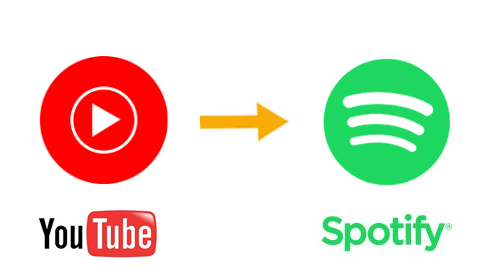
However, all the content in YouTube is strictly copyrighted, only YouTube premium subscribers can download videos or music, but the downloaded content can only be used to play in the YouTube app. If you want to transfer songs from YouTube to Spotify, you can download YouTube music tracks or playlists to MP3 using a third-party software. Then upload YouTube songs from your local folder to Spotify. Let's go!
CONTENTS
Spotify Music app supports to play MP3 files. There are many smart YouTube to Spotify converter tools that can help you convert YouTube Music tracks and playlist to Spotify. Next, we will introduce two powerful YouTube Music to MP3 Converters. You can pick the one and use it to convert YouTube music to MP3 then import to Spotify app.
To download and save YouTube Music tracks as local files, you can use 4kFinder YouTube Music Converter. It is an easy-to-use yet professional YouTube Music to MP3 converter and downloader. It can download songs, full playlists, and albums from YouTube Music without Premium account. With a built-in YouTube Music web player, no YouTube Music app needed. Apart from this, it offers users options to convert YouTube Music tracks and playlist to MP3, M4A, AAC, FLAC, WAV, AIFF losslessly.
4kFinder YouTube Music Converter works at 10X super faster speed and outputs files with ID3 tags and original audio quality preserved. You can set to original 256kbps quality, or 320kbps higher. After conversion, you can save them on your computer forever, transfer YouTube music to Spotify, Apple Music, TIDAL, Deezer and other music platforms. Or transfer YouTube Music songs to MP3 players, USB drive and any portable device.
Outstanding Features:
Step 1. Log In YouTube Music Account
First of all, download, install and run 4kFinder YouTube Music Converter on your PC/Mac computer. Then log in your YouTube Music account (free or premium) on the converter.
Step 2. Select MP3 Format
Click the "Gear" icon to set the output parameters for YouTube music. Besides, you can also customize output quality (256kbps or 320kbps is perfect), output folder, output file name and more settings.
Step 3. Add YouTube Music Tracks/Playlist/Album
Directly open any tracks, playlist or album on 4kFinder, and click the red "+" icon to load items to converting list.
In the next window, select your desired tracks to convert.
Step 4. Convert YouTube Music Tracks to MP3
If everything is ready, simply press on "Convert" button to start conversion of YouTube music to MP3 files.
Step 5. Get Output YouTube Music Tracks
After conversion is complete, click the "History" icon > "blue folder" to preview the output YouTube Music music files. With the music player built-in, you can play YouTube Music offline directly.
Now all YouTube Music tracks are stored in .mp3 format, supported by Spotify app!
4kFinder Video Downloader is a YouTube Video Downloader and YouTube Music Downloader, it can help you download online video from YouTube, SoundCloud, Vimeo, Metacafe, Facebook, Dailymotion and more hot sites. It also enables you to download YouTube music videos and playlists to MP3 without the sound quality loss. Moreover, you can use it to download HD videos from YouTube or other websites and save as MP4 video files. In this way, you can easily upload YouTube music to Spotify for offline playback, or transfer them to MP3 player, iPod nano, iPhone, Android for enjoying anytime, anywhere.
Advantages of 4kFinder:
In this part, we will guide you how to download YouTube music to MP3 with the help of 4kFinder. Before starting, please go to the 4kFinder homepage to download and install the 4kFinder program on your Windows/ Mac system.
Step 1. Launch 4kFinder and Copy & Paste YouTube URL
First of all, launch 4kFinder app on your desktop. Go to YouTube and copy the URL of music video or playlist, then paste the music video URL to the bar of 4kFinder, and then click "Analyze".
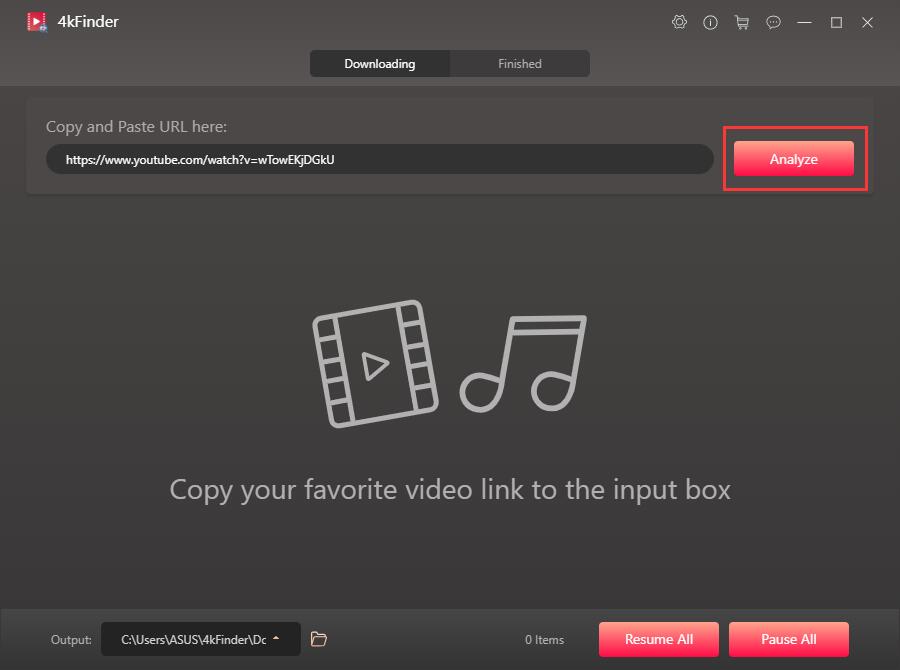
Step 2. Select MP3 format and Bitrate
Now, it will pop up a window with different format options, please select MP3 as the output audio format and 320kbps bitrate. If the video source is in M4A format, 4kFinder also supports downloading in M4A audio format.
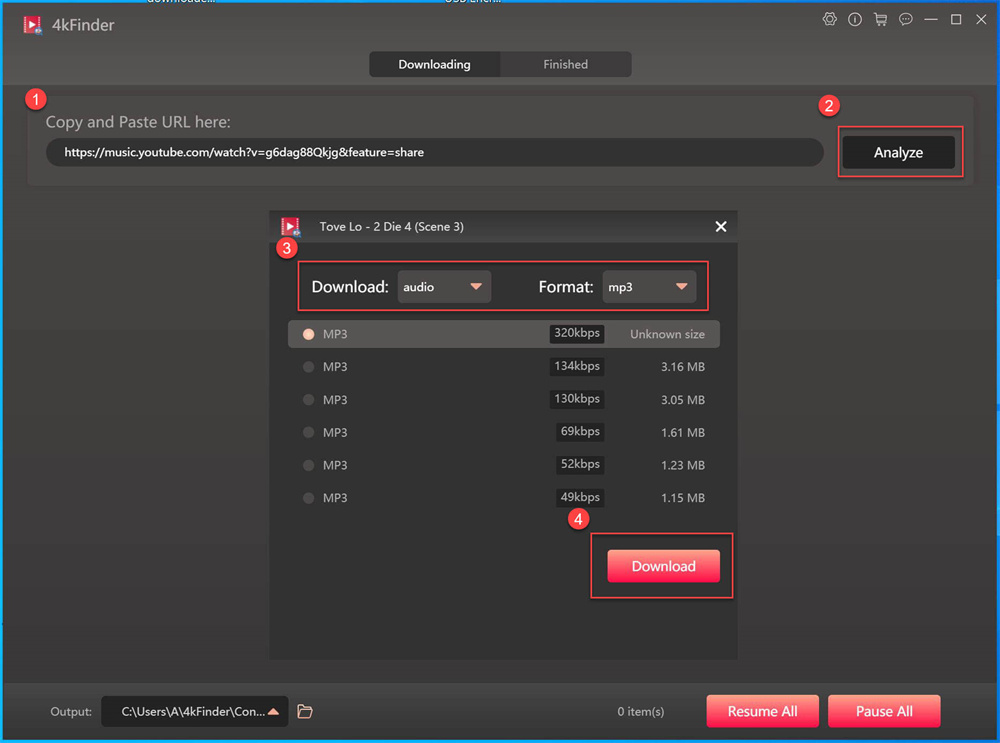
By the way, you can choose to download videos in MP4 video format at the same time.
Step 3. Start Downloading Music from YouTube
Simply click the "Download" button to start downloading MP3 audio from YouTube music videos and playlists to your hard drive. 4kFinder supports you to download multiple YouTube music videos in batches at the same time, just continue to add video links.
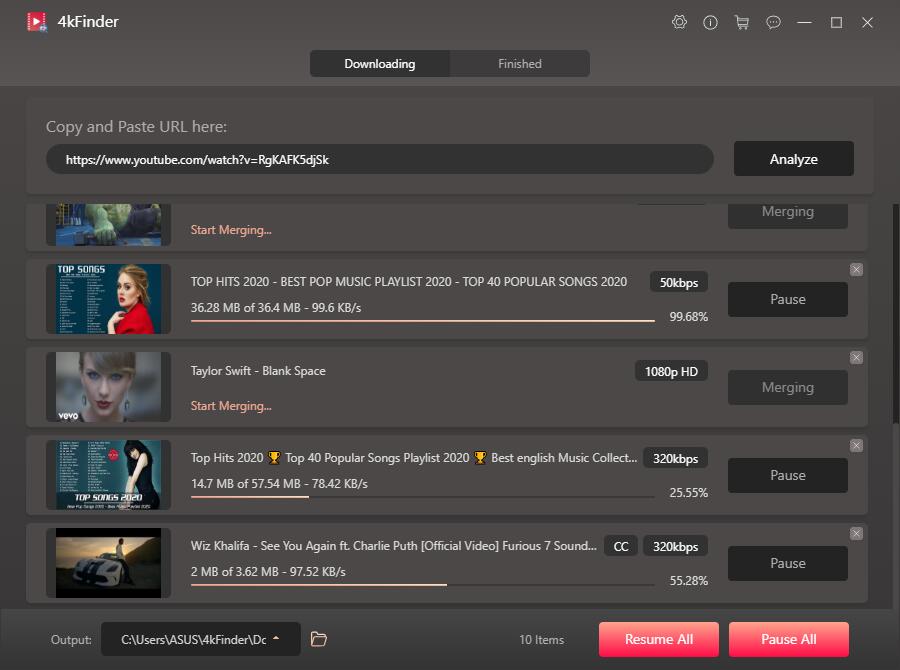
Step 4. Downloaded YouTube Music Completed
After a few minutes, you can view all the download YouTube music, tab "Finished" > "Open Folder".
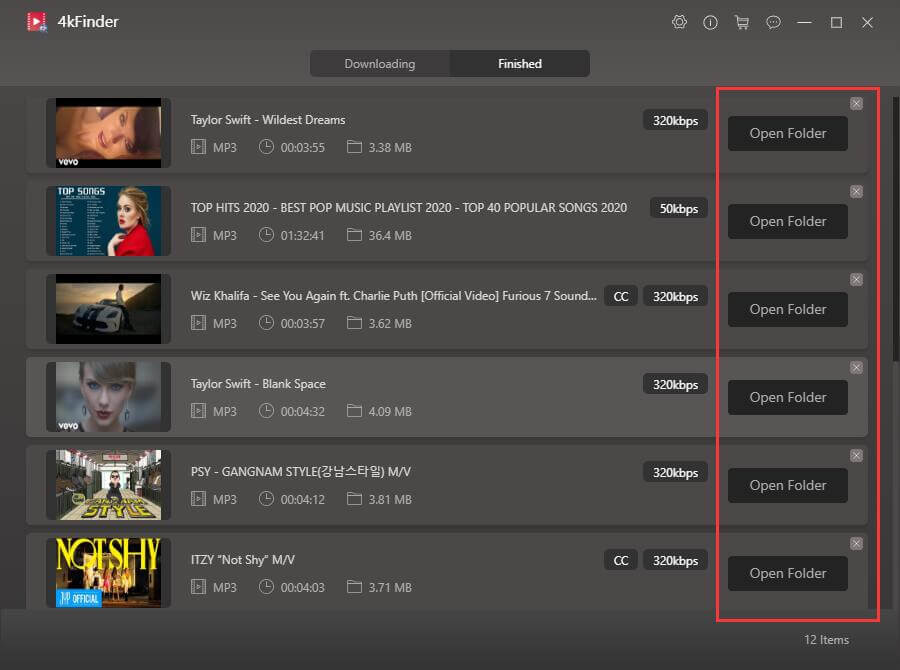
This part is easy too, all you have to do is upload the downloaded YouTube MP3 files to your Spotify account. Follow the simple steps to do it.
Step 1. Launch Spotify app on your desktop, and login your Spotify account.
Step 2. Click on "Edit", and select "Preferences".
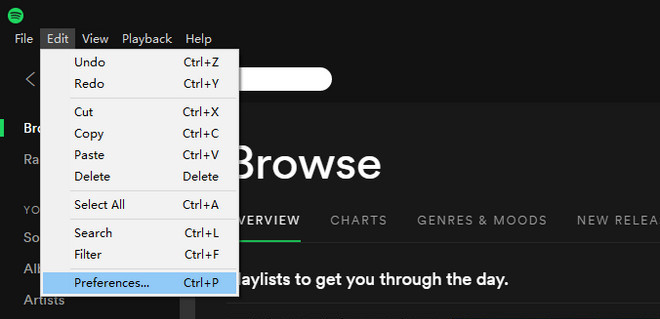
Scroll down to locate the "Local Files" section.
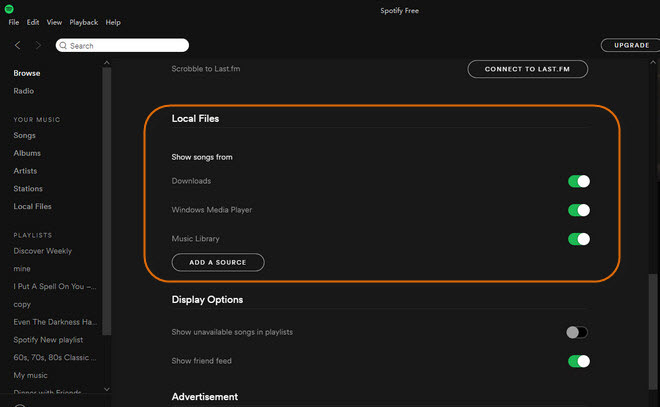
Step 3. Click "Add a Source" to navigate to the folder which contain the downloaded YouTube music files. Then you can upload the MP3 files to Spotify.
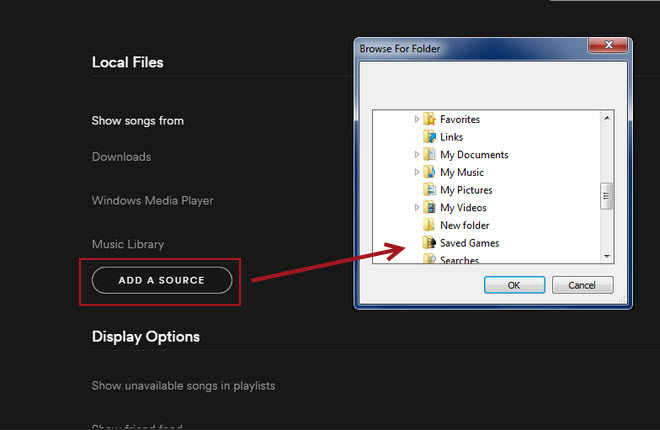
Now you have successfully transfer YouTube music to Spotify for enjoying! By the way, you can also transfer the YouTube music files to your MP3player, Sony Walkman, SanDisk MP3 player, iPod Touch, iPod Shuffle, iPod Nano, iPod Classic, iPhone, Android for offline playback!
Extra Tips: 4kFinder tools have managed downloading songs from YouTube and YouTube Music, and remember you can also transfer the tracks from Spotify Music to YouTube Music app! What you need is UkeySoft Spotify Music Converter. As a professional Spotify music converter, UkeySoft Spotify Music Converter (Windows | Mac) is capable of downloading and converting Spotify songs to common audio formats including MP3, M4A, WAV, FLAC, OGG, AIFF with keeping 100% original quality and ID3 tags, then you can transfer the Spotify MP3 music files to YouTube Music app or other streaming music service for listening! Start learning from the article How to Convert Spotify Music to MP3 and explore more!
Prompt: you need to log in before you can comment.
No account yet. Please click here to register.

Convert Apple Music, iTunes M4P Songs, and Audiobook to MP3, M4A, AAC, WAV, FLAC, etc.
Porducts
Solution
Copyright © 2025 UkeySoft Software Inc. All rights reserved.
No comment yet. Say something...