 ✕
✕
By Justin SabrinaUpdated on January 11, 2024
Can you play Apple Music on Sono speakers directly? Yes! Apple Music and Sonos have a partnership that enables Apple Music users to directly stream their Apple Music songs and playlists on the Sonos app. In addition, there are many other ways to get Apple Music on Sonos. For example, you can also listen to Apple Music on Sono using Alexa on your phone. Here we're going to introduce top 3 effective ways to play Spotify on Sono speakers with ease. What's more, you may even enjoy Apple Music on Sonos speaker without subscription! Let's explore!
CONTENTS
Sonos allows you to stream most popular streaming music services, including Apple Music, Spotify, Tidal, Amazon Music, etc. You can enjoy all the major features of Apple Music on Sonos and access the entire Apple Music catalog and your library. This is the full tutorial for how to add Apple Music to Sonos and then play Apple Music on Sonos.
On iOS or Android:
Step 1. Install the Sonos Controller app from App Store or Google Play. Open the Sonos app and go to "Settings" > "Services & Voice".
Step 2. "Under Music & Content", click "Add a Service", find and choose "Apple Music".
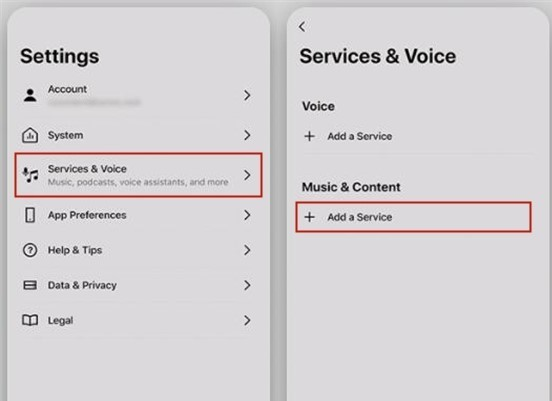
Step 3. Click "Add to Sonos" and follow the on-screen instructions to add Apple Music to Sonos app.
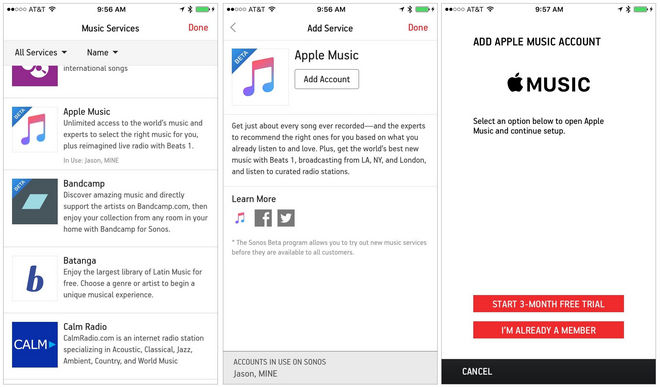
Step 4. If you are new to Apple Music, tap "Start Trial" to sign up for Apple Music. If you already have an Apple Music account, pick "I'm already a member."
On Mac or Windows:
Step 1. Launch te Sonos app, and tap "Select a Music Source" tab.
Step 2. Tap on "Add Music Services" and choose Apple Music, then choose to add your account details.
Step 3. Follow the on-screen instruction to authorize Apple Music on Sonos for streaming.
After which, you can log into your Apple Music account through the Sonos app on your computer/phone, and pair your device to Sonos speaker, so as to play Apple Music on a Sonos speaker directly!
Apple Music on Sonos now works with Alexa. You can ask Alexa to play Apple Music on an Alexa-enabled Sonos speaker. Make sure you have a valid Apple Music subscription, and you'll need to add both of these services to the Sonos app. Let's see how to figure it out!
How to Link Apple Music to Amazon Alexa
Step 1. Open the Amazon Alexa app on your iOS or Android device, tap on the menu button at the upper left corner.
Step 2. Tap "Settings" > "ALEXA PREFERENCES" > "Music" > "Link New Service"
Step 3. Select Apple Music then tap "Enable To Use".
Step 4. Follow the on-screen instructions, sign in with your Apple Music account and then ask Alexa play your Apple Music tracks, playlist or albums, etc.
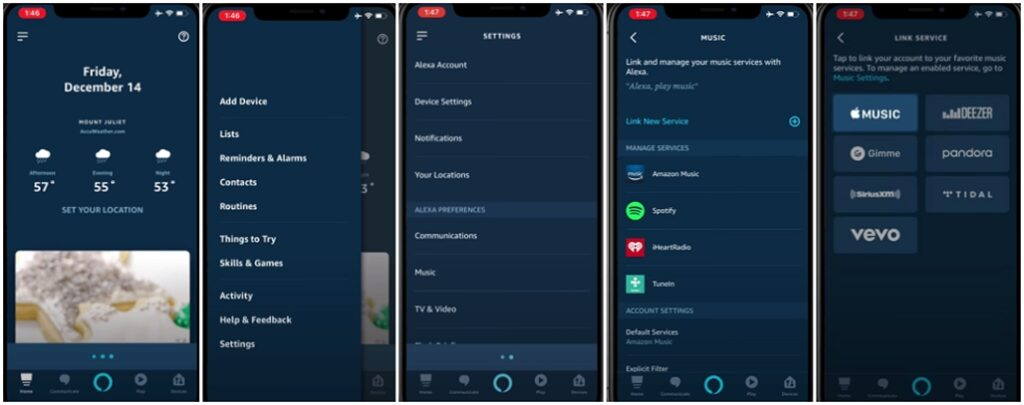
Next, you need to add both Apple Music and Amazon Alexa to the Sonos app.
How to Add Apple Music to Sonos App?
Now you need to add Apple Music to Sonos app on iPhone or Android phone. Just follow the steps mentioned above (Way 1).
How to Add Amazon Alexa to Sonos App?
Step 1. Open the Sonos App on your iPhone or Android phone, go to "Settings"
Step 2. Tap "Add a Voice Assistant" > "Amazon Alexa" > "Add to Sonos".
Step 3. Select the room that you wish to use Amazon Alexa with.
Step 4. Tap "Add Amazon Alexa" > "Sign in to Amazon", sign in with your Amazon account. Then click "Continue".
Step 5. Follow the on-screen prompts to complete the setup process.
It is easy to add Apple Music to Sonos speakers, but sometimes you may meet some challenges when playing Apple Music on Sonos. You should know that all music content on Apple Music are DRM protected, and you will lose the connection with Sonos once unsubscribe Apple Music. So, is it possible to keep playing Apple Music on Sonos after unsubscribed? The answer is positive. But all you need to do is break all limitations of Apple Music. There is no better way to do this than with a third-party Apple Music DRM Removal - UkeySoft Apple Music Converter.
UkeySoft Apple Music Converter is a smart and professional Apple Music Converter and DRM Removal tool. With it, users can easily bypass Apple Music DRM encryption, and convert Apple Music M4P to unprotected MP3, M4A, AAC, FLAC and more audio formats with ID3 tags preserved. What's more, it supports to keep 100% lossless music and customize the audio parameters as you like. This powerful tool also comes with a built-in Apple Music Web Player. It lets users browse, search, play and download any track, album, artist, playlist from Apple Music web player, without the installation of iTunes and Apple Music app. In this way, you can import the converted Apple Music songs to Sonos app, and then play Apple Music on your Sonos speakers without limits.
Key Features of UkeySoft Apple Music Converter:
Step 1. Install and Launch UkeySoft Apple Music Converter
After installation, launch the UkeySoft Apple Music Converter on your Mac or PC. Then login to your Apple ID on this software.
Step 2. Choose MP3 as Output Format
Click on the Gear icon for output settings. The default format is M4A. To play Apple Music on Sonos or any smart speakers, you can select the universal MP3 format, and set the output quality to 320kbps.
Step 3. Add Apple Music Songs/Albums/Playlists to Program
On the Apple Music web browser, you will see your music library. Choose any songs, album or playlist, and click the "+" icon to load the songs.
By default, it will import all Apple Music songs in the playlist/album/artist, you can unselect some songs.
Step 4. Convert Apple Music to MP3 for Final Cut Pro
When all setting are ready, simply press on "Convert" button launch conversion process. UkeySoft will help you remove DRM and convert DRM-ed Apple Music M4P to unprotected MP3 with high quality.
After conversion, please click the "History" icon, or go to the Output Folder to get all converted Apple Music songs.
Step 5. Enjoy Apple Music on Sonos Speakers Freely
- Open the Sonos Desktop Controller App for Mac or PC.
- Go to the 'Manage' menu > 'Music Library Settings'.
- Then click '+' on Mac or 'Add' on PC to import the converted Apple Music songs.
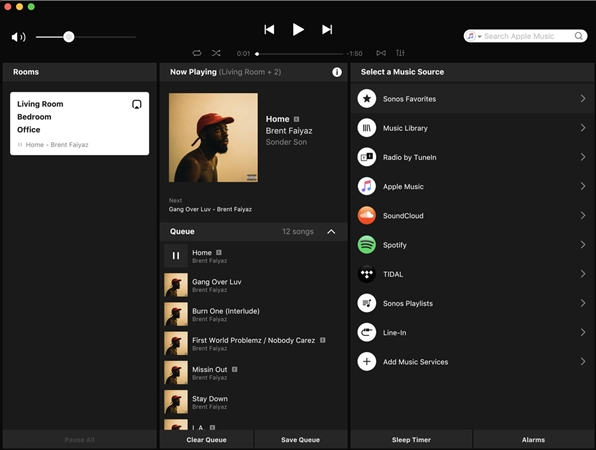
Now you can freely listen to Apple Music on Sonos speakers without limit even if you cancel the subscription.
Prompt: you need to log in before you can comment.
No account yet. Please click here to register.
Porducts
Solution
Copyright © 2025 UkeySoft Software Inc. All rights reserved.
No comment yet. Say something...