 ✕
✕
By Justin SabrinaUpdated on October 10, 2024
"Is Apple Music free on Roku? How do I put Apple Music on my Roku? I have a Roku Streaming Stick 4K model 3820. How do I get Apple Music on my Roku device?"
Can you get Apple Music on Roku? Yes! Apple Music is now available on Roku devices, but without its best features, like the lossless support and spatial audio. But it doesn't matter. Roku is a popular digital media player, allowing you to enjoy music, TV shows, movies from streaming platforms, such as Spotify, Amazon Music, Pandora, Netflix, Hulu Plus, etc. On May 2, 2022, Roku update finally delivers Apple Music! Now you can add Apple Music to Roku for streaming your favorite tracks! This article covers different ways to play Apple Music on Roku streaming devices and Roku TVs, etc.
CONTENTS
Roku adds Apple Music to streaming platforms. Apple Music is now available on Roku streaming devices, smart TVs. That's to say, you can easily get Apple Music on Roku TV. Let's see how to do it!
How to Add Apple Music to Roku?
Step 1. On your Roku device, go to Streaming Channels from the home screen.
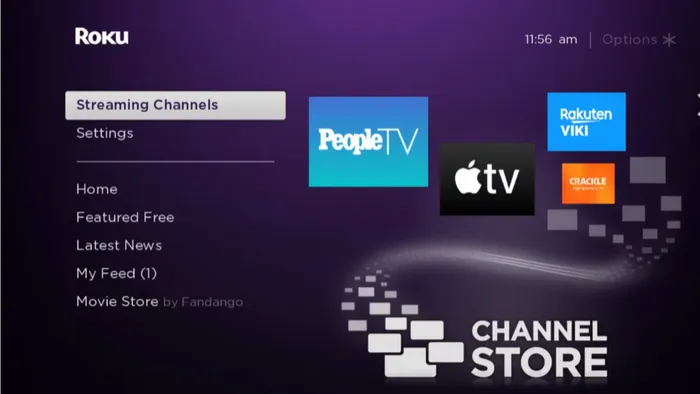
Step 2. Scroll down and select the 'Search Channels'. Type and search for Apple Music.
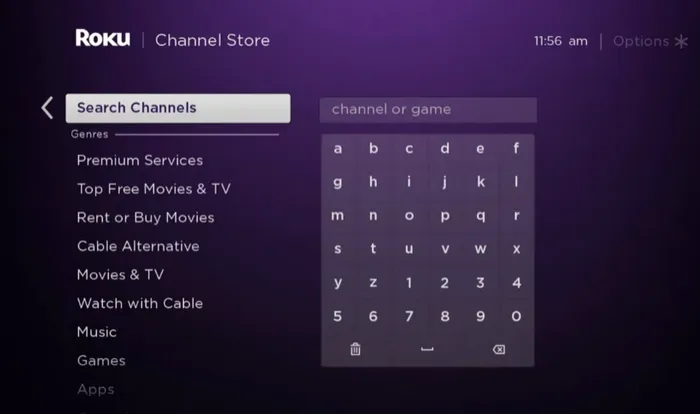
Step 3. From the search results, select the Apple Music app.
Step 4. Then choose the 'Add Channel', and tap on 'OK' from the prompt.
Step 5. Now, choose 'Go to Channel' option to start the Apple Music app. Sign in with your Apple ID, and then you can browse and listen to Apple Music on Roku directly!
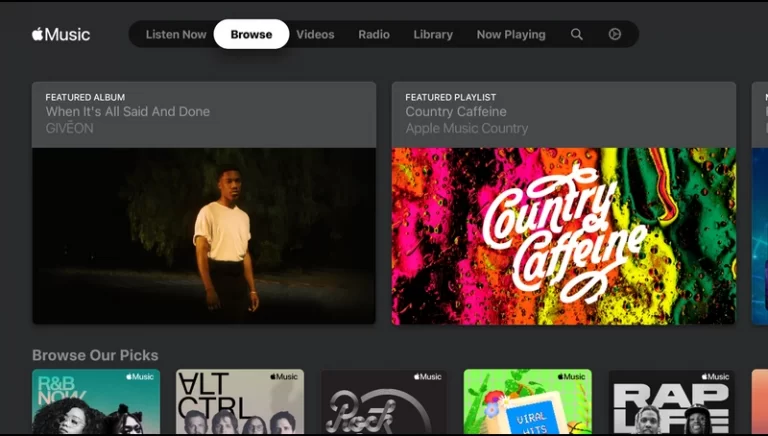
AirPlay is a convenient casting feature on Apple products. You can use AirPlay to stream Apple Music to your Roku from your iPhone, iPad, iPod Touch or Mac. But not all Roku models support AirPlay, please make sure your Roku device supports AirPlay.
The following devices must be running Roku OS 9.4 or higher:
● Roku TV models Axxxx, Cxxxx, CxxGB, and 7xxxx (where x equals any model number)
● Roku Streambar model 9102
● Roku Streambar Pro model 9101R2
● Roku Smart Soundbar models 9100 and 9101
● Roku Streaming Stick+ models 3810 and 3811
● Roku Streaming Stick 4K model 3820
● Roku Streaming Stick 4K+ model 3821
● Roku Express 4K model 3940
● Roku Express 4K+ model 3941
● Roku Premiere models 3920 and 4620
● Roku Premiere+ models 3921 and 4630
● Roku Ultra models 4600, 4640, 4660, 4661, 4670, and 4800
● Roku Ultra LT models 4662 and 4801
The following devices must be running Roku OS 10.0 or higher:
● Roku TV model Dxxxx and 8xxxx (where x equals any model number)
● Roku Streaming Stick models 3600, 3800, and 3801
● Roku Express models 3900, 3930, and 3801
● Roku Express+ models 3910 and 3931
● Roku HD model 3932
● Roku 2 models 4205 and 4210
● Roku 3 models 4200, 4201, and 4230
Tips: To check what Roku model you have, on the Roku home screen, go to 'Settings' > 'System' > 'About'.
Preparation:
1. Enable AirPlay on Roku
2. Connect your iOS device/Mac and Roku device to the same Wi-Fi.
For iPhone, iPad, and iPod Touch
Step 1. Open the Apple Music app on your iOS device, and play any song you like.
Step 2. Then hit on the AirPlay button at the bottom of the screen.
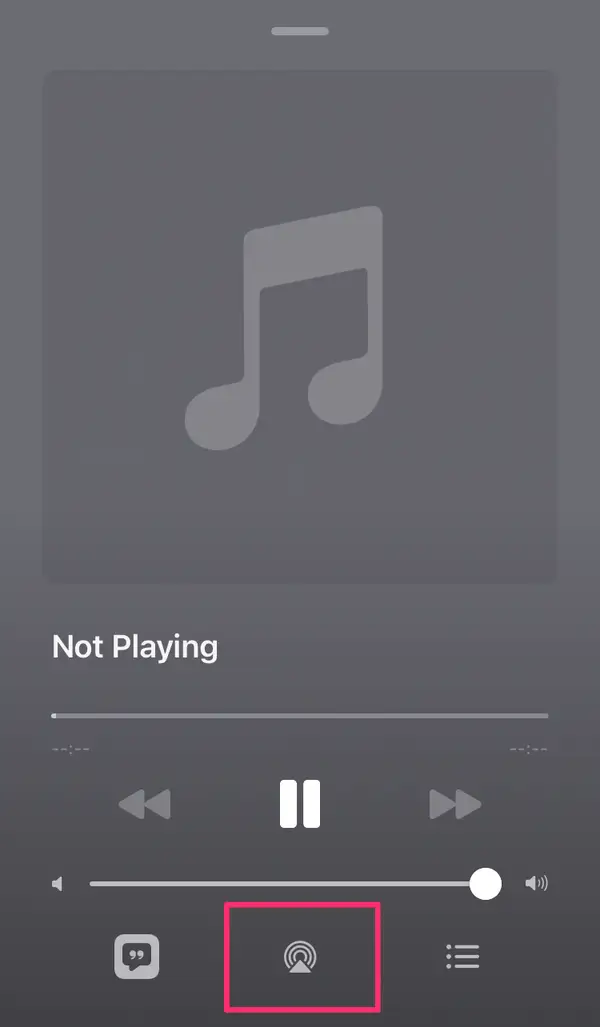
Step 3. Tap the name of your Roku TV on the list, and then start enjoying Apple Music!
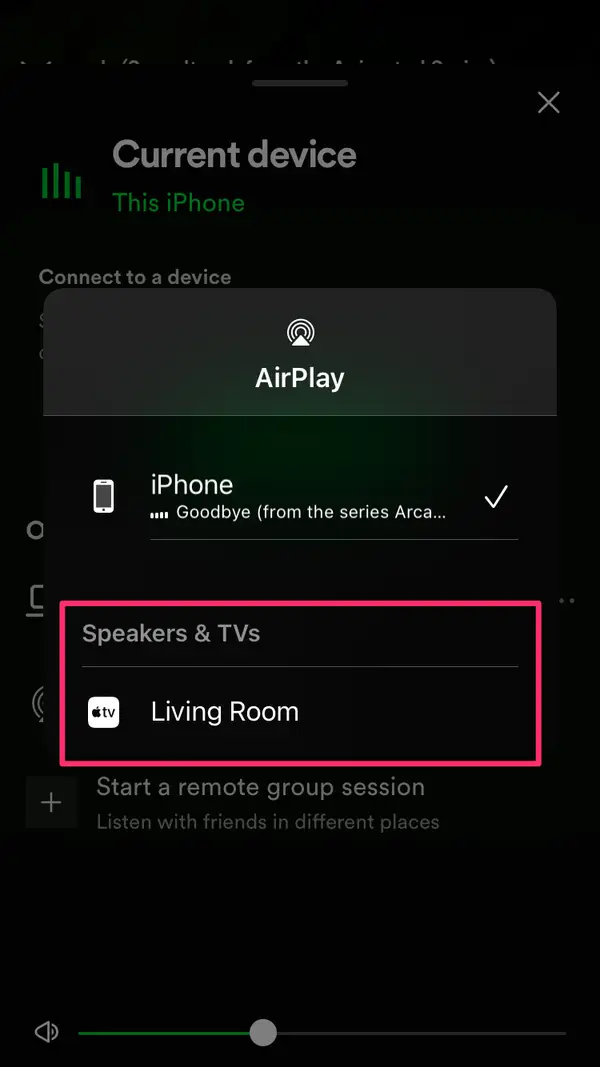
For Mac
Step 1. Launch Apple Music app on your Mac. Choose and play any track, album or playlist your wish to enjoy on Roku.
Step 2. To the right of the volume slider in Apple Music, click 'AirPlay' icon.
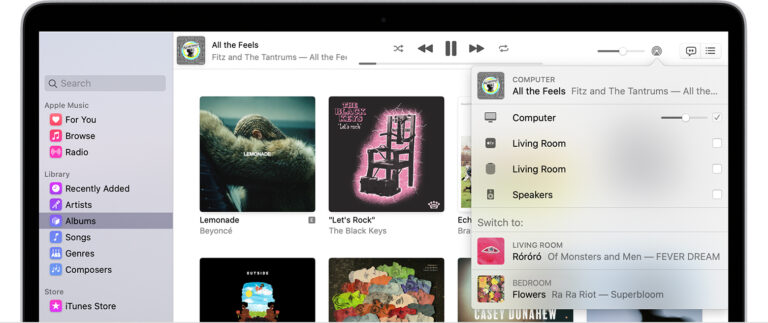
Step 3. Pick your Roku device from the list to play the your Apple Music track on!
Besides AirPlay, you can also mirror from your iPhone, iPad, Android device or PC to a Roku device. This is another simple way to stream Apple Music on Roku devices. Here's how to do it all.
Preparation: Make sure both your iOS/Android/PC device and Roku device are connected to the same Wi-Fi network.
1# Screen Mirror Apple Music from iOS to Roku
Step 1. Open the Control Center on your iPhone, iPad or iPod Touch by swiping the upper corner of the Home Screen. For iPhone 6 or older, you can access the Control Center by swiping from the bottom of the screen.
Step 2. Tap the Screen Mirroring option and then wait for the pop-up.

Step 3. In the pop-up, choose your Roku devices. And enter the code on your iOS device.
Step 4. You can now start playing Apple Music on the Apple Music app and it will cast to your Roku device.
2# Screen Mirror Apple Music from Android to Roku
Step 1. Open Apple Music app on your Android phone or tablet, sign in with your Apple ID.
Step 2. Go to your music lirbary, play one of your favorite Apple Music tracks.
Step 3. Slide down the notification panel to open the notification panel. In the settings menu, locate and turn on the Cast option.
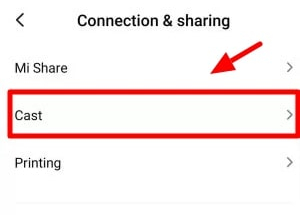
Step 4. Once it is detected, select your Roku device from the list.
Step 5. You can now stream Apple Music to Roku from your Android device.
3# Screen Mirror Apple Music from PC to Roku
Step 1. Open the Apple Music web player (music.apple.com) in your PC browser. Sign in to Apple Music using your Apple ID.
Step 2. Begin to play any Apple Music track you like on the web.
Step 3. On your PC or laptop keyboard, press Windows + P key.
Step 4. Select 'Connect to a wireless display' from the Project tab.
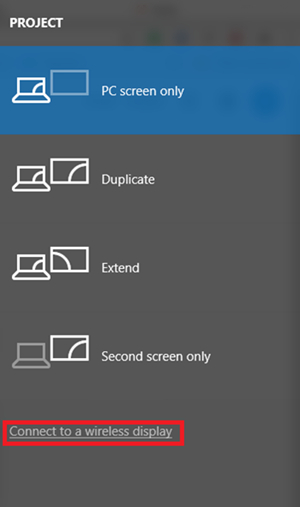
Step 5. Then find and select your Roku device from the connect tab.
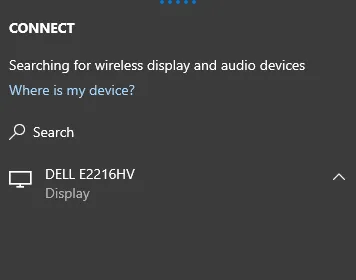
Step 6. Now you can use your Roku device to listen to any Apple Music song from PC.
Is there any way to get Apple Music on Roku without Apple Music app? Can you enjoy Apple Music offline on Roku without subscription? The answer is positive! The Roku Media Player allows you to play music files using your Roku device's USB port, or by accessing a media server on your local network. As you may know, all Apple Music tracks are DRM-protected M4P format, you are not allowed to open/use/play Apple Music outside Apple Music app or iTunes. Whether you want to transfer Apple Music to USB drive or upload Apple Music songs to other platforms, a powerful third-party tool is needed.
UkeySoft Apple Music Converter is dedicated to removing DRM from Apple Music, and converting Apple Music M4P songs to unprotected MP3 files for using freely! Also, it supports output M4A, AAC, FLAC, WAV, and AIFF audio format. So then you can transfer Apple Music files to USB drive for offline playback on Roku device, smart TVs, smart speakers and more devices!
With a built-in Apple Music Web Player, you don't need to install iTunes or Apple Music desktop app! Another attractive highlight is that it will keep 100% lossless audio quality and full ID3 tags of Apple Music tracks. Even better, it helps you manage your music library by organizing the output songs. It also supports batch conversion of Apple Music songs, up to 10x speed!
Step 1. Run UkeySoft Program and Log In Account
Download, install and launch the UkeySoft Apple Music Converter on your Mac/PC. Click "Sing In" to log in your Apple Music account.
Log in your Apple ID (with a valif Apple Music subscription).
Step 2. Choose Output Format
Click on Gear icon at the top right corner. In the pop-up window, you can set the output format, output quality, etc. MP3 format is supported by most devices and players, recommend!
Step 3. Add Apple Music to Converting List
Open any track, playlist, artist or album you like, click the "Add +" icon to load the songs.
By default, it will show you all of the songs in the playlist. You can unselect some ones.
Step 4. Begin to Convert Apple Music for Roku
After the successful adding, just hit on "Convert" button, the program start to convert Apple Music to MP3 format you set.
When the conversion is finished, you can tap on "History" icon or go to the output folder to get all the converted Apple Music files. They are non-DRM!
Step 5. Transfer the Converted Apple Music Songs to USB
Plug the USB flash drive into the USB port of your PC/Mac. Open the drive for the USB flash drive, then drag and drop the converted Apple Music files to it. When finished, safely eject the USB drive from computer.

Step 6. Offline Play Apple Music on Roku via USB Drive
Now insert the USB flash drive to the USB port on the Roku device. Open the Roku media player, and you'll see the USB drive icon. Select your USB drive from the Roku device, and choose 'Audio', then start play Apple Music songs stored in the drive!
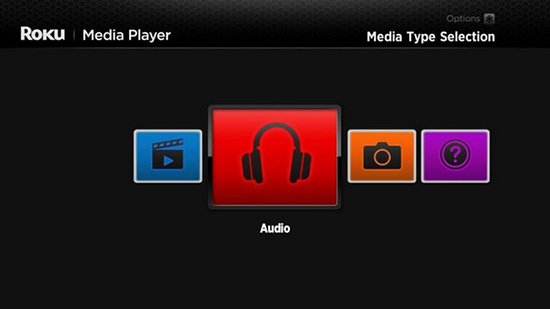
It's quite convenient to play Apple Music collection on Roku device using USB drive. In addition, you can also enjoy Apple Music on Roku from Plex Media Server.
Plex media server usually comes reinstalled on some Roku® streaming devices, which supports to play your videos, music and photos. You can have a check on your Roku device. After the conversion of Apple Music songs, you are able to upload those songs into Plex media server, and then play Apple Music on Roku directly. For further details, check the steps below.
Step 1. Open the Plex Web App on your computer, click 'BROWSE FOR MEIA FLODER' and select the output folder (where the Apple Music MP3 files are stored), then click 'ADD' > 'ADD LIBRARY'.
Step 2. Open the Plex media server on your Roku device and log into your Plex account.
Step 2. Go to browse your library in Plex and find the Apple Music songs you've uploaded.
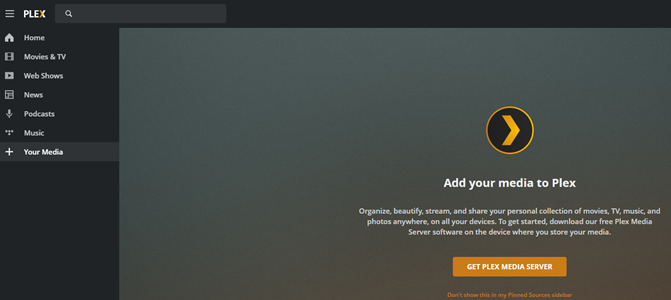
Step 3. Well, you can begin to play Apple Music from Plex to your Roku device.
You can easily add Apple Music on Roku and stream Apple Music on Roku devices and Roku TV. But what if Apple Music not working on Roku TV? Don't worry, you can follow below guide to solve the problem.
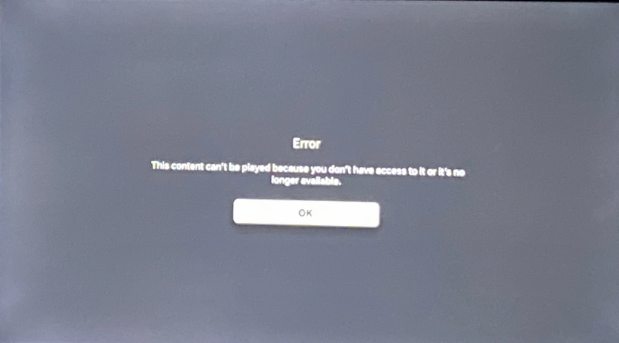
#1. Check Your Internet Connection
Ensure your Roku streaming device or Roku TV is connected to the stable internet. Go to Settings > Network and verify your connection status. If your connection is unstable, restart your Wi-Fi router or connect to a stronger network.
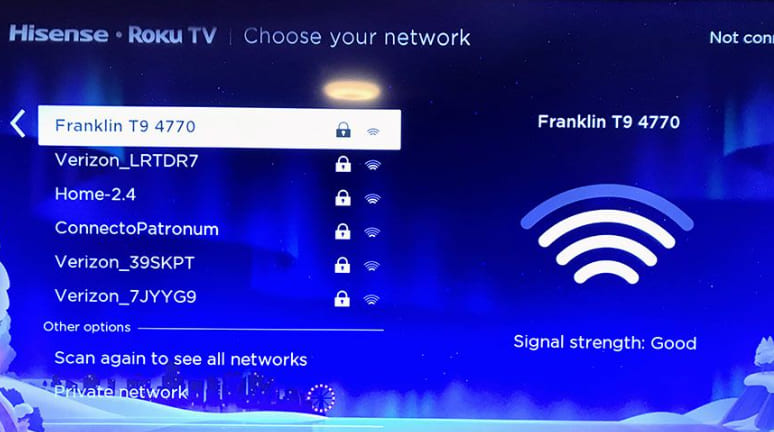
#2. Sign Out and Back Into Apple Music
Open the Apple Music app on your Roku TV and sign out of your account. Then, sign back in using your Apple ID and password. Try streaming Apple Music on your Roku TV again.
#3. Restart the Roku TV
Step 1: Press the Home button on your Roku remote.
Step 2: Go to Settings > System > Power > System Restart.
Step 3: After the restart, try launching the Apple Music app on your Roku TV again.
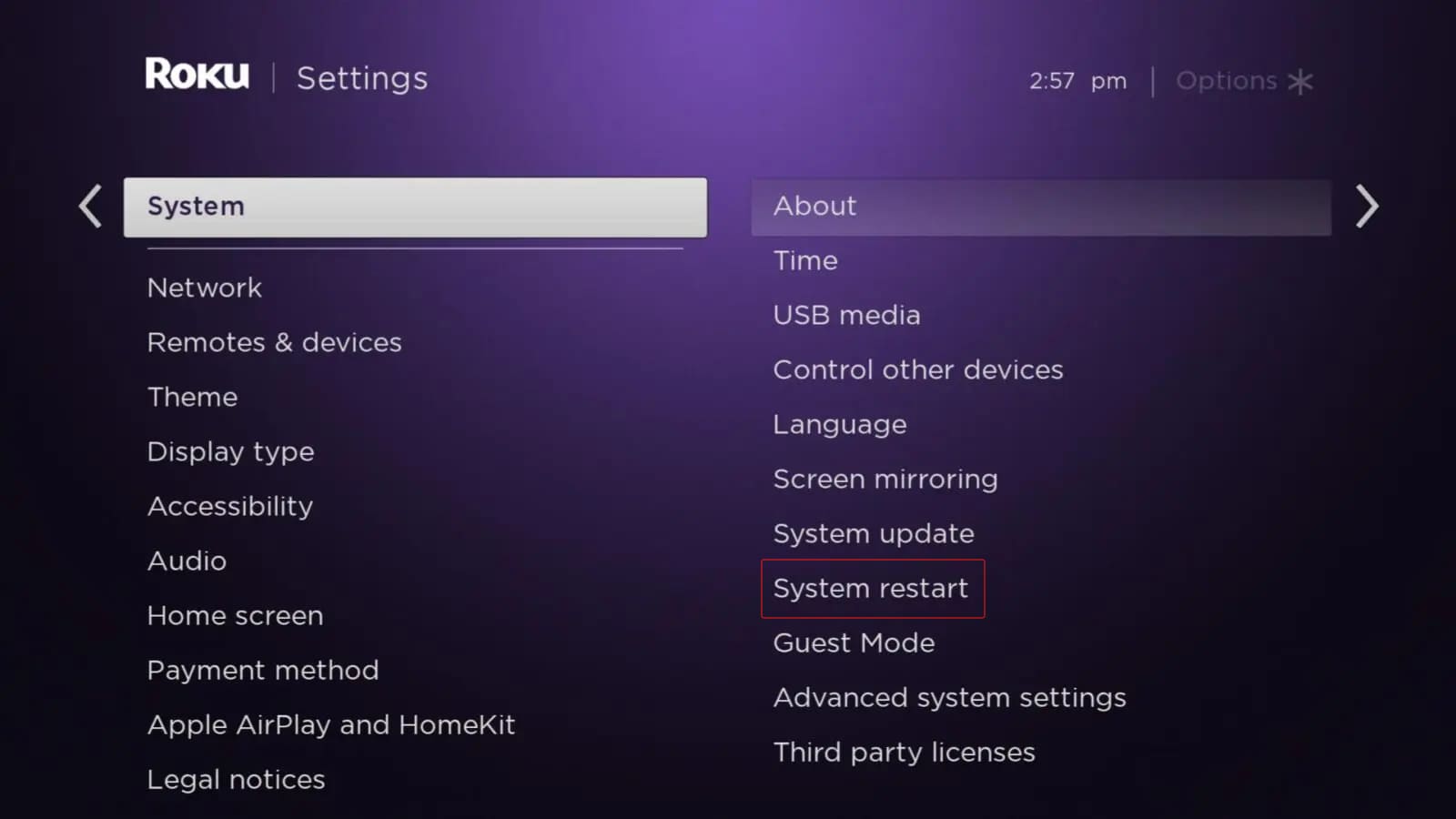
#4. Update the Roku TV Software
Step 1: Go to Settings > System > System Update.
Step 2: Select "Check Now" to update to the latest version.
Step 3: Restart Roku after the update and check if Apple Music works.
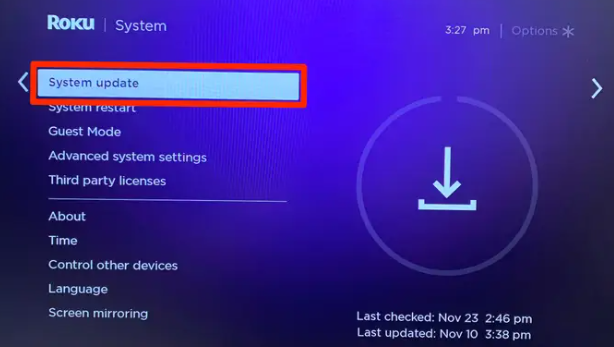
#5. Reinstall the Apple Music App
You can uninstall the Apple Music app on your Roku device, then reinstall it again.
#6. Clear Cache on Roku TV
To clear your Roku's cache, press the Home button on your Roku remote five times. Then press the Up arrow once, then press the Rewind button twice, and the Fast Forward button twice. Once done, try to open the Apple Music app on your Roku TV.
#7. Check Apple Music Subscription Status
You need an active subscription to get access Apple Music library. Make sure your Apple Music subscription is active. If your subscription ends, you won't be able to play Apple Music on Roku or other devices.
You can add Apple Music on Roku channel with ease. Here's all methods about playing Apple Music on Roku with or without the Apple Music App. You can enjoy a great streaming experience of Apple Music on your Roku devices. UkeySoft Apple Music Converter helps you free your Apple Music collection and improve your listening experience on all your devices, including Roku streaming devices and Roku TVs, smartphone, tablet, smart TVs, etc. It is smart, fast, and lossless, and most importantly, the Apple Music files are long-lasting.
Prompt: you need to log in before you can comment.
No account yet. Please click here to register.

Convert Apple Music, iTunes M4P Songs, and Audiobook to MP3, M4A, AAC, WAV, FLAC, etc.
Porducts
Solution
Copyright © 2025 UkeySoft Software Inc. All rights reserved.
No comment yet. Say something...