 ✕
✕
By ChesterUpdated on December 16, 2022
"I have been subscribed to Apple Music for a year, and I tried to get Apple Music Replay, but there is no such thing in my playlist, how can find Apple Music Replay? And also I want to know how to fix Apple Music Replay not working issue."
Apple Music is one of the most popular music streaming services in the world. With more than 100 million subscribers and more than 90 million songs, you can listen to it on demand. It also offers selected playlists, 24-hour live radio and video concerts.
Comparing with other services, such as Spotify and Amazon Music, Apple Music improves its contents and adds new features continuously, such as lyrics and music video streaming. One of the most popular functions in the past few years is the music listening review, which is called Apple Music Replay. Some users has encountered Apple Music Replay not working issue and having trouble on how to fix it. Do not worry, we are going to show you several ways to fix Apple Music Replay not working issue. But before that, we will firstly talk about what is Apple Music Replay and how to find Apple Music Replay 2022. Do not miss the following parts.
CONTENTS
Apple Music Replay is a personalized year in review playlist which brings together all the tracks you play the most in a year. This playlist is unique to each user and is based on the most-played songs over the year, so if you listened to "Blank Space" by Taylor Swift the most during the year, "Blank Space" would be the first song of the year in the review playlist. This is a good way to remember the best music you have heard recently and share your popular music with friends. Apple Music Replay is unique because it keeps your year-in-review updated all year. Apple Music launches the Apply Music Replay of the current year in February, which is 11 months sooner than other services like Spotify Wrapped, which is launched only at the end of the year. Apple Music Replay playlist will be constantly updated, so that you can view your favourite songs throughout the year. This is also useful in providing various data, such as how many hours you listened and saved the best songs at the same time.
For those people don't know how to get the Apple Music Replay playlist. You need to visit the website of Apple Music to find the Replay feature. Let's see how.
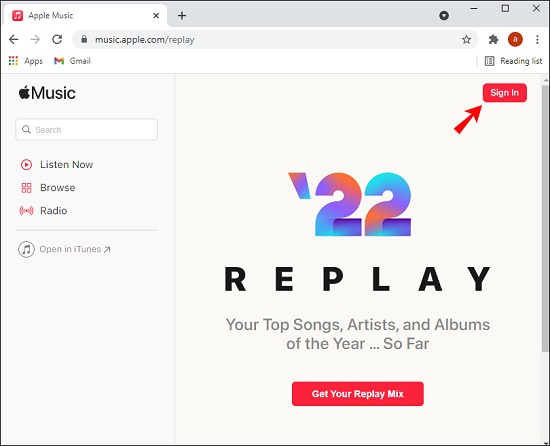
How to Get Apple Music Replay Playlist
1) You need to have a Apple Music subscription account.
2) Browse the website http://replay.music.apple.com/.
3) Log in with the same Apple ID that you use for your Apple Music subscription.
4) Get Your Replay by clicking the Get Your Replay button.
5) Click +Add to import the Replay playlist to your library.
Some people encounter not working issue when they access Apple Music Replay, there are many reasons that may cause Apple Music Replay not working, we are listing some solutions to fix Apple Music Replay not working issue. Let's list them out one by one.
1. Make sure that you have a valid subscription to Apple Music and you are logged in with the correct Apple ID. If your subscription is expired, you are not able to access the Apply Music Replay.
2. Log in with the correct Apple ID, the Apple ID you use to subscribe to Apple music should be the same as the one you use in replay.music.apple
3. Listen to more songs from Apple Music, if you don't listen to enough songs from Apple Music, you will probably not get the Apply Music Replay playlist.
4. You need to enable the "Use Listening History" feature to create Apply Music Replay playlist. On your iPhone or iPad, go to settings > Music, then turn on the "Use Listening History".
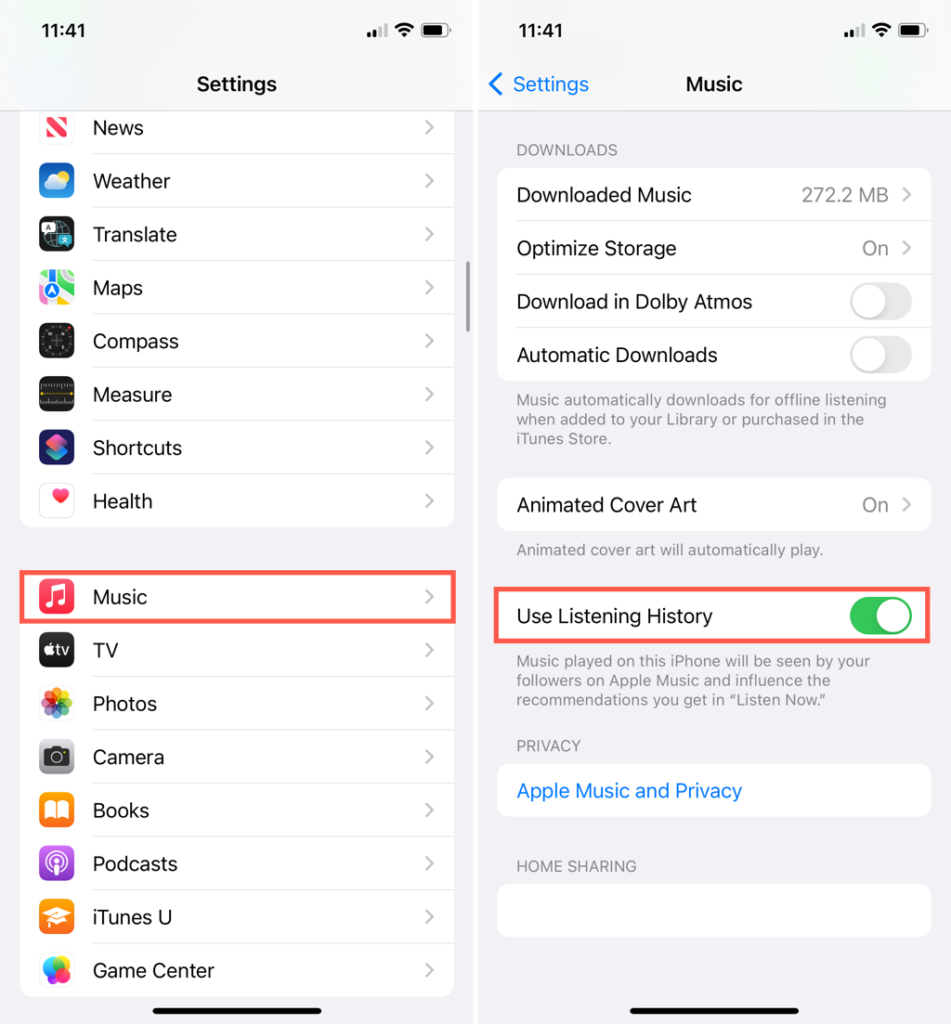
5. Please check the internet and iOS update. If you are in a slow network connection, you will not be able to open the Apple Music Replay feature, you should go somewhere that has better internet connection or connect a stronger WiFi. Also if you are in a low iOS version, please update your operating system.
It's better be so excited to get the Apple Music Replay playlist, you can play on Apple Music or you can download it for offline playback. However, due to the DRM protection from Apple Music, all downloaded song from Apple Music file can only be playable with its app. Once your subscription expires, your replay playlist will be invalid to be played. Therefore, you need an Apple Music converter to convert and save Apple Music in common audio music file such as MP3, then you can play Apple Music offline on any device/player with no limitations.
UkeySoft Apple Music Converter is a professional tool that is able to delete DRM from Apple Music tracks and playlists, and convert Apple Music to MP3, WAV, M4A, AAC, AU, AIFF and more common audio formats. After conversion, you will get the DRM-free Apple Music file and save them on your computer permanently, and you can easily transfer Apple Music playlist to any device for offline playback, like MP3 player, iPod nano, smart TVs, PSP, etc. In this case, you can perfectly solve Apple Music Replay not working issue.
In addition, you are able to customize the output parameters, such as Bitrate(kbps), SampleRate(Hz) and more, you can even set the output quality at up to 320kbps and enjoy Apple Music with high quality. Furthermore, all ID3 tags and metadata information will be preserved in the output Apple Music files, this makes more convenient for you to manage the output music library.
Key Features of UkeySoft Apple Music Converter:
To learn how to convert Apple Music playlist/albums/songs to MP3, please follow this guide. Before that, download the UkeySoft Apple Music Converter, a built-in Apple Music web player in the program, you can streaming and download music after loging your Apple ID (you've subscribed Apple Music service before).
Step 1. Run UkeySoft Apple Music Converter and Log In
Once installed, Step 1. Run UkeySoft Program and Log In Account
Launch the UkeySoft Apple Music Converter on computer firstly. Click "Sing In" at the upper right corner of the interface to log in your Apple Music account.

Log in with your Apple ID(with Apple Music subscription).

Step 2. Choose Output Format
Click the 'Gear' icon on the top right corner to choose output format. The default format is M4A in 256kbps. You can choose MP3, AAC, FLAC, WAV and AIFF and bit rate for the output quality. In here we need to choose MP3. You can also change the output folder and other parameters such as output file name.

Step 3. Add Apple Music to Converting List
Once you have done the output setting, select a playlist, artist or album that you want to dwonload, click the "Add" icon to add songs/playlist to the converting list.

All the songs from the selected playlist will be selccted, you can untick the songs that you do not want from the checkbox.

Step 4. Start to Convert Apple Music to MP3
Now you can click the "Convert" button to convert Apple Music to MP3 audio format. After that, you are able to play Apple Music on any device, and all the output files you get will be retained original quality.

Step 5. Check Converted Apple Music Files
When the conversion is finished, you can click "History" icon to check the converted Apple Music files on your computer. Now you can add Apple Music Replay playlist to other media players and devices for offline playing.

Now you have learned the ways to solve Apple Music Replay not working, you can choose the suitable way to try to fix Apple Music Replay not working. However, the best way to fix Apple Music Replay not working is to download the replay playlist to MP3 to computer, and then you can play Apple Music offline on any device/player without restricts.
Prompt: you need to log in before you can comment.
No account yet. Please click here to register.
Porducts
Solution
Copyright © 2025 UkeySoft Software Inc. All rights reserved.
No comment yet. Say something...