 ✕
✕
By Justin SabrinaUpdated on January 04, 2024
Question: "Is there a way to download an animated album cover from apple music?" - from Reddit
As one of the most famous streaming platforms, Apple Music not only provides a vast library of exclusive songs, but also offers a visually appealing experience with album cover art that accompanies each track. When streaming music on Apple Music, we are always attracted by the colourful album cover art. If you are wondering how to download these music or album cover images for personal use or just collection, this guide could help you out. In this article, we'll explore various methods to download high-quality music cover images from Apple Music. You'll have the Apple Music cover art in different sizes and high-quality pixels.
CONTENTS
"How do I download Apple Music cover art?"
The easiest way is to take a screenshot of the cover image while playing Apple Music track on the app. Apple Music app is available on iOS and Android devices. Generally, you can view the artwork information in the song details on Apple Music app or iTunes. But Apple Music itself doesn't provide a direct option to download album cover images. Therefore, you can open the Apple Music mobile phone app, just go to the song detail page, then directly make a screenshot. After which, you can go to the Photo app to check it or edit it freely. Check these simple steps to make cover images screenshot from Apple Music App.
Step 1. Launch the Apple Music app on your iPhone, iPad, Android phone or tablet.
Step 2. Find the music, album or playlist for which you want to download the cover image.
Step 3. Take a screenshot on your iPhone or Android.
- On iPhone X and later: Press the Side Button and the Volume Up button simultaneously.
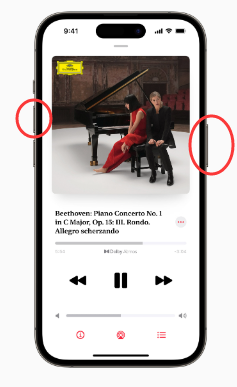
- On iPhone 8 (Plus) or older: Press the Home Button and the Sleep/Wake (or Side) Button simultaneously.
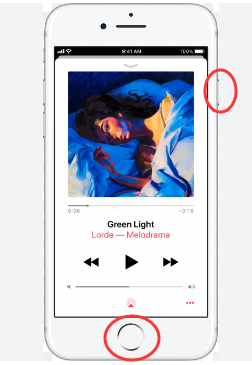
- On Android: Press and hold the Power and Volume down buttons simultaneously.
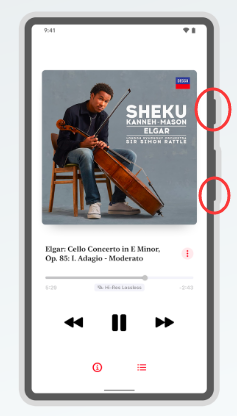
In this part, we are going to share another direct way to download high-quality music covert art from Apple Music. You can do it on Windows, macOS through a browser.
When you open an album, artist or playlist on Apple Music web player, right-click on the cover image, and you'll see an optional button to "save image as". But the cover image is saved as a .webp suffix instead of a ordinary .jpg or .png image file. The .webp file can only be viewable through a browser. To get real quality cover art from Apple Music, please follow these detailed steps.
Step 1. Visit Apple Music website in your browser, and log in to your account.
Step 2. Search for any music track, album, artist, or playlist, and open it.
Step 3. Right-click on the screen, and select "View page source" option.
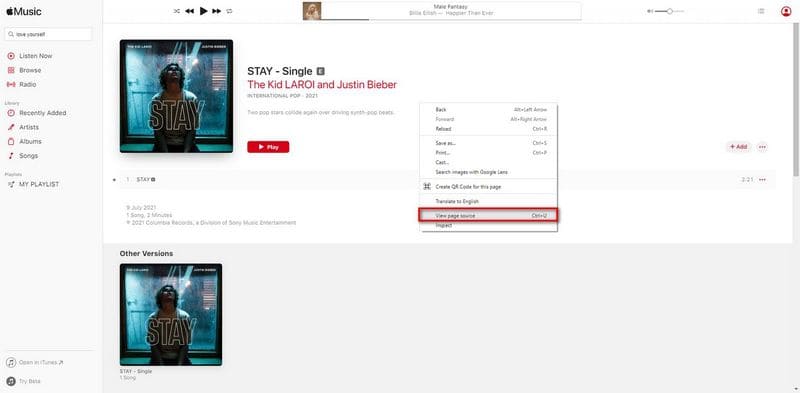
Step 4. Quickly find and copy the image link with .jpg. Just as the picture shown below.
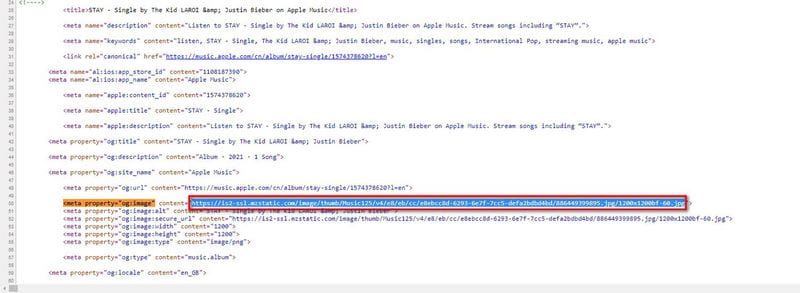
Step 5. Paste the image link in a new browser, then right-click on the screen, and select the "save image as" button.

Step 6. You can now download high-quality Apple Music cover art to your local drive.
When talking about the Apple Music cover art, some people wonder if they could also download Apple Music songs with the artwork kept along. The answer is YES! By subscribing to Apple Music, you can download Apple Music tracks, albums, artists, or playlists for offline listening. Meanwhile, you may also see detailed ID3 tags metadata for each downloaded Apple Music track, including title, artwork, cover, album, artist, genre, year, etc.
However, the Apple Music downloads are DRM-protected and can only be accessible on Apple-approved devices. When you cancel your subscription, you will lose access to these downloaded songs. Don't worry, here we bring this powerful tool, UkeySoft Apple Music Converter, which can help you download Apple Music as MP3 files with high-quality cover art kept!
UkeySoft Apple Music Converter stands out among other competitors with its high quality, fast speed and user-friendly interface. It is well designed to help users get rid of Apple DRM and save music tracks to local drive. This awesome tool has considerable expertise in downloading songs, albums, artists, and playlists from Apple Music with full ID3 tags, including cover art. Even better, users can freely change the cover image of downloaded Apple Music tracks at will.
UkeySoft enables you to download any music content from the built-in Apple Music web player and convert them in versatile audio formats like MP3, M4A, AAC, FLAC, WAV or AIFF. To give you the best offline streaming experience, it will remain original music quality, at up to 320kbps in MP3 format, and 512kbps in AAC format. Afterwards, you are able to keep Apple Music songs forever, and transfer them to any device/app for offline playback, editing, usage.
Highlight Features:
Step 1. Launch UkeySoft Apple Music Converter
First of all, download and install the UkeySoft Apple Music Converter on your Mac or Windows computer. Then fire up the program, sign in with your Apple ID and password to enter the built-in Apple Music web player.

Step 2. Set Output Format and Output Quality
After logging, click the "Gear" icon to open the settings window. You are allowed to set the output format (AUTO M4A, MP3, AAC, FLAC, WAV, AIFF), output quality, output folder, output file name, language based on your needs.

For a better music management, you can sort out the output Apple Music songs by album or artist.

Step 3. Add Apple Music Songs or Playlist
Open the songs, album, artist or playlist you want to download. Then click the red "+" icon to load the items.

By default, UkeySoft program will load and select all songs in the playlist/album/artist. Check and confirm again.

Step 4. Start Downloading Songs from Apple Music to MP3
If everything is set up, simply press on the "Convert" button to start downloading high-quality songs from Apple Music web player while preserving original ID3 tags.

Step 5. Get the Downloaded Apple Music Songs
When finished, you can browse the well-downloaded Apple Music songs by ticking the "History" icon. The built-in music player lets you play these songs directly!

Now, click the "blue folder" icon to locate the output folder. As the picture shown below, UkeySoft software keeps the full ID3 tags (including artwork, title, cover, etc.) in the output Apple Music MP3 files.

After reading the above methods, it is easy to download the virtual Apple Music artwork in high quality, right? Album art enhances your music experience. But if you don't like the music cover art, you may also modify or change it. Besides the Apple Music mobile app, Apple Music also lets you download your desired music tracks in iTunes or Music app on PC/Mac. Next, we will show you the easy guide on how to add/change Apple Music cover art on iTunes or Apple Music app on all platforms, including Windows PC, macOS, iPhone and Android.
1) Change Apple Music Cover Art On iTunes, or Music (MacOS 10.15 Catalina or later)
Step 1. Open iTunes or Music on your PC or Mac, and click "Albums" in the left panel.
Step 2. Find the album or song you want to change or add the cover image.
Step 3. Right-click the selected album/song, and select "Album Info" or "Song Info" from options menu.
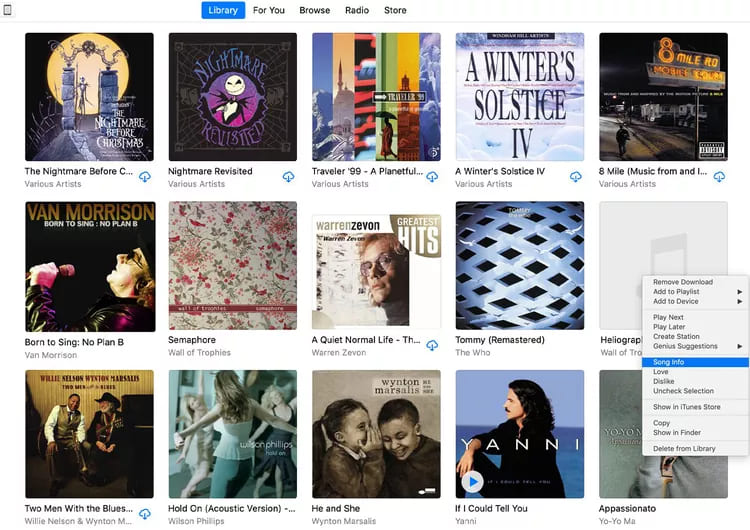
Step 3. In the pop-up window, tap "Artwork" tab, and click "Add Artwork".
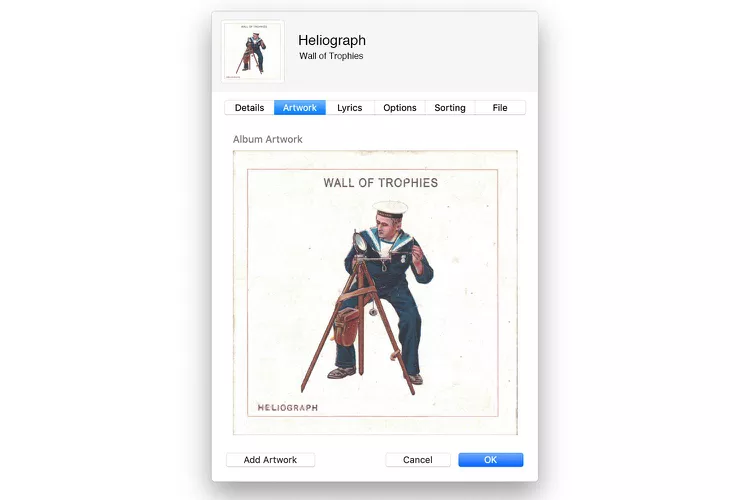
Step 4. Choose an upload an image from local folder as a cover for the song.
Step 5. Click "OK" to save your change, and iTunes or Music adds the new art to the song.
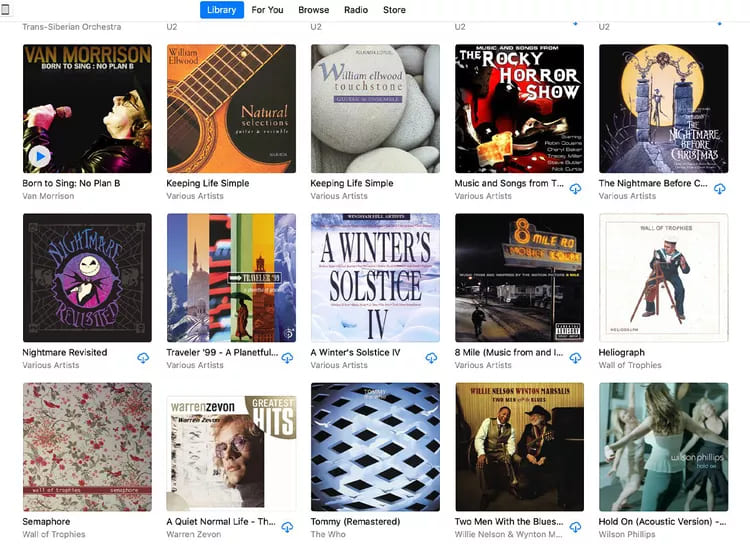
2) Add Apple Music Cover Art On iPhone (running iOS 17.1 or above)
Apple also allows to change the playlist cover from Apple Music app on iOS 17.1 device.
Step 1. Open the Apple Music app on your iOS 17.1 device.
Step 2. Select a playlist, and click on the three dots at the upper right corner, then choose "Edit".
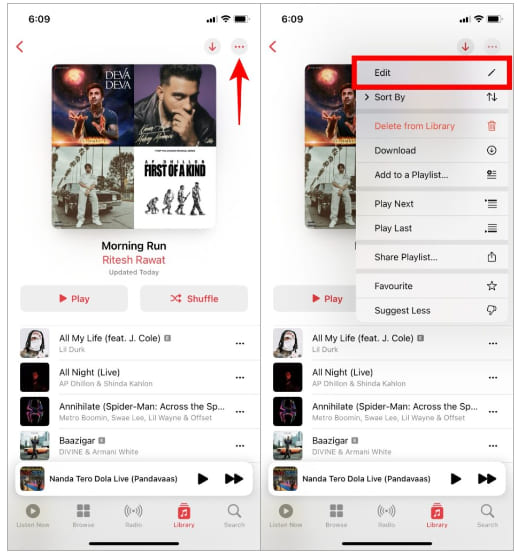
Step 3. You can swipe through pre-designed cover options and choose the one you like. Then tap "Done" to save it.
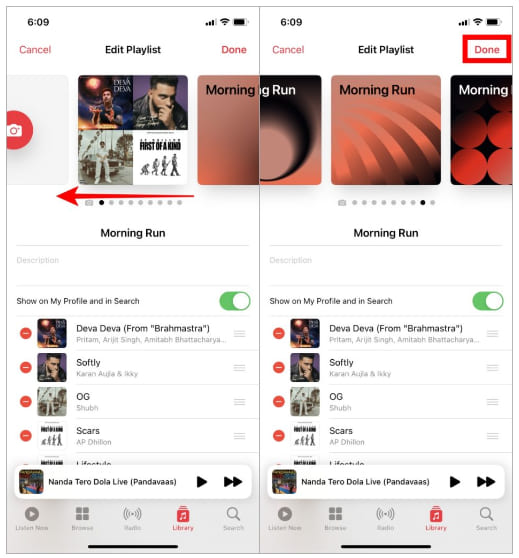
Step 4. Or, click the "Camera icon" > "Choose Photo" to add a cover image from your Photo app.
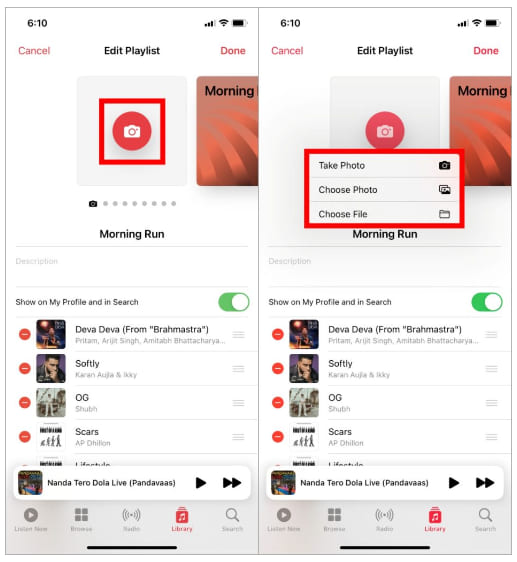
Then adjust the image and tap on "Use Photo", and tap "Done".
3) Add Apple Music Cover Art On Android
Step 1. On your Android phone or tablet, open the playlist in the Apple Music app.
Step 2. Hit on the three vertical dots on the top right, choose "Edit Playlist" to continue.
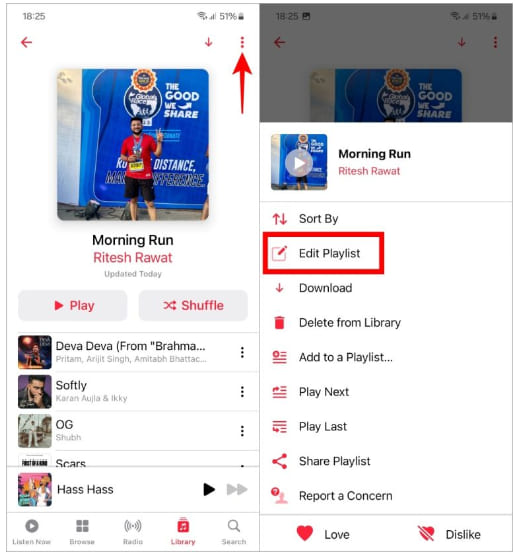
Step 3. Then tap "Camera icon" and select from "Take Photo" or "Your Photos".
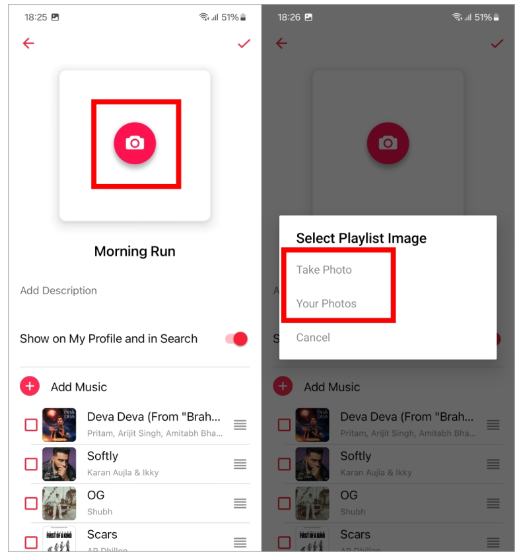
Step 4. Choose an image you like, and adjust the image. Then tap on the Tick mark icon at the upper right corner.
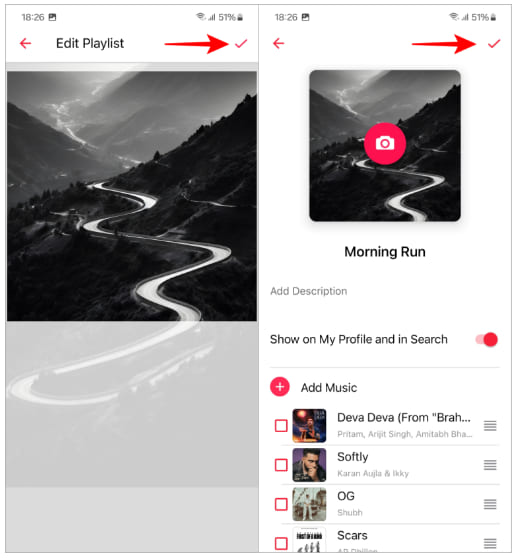
In this article, you've learned three methods to download album artwork in Apple Music, including using a third-party Apple Music downloader listed. In addition, you can also add or change cover art on Apple Music from your computer or phone. If you also want to save and backup your collected Apple Music tracks with artwork images, UkeySoft Apple Music Converter comes to help. It enables you to batch download Apple Music to MP3 with cover image kept. You can enjoy a permanent Apple Music playback with the cover art downloaded, and the output music quality is great. Give it a try now!
Sorry the comment has been closed.
Porducts
Solution
Copyright © 2025 UkeySoft Software Inc. All rights reserved.
Comments are off!