 ✕
✕
By ChesterUpdated on December 16, 2022
"How can I add friends on Spotify, I want to share my Spotify playlist to my friends. Please give me some advice."
In the Spotify community, there are so many people would like to add friends on Spotify so they can share their tracks and playlists with friends easier. However, it seems people find it is hard to add friends directly through the Spotify app or through its Web player. Here comes lots of requests about if it is possible to add people or friends to their Sptoify account. Fortunately, the answer is yes, there are 2 easy ways that we want to show you, if you are having the same request as well, please do not miss the following article.
CONTENTS
If you have followed your friedns on Facebook, it is very easy to add them as Spotify friends. Before that, you need to make sure that your Spotify account is connected to Facebook. If not, please open Facebook first, and then go to "Settings > Applications > spotify" to connect it. Let's go through the steps to add Facebook friends on Spotify below.
Step 1. Launch the Spotify app on computer and click the "Find Friends" option at the right column of your Spotify main interface, you can also head to Edit > Preferences > Social > and Connect to Facebook if it isn't connected.
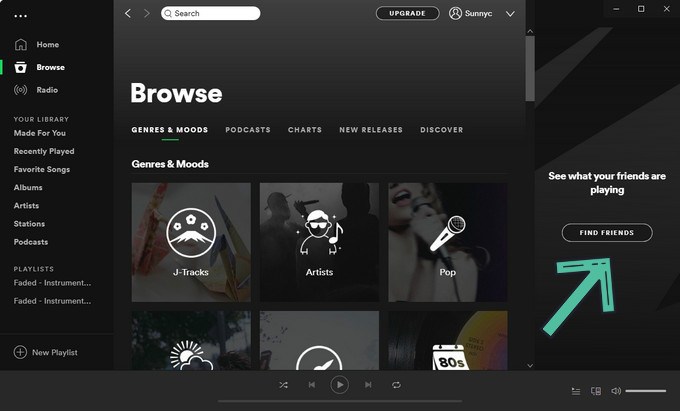
Step 2. Then log in with your Facebook account. Wait for the service to generate a list of Facebook friends who have created Spotify accounts.
Step 3. Click the "Follow" button for any friend you want to follow.
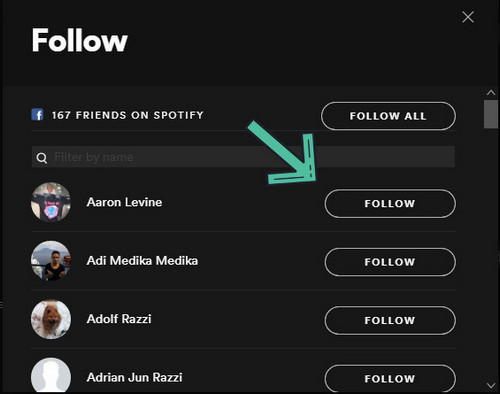
If you want to add your friend who does not have a Facebook account, you can also choose to add your friend with Spotify user name by referring the following steps:
Step 1. Log in to your Spotify account.
Step 2. If you know your friend's Spotify username, you just need to type "spotify:user:username" in the search bar on on the uppter right corner on either the Spotify app or mobile app. Please note that the username must be in lower-case.
Step 3. It will pop up your friend's Spotify profile, click the "Follow" button under your friend's profile name to follow him.
After you have done the steps above, you can try to add friends on Sptoify. Now you can easily check your friends' favourite Spotify tracks and playlists and share your favourite Spotify music with them.
Do you ever find it inconvenient to enjoy Spotify songs due to there are restricts on Spotify music, such as the offline download function is only available for Spotify Premium users, and also the downloaded Spotify music is just a cache file, you are able to play the on other media player or other devices, they are only limited to be played within the Spotify app. The worse thing is the if your Spotify Premium subscription expires, the downloaded songs will be all gone. In this case, you need a Spotify music converter to download Spotify music in common audio files and keep them forever on your computer.
UkeySoft Spotify Music Converter is specially designed to remove DRM from Spotify music, and it help users download and convert Spotify music to MP3, M4A, WAV, FLAC, AAC or AIFF in lossless audio quality. The output audio files are DRM-free and saved on your computer permanently, so that you can transfer the Spotify DRM-free songs to other unauthorized devices for offline listening or share them with your friends anytime.
In addition, the program also supports batch download with super fast conversion speed. If you want to download a big lists of Spotify songs and share with your friends, with this amazing performance, you can get the songs downloaded in a very short time. What's more, the program is available for Spotify Free and Spotify Premium, you can download Spotify music in a high quality even you are a free Spotify user, and there will be no ads interruptions.
Key Features of UkeySoft Spotify Music Converter
Download the latest version of UkeySoft Spotify Music Converter on your computer, install it on your computer, then follow the detail steps below.
Step 1. Launch UkeySoft Spotify Music Converter
Once you have installed UkeySoft Spotify Music Converter on your computer, launch it and login your Spotify account on the top right corner of the interface.

Tips: You can log in with both your Spotify Free and Spotify Premium account.
Step 2. Select Output Format
Once you have added the Spotify playlists/songs to UkeySoft, click the 'gear' icon to set up the output file, there are 6 types of output formats you choose from, Auto is default as M4A. Out of all these out formats, MP3 is the most compatible for all devices, so choose MP3 as output format. You can also set the output quality to 320kbps, and other parameters such as output folder, output name, output organized and more as shown on the screen shot below.

Step 3. Add Spotify Songs/Playlist/Album
To add Spotify Songs, choose your Spotify songs or playlists that you want to download as local files. You can drag tracks/playlist directly from Spotify web player to the "+" icon on the right side. UkeySoft will be able to load the songs.

Step 4. Start Converting Spotify Music to MP3
When you are done with all the setting for output file, click the "Convert" button to start downloading Spotify music to MP3 in 5X faster speed, all files will be kept 100% original audio quality and ID3 tags after conversion.

Step 5. View Output File
You can view the output MP3 music files by clicking the history icon, now you have downloaded the Spotify music as local file on your computer, now you can start enjoying Spotify music on any media play or device, and you can start sharing your favourite Spotify music playlist with your friends without restrictions.

To add friends on Spotify, you can do it with Facebook, it's very easy with the steps that we have shown above. However, if you want to get rid of the restrictions from Spotify, the best way is to download Spotify music as local files on computer. With the help of UkeySoft Spotify Music Converter, you can delete DRM from Spotify and download Spotify music as local files that's saved on your computer forever, so that you can enjoy and share your Spotify music with your friends freely!
Prompt: you need to log in before you can comment.
No account yet. Please click here to register.
Porducts
Solution
Copyright © 2025 UkeySoft Software Inc. All rights reserved.
No comment yet. Say something...