 ✕
✕
By Justin SabrinaUpdated on April 20, 2023
"I have some favorite music videos on YouTube, can I transfer music from YouTube to Apple Music? I want to enjoy them on my iPhone 11. Thanks."
When it comes to music libraries, each service offers a fairly extensive catalog. But there will always be cases where unique music videos are found on YouTube, but not in the Apple Music library. "Can you add Songs from YouTube to Apple Music" is a commonly-searched problem when users try to put songs from YouTube to Apple Music, due to the copyright and YouTube regulations, users are unable to do that. If you still want to transfer YouTube music to Apple Music, then you can't miss this article!
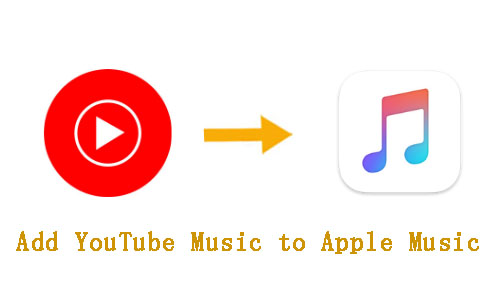
Though YouTube Music doesn't support to export playlists and tracks to Apple Music, you can ask help from third-party tools. To add songs from YouTube Music to Apple Music, first, you need to download YouTube music as MP3 files via YouTube Music Downloader. And then import the downloaded YouTube music into the iTunes library. In this way, you can enjoy your favorite YouTube songs on your iPod, iPhone or iPad in offline mode. Here this article unconvers different ways to transfer YouTube Music to Apple Music. Even better, additional benefits will be provided at the end of the article to help you convert Apple Music to MP3, so that you can enjoy your favorite Apple Music on any device and streaming music service!
CONTENTS
There are many reasons why you want to add YouTube Music to Apple Music or transfer from YouTube Music to Apple Music. Apple Music and YouTube Music are two of the most popular music streaming platforms, but they offers different services, music catalogues and listening experience to users. Here are the main differences between YouTube Music and Apple Music.
| YouTube Music | Apple Music | |
|---|---|---|
| Free Tier | Yes, ad-supported | No |
| Price | ● 1-month free trial ● $9.99 or $4.99 (for students) monthly |
● 1-month free trial ● $10.99 or $5.99 (for students) monthly |
| Music Library | 80 million songs | 100 million tracks |
| Music Quality | 256kbps AAC bit rates | up to 3730kbps in Lossless ALAC |
| Desktop Version | No. Only Mobile app or Web Player | Yes, iTunes or Music app |
| Availability | Available in over 100 countries/regions | Available in over 168 countries/regions |
Reasons to Switch from YouTube Music to Apple Music
● Apple Music's spatial audio and lossless streaming. Featuring a large music library with 100 million songs in Lossless Audio and Spatial Audio. Apple Music users can now enjoy high-quality sound at no additional cost.
● It is the official audio streaming service for Apple products, such as Mac, iPhone, iPad, iPod Touch, Apple TV, Home Pod, Apple Watch, etc.
● It is also an integral part of the Apple ecosystem. Apple Music, Apple TV+, Apple Arcade, Apple News+, Apple Fitness+, iCloud+ are bundled into one simple plan with Apple One.
4kFinder offers two YouTube music downloader and converter to help you download/convert YouTube music to MP3 and other audio files with lossless quality. One is 4kFinder YouTube Music Converter, it supports to download and convert all music content from YouTube Music web player. Another is 4kFinder YouTube Music Downloader, it can download music YouTube Music to MP3, or convert YouTube music videos to MP3, MP4 files. Check below:
Best YouTube Music to MP3 Converter Introduced:
4kFinder YouTube Music Converter is a user-friendly music converter for YouTube Music Free and Premium users. It is well designed to convert YouTube Music songs, albums & playlists to MP3, M4A, AAC, WAV, AIFF audios supported by Apple Music and iTunes. What's more, it can batch convert YouTube Music tracks at 10X faster speed, without touching any music quality.
And the converted YouTube Music songs can be stored locally forever, meaning that you can use, open, enjoy them at any time you want. With it, users can easily import YouTube music to Apple Music or other streaming music services (like Tidal, Spotify, Amazon Music, Pandora, Deezer, SoundCloud, etc.). They can also listen to YouTube music offline anywhere without the Premium. With the help of 4kFinder, moving YouTube Music to Apple Music becomes much easier!
Key Features:
● Download All Music Content: download music tracks, albums, singles, playlists from YouTube Music.
● Multiple output formats: convert YouTube Music to MP3, M4A, AAC, WAV, FLAC and AIFF files.
● High-quality audio output: keep high music quality in converted audio just the same as the original.
● Customizable Audio Parameters: freely select output audio parameters like output quality, volume, etc.
● Efficient Conversion Process: supports batch conversion and works at 10X faster speed when converting YouTube Music tracks.
● Built-in YouTube Music Web Player: browse, search, and play YouTube music with the integrated web player.
● Preserve ID3 Metadata: identifies and saves original ID3 tags metadata for YouTube Music tracks, such as Title, Album, Artist, Artwork, and Track Number, etc.
● Smart Music Player: built in Music Player for direct playing the output music files.
● Free Music Manager: name the output file names, or sort the output songs by Artist, Album.
If you want to add Deezer music to Apple Music, Spotify or other music platforms, UkeySoft Deezer Music Converter can help with that. It is able to download Deezer songs, playlists and albums to plain MP3, M4A, AAC, FLAC, WAV, AIFF audio files and store them locally. Thus, you may import them to all music platforms, players, apps and devices.
Step 1. Log in to Your YouTube Music Account
When you have installed 4kFinder YouTube Music Converter, open the program.
It needs to work with a YouTube Music account, sign with your YouTube Music Free or Premium account first.
Step 2. Set Output Preferences
Next, click the "Settings" (a gear icon) in the upper corner. Set up YouTube Music's output format to M4A, MP3, AAC, which is compatible with Apple Music.
The output quality, output folder, output file name and others can also be customized accordingly.
Step 3. Add YouTube Music Songs to Convert
Find the YouTube songs/albums/playlists in the music, and click the red "+" icon to add to list.
Select and convert the desired songs you'd like to convert.
Step 4. Start to Convert YouTube Music to Apple Music
Hit the "Convert" button in the bottom right corner. It will immediately start downloading and converting YouTube Music as MP3/M4A/AAC or other format you set.
Step 5. Get Output YouTube Music Files
After the conversion is finished, you can view the conversion history by clicking the "Clock" icon.
Also, you may click the blue folder icon to locate the output folder.
4kFinder YouTube Music Downloader gives you the ability to download your playlist from YouTube to Apple Music. This reliable and easy-to-use video download software helps you download any videos from YouTube, YouTube Music, SoundCloud, Facebook, Vimeo, Veoh, Dailymotion and 1000+ websites. It enables you to download YouTube music videos and playlists to MP3 without the sound quality loss. What's more, you can use it to download HD YouTube videos to MP4 for your video devices. Let's see how it works!
Advantages of 4kFinder YouTube Music Downloader:
Equipment Preparation:
To import songs from YouTube to Apple Music, first of all, you need to download YouTube music as local files, please follow the detailed steps:
Step 1. Launch 4kFinder and Copy & Paste YouTube URL
Firstly, download, install and launch 4kFinder app on your Windows or Mac system. Copy the URL of music video or playlist from YouTube website, or YouTube Music web browser.
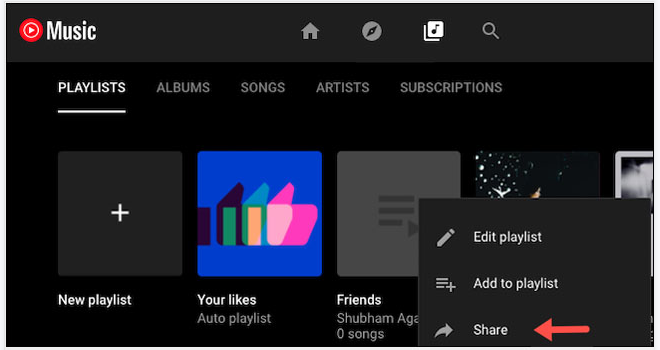
Then paste the video URL to the bar of 4kFinder, and click "Analyze".
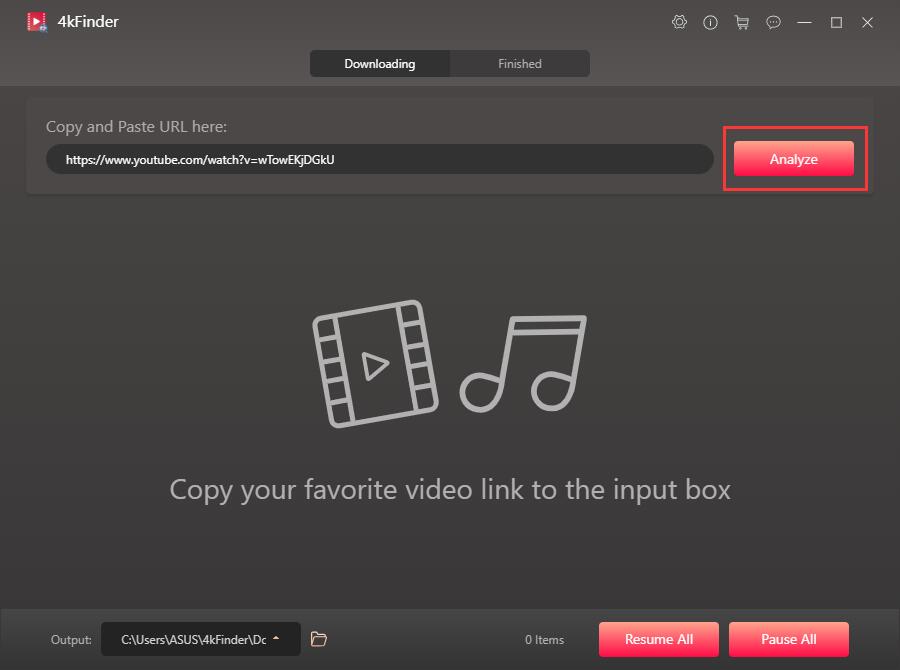
Step 2. Select MP3 Format and Bitrate
Next, it will pop up a setting window. Here you need to select "Audio" option, and choose MP3 format, 320kbps bitrate.
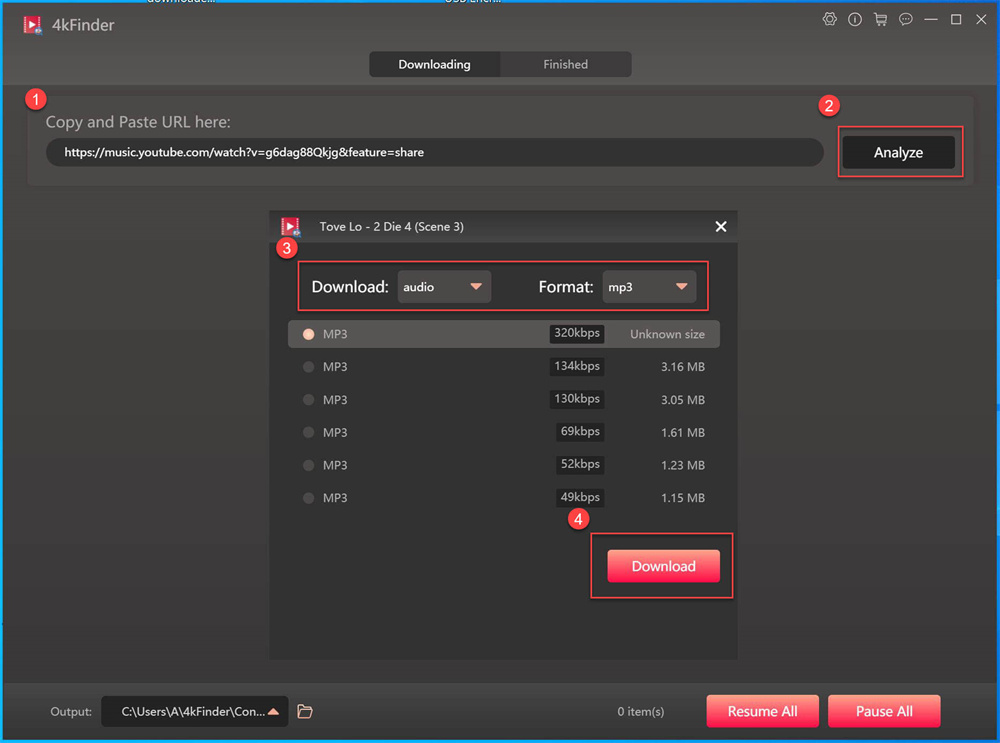
Step 3. Download Music from YouTube Music/YouTube
Simply click the "Download" button to start downloading MP3 audio from YouTube Music to local drive.
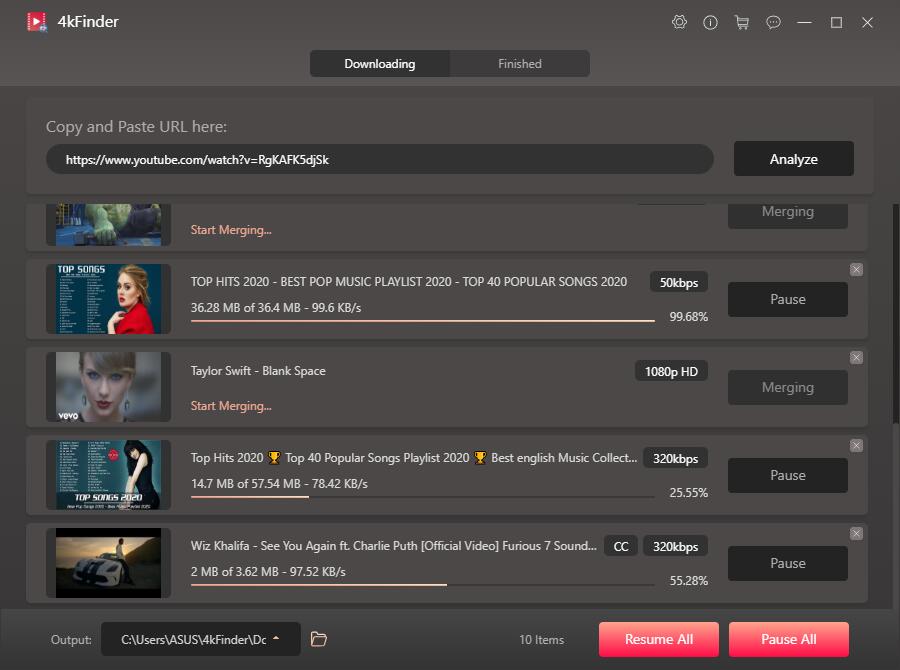
After a few minutes, you can tab "Finished" option and press on "Open Folder" to check the downloaded YouTube music files, then you can turn to Part 3 to add YouTube songs to Apple Music.
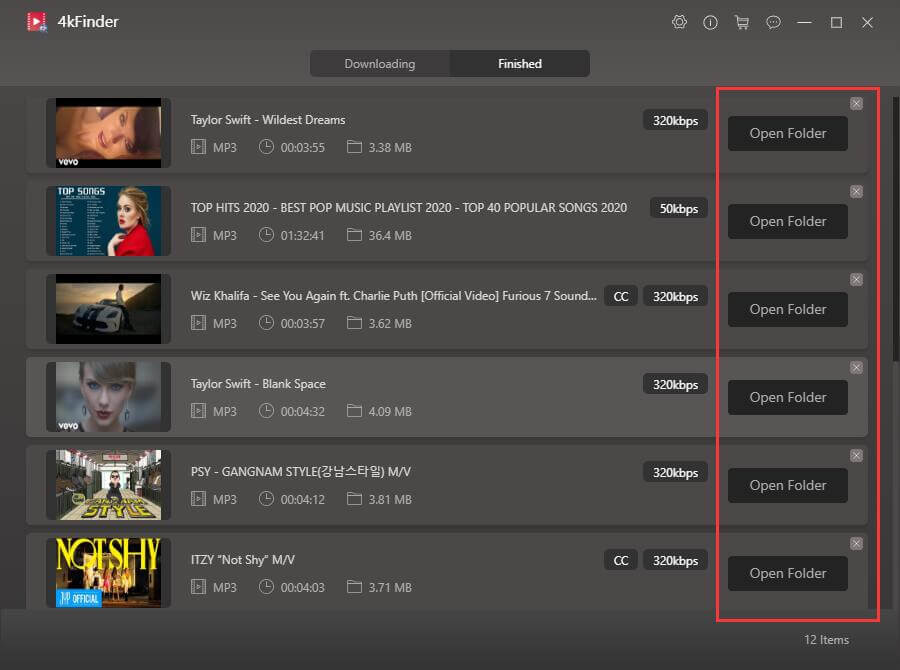
Now all your favorite YouTube music videos and playlists have been saved in your hard drive. The next part you need to do is to add the downloaded MP3 files to the iTunes library, let's start!
# 1. Add YouTube Music to iTunes on PC/Mac
Step 1. Launch the iTunes application on the desktop, and then log in to your Apple Music account.
Step 2. Click "File" in the upper left corner → select "Add File to Library", and then select the YouTube MP3 files you have downloaded in Part 2.
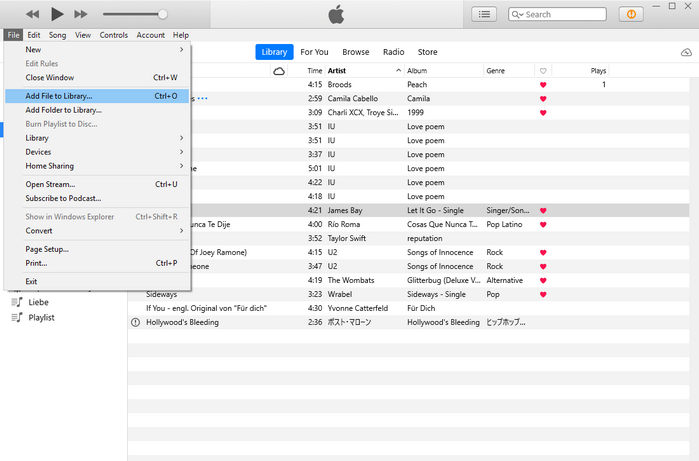
Step 3. Congratulations, you have successfully added the YouTube songs to your iTunes library!
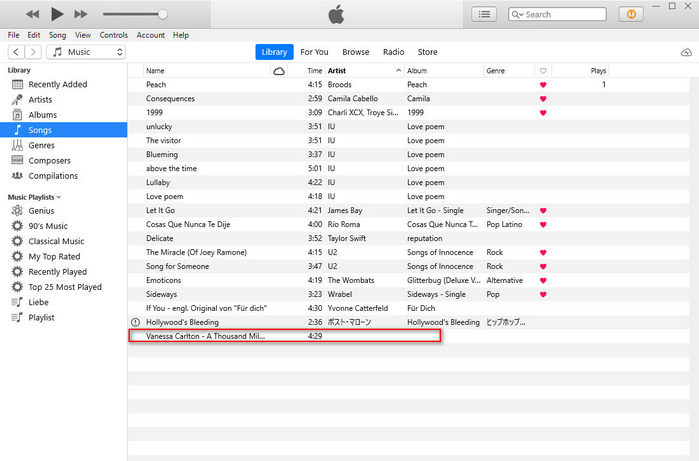
Now, you can connect your iPhone or iPod nano with iTunes, then sync the songs to your iDevice for listening at any time!
# 2. Add YouTube Music to Apple Music on MacOS 10.15 Catalina or above
Launch the Apple Music app on your MacOS 10.15 Catalina, choose "File" > "Import...".
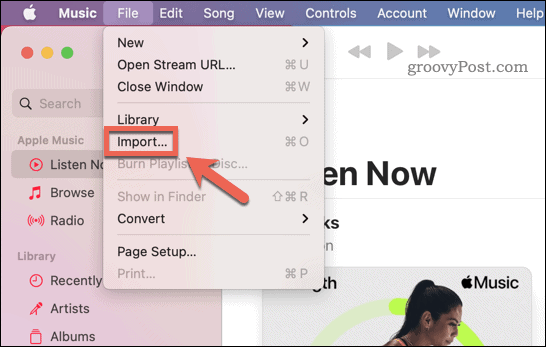
Then select the converted YouTube MP3 songs from your local folder.
If you've spent months or years building your music library, you definitely don't want to lose all your collection on YouTube Music platform. Is there a way to transfer from YouTube Music to Apple Music? Yes. Besides downloading YouTube Music to MP3 files, you can also use a third-party app to transfer your playlists from YouTube Music to Apple Music.
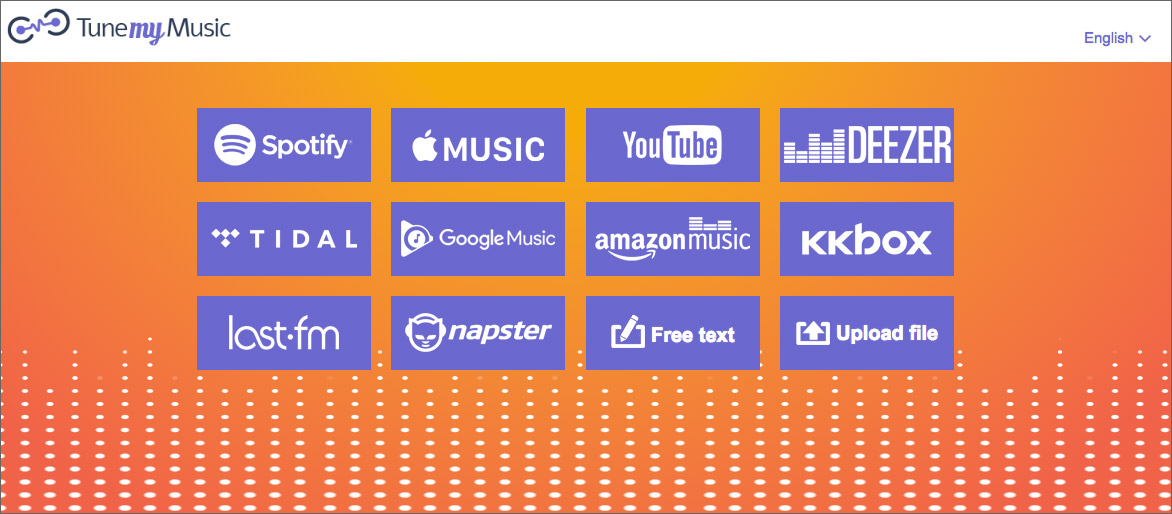
Step 1. Go to Tunemymusic on web browser, and select the YouTube Music option.
Step 2. Connect your YouTube Music and Apple Music account to link your library.
Step 3. Choose the playlists you want to transfer to Apple Music, then start the transfer.
Keep In Mind: You don't actually own these YouTube Music songs and playlists, they are cache files. After the transfer is complete, you will see the YouTube Music playlist in Apple Music. If you want to enjoy them in offline mode, you'll need to download these songs again with a valid Apple Music subscription. You can only stream music with Apple Music app or iTunes. To break these limits, turn to Part 5.
Now you can easily download music videos and playlists from YouTube and then add to your iTunes library, but have you ever wondered how to transfer Apple Music to YouTube Music? Now you can move all of your playlists, songs, and favorite albums from Apple Music to YouTube, Tidal, Deezer, Amazon Music and other music app. UkeySoft Apple Music Converter will help you make it happen. As the best Apple music converter, UkeySoft Apple Music Converter (Windows | Mac) can download and convert Apple Music tracks & playlists to common MP3, M4A, AAC, WAV, FLAC or AIFF with keeping lossless audio quality and ID3 tags. Compared to other brands, it comes with a built-in Apple Music Web Player, Music Player, as well as Music Manager. You can discover, search, and stream Apple Music with the integrated web player with iTunes or Apple Music app! For more details, please refer to the article How to convert Apple Music to MP3 and explore more! After that, you can easily import all converted Apple Music MP3 files to YouTube Music app, Spotify, Amazon Music, etc.
Advantages of UkeySoft Apple Music Converter:
A Quick Guide to Transfer Apple Music to YouTube Music:
Step 1. Launch UkeySoft Apple Music Converter
Install and launch UkeySoft Apple Music Converter, sign with your Apple ID on the converter.
Step 2. Customize the Output Settings
Click "Gear" icon to customize output format (pick MP3), output quality, output folder, etc.

Step 3. Add Apple Music to Converting List
Open any song/playlist/album/artist, click the red "+" icon.
Step 4. Convert Apple Music to YouTube Music
Hit on "Convert" button to start converting Apple Music to MP3 or other format you set.
When finished, click "History" > blue "Folder" icon to get output Apple Music files.
Step 5. Upload Apple Music Songs to YouTube Music
- Open music.youtube.com on browse, sign with your YouTube Music account.
- Click on your profile picture at upper corner, select "Upload music" option.
- Select the output folder where the converted Apple Music files are stored.
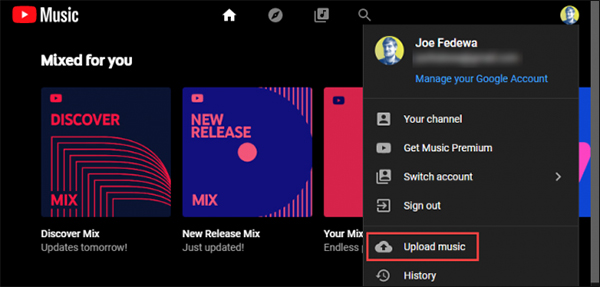
Prompt: you need to log in before you can comment.
No account yet. Please click here to register.
Porducts
Solution
Copyright © 2025 UkeySoft Software Inc. All rights reserved.
No comment yet. Say something...