 ✕
✕
By Justin SabrinaUpdated on September 05, 2025
"I recorded a video in MOV format via a VCR, but I can't play this MOV video via QuickTime, I got a messages "QuickTime Player could not open this file" error message. How to convert MOV video to MP4 so that I can play it on Macbook?" — From an Apple Community User
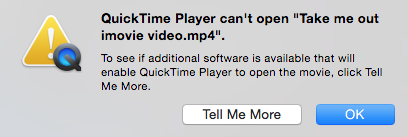
Failed to play MOV videos with QuickTime? Can't play MOV videos via Windows Media Player or VLC Media Player? Indeed, many users encounter the same situation. In this guide, we are about to explain the differences between MP4 and MOV, and learn a easy method to convert QuickTime MOV videos to MP4 and convert MP4 to MOV on Mac and Windows computers.
QuickTime Player is a free multimedia player that comes with the Mac system, the QuickTime supports movie files (MOV), most MPEG-4 files (MP4, M4V, M4A, MP3), MPEG-2, and others. Sometimes you may found that QuickTime can't play MOV videos. If you are stuck on this issue, you need to convert MOV to MP4 via a professional MOV to MP4 converter.
UkeySoft Video Converter is the ultimate tool for converting MOV to MP4 or converting MP4 to MOV. It aims to quickly and easily batch convert MOV to MP4, and convert MP4 to MPV lossless. This tool also provides free video editing features for users to increase video effects by trimming, cropping, splitting, merging, adding watermarks and more.

UkeySoft Video Converter is easy to used, just drag and drop the video into the software, select the desired format or preset, you can quickly convert video from MOV, AVI, WMV, MKV, MTS, H.264, etc. to MP4 format, and also convert MP4/MOV to MP3, WAV, WMV and other audio formats. UkeySoft Video Converter works with Windows 11/10 / 8.1 / 8/7 or macOS 10.10 and later.
Step 1. Launch UkeySoft Video Converter and Add MOV Files
Get the UkeySoft Video Converter on your computer after installation. You can go to the "Add File" menu on the top left side of the converter, and then browse for the MOV files you want to work with.
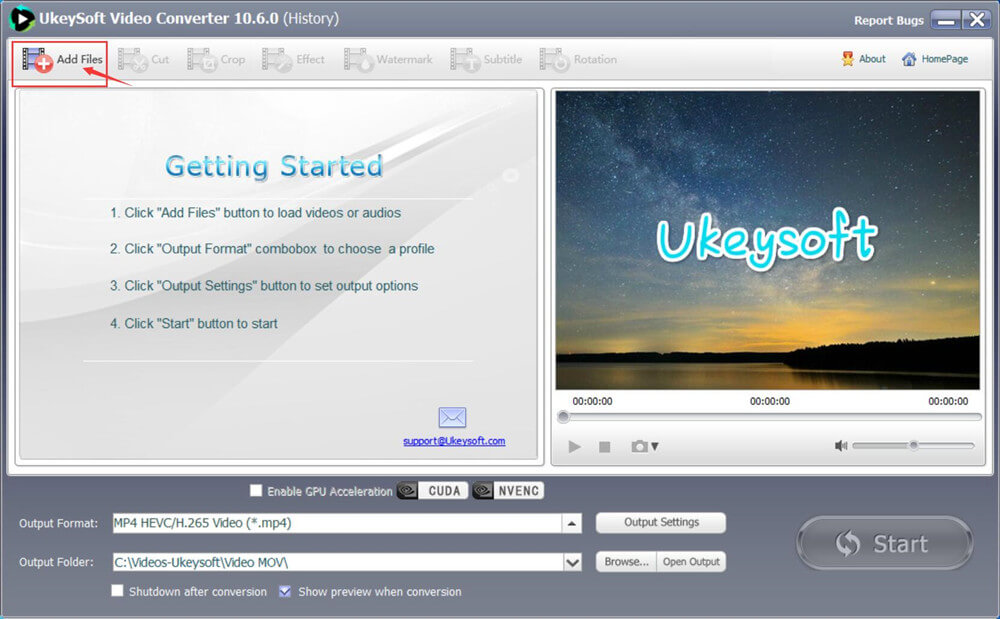
You can also drag and drop MOV files to the project area, and the software will read and load all selected video files.
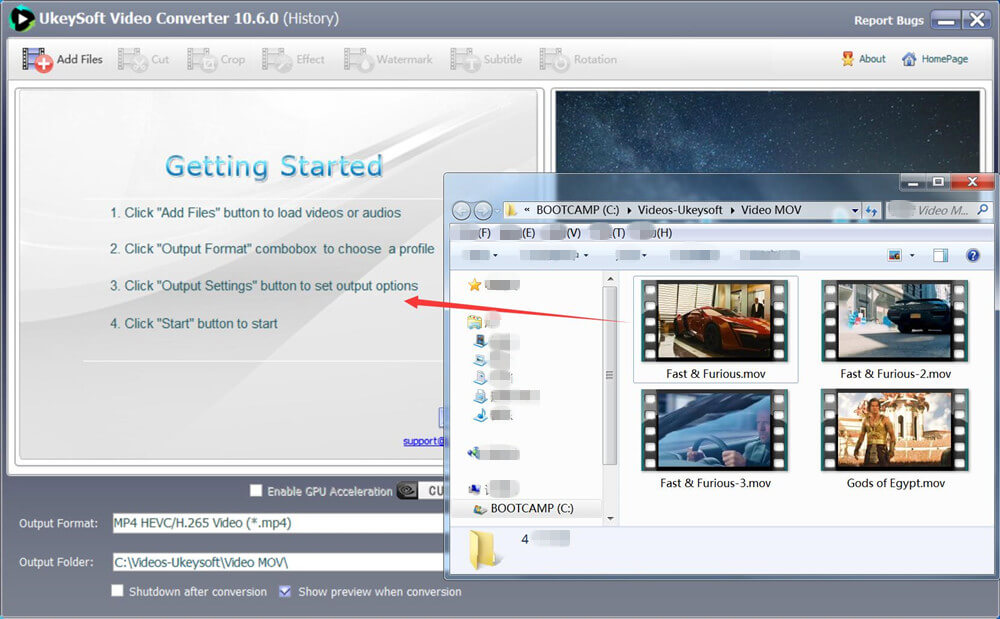
As you can see, all added video files will be shown in the window.
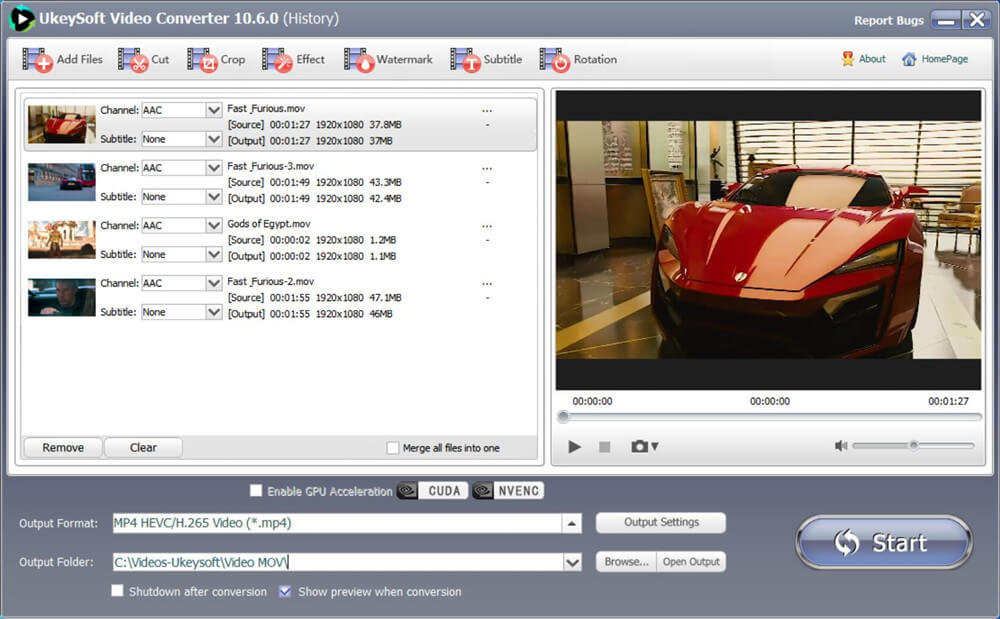
Step 2. Select Output Format
Select output format by clicking "Profile" drop-down menu in the bottom place of the interface, then select MP4 from the "Common Video" category. The UkeySoft Video Converter can convert .mov video to four types of MP4 video format: MP4 1080P video format with H264, MP4 720P video format with H264, MP4 video format with H264/MPEG-4 configure, high picture quality, MP4 HEVC/H.265 Video.
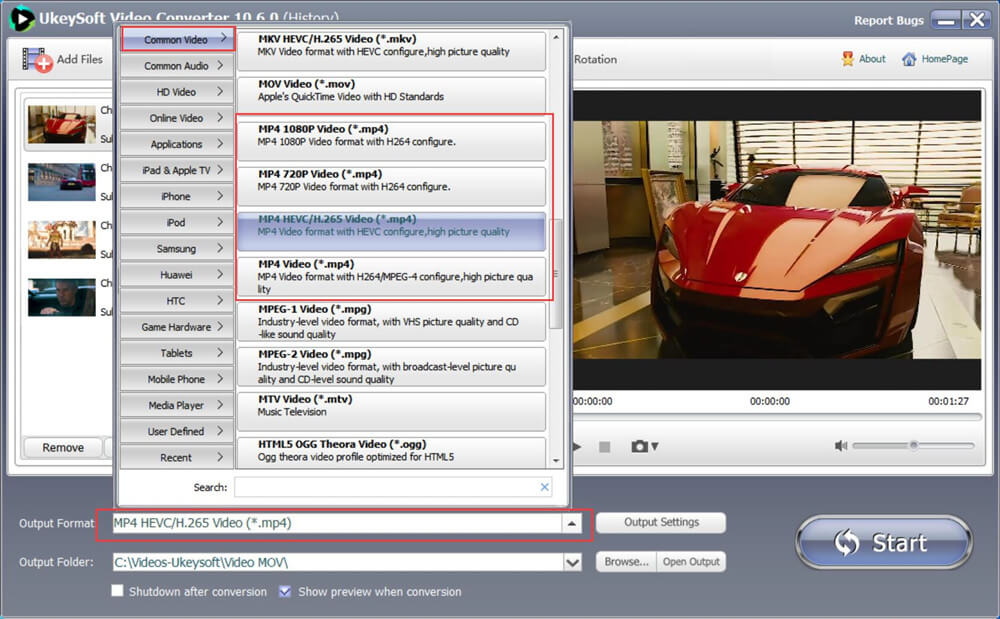
The software also can help you convert video to avi, m2ts, mkv, mov, vob, mp4, ts, wmv, flv and more. Please select a desired video format you want.
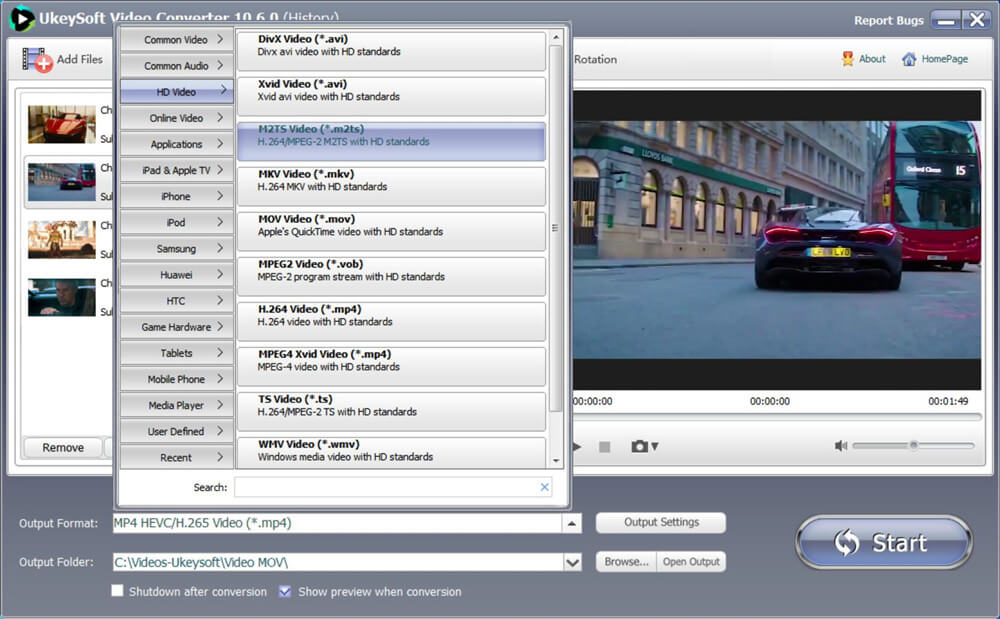
Step 3. Edit Video(Option)
The software also allow you edit the video before converting, you can cut, merge, crop, trim and rotate video, and add effects, background music, watermark and subtitles to the video before conversion.
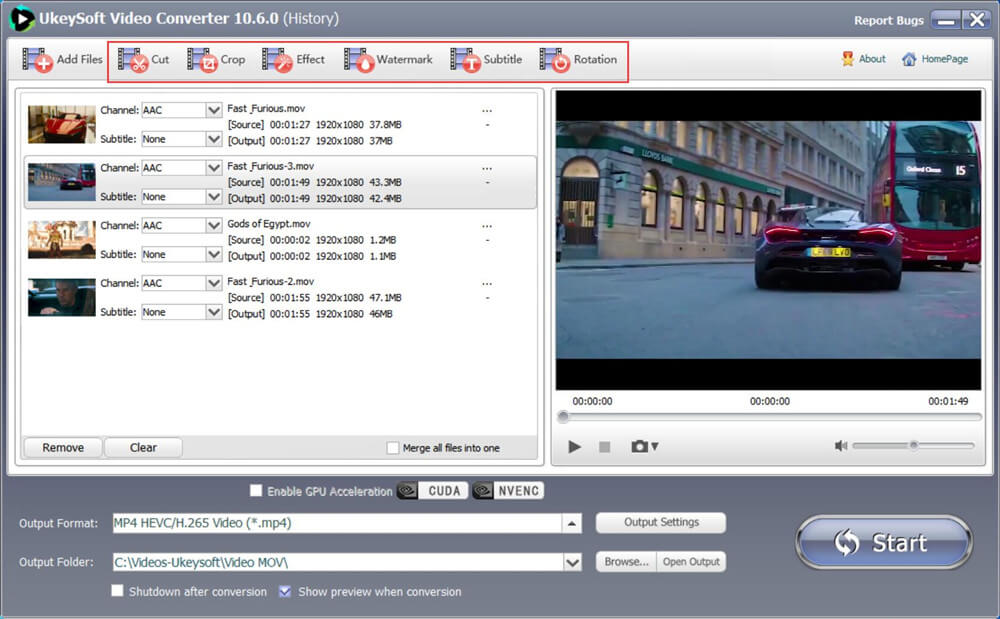
For example, to crop the video, please click the "Crop" icon on the menu bar, you can freely edit MOV videos with functions
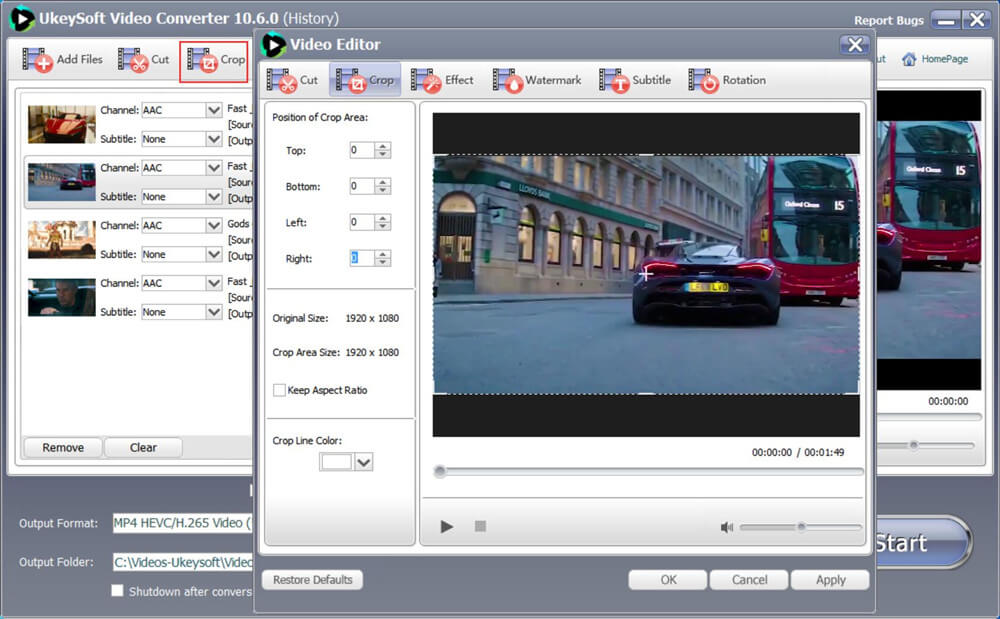
Step 4. Start MOV to MP4 Conversion
Hit the "Convert" button at the bottom of the screen, then the MOV to MP4 conversion process will begin.
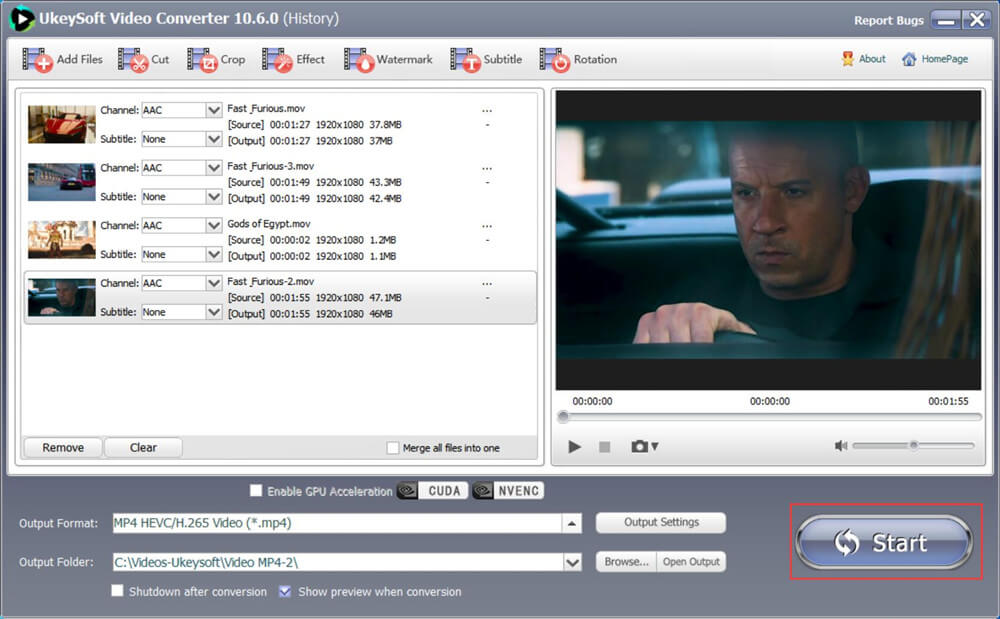
The UkeySoft Video Converter starting converting Move video files to MP4 format, please don't close the software during converting process.
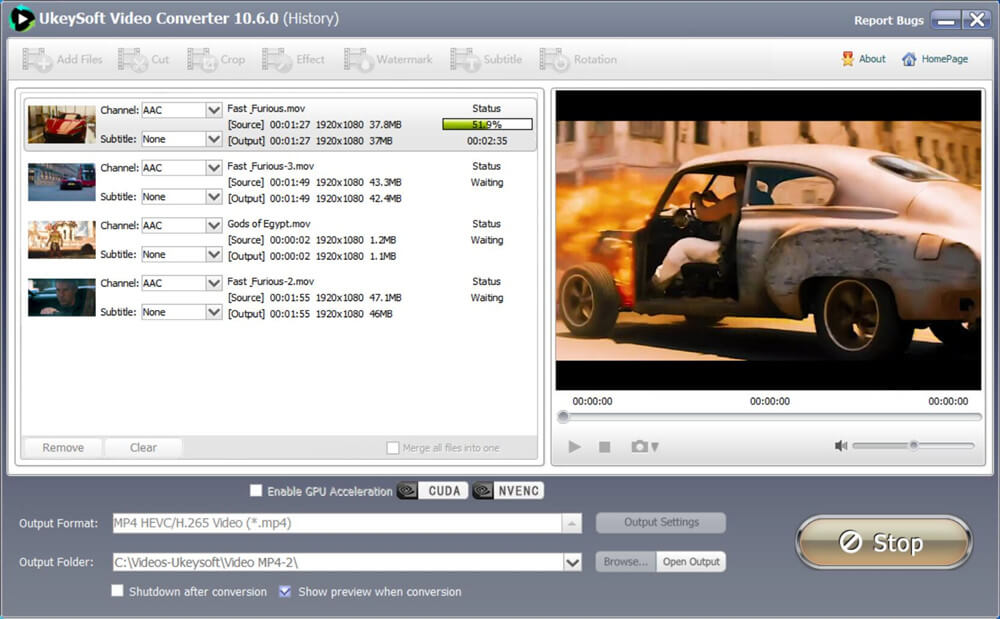
When you see the following screenshot, it means that the MOV to MP4 conversion is complete. You can view the converted video files by clicking "Open Output". Similarly, UkeySoft Video Converter can also convert MP4 videos to MOV easily.
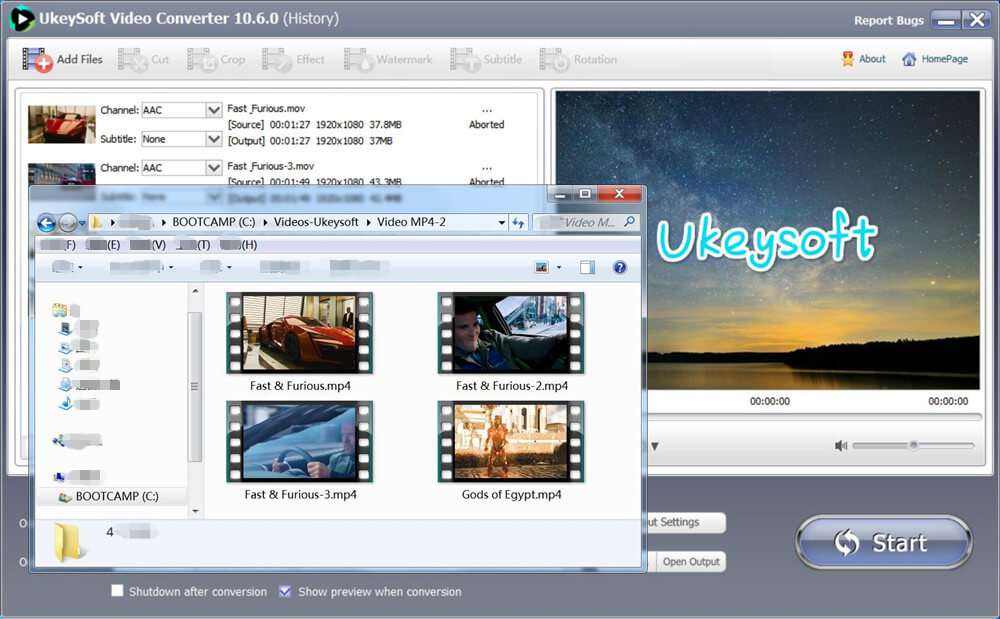
Above is the most simple way to convert MOV to MP4, If the Quicktime Player can't Open MP4 File? Convert MP4 to MOV now! Let's keep reading the below guide on how to convert MP4 files to MOV format.
Step 1. Launch UkeySoft Video Converter and add MP4 video files to the program.
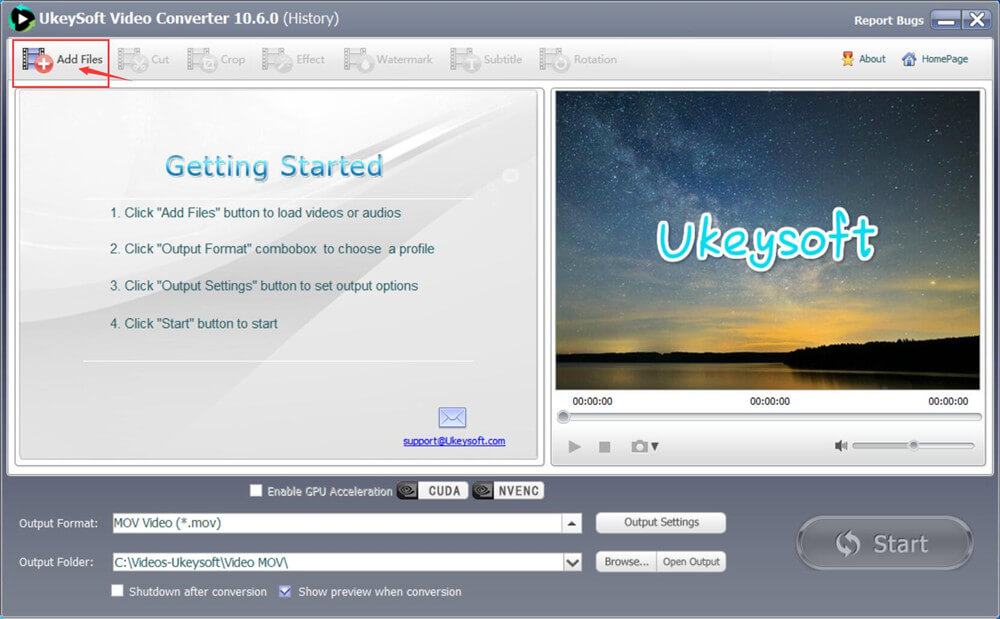
As the below screenshot, you could see the MP4 video added to UkeySoft
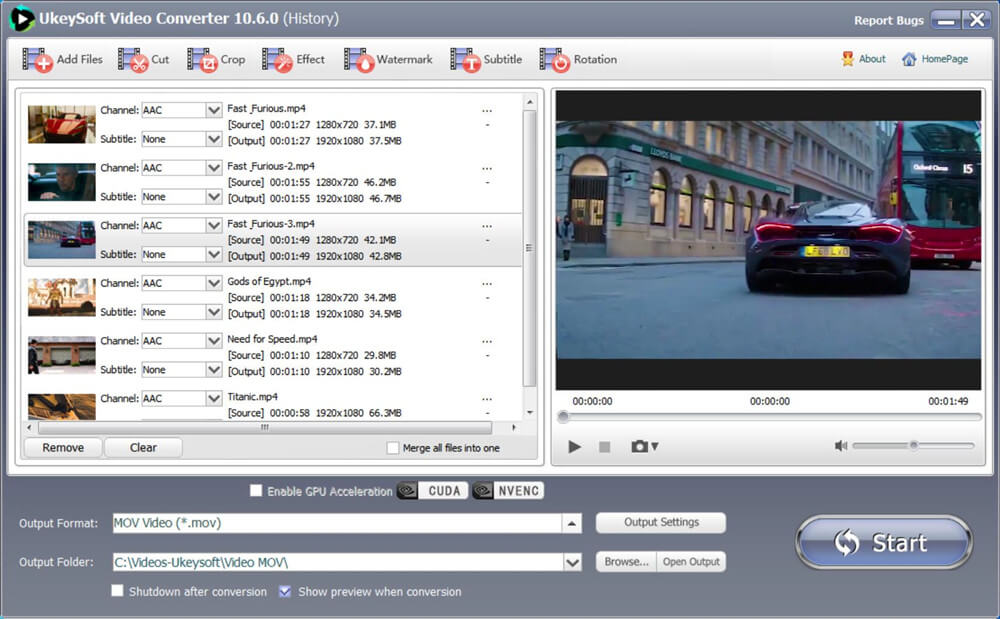
Step 2. Select .mov as output video format
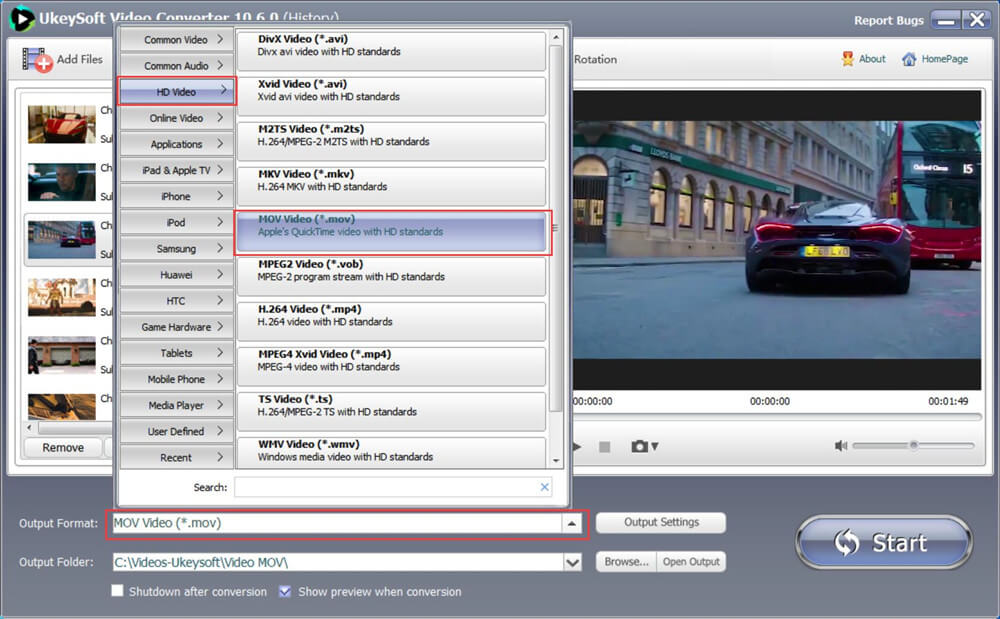
Step 3. Click "Start" button start to convert MP4 to MOV
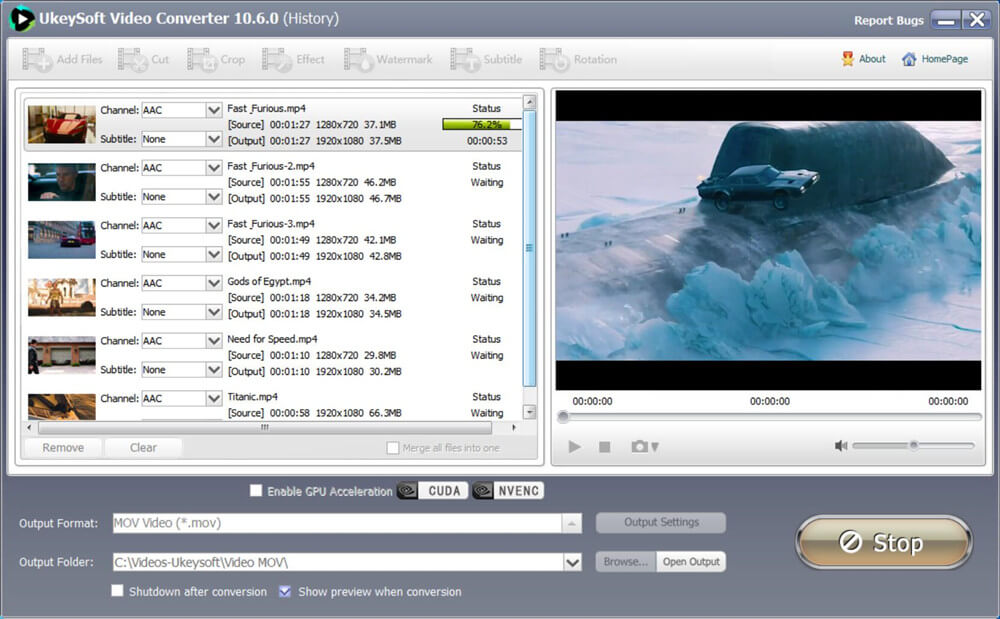
Step 4. After conversion, click "open output" button to quickly locate the MOV video files.
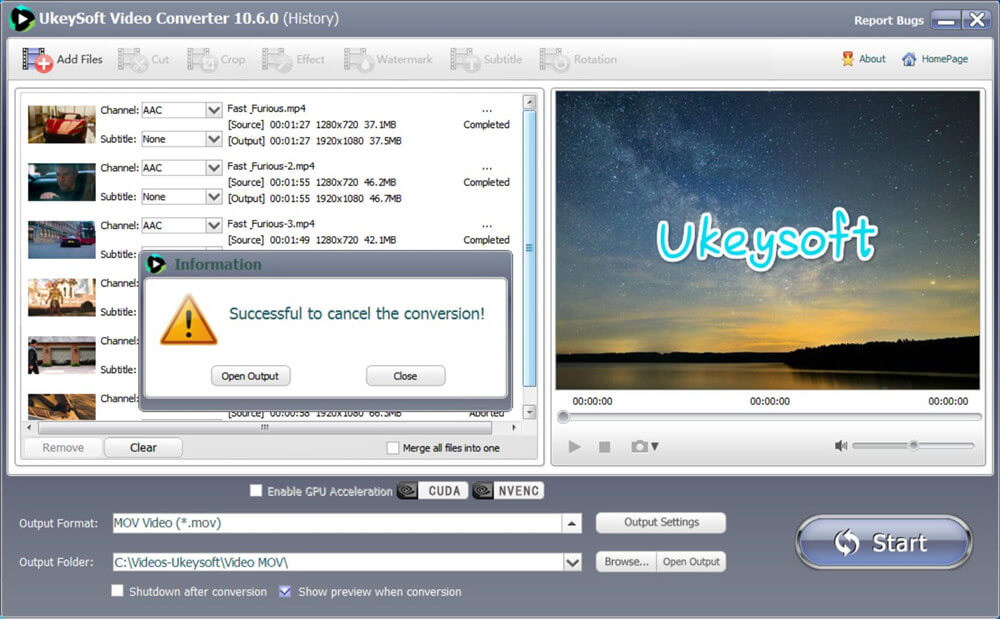
You will see the output video file is MOV format, now you can play the converted videos with QuickTime on Mac OS X.
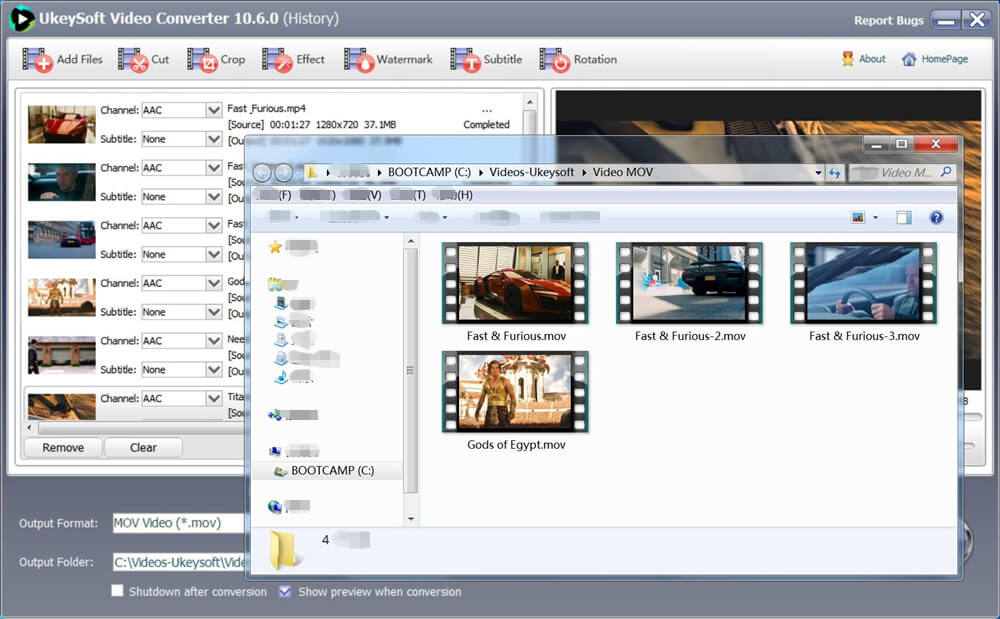
MOV VS. MP4
MOV and MP4 are two commonly used video file formats. Do you know the difference between MOV and MP4? Which one do you prefer?
MOV
MOV uses the latest codec H.264 to enhance high-resolution content. Generally, it is a high-quality file format for storing and sharing digital information. QuickTime Player and Real Player support MOV files. And the MOV files are high quality and their size exceeds many other multimedia formats.
MP4
MP4 is a digital multimedia format that combines video and audio as well as subtitles and images into one container. It is the most widely used video format. If you work on Windows, Ubuntu and Linux, MP4 is the smart choice.
There are many MOV converters on the market, if you just want to perform MOV to MP4 conversion, QuickTime Pro can satisfy you. However, if you want to convert MOV to MP4 and convert MP4 to MOV on your Mac computer or Windows computer, UkeySoft Video Converter for Mac and Windows, both are definitely a more practical and flexible option.
Prompt: you need to log in before you can comment.
No account yet. Please click here to register.

Convert incompatible video/audio files,edit video and enhance video quality.
Porducts
Solution
Copyright © 2025 UkeySoft Software Inc. All rights reserved.
No comment yet. Say something...