 ✕
✕
By Justin SabrinaUpdated on September 05, 2025
CONTENTS
MP4 is a set of compression coding standards for audio and video information. MPEG-4 includes the vast majority of MPEG-1 and MPEG-2 features and the strengths of other formats, and adds and extends support for Virtual Reality Modeling Language (VRML), object-oriented composite files (including Sound effects, video and VRML objects), as well as digital rights management (DRM) and other interactive features. Compared to MPEG-1 and MPEG-2, MPEG-4 supports not only natural sounds (such as voice and music) but also synthetic sounds (such as MIDI). The MPEG-4 audio portion combines the synthesized encoding of audio with the encoding of natural sound and supports object features of audio.
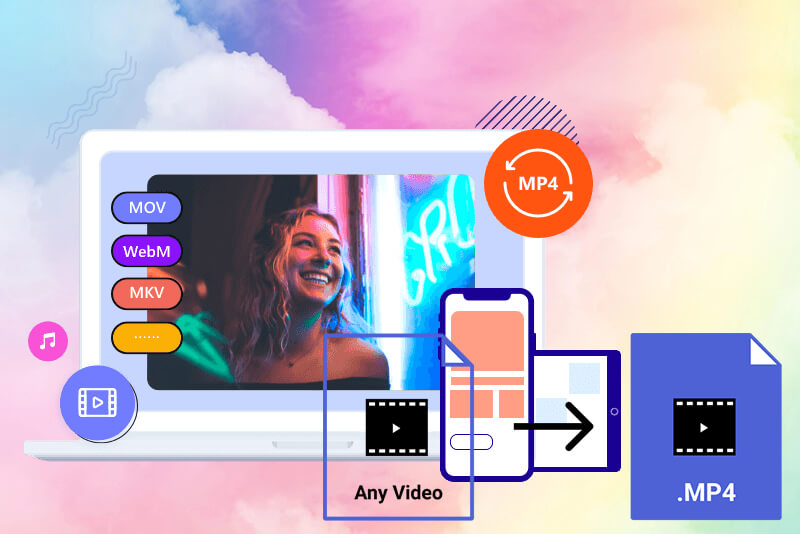
The MPEG-4 study compares various existing audio coding algorithms and supports natural sound coding from 2 to 64 kbit/s. For example, 2~4kbit/s speech coding of 8kHz sampling frequency and 4~16kbit/s speech coding of 8kHz or 16kHz sampling frequency generally adopt parametric coding; and 6~24kbit/s speech coding generally adopts code excitation linear prediction. (CELP, CodeExcitedLinearPredictive) coding technology; and code rate above 16kbit/s. Then use video transform coding technology. These technologies are based on G723, G728, MPEG-1 and MPEG-2. Since MPEG-4 is an open platform, companies and organizations can develop different formats according to the MPEG-4 standard. Therefore, many video formats based on MPEG-4 technology have appeared on the market, such as WMV 9, Quick Time, DivX, Xvid, etc.
As one of popular video format, MPEG-4 or MP4 video files is widely used and compatible with most devices, players, video editing and video website. For example, you can upload MP4 videos to YouTube, Facebook, Instagram, Twitter for sharing with your friends; Playing MP4 video files on PC/Mac, iPhone/iPad/Apple TV, Android, Sony PSP, MP4 players, VLC media players and other media players; Editing MP4 videos by Windows Movie Maker, iMovie, Adobe Premiere Pro, Final Cut Pro or UkeySoft Video Editor, ect.
If you have a MKV, FLV, MOV, AVI video but it can’t playable on your Apple iPhone/iPad devices, you may need to change the initial format of your files, e.g. to convert FLV to MP4 on your Mac, or convert MP4 to AVI, MOV, MKV, FLV, etc. However, even MP4 files sometimes need to be converted – for example, if the video file is HEVE/h.265 MP4 format, you may need to convert MP4 from H.265 to H.264, sometimes, you need to edit/cut/merge/crop/trim/rotate the video and convert to MP4 format, what you need is a professional MP4 Video Converter - UkeySoft MP4 Video Converter.
UkeySoft MP4 Video Converter for Mac and UkeySoft MP4 Video Converter, both ability to convert any video to which format you want, just add MP4 files to the program, then select one of output video or audio format you want, only few seconds, it will convert your files into a format suitable for your mobile device.
- Easily convert MP4 to MP4, AVI, WMV, MPEG, MOV, FLV or other popular formats supported by video editors/players or devices for smooth playing and editing.
- Easily convert any video format like MKV, FLV, MOV, AVI to MP4 (HD.mp4, HEVE MP4, 4K .mp4 and H.264 .mp4).
- Simple click to cut, trim, split, crop, merge MP4 video files. Adjust many effect to the video, and adjust video resolution, bit rate, frame rate, aspect ratio, etc.
- Convert 4K HEVC, 4K H.264 or any other video like MKV, AVCHD, M2TS, AVI, WMV, MOV from one format to another.
Tips: This guide teach you how to use MP4 Converter for Mac by UkeySoft to convert a MP4 video on MacBook Pro, you can also use the MP4 Converter for Windows to convert video files to/from MP4 on Windows 10/8/7/XP, ect.
Step 1. Launch UkeySoft MP4 Converter for Mac and Add MP4 Video Files
Download UkeySoft Video Converter(Mac), open the .pkg file and install the software according to the instructions in the pop-up window. Then run the program on your Mac computer, you will see it’s main interface as below, then click “Add Files” button to add the video files to the program.
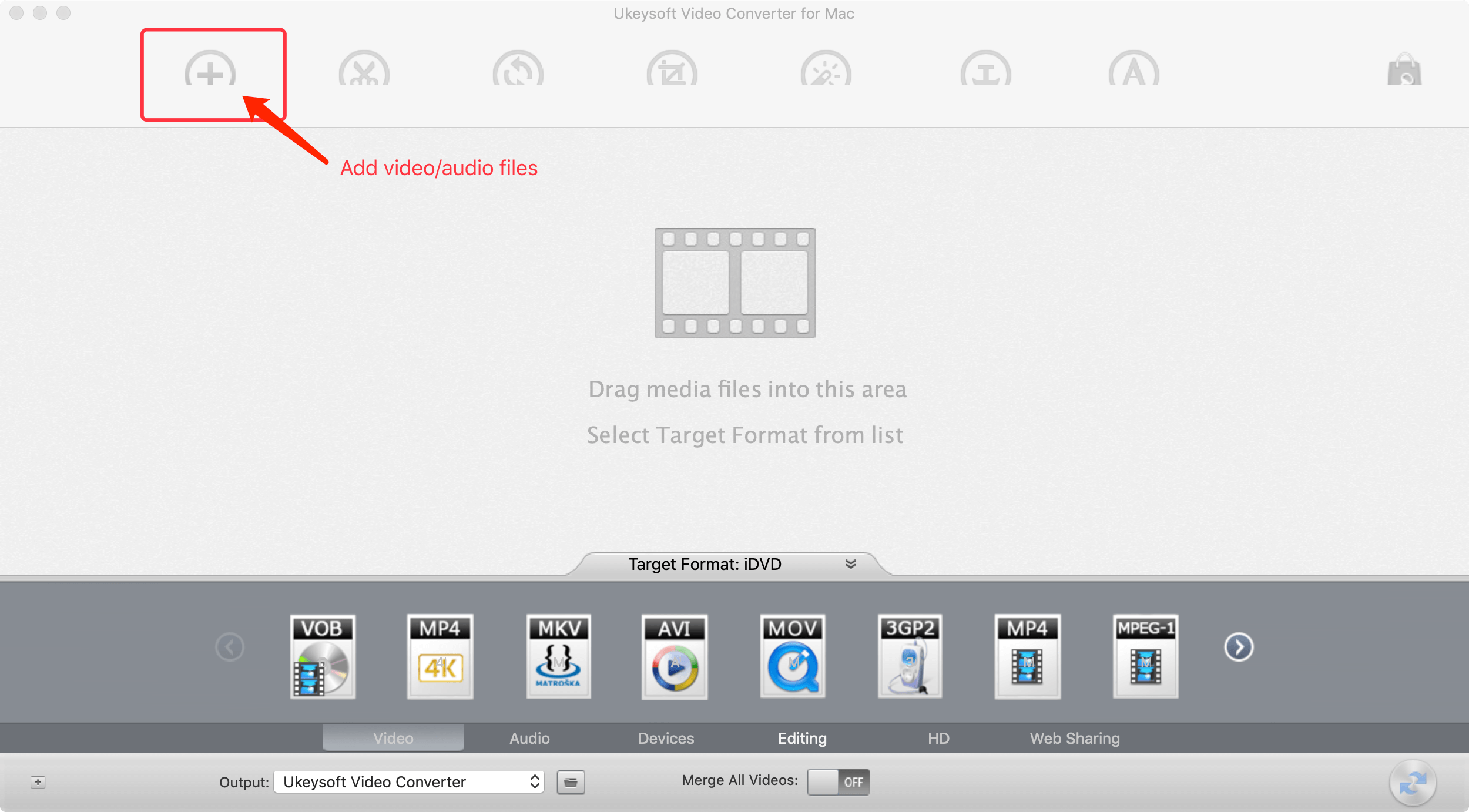
After import the videos to the program, you can view all added video files
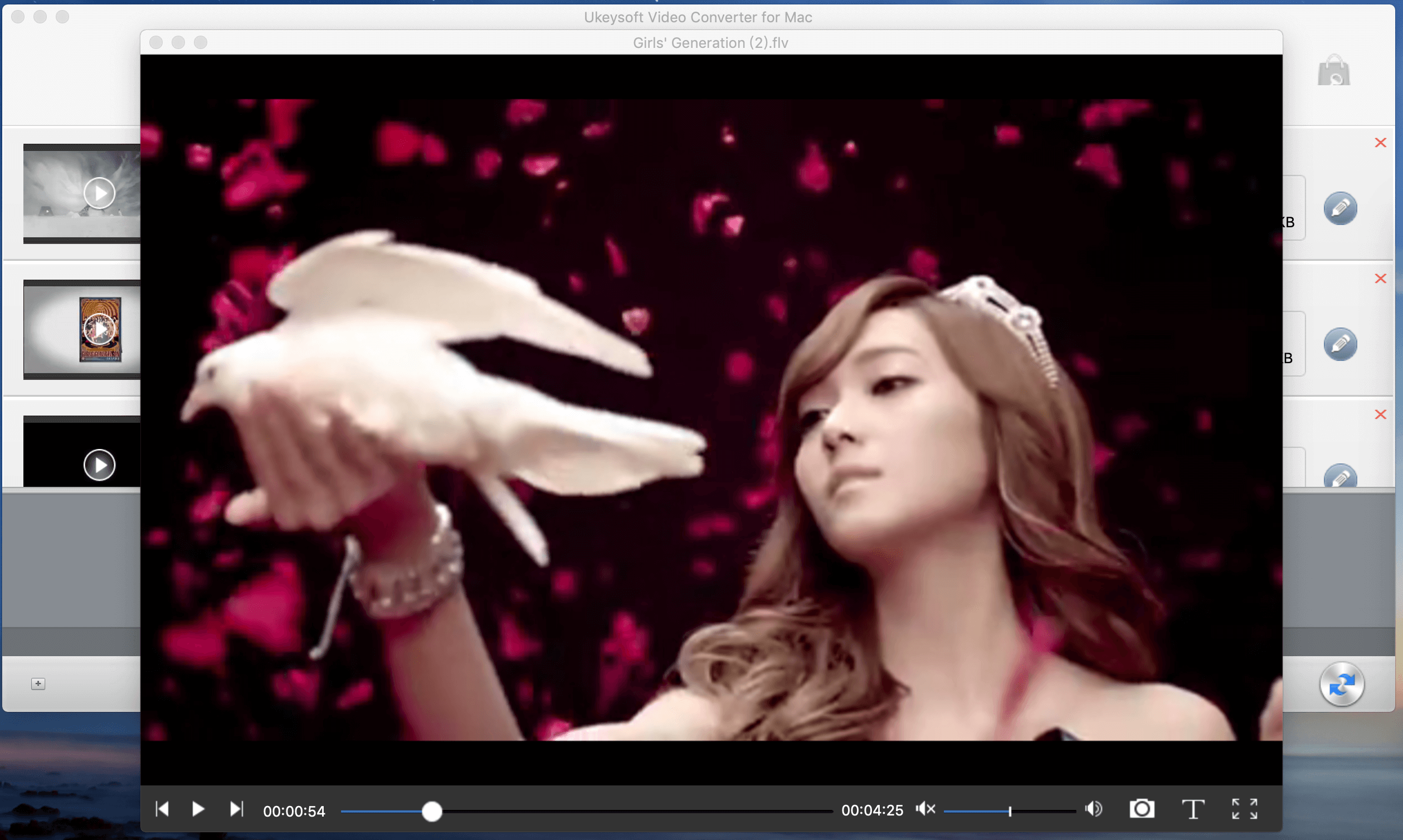
Step 2. Choose MP4 as Output Format
At the bottom of the software interface, you can see the various output formats, sorted by type: Video, Audio, Devices, Editing, HD and Web Sharing, please select MP4 as output format.
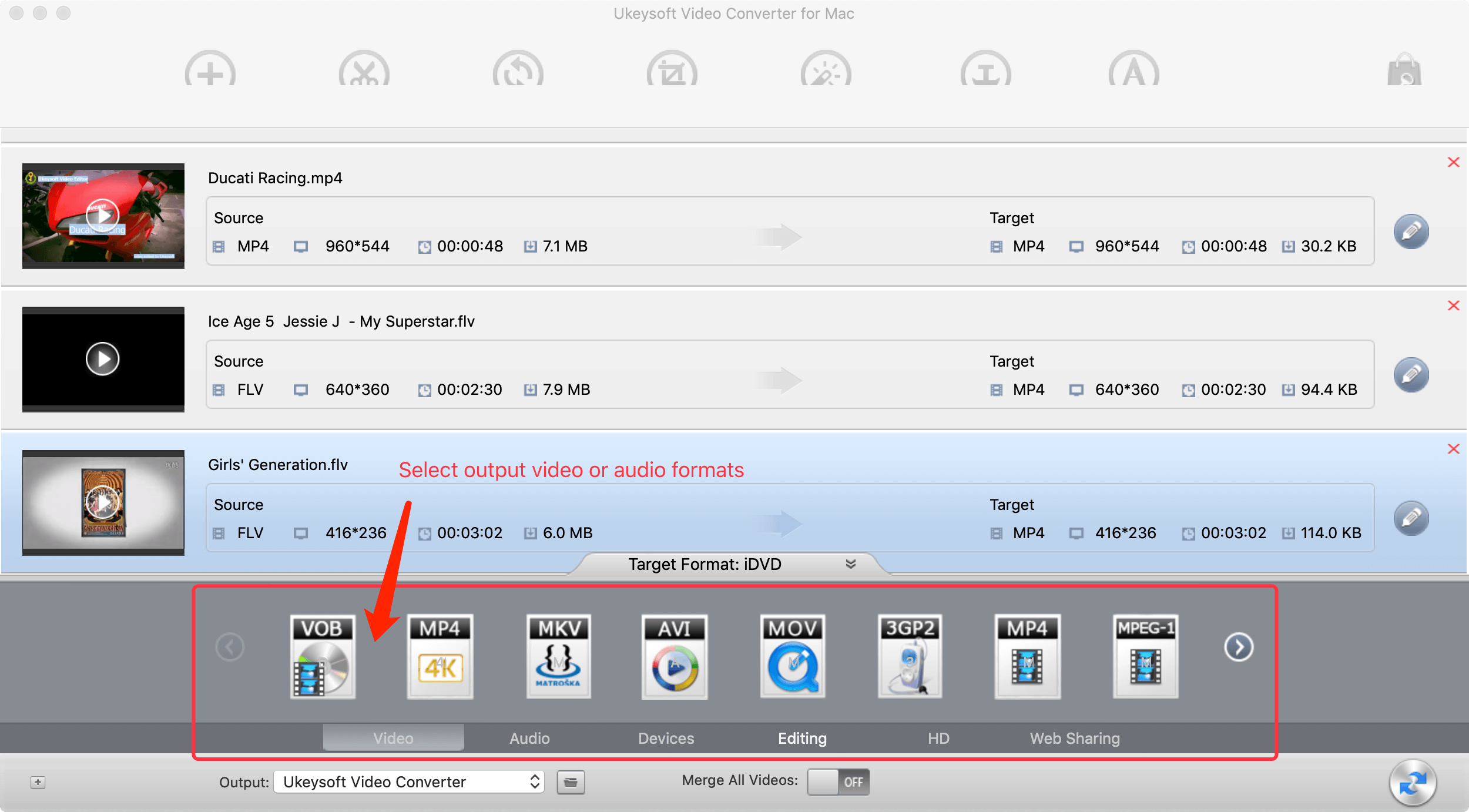
Tips: You can also find ready-made presets for mobile devices in the Devices tab. If you want to change the default parameters for resolution, audio bitrate, etc., you can click the Cogwheel button below the list of formats and make the necessary adjustments there.
Step 3. Editing Video before Converting to MP4
If you want to adjust the video before conversion, please click the video you want to edit, then click the edit function at the top of the interface:
Cut: Tap "Trim" and "Enable Trim" to drag the two knobs or set Start Time and End Time to get needed part of the video.
Crop: Tap "Crop" and "Enable Crop" to freely drag the dot line to crop your video to remove unwanted border areas.
Merge: You can not only use this best MP4 video converter for Windows (10) and Mac to split your video but also fast merge several video clips into one file by clicking "Merge" button on the main UI.
Rotate: You can trim and rotate the video, just one click to rotate a video 90 degrees.
Other Editing Functions: Add effects, music, watermark and subtitles to video and adjust video playback speed.
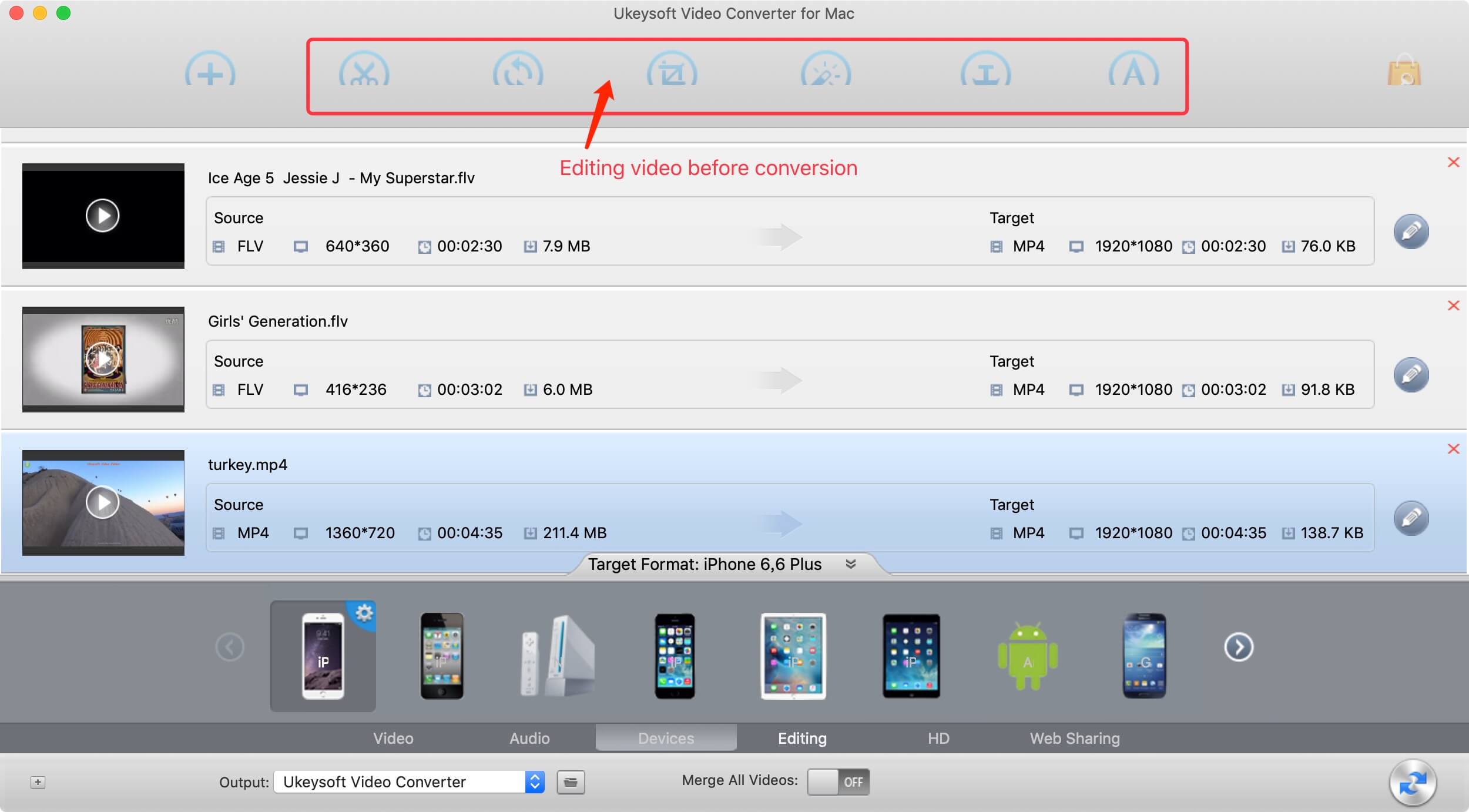
Step 4. Convert Your Video to MP4 Format
After making sure all files added and output formats chosen properly, just click the “Convert” button to start converting, please wait until the encoding is finished. The conversion will finish automatically in moments. After converting process done, the output folder will open automatically unless you've unchecked this option before you started.
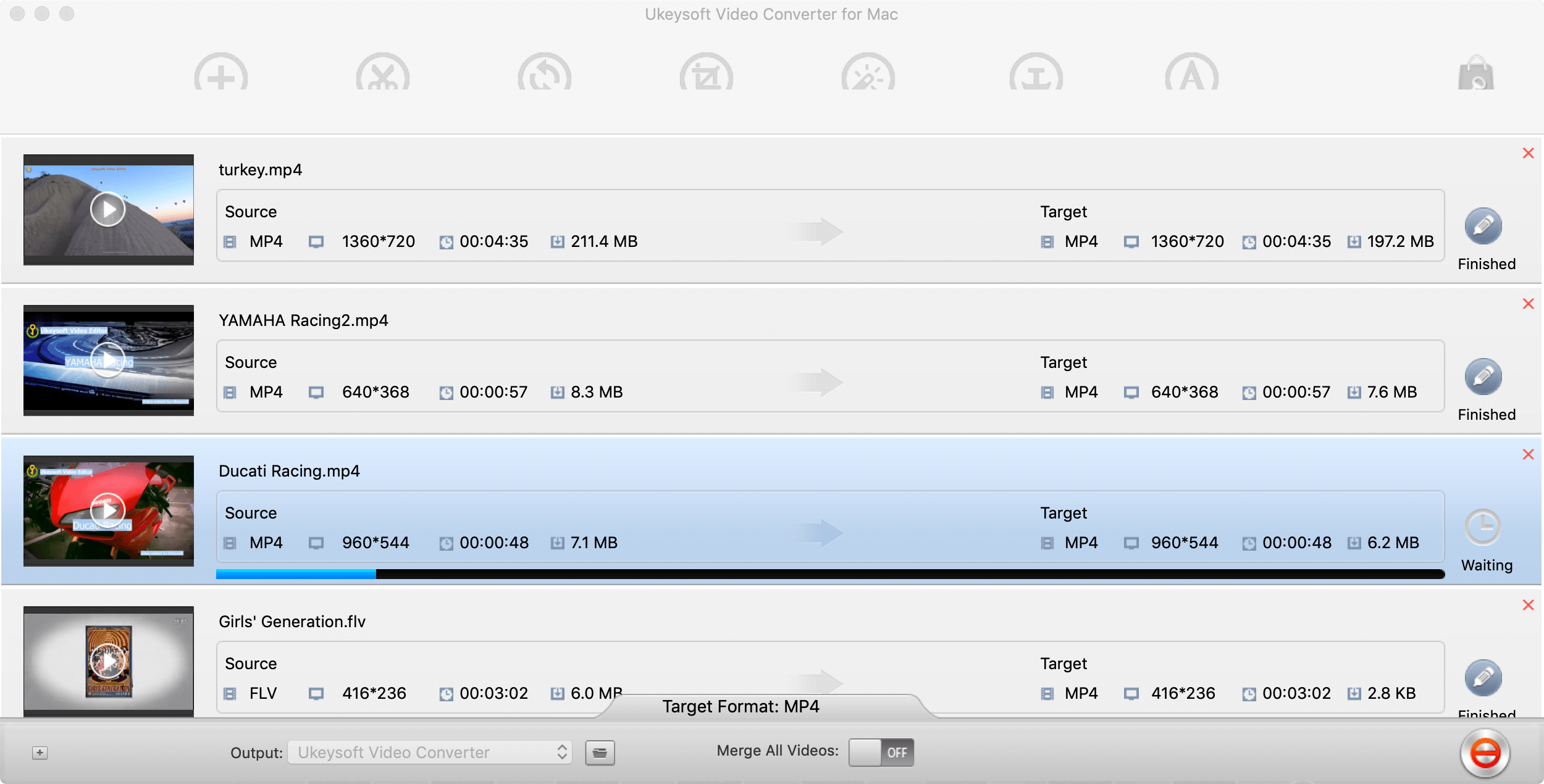
UkeySoft Video Converter not only can help you convert MP4 to almost all popular video formats such as H.265, MP4.4K, MKW.4K, MPEG-4, DivX, Xvid, H.264, AVI, MKV, FLV, WMV, DPG, 3GP, etc. compatible with iPod / iPhone / iPad (The New iPad) / PSP / ZUNE / NDS / Xbox 360 / PS3, and other specific format supported by Cell Phone, Apple TV, but also convert MP4 video to all audio formats such as MP3, MP4, M4A, WMA, WAV, AC3 and DTS, or extract audio from video. Let’s show you the easy guide to convert MP4 to AVI.
Step 1. Run the UkeySoft Video Converter for Mac
Click the blue download button above to download the program on your computer. When the download is complete, click the .pkg file to begin setting up the Mac version of Video Converter for Mac program, after running it on your Mac, you can get the main interface as below.
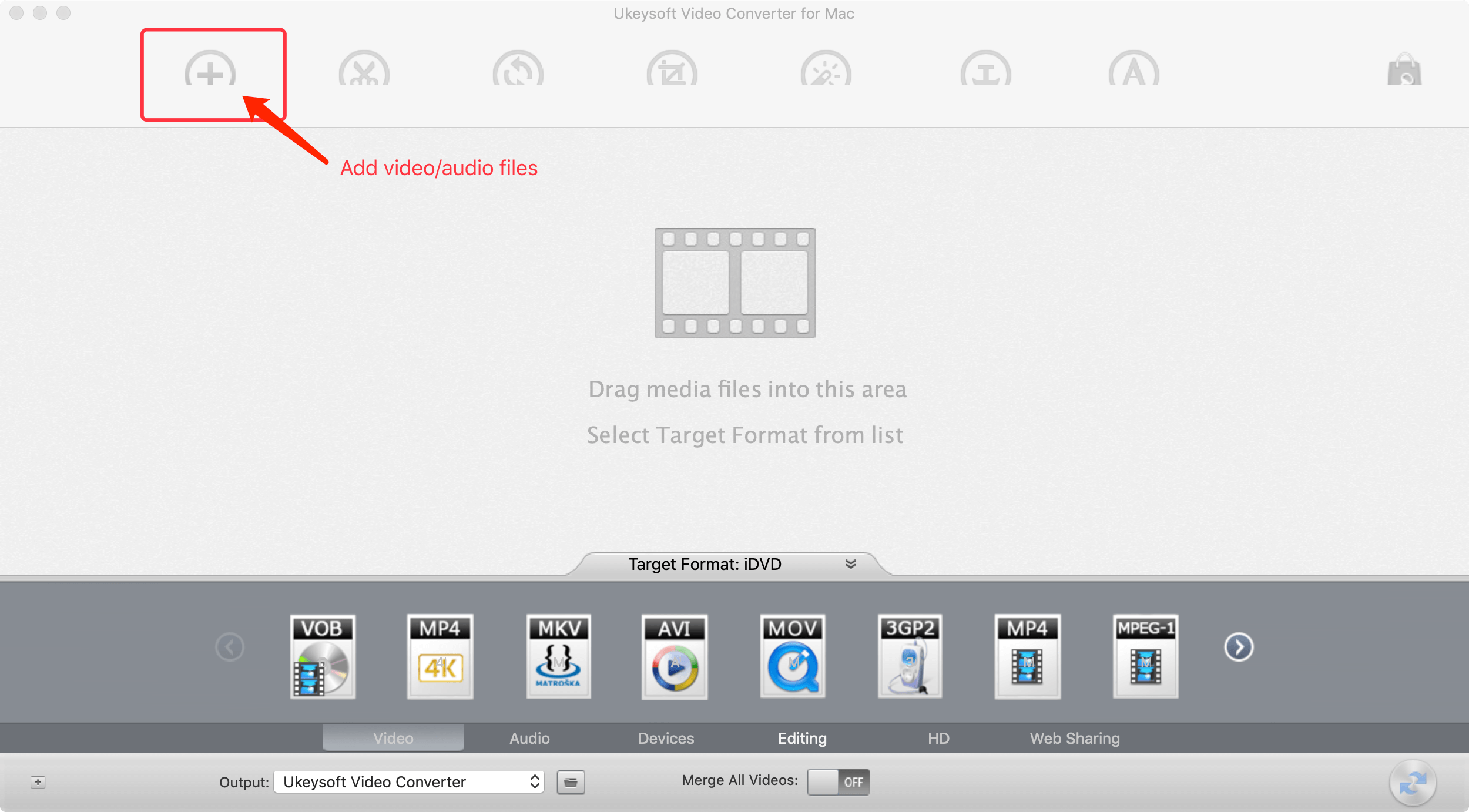
Step 2. Add your MP4 Files for conversion
Click "Add File" in the upper left corner of the screen and choose the MP4 video that you want to convert to AVI. You can also import more that one MP4 files to batch conversion.
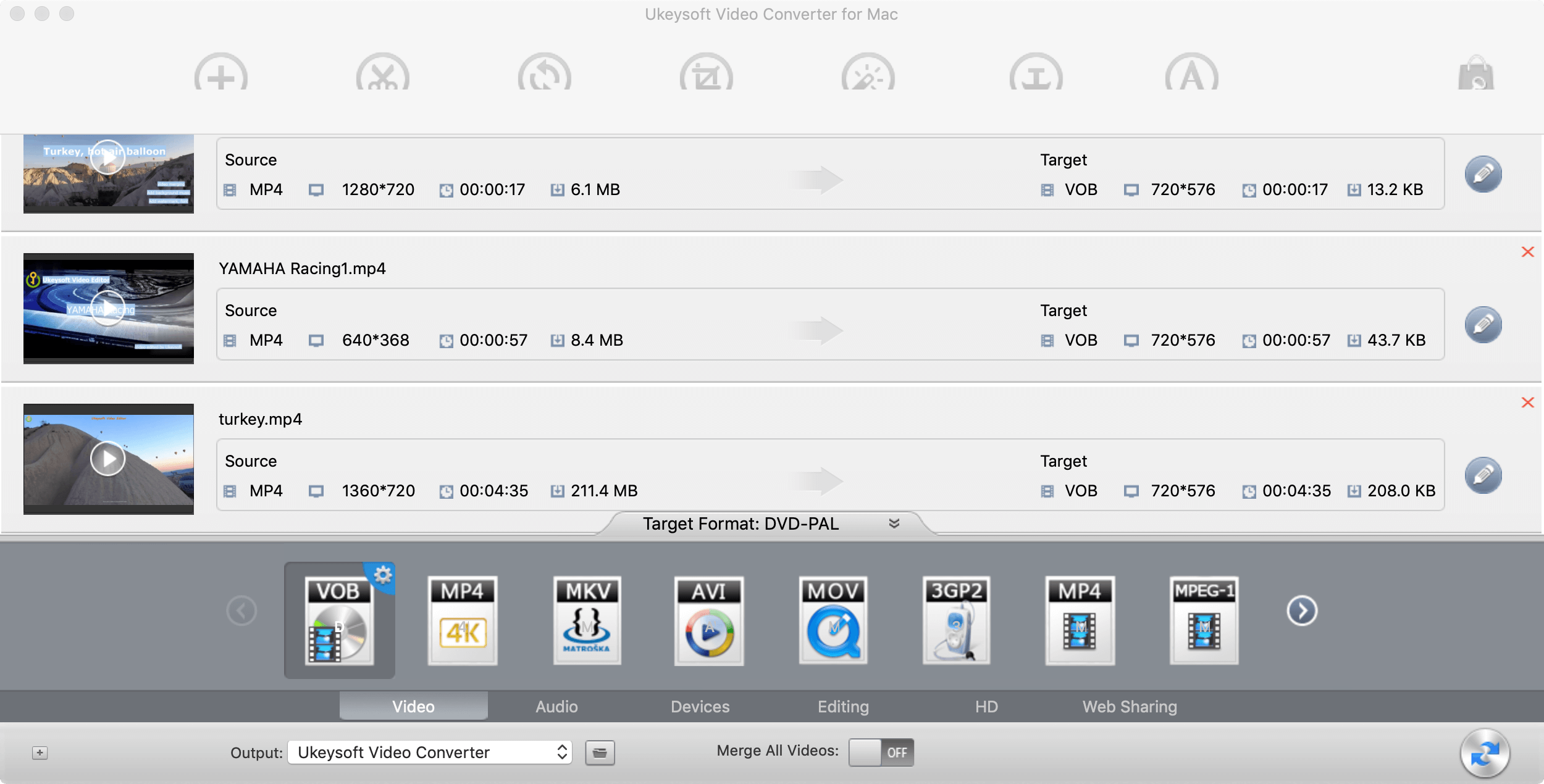
Step 3. Edit the videos (Optional)
You can click the above edit menu to cut, merge, crop, and rotate the video, or add special effects or watermark to the video before conversion.
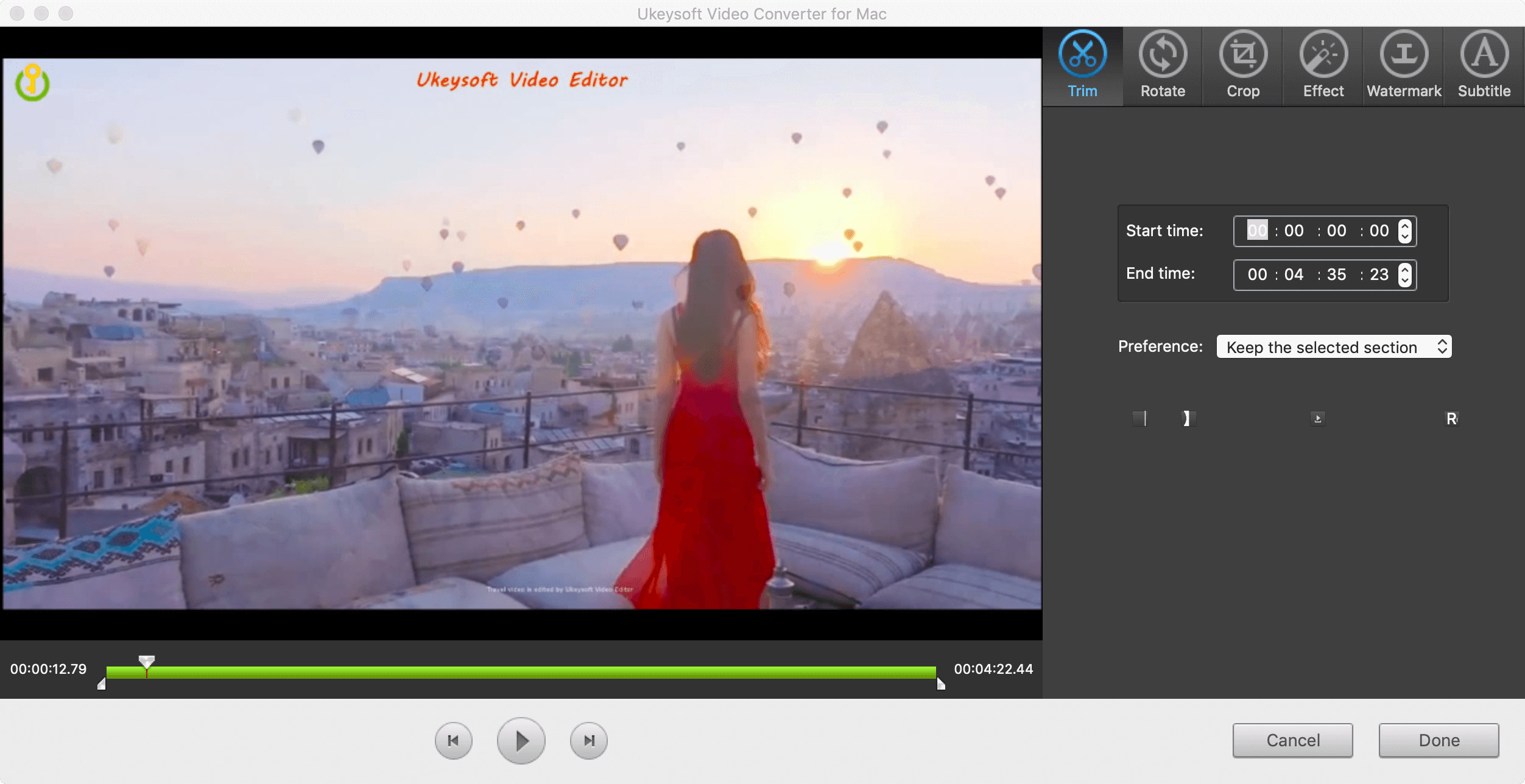
Step 4. Choose the AVI(DivX/XviD) as the output format
Choose AVI as an output format from the “Output Format” options at the bottom of the software
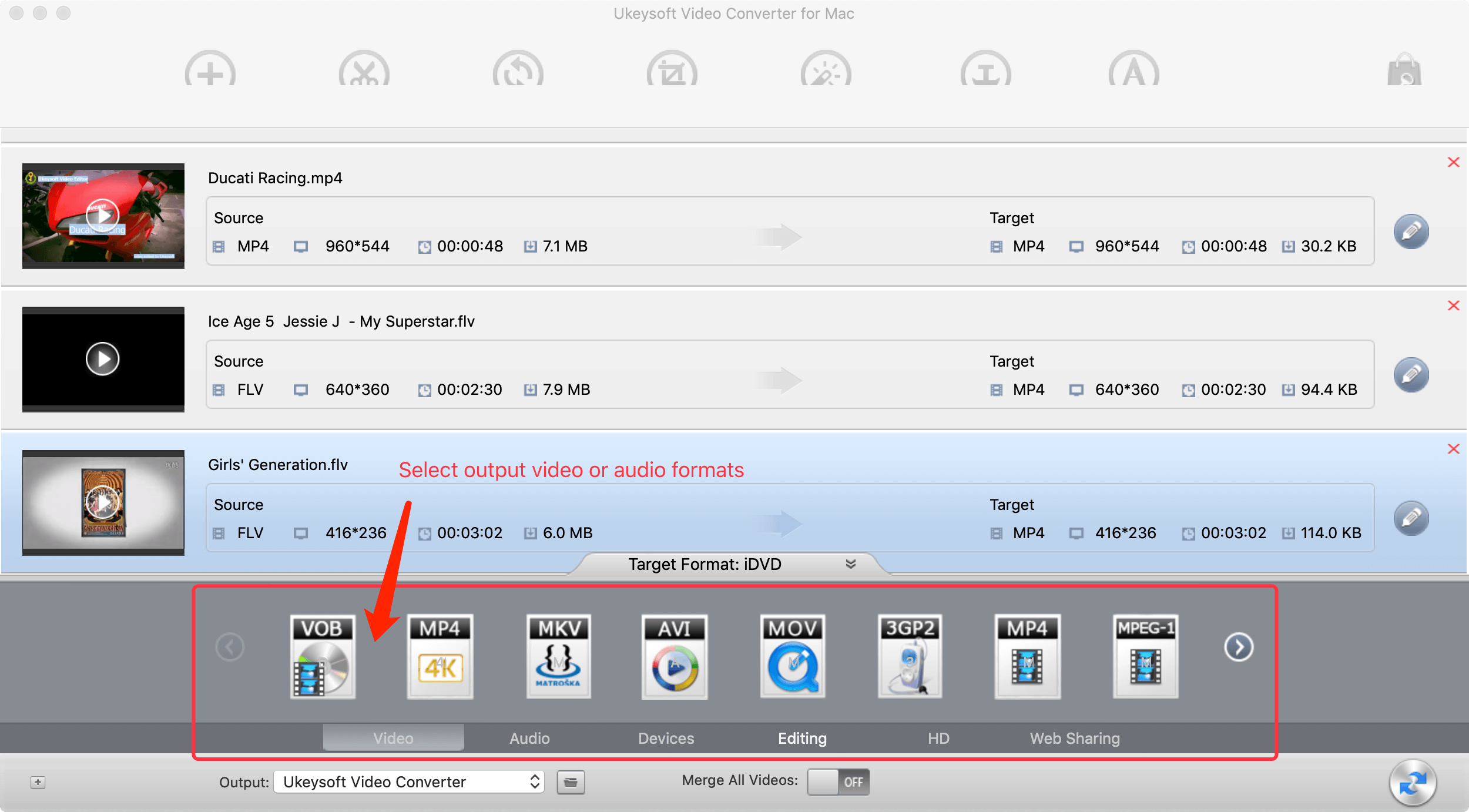
Step 5. Start MP4 to AVI Conversion
After setting AVI as output format, just click the "Convert" button to convert MP4 to AVI video format, you can also extract audio as MP3, MP4, M4A, WMA, WAV, AC3 format from videos.
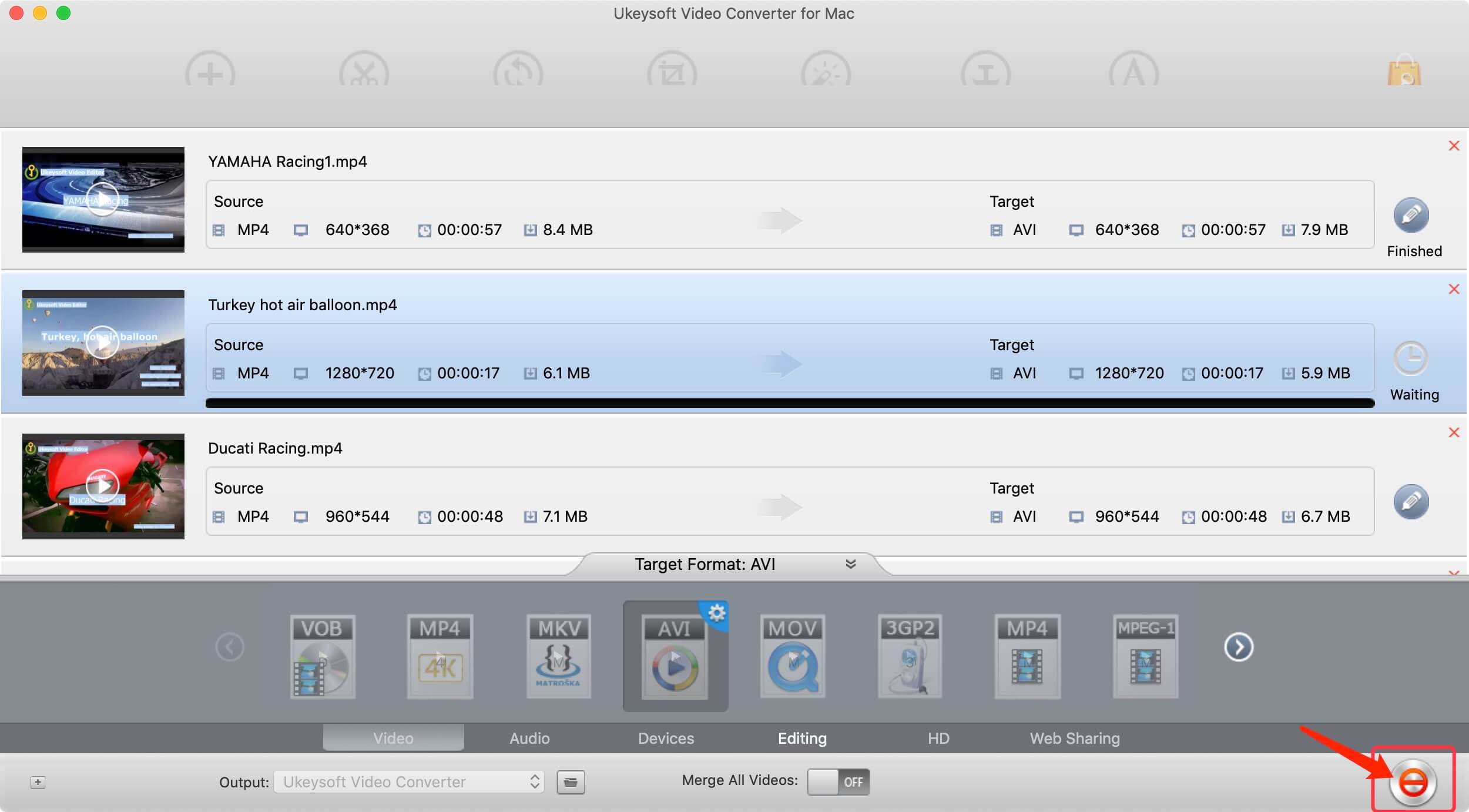
After converting MP4 to AVI completed, you can view all converted video as AVI format on your Mac.
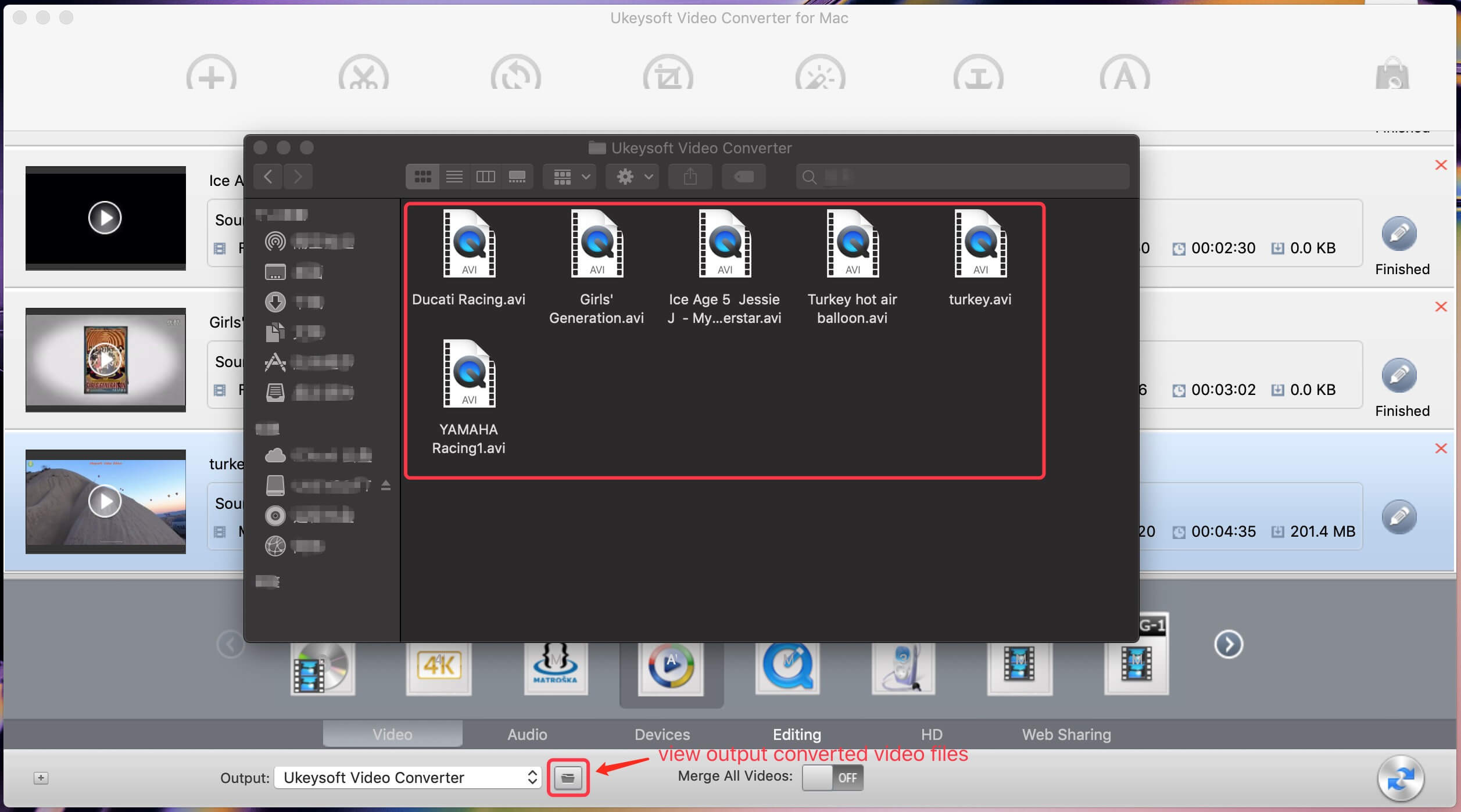
After the conversion, you can play the the converted video files on mainstream media players and further edit the videos. UkeySoft Video Converter is perfect MP4 video conversion application. In addition, you can use the video converter program to convert MOV, MKV, FLV, M4V, MTS, VOB, WebM, WMV, and AVI to MP4. You can free download and try it and see how powerful and simple it is.
Prompt: you need to log in before you can comment.
No account yet. Please click here to register.

Convert incompatible video/audio files,edit video and enhance video quality.
Porducts
Solution
Copyright © 2025 UkeySoft Software Inc. All rights reserved.
No comment yet. Say something...