 ✕
✕
By Justin SabrinaUpdated on April 09, 2020
"How to convert MOV to MP4?" "Why can't .mov videos play on my Windows computer?" This is a situation that many Mac users may encounter. MOV (MPEG-4 Part 14) is a computer file format developed by Apple. MOV videos are usually played smoothly on the Mac's default QuickTime player. Another benefit of QuickTime .mov is that it benefits from editing in video editing applications (such as Final Cut Pro and iMovie) without the need to copy data. However, if you transfer and play MOV files on a Windows-based player or device, you will receive an error message that the file is invalid or not acceptable. In other words, you cannot open MOV video files on Mac or other devices running MacOS.
MP4 is a more widely used video format and it is compatible with almost all media players, including computers, phones, tablets and other MP4 player devices. If you want to play MOV HD movies on any device, converting MOV to MP4 is definitely the best choice. In this guide, we will introduce 2 effective methods to convert QuickTime MOV video to MP4.
CONTENTS
QuickTime is a free version, while QuickTime Pro is a Premium version and requires a fee. You can use QuickTime Pro to convert MOV movies to MP4 easily. Furthermore, QuickTime Pro users can get more, such as creating and editing videos, including applying special effects; creating slideshows with music; converting images to different formats; saving QuickTime movies downloaded from the web; cropping and adjusting Video size, etc. Here are the steps on how to convert MOV to MP4 with QuickTime Pro.
Step 1. Open QuickTime Pro on Mac and go to the "File" drop-down menu in the top bar, find the "Open File ..." option, click it to load the .mov file that you want to convert to MP4.
Step 2. After importing the file, you should notice that the gray "Export ..." option is now activated. Choose it to continue.
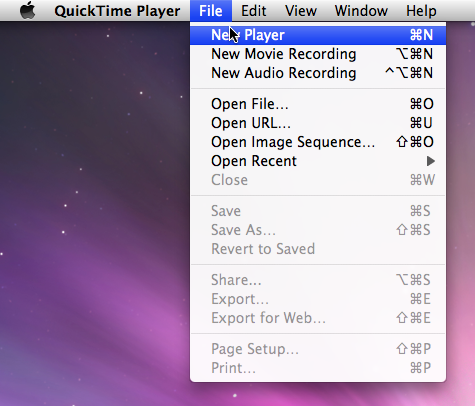
Step 3. In the "Export" panel that opens, select "Movie to MPEG-4". As you can see, QuickTime Pro also supports converting MOV files to different formats.
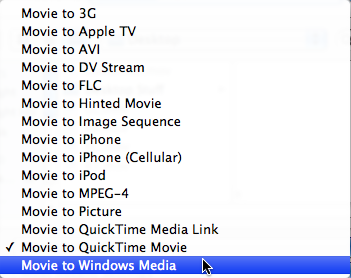
Step 4. Click the "Save" button after selecting the export format. QuickTime Pro immediately starts MOV to MP4 conversion.

Are you looking for an alternative to QuickTime Pro for Mac? There is no doubt that you can use QuickTime Pro for Mac or Windows to convert MOV files to MP4 format, but there are many great options on the market. Here we introduce a high-use video conversion tool.
Compared with QuickTime Pro, UkeySoft Video Converter is a flexible tool for users to quickly and easily convert MOV to H.264 MP4, H.265 MP4. This converter supports almost all conversions between video and audio. In addition, the configured video editing function is designed to enhance your video effects. You can edit a video by trimming, cropping, splitting, merging, adding watermarks, etc. This is an awesome tool you can use it to convert videos for playing on various devices, including iOS, Android, Samsung Gear VR, Sony PSP, etc. This UkeySoft Video Converter software is perfectly compatible with Windows XP / 7/8/10 and Mac OS 10.7-10.15.
Step 1. Launch UkeySoft Video Converter Add MOV Videos
Free download and open the UkeySoft Video Converter on your Mac or Windows computer. Choose "Add File" to add MOV videos.
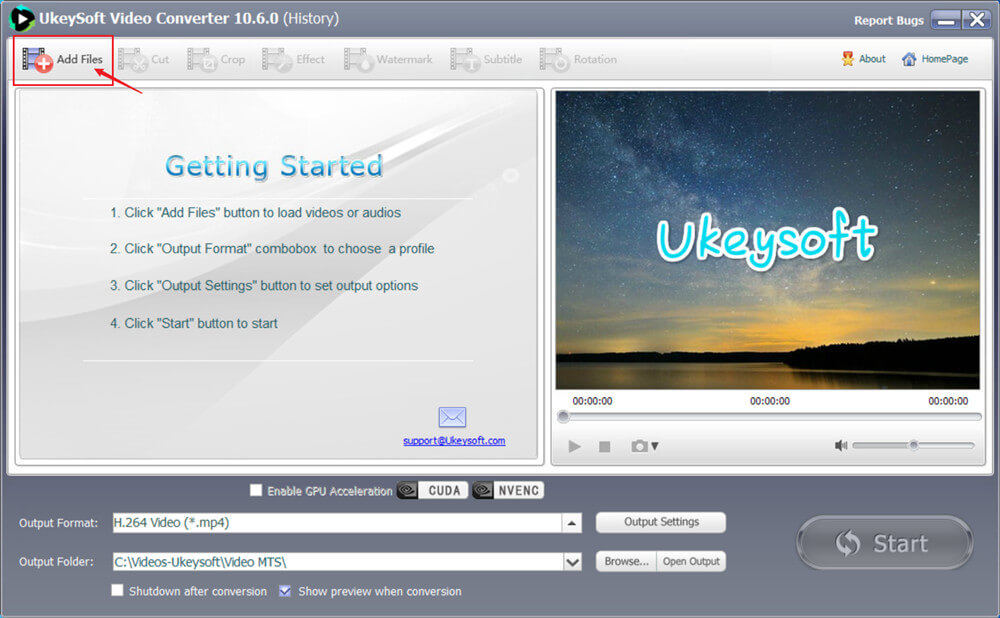
Or you can locate the MOV files that you want to turn to MP4, and directly drag & drop the MOV files to the converter. You can select multiple targets at once for batch conversion.
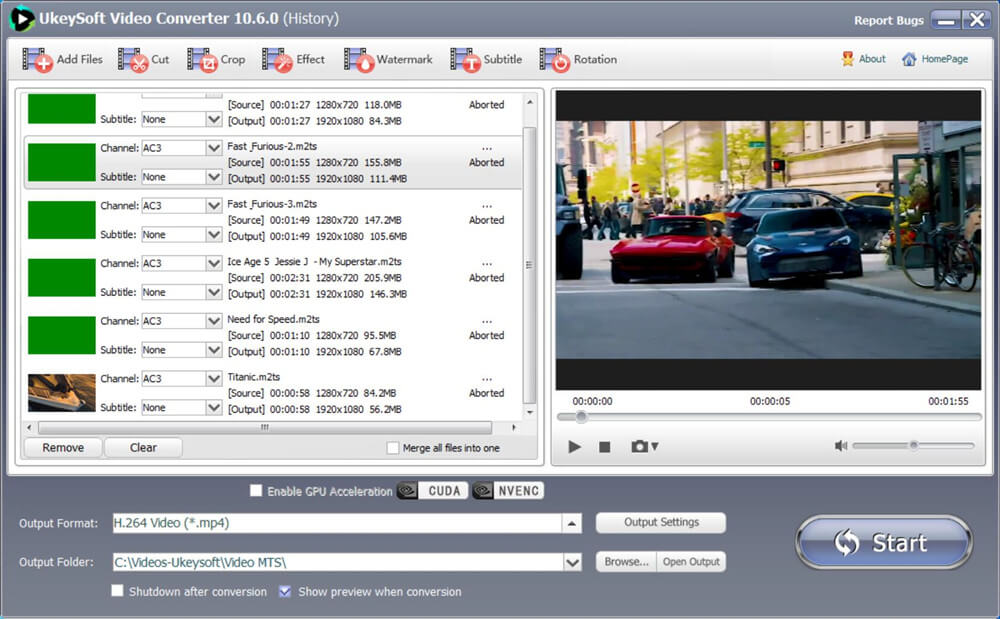
Step 2. Select MP4 as Output Format
After you make sure all MOV files added, select " H.264 Video (*.mp4) " from "Output Format" drop-down menu. You can set the output folder to save converted MP4 files by tapping "Output Folder".
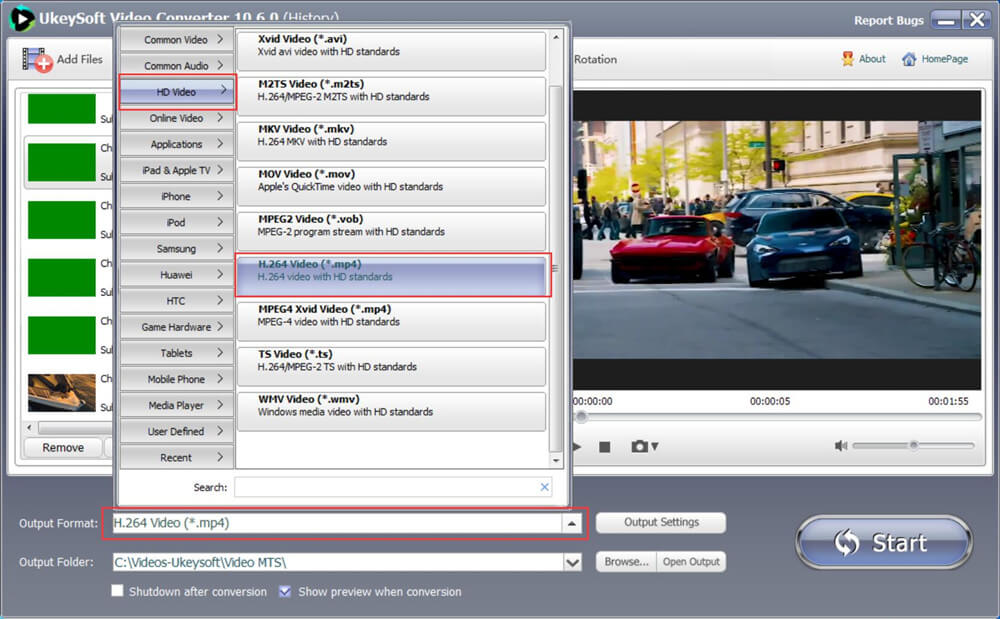
Step 3. Edit Your Videos (Optional)
If you want to make changes to the video before conversion, click the "Cut", "Crop", "Effect", "Watermark", "Subtitle", "Rotation" tabs at the top of the window, you can add various effects to the output MP4 video.
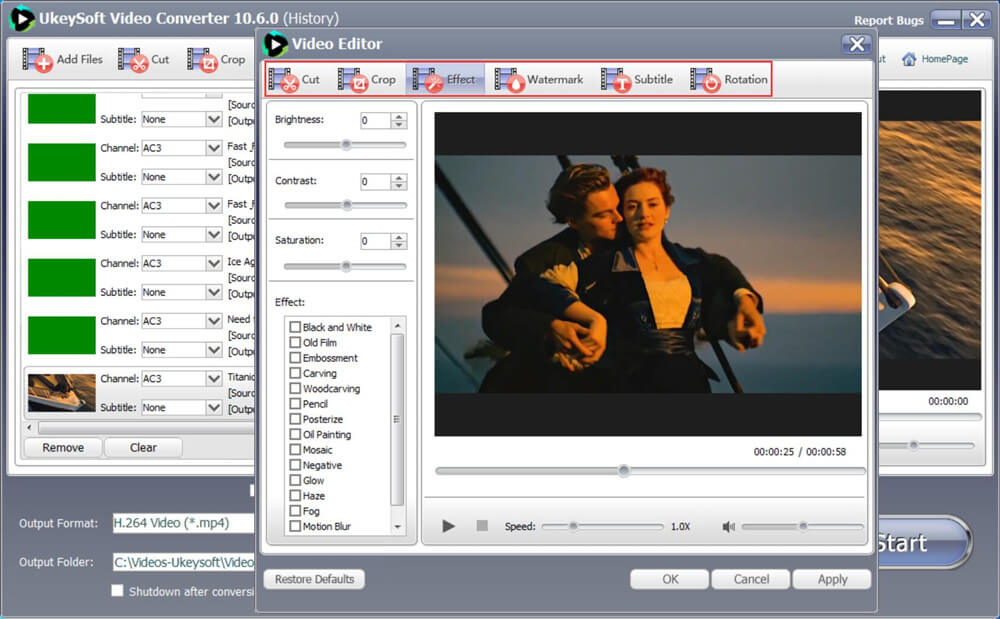
Step 4. Start MOV to MP4 Conversion
After making sure that the output format is selected correctly, you can now click the "Convert" button to start the MOV to MP4 conversion. The converter supports batch conversion, so you can transcode multiple video files at the same time.
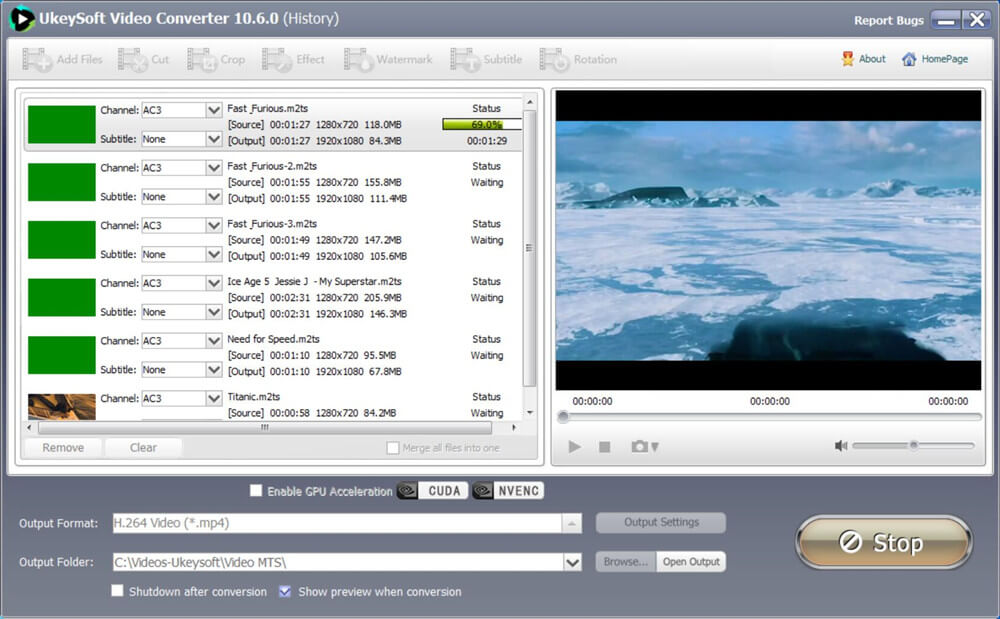
After the conversion is complete, the folder containing the output file will automatically open.
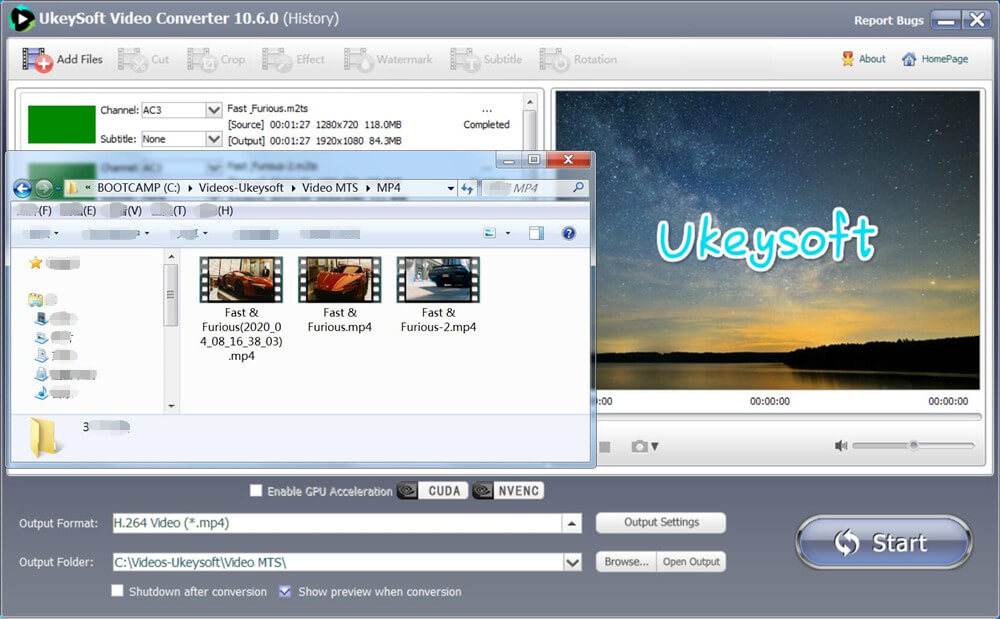
Now you can transfer the converted MP4 files to your device for freely playback. Almost all the devices, platforms, and media players will accept MP4 files.
What Does UkeySoft Video Converter Support?
# Supported Input Formats
Video: MP4 File ( *.mp4; *.m4v ), MPEG File ( *.mpeg; *.mpg; *.dat ), 3GP File ( *.3gp; *3g2 ), ASF File ( *.asf ), AVI File ( *.avi; *.divx ), FLV File ( *.flv ), M2TS File ( *.m2ts ), MOV File ( *.mov ), MKV File ( *.mkv ), Material eXchange Format(*.mxf), RMVB File ( *.rmvb; *.rm ), TS File ( *.ts ), VOB File ( *.vob ), WMV File ( *.wmv ), QQ Media(*.qlv) format and SWF, 4K video.
Audio: MP3, MP4, M4A, WMA, WAV, AC3 and DTS
# Supported Output Formats
Convert any video files to almost all popular video formats such as H.265, MP4.4K, MKW.4K, MPEG-4, DivX, Xvid, H.264, AVI, MKV, FLV, WMV, DPG, 3GP, etc. compatible with iPod / iPhone / iPad (iPad Pro) / PSP / ZUNE / NDS / Xbox 360 / PS3, and other specific format supported by Cell Phone, Apple TV, PVP and PDA.
Convert any video format to 4K Video and HTML5 compliant format (OGG, H264, WEBM). Convert audio to any audio formats, and extract audio from video.
Prompt: you need to log in before you can comment.
No account yet. Please click here to register.

Convert incompatible video/audio files,edit video and enhance video quality.
Porducts
Solution
Copyright © 2025 UkeySoft Software Inc. All rights reserved.
No comment yet. Say something...