 ✕
✕
By Justin SabrinaUpdated on September 01, 2021
[Summary]: It is easy to download Spotify music to Samsung Android phone for offline listening if you are premium subscriber. But how about Free users? Here we will explain how to download, convert and transfer Spotify music to Samsung Galaxy S10/S10+/S10e, whether free or premium users.
“How to use Spotify in offline mode on my new brought Samsung Galaxy S10?”
“How to download Spotify songs to Samsung Galaxy S10 for offline listening?”
“How to free download MP3s from Spotify and transfer to Samsung Galaxy S10+ for offline playing without Spotify app?”
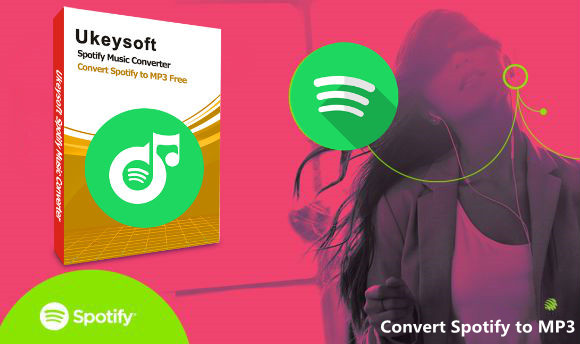
CONTENTS
With the beautiful Infinity Display, superb design, and incredible feature set, there are many reasons to choose the Galaxy S10. Do you want to sync music from Spotify to Samsung Galaxy S10 for enjoying? Spotify is a music streaming app that adds on-demand streaming of playlists as well as personalised artist and song recommendations. It offers two tiers: a free, ad-supported plan and a $9.99 per month Premium plan. You can listen to Spotify music tracks with ads online with Spotify’s Free Users. If you upgrade to Spotify Premium Subscription, you are allowed to download a total of 3,333 songs per device on a total of three devices. At the same time, more than 35 million songs are available for you to stream. Spotify Premium lets you play songs instantly on all your devices without ads, and even download your favorites so you can listen offline.
Good New: Recently, the Samsung company and Spotify have a cooperative promotion plan "The Spotify® Premium and Samsung New 6 Month Free Trial Offer" , so you can get free Spotify Premium with Samsung Galaxy S10/S10+/S10e, how to redeem your free 6-month trial of Spotify Premium on Samsung phone?
1) Download, installl and open the Spotify app on your Galaxy S10+, S10, or S10e.
2) Log in or create an Spotify account, and tap the ‘Premium’ tab on the bottom of your screen. Here, you can learn how to get your first six months of Spotify Premium for free.
More detail about Premium and Samsung 6 Month Trial Offer
To make Spotify playback on your Samsung Galaxy S10/S10+ easier and better, or play Spotify music on Samsung phone without Spotify app, we will show you two ways on how to sync Spotify music to Samsung Galaxy S10 for both premium subscribers and free users.
After subscribed as Spotify Premium member, you can download up to 3,333 songs per device, on a maximum of 3 different devices. So you can do it well by signing into the same Spotify account on your all devices which have access to Spotify music app. The detailed steps are as follows:
Step 1. Download and install Spotify music app on your computer and Samsung Galaxy S10, then log into with the same Spotify account.
Step 2. Connect Samsung Galaxy S10/S10+ to computer via a USB cable or Wi-Fi.
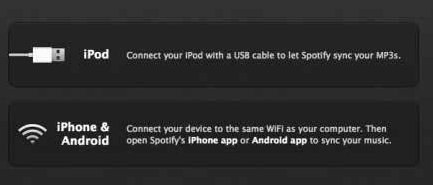
Step 3. Click Devices from Spotify desktop app, and select Samsung Galaxy S10 from the list.
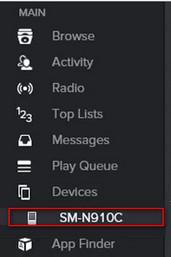
Step 4. Click on ‘’Sync ‘device’s name’ with Spotify’’.
Step 5. Click on the playlists you want to sync for offline listening on Samsung mobile. It will start syncing automatically.
Step 6.You can either choose "Sync all music to this device" or "Manually choose playlists" to sync to manage specific playlists for syncing.
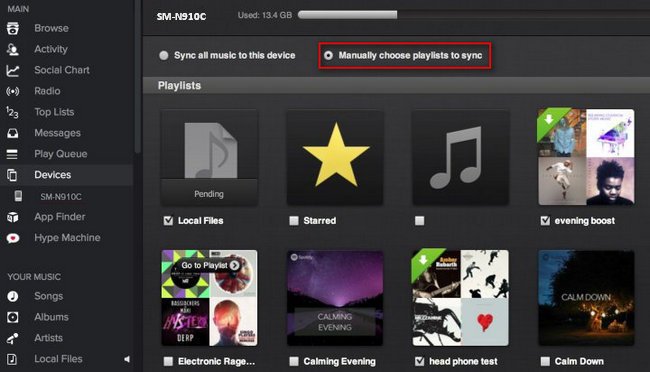
Tips: Due to DRM protection of Spotify music, if you want to make Spotify music playable on Samsung Galaxy S10 forever, even after canceling Spotify Premium subscription, you need to remove DRM from Spotify music and convert them to MP3 format. After unlocking DRM protection from Spotify songs/ playlist/ albums, you can transfer songs to Android phone for playing offline witout using Spotify app. What's more, you can also transfer the output Spotify .mp3 songs to MP3 player, iPod nano, PS4, Apple Watch, Zune, smart TVs for listening offline, please keep reading the below guide.
As we all know, Spotify songs are encrypted with the DRM protection which prevents you to access to them like other MP3 files. Thanks to UkeySoft Spotify Music Converter, you can take off the DRM protection and extract Spoyify as common audio files effortlessly.
If you're looking for an alternative way to make a Spotify playlists playable on Samsung Galaxy S10, because it's going to pair your phone, subscribe to a non-free premium membership. And all downloaded songs are only available offline for 14 days. To keep them offline, you need to put your Gear online to activate it again before it expires.
UkeySoft Spotify Music Converter is a professional Spotify DRM removal to remove DRM from Spotify music/playlist and convert them to plain MP3, AAC, FLAC or WAV format with 100% original quality. Therefore, you enable to enjoy Spotify Music without using or purchasing Premium Membership.
UkeySoft Spotify Music Converter applies to following situations:
Step 1. Launch UkeySoft Spotify Music Converter
Download UkeySoft Spotify Music Converter from above "Try It Free" button and install it. A beautiful interface of this Converter will appear.

Step 2. Add Spotify Songs, Playlists
You have two ways offered for you to select the music songs you want to listen to offline listening. You can drag songs, playlists or albums that you want to convert from Spotify app to the interface directly. Or you can copy&paste the link of the song, album or playlist and then click "Add" if you are using the web player.

Step 3. Choose Output Format
The default output format is MP3. It also supports converting Spotify music in M4A, WAV, FLAC formats by going to "Options" > "Advanced".

Also, you can choose the output folder or reset the bitrate by clicking "Options" > "General" to change your output folder.
Step 4. Convert Spotify Music to MP3
Now simply click on "Convert" button to convert Spotify music to the format you choose with 100% original quality. When the conversion is completed, you can easily find the converted Spotify songs by click the "History" button.


Step 5. Transfer the Converted Songs to Galaxy S10/S10+
Now, you can use a USB cable or Wi-Fi network to connect your Samsung Galaxy S10 or S10+ with computer and then you just need to sync the whole Spotify music folder from the Mac or Windows computer to Samsung mobile phone via copying&pasting action. Now you can enjoy Spotify music on Samsung Galaxy S10 anytime without premium membership.
How to Set Spotify Music as Samsung Galaxy S10 ringtone? This part will teach you an easy way to make Spotify music as Galaxy S10 ringtone.
Above the simple tutorial, you have converted Spotify music to MP3, M4A, AAC and WAV by using UkeySoft Spotify Music Converter, now you can also create the converted Spotify music as Android phone ringtone, as well as creating Spotify music as M4R iPhone ringtone.
Also read: How to Make Apple Music as Ringtone
You can transfer the MP3 songs you downloaded on Spotify from PC.Mac to Samsung Android phones via USB cable, and go to the setting section on Samsung phone to set the Spotify music as ringtone. If you want to create your favorite Spotify songs as Android ringtone, you can use this Android Manager tool to make your downloaded MP3 Spotify music as the Android phone ringtone easily. What’s more, this Android Manager also can help you transfer music, videos, photos to Samsung Galaxy S10/S9/S8/S7/S6/Note 9/Note 8/Note 5 from PC, Mac, Android and iOS devices, if you want to transfer music and playlist from iTunes to Android phone, the “Transfer iTunes Media to Device” feature allows you sync media files from iTunes library to Samsung Android phone directly. Let’s shows you how to create Spotify music as Android ringtone easily.
Download the Android Manager tool and install on your computer firstly.
Step 1.Connect Samsung Phone to Computer
Download and launch the Android Transfer tool on your Windows or MAC and connect your Samsung phone to the computer via a USB cable.
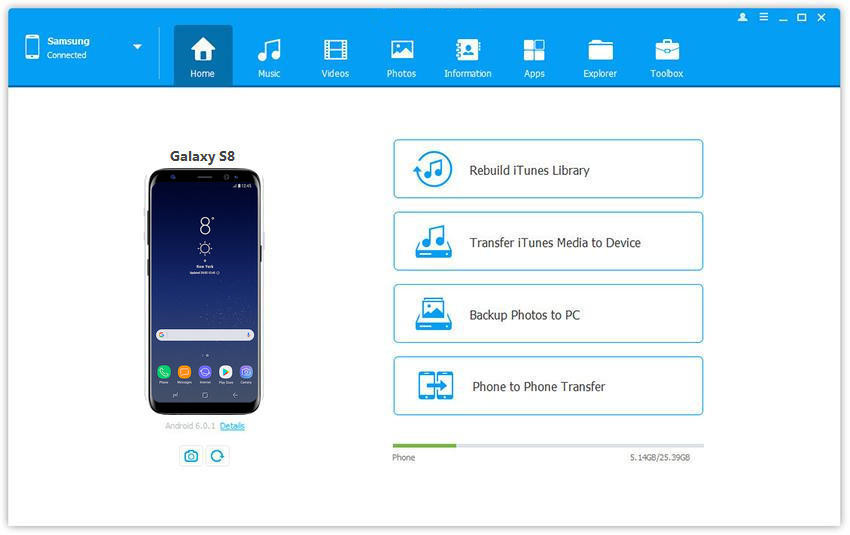
Step 2.Go to "Ringtone Maker" Function
Visit the “Music” tab on the interface and click on the option of "Ringtone Maker".
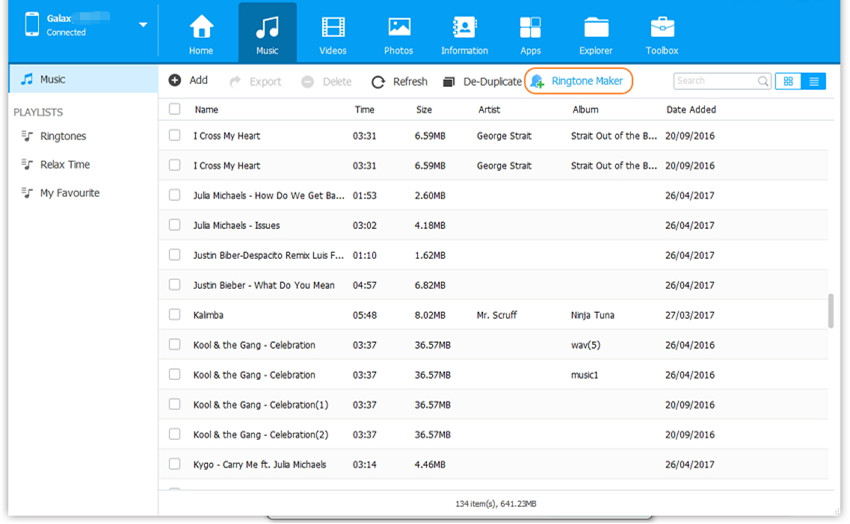
Step 3.Import a Converted Spotify Songs
Import an converted MP3 Spotify music to the software from the local storage. If you have imported songs to the phone, you can also select either “Device Music” or “Local Music” as per your choice.
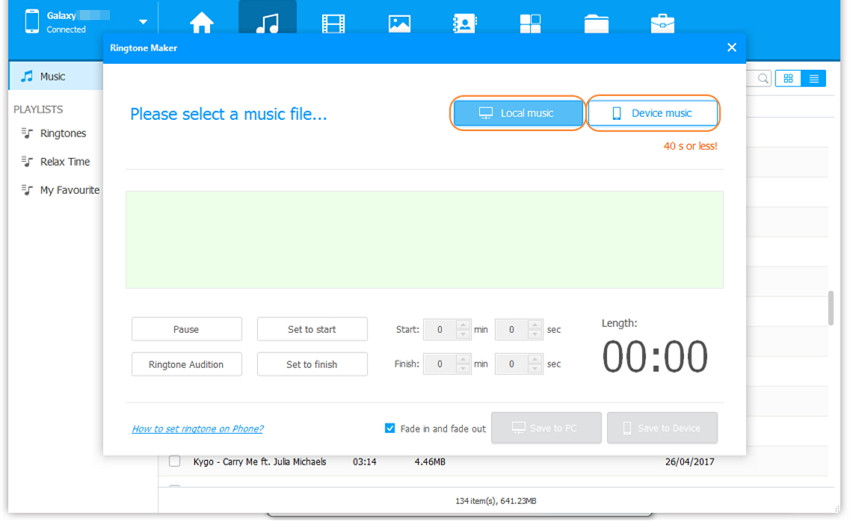
Step 4. Set the Ringtone Playback Time
After opening the music file, use the editing tool to clip the selection (of maximum 40 seconds). With the help of the Ringtone Audition button, you can listen to your selection.
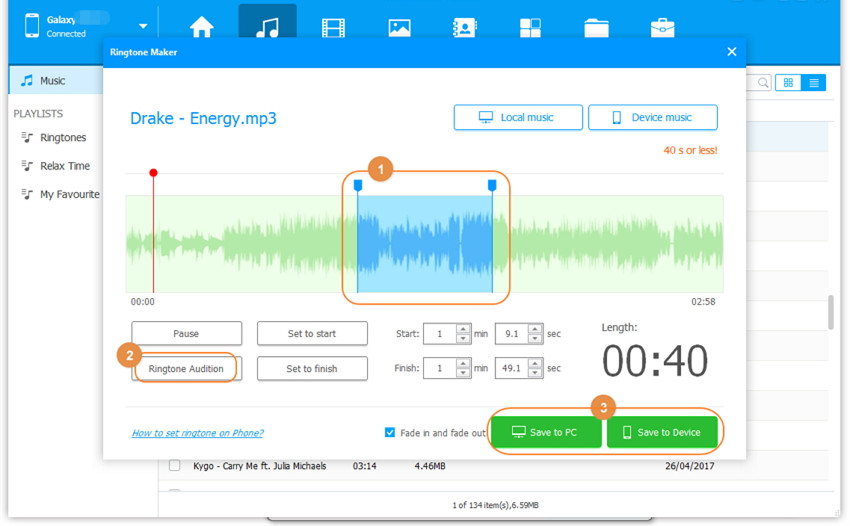
To easily clip the desired section, use the “Set to start” and “Set to finish” button. You can also provide the exact time frame of the file you wish to clip. Once you are done, save the ringtone to your device.
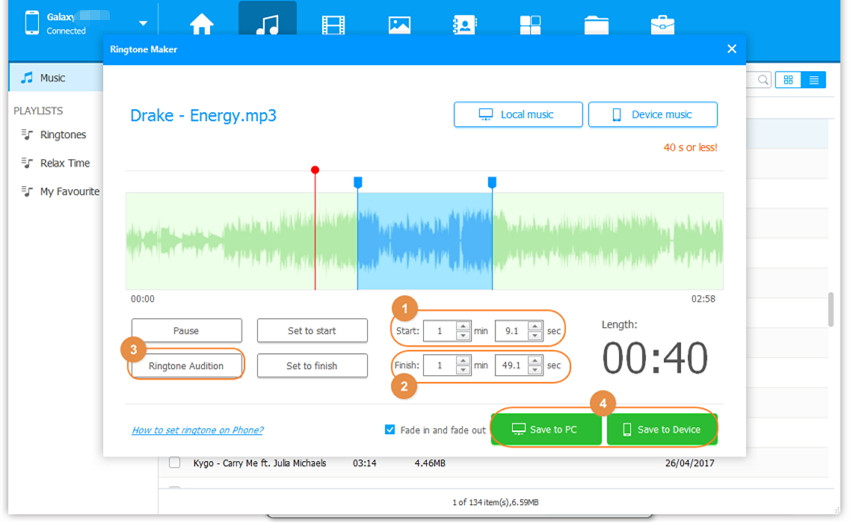
Step 5. Set the Converted Spotify Songs as Ringone on Samsung Phone
The created ringtone will be automatically transferred to your Samsung phone. You can below screenshot to set your created ringtone as phone ringtone on Samsung phone.
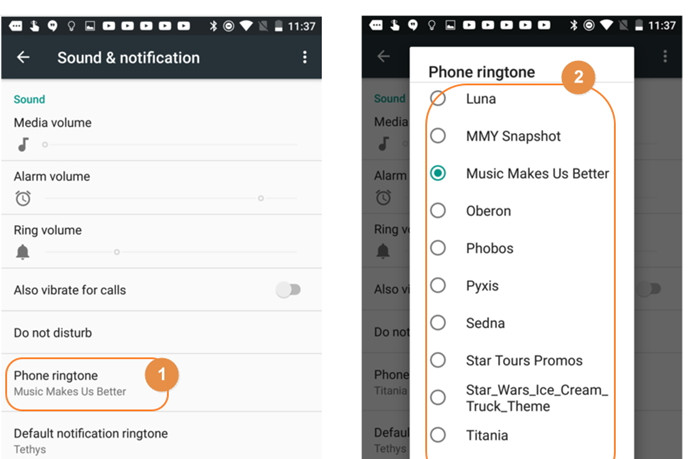
Download the Android Manager and start to make your own ringtone.
Prompt: you need to log in before you can comment.
No account yet. Please click here to register.

Convert Apple Music, iTunes M4P Songs, and Audiobook to MP3, M4A, AAC, WAV, FLAC, etc.
Porducts
Solution
Copyright © 2025 UkeySoft Software Inc. All rights reserved.
No comment yet. Say something...