 ✕
✕
By Justin SabrinaUpdated on September 01, 2021
"Is it possible to transfer playlist from Spotify to Amazon Music? I want to switch Amazon Music from Spotify, please help!!!"
When it comes to new and popular streaming music, we cannot ignore Amazon Music. Currently, more and more people are switching from Spotify to Amazon Music. At the same time, they want to know how to transfer music from Spotify to Amazon Music, especially when there are hundreds of songs in their Spotify playlists. If you are one of them, please don't miss this article, here you will learn how to transfer Spotify playlist to Amazon Music for playback!
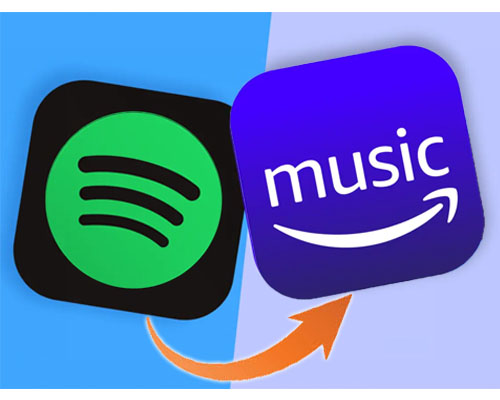
Can You Transfer Music from spotify to Amazon Music?
As we all know, Spotify added DRM to all of its songs, so we cannot save Spotify tracks with DRM protection to computers or mobile phones, or directly transfer them to Amazon Music, Apple Music and other services. In this case, you can ask a third-party tool for help! Only in this way you can save Spotify songs on your computer, then you can import Spotify songs to Amazon Music for enjoying.
UkeySoft Spotify Music Converter is specially designed for both Spotiy Free and Premium users to convert Spotify music to MP3, M4A, WAV, FLAC, OGG, AIFF, without losing original sound quality. After conversion, all the converted Spotify files will be saved on your local drive forever, then you can import Spotify music to Amazon Music or other music service for listening! Moreover, you are able to transfer Spotify music to your own device for offline playback!
Highlights of UkeySoft Spotify Music Converter:
To transfer your favorite tracks from Spotify to Amazon Music, the first step is to convert Spotify music to MP3 with using UkeySoft Spotify Music Converter, and the second step is to manually add the converted Spotify files to the Amazon Music app, let's go on!
Preparation:
Step 1. Run UkeySoft Spotify Music Converter
Guess you have installed Spotify app on your system. First of all, click the above link to download and install UkeySoft Spotify Music Converter on your Mac/Windows system. When you run the program, Spotify app will run automatically with it.

Step 2. Add Spotify Music to UkeySoft
Directly drag and drop your Spotify playlist/songs to the window of UkeySoft, then UkeySoft will analyze and load the playlist automatically.

Step 3. Set Output Format as MP3
After importing Spotify songs to the program successfully, click the "Options" button on the upper left to customize the output settings, including Output Format, Output Quality, Bitrate, SampleRate, Output Path, etc. Here you can set the output format as MP3.

Step 4. Start Converting Spotify Music to MP3
Simply click the "Convert" button to start converting Spotify music to MP3 with keeping original quality and ID3 tags.

After conversion, to find all the converted Spotify songs, you can click the "History" button or directly go to the output folder you customized in Step 3.

Video Guide on How to Convert Spotify Music to MP3:
Now you can manually import the converted Spotify playlists and songs to Amazon Music app. Follow the simple steps to move Spotify music to Amazon Music:
Step 1. After installation, launch Amazon Music app on your PC or Mac.
Step 2. Move the mouse to the upper right corner, click on your name and select "Preferences".
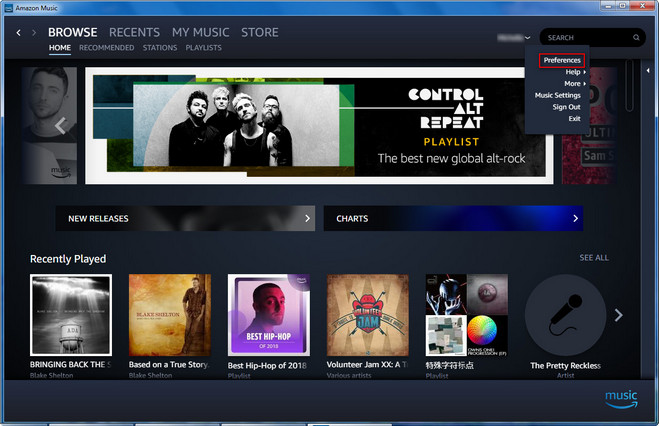
Step 3. Then, click the "Select Folder" (under "Automatically Import Music From"), and then select the Spotify music folder you want to upload. After uploading the Spotify songs, you can find them in "My Music".
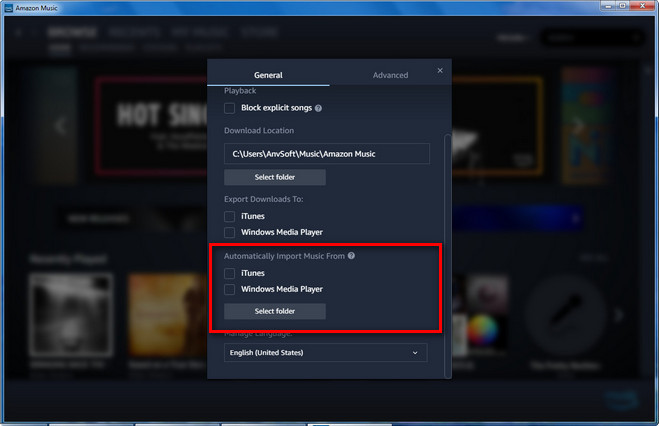
Now you have imported your Spotify playlist and songs into Amazon Music app, enjoy your collected Spotify tracks on Amazon Music now!
Prompt: you need to log in before you can comment.
No account yet. Please click here to register.
Porducts
Solution
Copyright © 2025 UkeySoft Software Inc. All rights reserved.
No comment yet. Say something...