 ✕
✕
By Justin SabrinaUpdated on September 04, 2019
[Summary]: This article focuses on how to remove DRM from Apple Music songs and convert Apple Music files from M4P to MP3, M4A, etc., so as to transfer Apple Music library to Google Play Music for streaming on other devices.
Apple Music and Google Play Music are both popular streaming music services. If you are tired of the Apple Music, Google Play Music is a very good consideration. Like Apple Music, Play Music gives you access to a rich library of music (over 500,000), music recommendations, radio stations and offline listening, all at a monthly rate ($9.99 per month). Plus, Google Play Music allows you to have a free 30-day experience before you subscribe. Another benefit of subscribing to Google Play Music is that subscribers can get free access to YouTube Music Premium, which began on May 22, 2018.
Goole Play Music looks great, but as an Apple Music subscriber you definitely have a lot of music collections, and moving Apple Music Library to Google Play Music is really a tricky thing. Google Play Music supports a variety of audio formats including MP3, AAC, WMA, FLAC, Ogg and ALAC. However, Apple Music streams in 256Kbps in AAC format with DRM protection. Therefore, songs are not allowed to be moved from Apple Music to Google Play unless you remove DRM lock from Apple Music.
To sync and stream Apple Music library to Google Play, you can turn to a third-party Apple Music DRM removal tool. UkeySoft Apple Music Converter is such a perfect tool for Mac and Windows, you can completely get rid of DRM from Apple Music tracks and convert songs from DRM-ed M4P to plain MP3, M4A, AAC, AC3, AIFF, AU , FLAC, M4R, and MKA. In addition, it can convert Apple Music files, iTunes audio files, iTunes/audible Audiobooks at 16x faster speeds with keeping lossless audio quality. After conversion, you can freely upload converted Apple Music files to Google Play Music. You can also listen to Apple Music on your computer or Android tablets, iPod nano/shuffle, Android TV, Sonos, or with Android Auto, Android Wear, or Chromecast.
A closer look at the following tutorials will take a few simple clicks to transfer Apple Music songs and playlists to Google Play Music. First, download and install the software.
UkeySoft Apple Music Converter Highlights:
CONTENTS
Things You'll Need:
A Computer running Mac OS or Windows OS
The latest version of iTunes
UkeySoft Apple Music Converter
Step 1. Launch UkeySoft Apple Music Converter
After installation, launch UkeySoft Apple Music Converter on your computer and iTunes will be opened at the same time. The program loads all the content in the iTunes library, including songs, playlists, albums and audiobooks.

Step 2. Select Apple Music Tracks
Next, add the Apple Music songs or playlists you want to remove DRM by selecting the checkbox.

Step 3. Set Output Format as MP3
MP3 is the default format of the system. You can also export Apple music to M4A, AAC, AC3, AIFF, AU, FLAC, M4R, MKA and other formats. But once you change the output format, the software automatically adjusts other profile settings based on the selected output format. You can still customize the codec, bit rate, sample rate, channel and other parameters.

Step 4. Remove DRM and Save Apple Music as MP3
Click the "Convert" button to start removing DRM from Apple Music and converting to DRM-free MP3. When it all done, you can click "Open Output File" to find Apple Music MP3 songs.

After getting the local MP3 music files, you can easily upload Apple music files to Google Play Music for streaming. The following are the specific steps.
Step 1. To visit the website of play.google.com/music, you will need to log in to your Google account and select "Upload Music" in the top right corner of the screen.
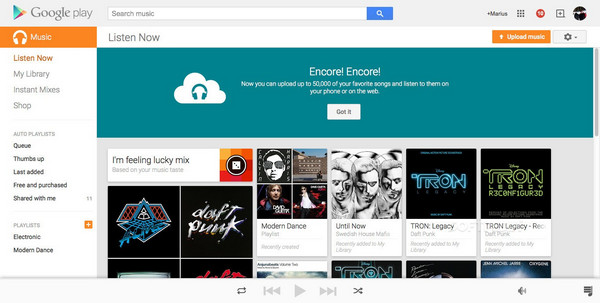
Step 2. Click the orange "Download Music Manager" button. Follow the installation instructions to get the Music Manager on your computer.
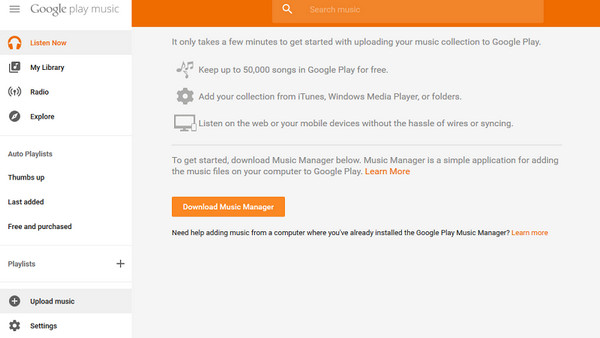
Step 3. When you are logged in to the Music Manager, select "Upload songs to Google Play" and click "Next".
Step 4. Locate the folder where the converted Apple Music playlist is stored from the pop-up window, then drag and drop the DRM-free Apple Music files. The Music Manager will automatically upload all the songs you have placed in your Google Play folder.
Prompt: you need to log in before you can comment.
No account yet. Please click here to register.
Porducts
Solution
Copyright © 2025 UkeySoft Software Inc. All rights reserved.
No comment yet. Say something...