 ✕
✕
By Justin SabrinaUpdated on December 17, 2022
CONTENTS
“Is it possible to use Apple Music song as my iPhone alarm? If yes, how to do it?”
Are you still using the iPhone's default ringtone as your alarm sound? Letting your favorite alarm clock wake you up will keep you happy all day. We all know that getting up in the morning is not the best thing in the world, but if you set your favorite songs to an alarm clock on iPhone, you would get out of bed quickly. Actually, Apple Music can satisfy all your wishes, whether you enjoy an acoustic tune, or a heavy, energetic jam.
Apple Music is one of the most popular streaming music services, and its biggest feature is its high compatibility with most iOS devices. Therefore, it is one of the essential applications for Apple users. Each new user has a three-month free trial to test if it is worth going further. With your approval, you can choose any subscription plan: $9.99 per month for an individual or $14.99 for a monthly family member of up to 6 people. Apple Music lets you listen to almost any song on demand, as well as listen to live radio with real DJs, or even play a pre-curated station of music of a specific genre. You can also watch music videos and listen to your own locally -stored music as well. If you have been an Apple Music subscriber for a while, do you know how to use Apple Music songs as an iPhone alarm? Conversely, if you are nothing, is it possible to set an Apple music song as an alarm on iPhone? Please don't worry, in the next article, we list different ways for you to use Apple Music songs as to alarm sounds on your iPhone.
View Also: How to Make iPhone Ringtone from Apple Music
If you're an Apple Music subscriber, you can choose almost any song you can think of to be your alarm easily, so long as it's included in Apple Music's 50-million strong music catalog. Here's how it works.
Step 1. Firstly run Apple Music app on your iPhone, once you've found a good wake-up song on Apple Music to use as an alarm, tap on the (+) > "Add to Library" to instantly add the song to your Library.
Step 2. Exit out of Apple Music and open up the Clock app. You can select either add or edit an alarm by tapping on the + icon or Edit, respectively.
Step 3. Tap on "Sound" and under the Songs section, select "Pick a song", then you can choose the songs you have saved on your iPhone.
The method is pretty straightforward, but a lot of users don’t seem to use Apple Music songs as iPhone alarm by subscribing.
Apple Music is a subscription-based music streaming service, like Spotify, offering access to over 50 million songs. But if you don't have a paid subscription, you won't get access to all the features that Apple Music offers, like offline listening. In other words, you can’t directly use Apple Music songs as iPhone alarm without subscription. Everyone knows that all songs from Apple Music are protected by DRM, so he/she may find that the "Add to Library" option is grayed out and it is not possible to add Apple Music to his/her music library.
If you'd like to use another way to set Apple Music songs as alarm on iPhone, you can try UkeySoft Apple Music Converter to convert Apple Music DRM-ed songs from M4P to MP3. This amazing tool is designed to legally remove DRM from Apple Music songs and playlists and convert Apple Music files, audiobooks, or other downloaded music from iTunes or Apple Music to MP3, AAC, AC3, AIFF, AU, FLAC, M4A, M4R, and MKA format. In this way, you can keep your favorite Apple Music songs on your computer permanently, and set them as your alarm sounds on iPhone.
Step 1. Launch UkeySoft Apple Music Converter
Install and launch UkeySoft Apple Music Converter then iTunes will be automatically launched as well.Apple Music Converter load all your playlists in iTunes library into the software.

Step 2. Select Apple Music Tracks
Click the relevant playlists category and select the song you want to set as alarm by ticking the front box. Or you can find the song by using the "Search" function on the top.

Step 3. Choose Output Format
The default output format is MP3. If you want to adjust output settings, then click on "Output Settings" option and select output format from the drop-down list in your preference.

(Optional) Besides, you can change the conversion speed(from 1x to 16x) by clicking on "Options" and change it on the "Preferences" window.
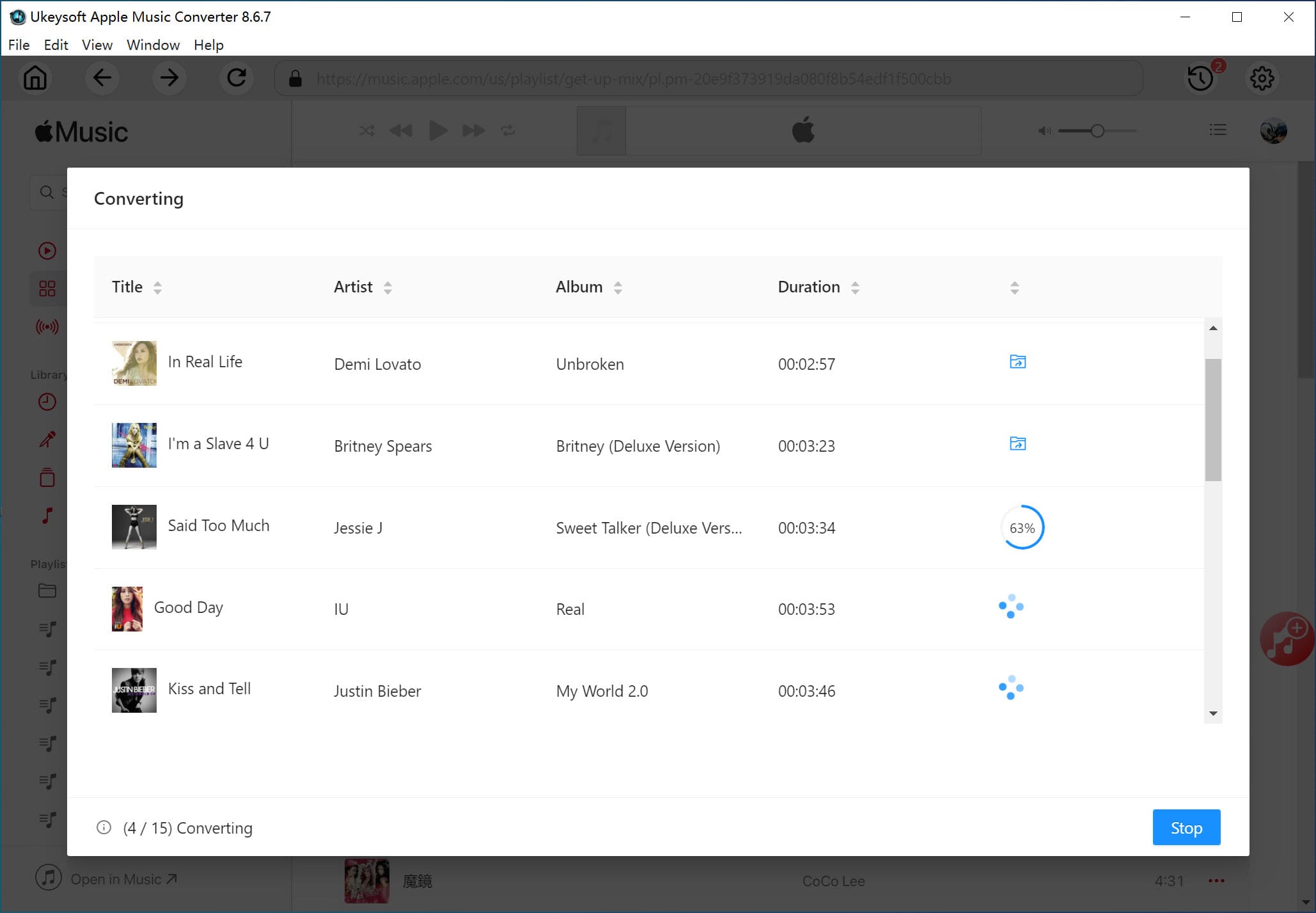
Step 4. Remove DRM from Apple Music Songs
Now click “Convert” button and the Apple Music M4P songs will be encoded to common audio files. After conversion, you can transfer DRM-free Apple Music songs to your iPhone via USB cable.

Tip: iOS & Android Manager, a handy mobile app, allows you to upload music to iPhone from computer effortlessly. Besides, photos, videos, ringtones, voice memos, contacts, messages, and more are also transferrable using iOS & Android Manager. Whether you want to sync music from computer to iPhone or create iPhone ringtone by using Device’s Music and Local’s Music, you can easily get it done with this tool.
Now, you can set the song from Apple Music as your alarm without worrying about the DRM protection and whether your smartphones can support M4P format. You can use iOS & Android Manager as your iPhone, Android alarm maker. Try to turn a track from Apple Music to alarm for your iPhone with the following tutorial:
Features of iOS & Android Manager:
Step 1. Download iOS & Android Manager
Firstly download and install iOS & Android Manager on your computer. Start creating your iPhone ringtone or alarm now.
Step 2. Launch iOS & Android Manager
After installing, launch it and connect your iPhone to the computer. Go to the "Music" tab at the top of the page, click "Add" button, and copy and paste the converted Apple music files into the window.
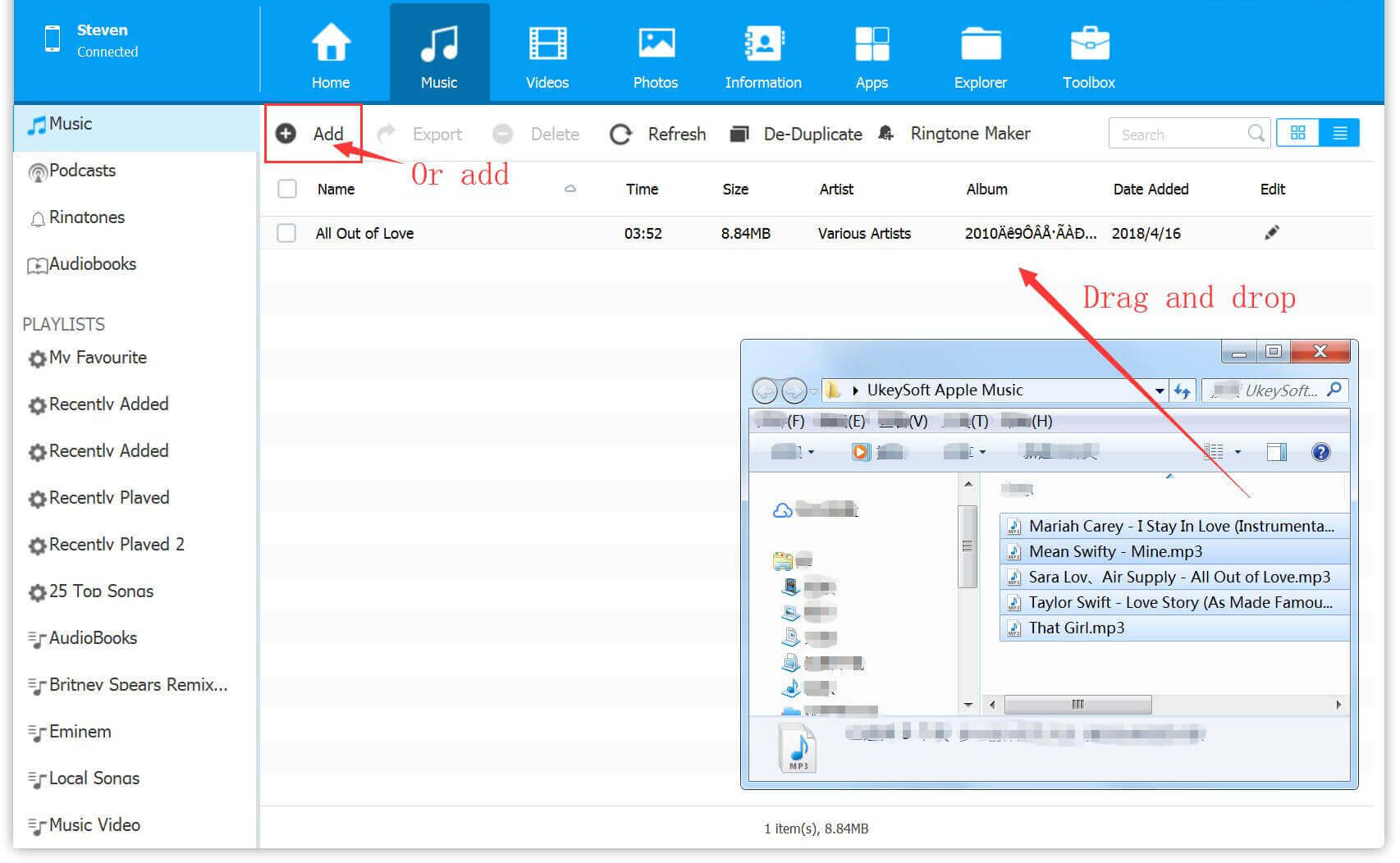
Step 3. Select Ringtone Maker
Select a song you want to set as your iPhone ringtone or alarm, then select the “Ringtone Maker” feature.
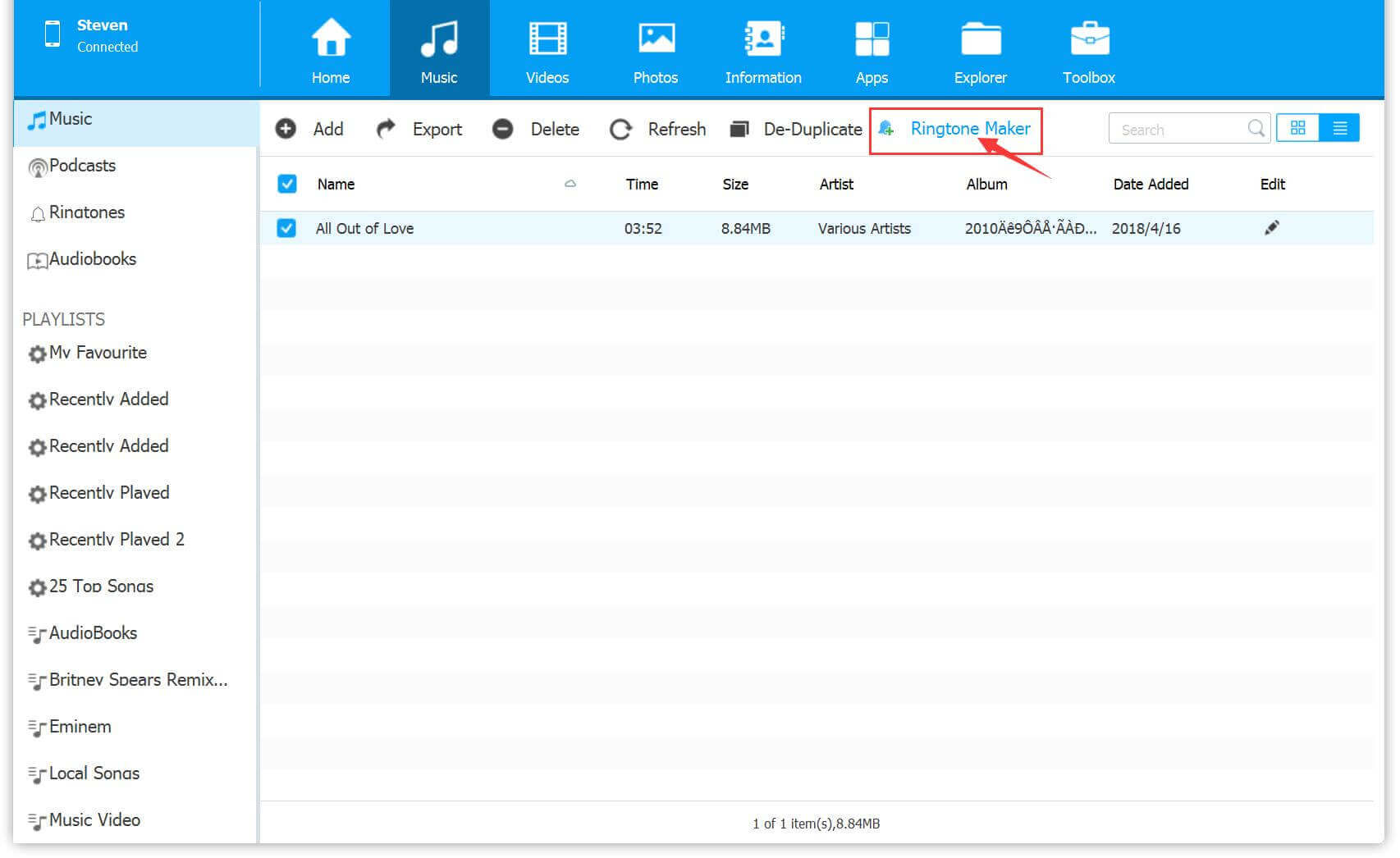
Step 4. Start Creating and Save Created M4R Files to iPhone
Once loaded into a new window, you are free to set the start and end time of the ringtone or alarm.
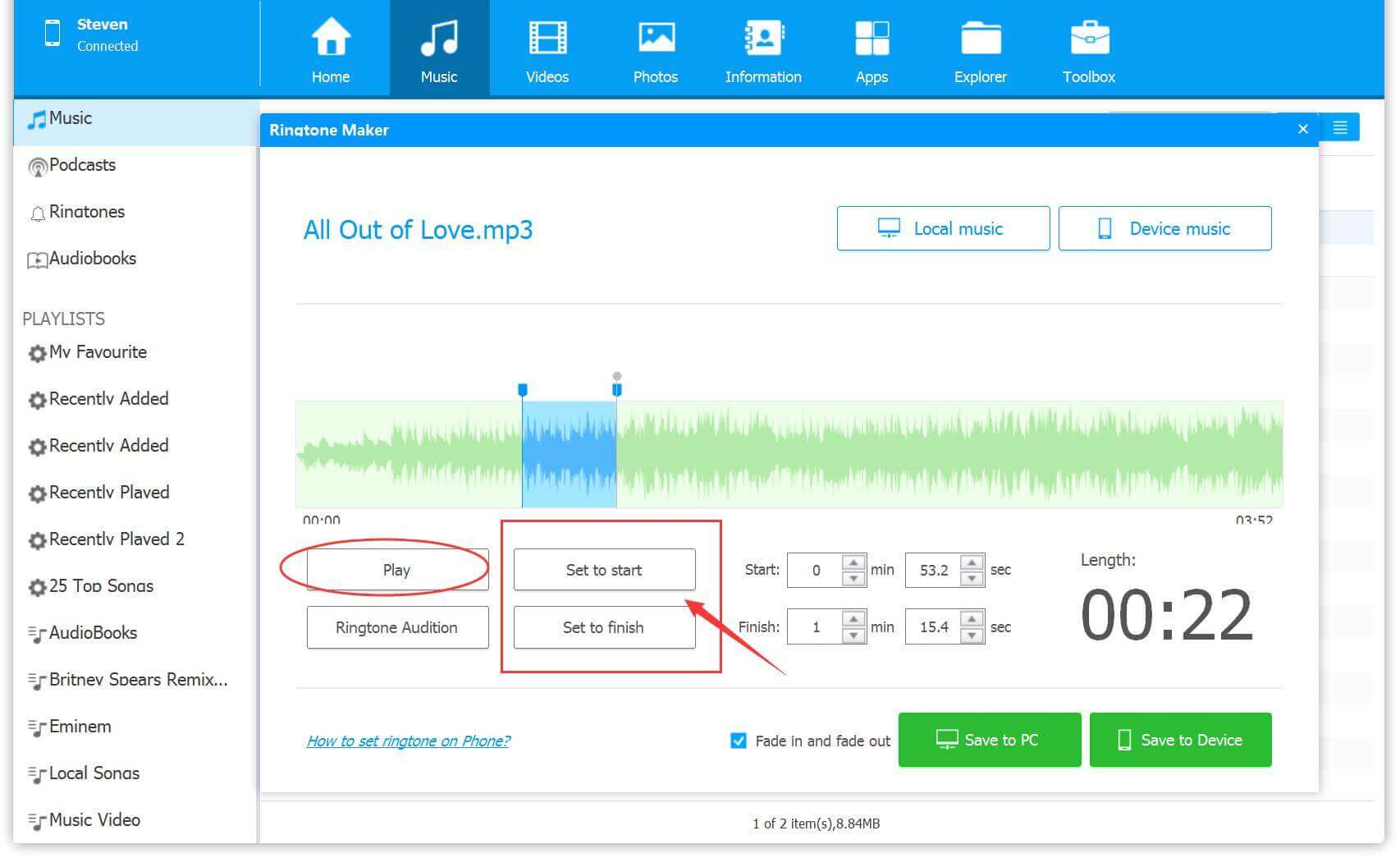
This way, you get a short audio that is suitable for use as a ringtone or alarm clock. Once you are done, you can choose"Save to Device" to transfer created M4R ringtone file to your iPhone.
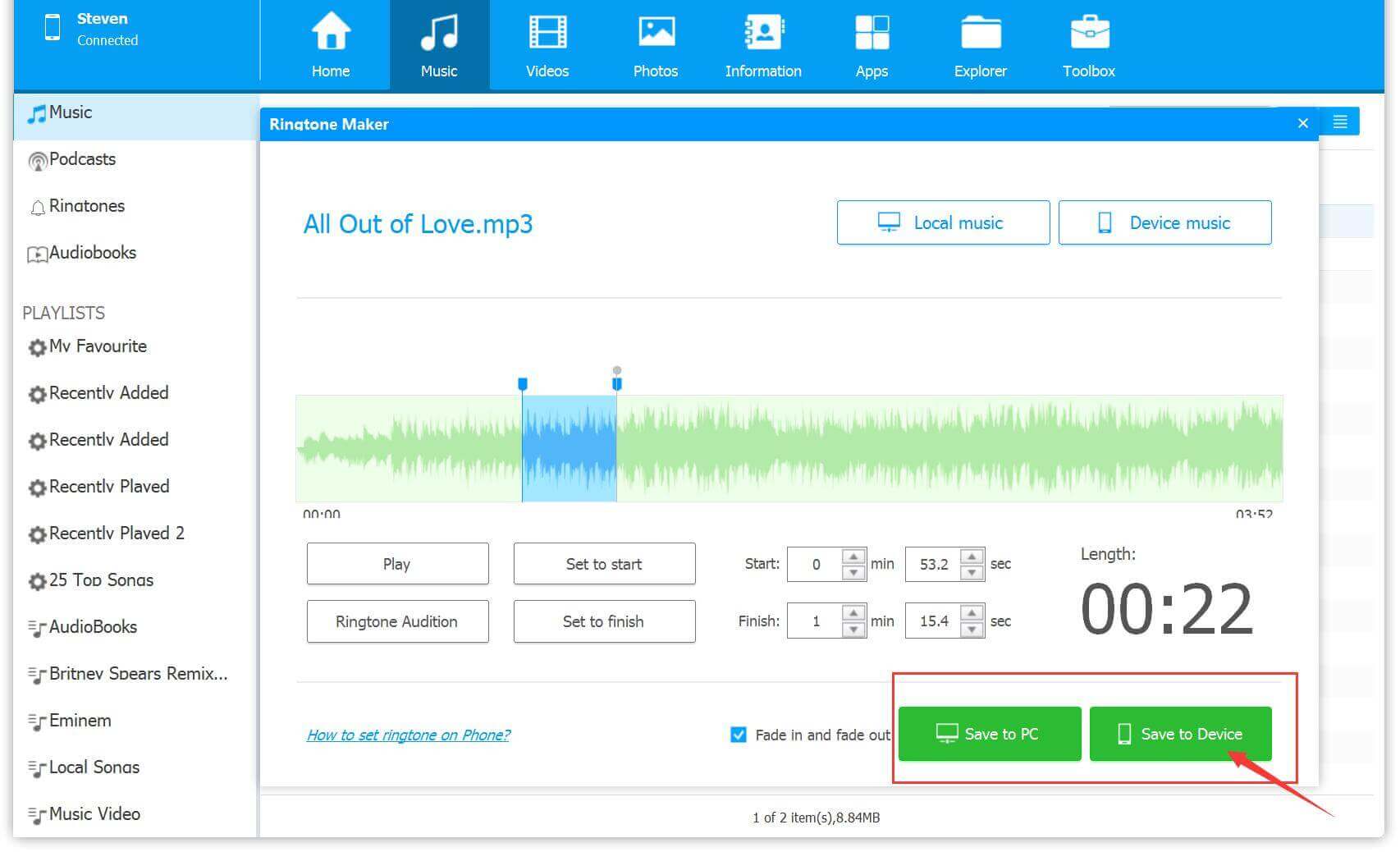
Step 5. Set the Created M4R Files as iPhone Ringtone or Alarm
Coming here, it's clear that you have created an M4R ringtone from the converted MP3 Apple music file and synced it to your iPhone. Setting up a newly created music file as an iPhone ringtone or an alarm is an extremely simple matter, you should do this:
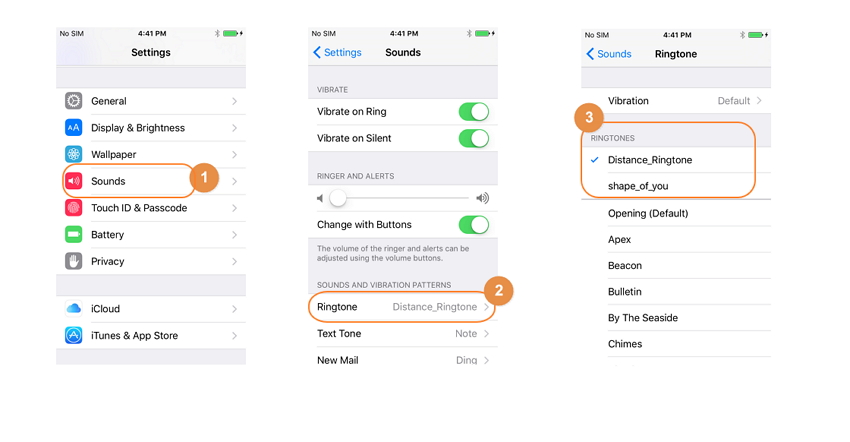
Prompt: you need to log in before you can comment.
No account yet. Please click here to register.
Porducts
Solution
Copyright © 2025 UkeySoft Software Inc. All rights reserved.
No comment yet. Say something...