 ✕
✕
By Justin SabrinaUpdated on September 01, 2021
"My Spotify trial period is almost over. Can I listen to Spotify without an Internet connection? If not, what should I do? Thank you."
Can I Play Music on Spotify without Internet? Yes, if you have an active Premium subscription, you can. But what if you are Spotify Free? Don't worry, here we will provide you with two methods to help you listen to Spotify music without Internet: one is to use Spotify Offline Mode on Premium, which supports you to play all your downloaded songs and playlists without Internet connection. And another one is to use a professional third-party tool to download Spotify tracks, albums, and artists to local drive in MP3 format. Now let’s start exploring.
CONTENTS
Usually, Spotify Premium subscribers can download songs from Spotify for offline playback on up to 3 devices. If you have upgraded to Spotify Premium, you can download Spotify tracks, albums, playlists to your device, and then you can play Spotify music without Internet through the "Offline Mode" on the Spotify app. Please follow the simple steps to download Spotify songs and set it to offline mode.
Step 1. Connect your device to the Internet or Wi-Fi, then run the Spotify app and log in to your premium account.
Step 2. Find and click the music or playlist you want to download, and then switch on the "download" icon in the upper right corner of the song or playlist.
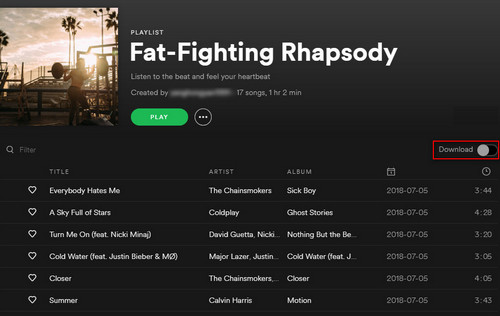
Step 3. After downloading all the music and playlists, you can set the Spotify app to "Offline Mode" on your device.
For Windows: Open Spotify, click Spotify Menu icon > File > Offline Mode.
For Mac: Open Spotify, click Spotify in the Apple menu, then select Offline Mode.
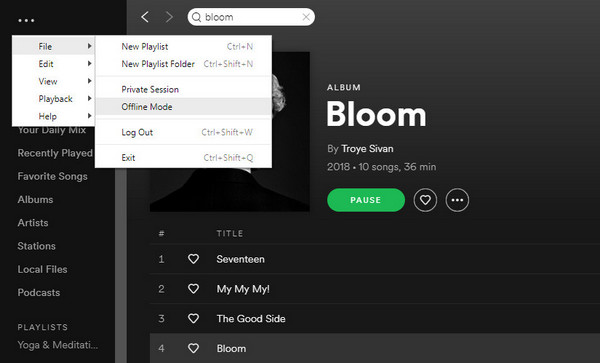
For mobile phones: open Spotify on your phone, go to Your Library page, then click the Spotify settings icon, select Playback, then switch on Offline.
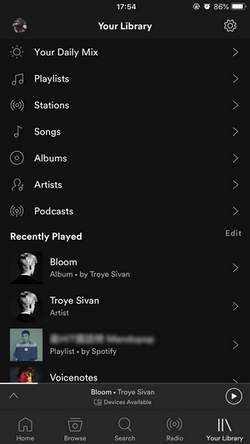
If you do not plan to upgrade to Spotify Premium, but still want to use Spotify Free to listen to Spotify offline, the best way is to download Spotify songs to your computer. But as we all know, all Spotify music comes with DRM protection. How can we save Spotify songs as local files? All you need is a Spotify Music Downloader. Now, let us go ahead!
UkeySoft Spotify Music Converter is a powerful Spotify Music Downloader to download Spotify songs to computer for offline playback. With using it, you can easily download Spotify songs to DRM-free MP3, M4A, WAV, FLAC, OGG, AIFF format without premium. In addition, it will keep ID3 tags and 100% lossless quality in output MP3/M4A music files. In this way, all the downloaded songs will be saved on your computer forever, then you can copy them to your device for offline listening.
Step 1. Run UkeySoft Spotify Music Converter
After installing UkeySoft Spotify Music Converter on your computer, run the program, and Spotify app will run automatically with it.

Step 2. Add Spotify Songs/Playlists to the UkeySoft
Drag and drop Spotify songs/playlists/albums to the converter, or copy and paste the song/playlist link from Spotify to UkeySoft, and the program will read and list all songs very soon.

Then click "Add" button to import the songs to the program.

Step 3. Customize Output Settings
Click the "Option" button on the upper left. Here you can set the output format as MP3 or M4A supported by most devices and tablets. And you can also change the output quality, output path and more according to your needs.

Step 4. Start to Download Spotify Music for Offline Playback
Click the "Convert" button to start downloading Spotify songs/albums to your local drive for offline listening.

Once it done, all the Spotify songs have already been converted and downloaded to your computer, and you can get rid of the ads at the same time. You can find all the downloaded Spotify songs by clicking "History".

Step 5. Play Spotify Music without Wi-Fi or Internet Connection
Now you can connect your Android phone/MP3 Player to the computer via USB, then directly copy and paste the downloaded Spotify music files to your device. For iPhone, iPad or iPod, you can import the downloaded songs to iTunes library, then connect your iOS device via USB cable, and then sync the songs to your iOS device via iTunes.
After that, even without Wi-Fi or Internet, you can freely play your favorite Spotify tracks on your device without installing the Spotify app or not subscribing to premium.
Prompt: you need to log in before you can comment.
No account yet. Please click here to register.

Convert Apple Music, iTunes M4P Songs, and Audiobook to MP3, M4A, AAC, WAV, FLAC, etc.
Porducts
Solution
Copyright © 2025 UkeySoft Software Inc. All rights reserved.
No comment yet. Say something...