 ✕
✕
By Justin SabrinaUpdated on August 31, 2021
As the most popular streaming music, Spotify provides users with free and advanced options. With Spotify Free, you can online listen to Spotify songs with ad support completely free of charge. While Spotify Premium(costs $9.9 per month) can not only skip ads, but also listen to Spotify music offline on iPhone. If you are a free Spotify user and want to play Spotify music offline on your iPhone, then you can not miss this article, we will provide you the best 2 ways on how to enjoy Spotify music offline on iPhone with/without Premium.
CONTENTS
If you have subscribed to Spotify Premium, you can follow the guide below to use Spotify offline mode on iPhone, and then you can play Spotify music on iPhone without Wi-Fi or Internet connection.
Step 1. Open Spotify on your iPhone and log in to your Spotify Premium account.
Step 2. Go to the library and find the album or playlist you want to listen to offline, and then switch on "Download".
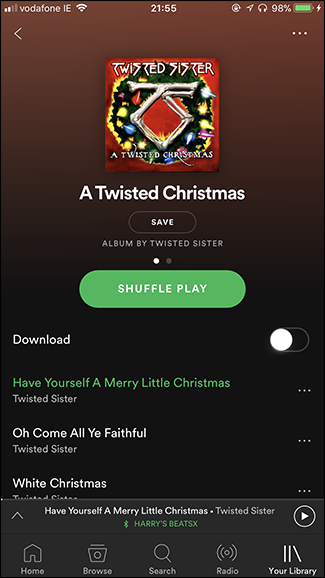
Step 3. After the download is complete, the album or playlist will be saved to your phone, and you will see a green downward arrow next to each song.
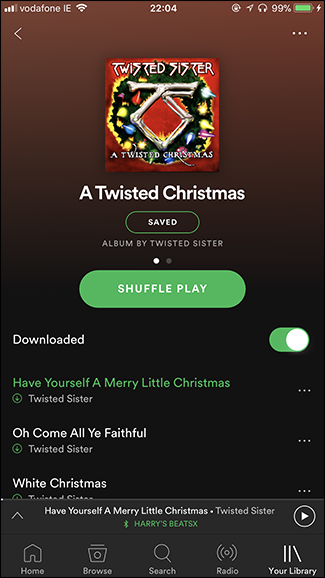
Note: If you unsubscribe from Spotify, you will not be able to use offline playback mode, so the downloaded songs will be invalid.
However, offline mode is not suitable for free users. Can you download music from Spotify without Premium? Is it possible to listen to Spotify offline without Premium? Totally yes! Whether you subscribe to Spotify or not, you can easily achieve it by using a professonal Spotify Music Downloader – UkeySoft Spotify Music Converter.
UkeySoft Spotify Music Converter allows you to download Spotify playlists, albums to local drive for offline listening. This smart tool supports you to download Spotify music as MP3, M4A, WAV, FLAC, OGG, AIFF losslessly, then you can sync the downloaded songs to your iPhone for offline playback.
Features of Spotify Music Converter:
In the following part, you will learn how to download Spotify songs to computer with UkeySoft Spotify Music Converter, then you can sync the downloaded Spotify files to iPhone for offline listening. Please download and install UkeySoft Spotify Music Converter and Spotify app on your MAC/Windows system before you start.
Step 1. Run UkeySoft Spotify Music Converter
Run the UkeySoft Spotify Music Downloader on your Mac/Windows, meanwhile, Spotify app will run automatically.

Step 2. Add Spotify Songs to UkeySoft
Drag and drop the songs, playlists or albums from Spotify app to the converter. Or copy and paste URL of song from Spotify web player to the bottom of UkeySoft to add the songs.

After that, click the "Add" button to import all selected songs to the program.

Step 3. Set Output Preference
Click "Option" button, you can change the output quality, output format, BitRate and SampleRate according to your needs. Here we suggest you to set the output format as MP3 or M4A supported by iPhone.

Step 4. Start Downloading Spotify to Computer
Click the "Convert" button, then UkeySoft Spotify Music Converter will start to download and convert Spotify songs/playlists to MP3/M4A automatically.

After a few seconds, you can find the downloaded Spotify files by clicking the "History" button.

Step 5. Sync Spotify Songs to iPhone for Offline Listening
1). Launch iTunes on your computer, click "File" on the top-left corner > "Add to Library" to import the downloaded Spotify music files to iTunes library.
2). Use a USB cable to plug your iPhone into PC. Go to iTunes, find and click the "iPhone" icon.
3). Click "Music" > "Sync Music" > "Selected playlists, artists, albums, and genres". Tab on the "Recently added" under "Playlists", then tab the "Apply" button, and it will automatically sync all the Spotify songs to your iPhone. Once done, eject your iPhone.
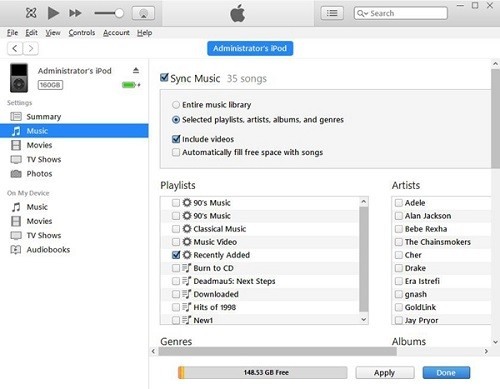
Now you have learned the best 2 way to freely listen to Spotify Music on iPhone without Wi-Fi or internet connection.
Prompt: you need to log in before you can comment.
No account yet. Please click here to register.
Porducts
Solution
Copyright © 2025 UkeySoft Software Inc. All rights reserved.
No comment yet. Say something...