 ✕
✕
By Justin SabrinaUpdated on December 16, 2022

“The Amazon Echo is one of the most popular smart speakers on the market today. How do I play Apple Music on Amazon Echo?”
As a powerful music speaker, Amazon Echo lets you play almost any music service. Compared to Google Home and Apple HomePod, Amazon Echo can do more: compatible with smarter home devices, lower cost, and more color and fabric options. There are more types of Echo devices to choose from, such as Echo, Echo dot, Echo Show, Echo Spot and Echo Plus. To play music streaming on Amazon Echo: Firstly, you need to use the Amazon Alexa app for iOS or Android, and secondly, log in to the streaming music site's account in the Alexa app, so you can access the streaming music platform. Amazon Echo aims to provide hands-free voice control for many of the most popular music streaming services through its virtual assistant "Alexa", including Amazon Music, Prime Music, Spotify, Pandora, iHeartRadio and TuneIn.
But, where is Apple Music? In the past, Apple Music is not the built-in App of Amazon Echo. With the rapid growth of Apple Music users, support for Apple Music on the Amazon Echo is rolled out today, starting in the United States and giving iPhone and iPad owners the option to pump out their favorite jams without signing up for an Apple Music competitor like Spotify Premium. The following article will introduce two simple solutions to help you listen to Apple Music through Amazon Echo.
See also:
* How to Play Apple Music on Google Home
* How to Listen to Apple Music without iTunes on Mac
CONTENTS
The Echo finally plays nice with Apple Music on Dec. 17, 2018. If you have an Apple Music account, simply install Apple Music skill in the Alexa app and link to your account to start listening to Apple Music on Echo. After installing the Apple Music skill, you can ask Alexa to play your favorite songs, playlists and albums from Apple Music. That is, for example, "Alexa, play Nice for What on Apple Music." Echo dot speakers will start playing songs as needed. You can also play Apple Music radio stations or listen to Beats 1 on Alexa.
There is no additional charge for playing Apple Music on Amazon Echo, except for a monthly subscription fee of $9.99. But for now, for Apple Music subscribers who use Echo Show or Echo Spot, you can only watch the album cover, not the lyrics.
Here are some sample Alexa commands you can use - of course, you'll need to preface this with Alexa.
"Play Bebe Rexha."
"Play Today's Hits."
"Play Hamilton".
"Play Beats 1 Radio on Apple Music."
"Play Fantasy Journey on Apple Music."
"Play Taylor Swift on Apple Music."
"Play my Run playlist on Apple Music."
Here's an alternative to listening to Apple Music on Amazon Echo: You can upload your Apple Music collection to your music library on Amazon and then stream the Apple Music through your Alexa device. By doing this, you can ask Alexa to play the music and control playback with simple voice commands without using your phones or tablets any more. Also, the biggest benefit is that even if you cancel your Apple Music subscription one day, you still can enjoy your Apple Music songs on Alexa.
However, Apple Music songs are all encrypted by the DRM protection. So in order to upload Apple Music to Amazon freely and easily, we need bypass the annoying DRM protection firstly.
UkeySoft Apple Music Converter is a handy tool you can use to remove DRM protection from Apple Music songs (iTunes M4P music and Audiobooks also are included) and convert these songs to MP3, AAC, WAV, or FLAC and other Echo compatible formats. With the easy-to-use interface, it converts Apple Music files at 16X faster conversion speed, and the lossless audio quality will be preserved after conversion.
Now, you can download and install the free trial version of this powerful UkeySoft Apple Music Converter for Windows/Mac on your computer. There is a detailed tutorial to show you how to upload Apple Music to Amazon Music for playback on Echo step by step.
KEY FEATURES
Remove DRM from Apple Music songs losslessly
Also bypass DRM from iTunes purchased songs and Audible audiobooks.
Convert Apple Music files to MP3, WAV, FLAC, AAC, etc.
Easily transfer Apple Music to Amazon Echo, Android Tablets, Xbox One, PS4, iPod Nano/Shuffle, etc.
Work at up to 16X fast speed while keeping ID3 tags.
Work on the latest iTunes & Windows 10 & macOS Mojave 10.14 perfectly.
Step 1. Run UkeySoft Apple Music Converter
Run UkeySoft Apple Music Converter on your computer after installation and iTunes will be automatically launched and disappear quickly. Now you can access this welcome homepage.

Step 2. Select Apple Music Songs
The program will automatically load the contents of your iTunes library, so you only need to add the songs you need to convert to the library without downloading. Then select Apple Music songs you want to convert.
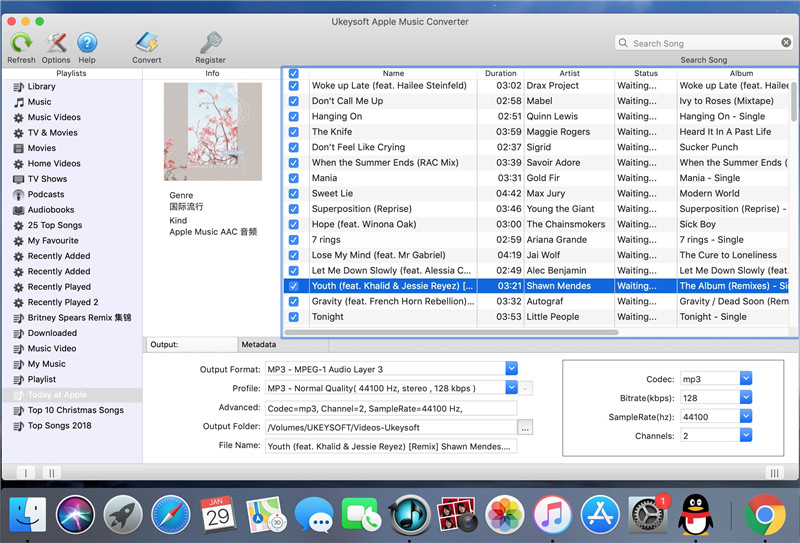
Step 3. Choose the Output Format You Like
You are able to choose output format as MP3, AAC, WAV, FLAC. And you can adjust the output quality up to the highest 320 Kbps for the best audio quality. Here is a reminder that MP3 is the default output format for this system.
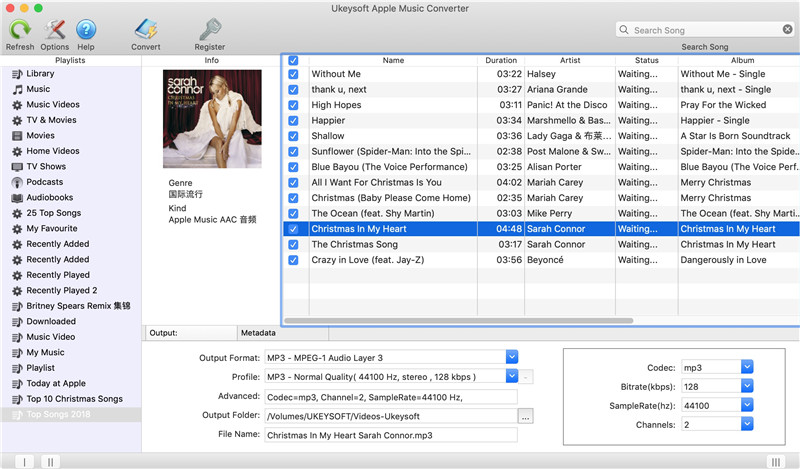
Step 4. Start Conversion
Once all the settings finished, you can click on the "Convert" to start removing DRM from Apple Music files and converting the songs you choose to common audio format. Once converted, click "Open Output Files" button to locate the well converted Apple Music files.

Step 5. Upload Converted Apple Music to Amazon
Before that, please make sure Amazon Music app has been downloaded on your Mac or PC. There are many easy ways for you to transfer DRM-unprotected Apple Music to Amazon Music Cloud.
1. Drag and drop converted music files from your computer into the Upload option in the right sidebar under Actions.
2. Select My Music at the top of the screen. Then select "Song" and select the "Offline" filter in the navigation bar on the right. Click the upload icon next to the music you want to upload.
3. Select the "Upload" button under "Actions" in the navigation bar on the right, and then select the file or folder to upload.
Once imported, you can stream Apple Music tracks to Amazon Echo with a simple voice command via Alexa.
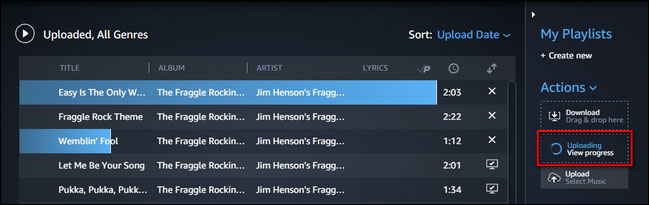
Now you can play all Apple Music songs with Amazon's digital assistant - all with your voice.
Prompt: you need to log in before you can comment.
No account yet. Please click here to register.

Convert Apple Music, iTunes M4P Songs, and Audiobook to MP3, M4A, AAC, WAV, FLAC, etc.
Porducts
Solution
Copyright © 2025 UkeySoft Software Inc. All rights reserved.
No comment yet. Say something...