 ✕
✕
By Justin SabrinaUpdated on December 16, 2022
“I signed out of my Apple ID on my iPhone XR, when I tried to sign back in, I found all the Apple Music songs I downloaded in my library have gone! How do I get my old Apple Music back? I don't want to search for all of them again. Please help!”
I believe that many Apple Music users have collected a large number of songs in the music library to synchronize with other Apple devices. However, one day these playlists and songs suddenly disappeared, why? Sometimes, when you cancel your Apple ID or cancel your Apple Music subscription, you may lose all Apple Music songs that were previously added to the Apple Music library. Don't worry, this article will guide you how to get your old Apple Music back!
CONTENTS
Please follow the simple steps below to restore Apple Music to on iPhone/iPad:
Step 1. Go to "Settings" on iPhone/iPad.
Step 2. Swipe down to "Music" and press.
Step 3. Enable iCloud Music Library by moving the slider to green.
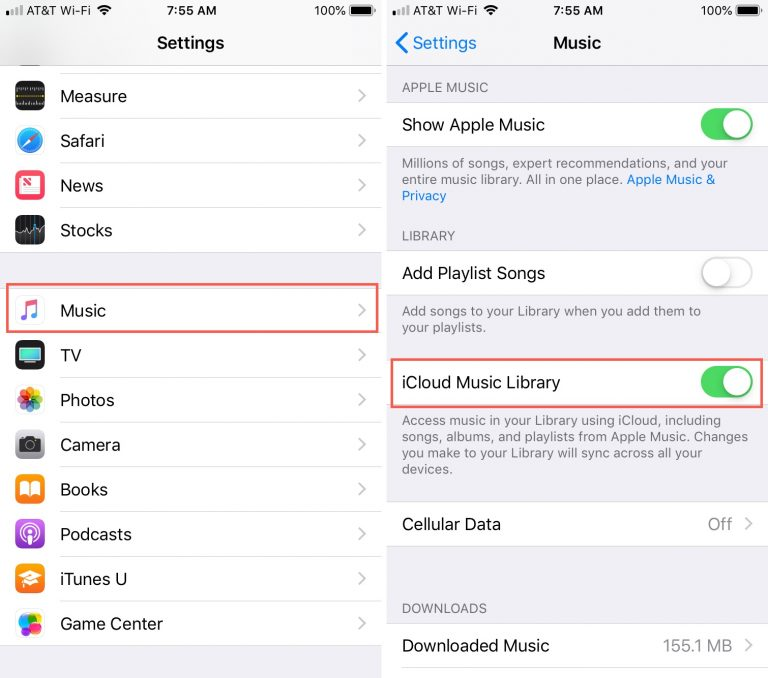
Now, go back to your music application and check your music library. The playlists, albums, artists and songs you added earlier should be there.
To prevent the loss of songs in Apple Music library, the best way is to save Apple Music songs to Computer forever. But how can I keep Apple Music songs forever? As we all know, Apple Music is an M4P format with DRM protection and can only be played on Apple devices. We don’t actually own Apple Music songs. The only way is to break Apple Music DRM and then convert it to a common format, such as MP3, WAV. Here, we will introduce an all-in-one tool - UkeySoft Apple Music Converter to help you solve the above problems.
UkeySoft Apple Music Converter supports both Apple Music Free and Subscribers to download songs from Apple Music to computer, then remove DRM from Apple Music and convert Apple Music to MP3, AAC, FLAC, WAV. After that, you can save the unprotected files on your local drive forever and move them to any device for enjoying. No more worrying about your Apple Music Library suddenly disappearing.
Main Features of UkeySoft Apple Music Converter:
Step 1. Run UkeySoft Apple Music Converter
First of all, click the "Download" button above to downalod and install UkeySoft Apple Music Converter on your PC/Mac. When you run the program, iTunes app will start automatically.

Step 2. Import Apple Music to Converter
Click "Playlist" / "Music" on the left side, then select Apple Music tracks that you want to keep forever.

Step 3. Customize Output Settings
Now, you can customize Output Formats ( MP3, FLAC, AAC, WAV), Output Quality as well as Output Folder where you want to save all these songs on your computer. Here you can set the output format as MP3.

Step 4. Save Apple Music Songs to Computer
Click "Convert" button to start converting the selected songs to your local drive.

After conversion, you can locate all your converted Apple Music songs on your computer by clicking the "Explore Output File" button. No need to find ways get Apple Music back!
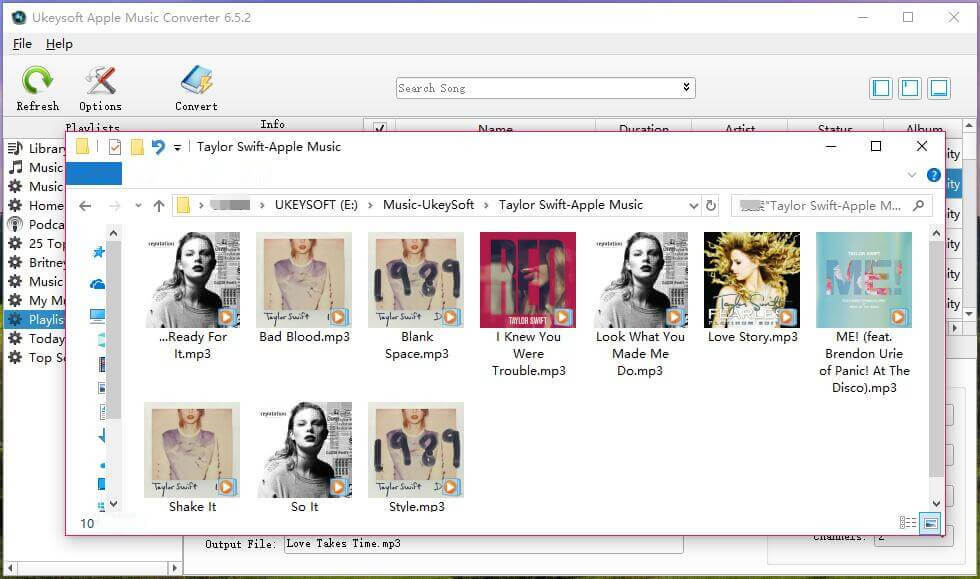
Now all the unprotected Apple songs have been permanently saved on your computer, there is no need to worry about the disappearance of songs in the Apple Music Library. You can enjoy Apple Music offline anywhere anytime or transfer them to any device for playback, such as car players, iPod Touch, iPod Shuffle, iPod Nano, iPod Classic, Sony Walkman, SanDisk MP3 player, PS4, iPhone, iPad, Android phone, Activo CT10,PS4, Zune, PSP and MP3 players and more.
Prompt: you need to log in before you can comment.
No account yet. Please click here to register.
Porducts
Solution
Copyright © 2025 UkeySoft Software Inc. All rights reserved.
No comment yet. Say something...