 ✕
✕
By Justin SabrinaUpdated on September 01, 2021
“Can I move Apple Music playlists to other services? I have hundreds of favorite tracks in my Apple Music playlist. Is it possible to export Apple Music playlist to Spotify? Please help.”
Do you want to export Apple Music playlists to other services? For various reasons, you may plan to switch from Apple Music to a new music service platform, such as Spotify, Deezer, TIDAL and more. However, so far, no popular service provides built-in functions to export or import playlists. On the other hand, Apple Music songs are encoded in DRM-protected M4P format, and even subscribers cannot save their downloaded songs from Apple Music. Therefore, you cannot save Apple Music songs or export Apple Music data to another streaming service.
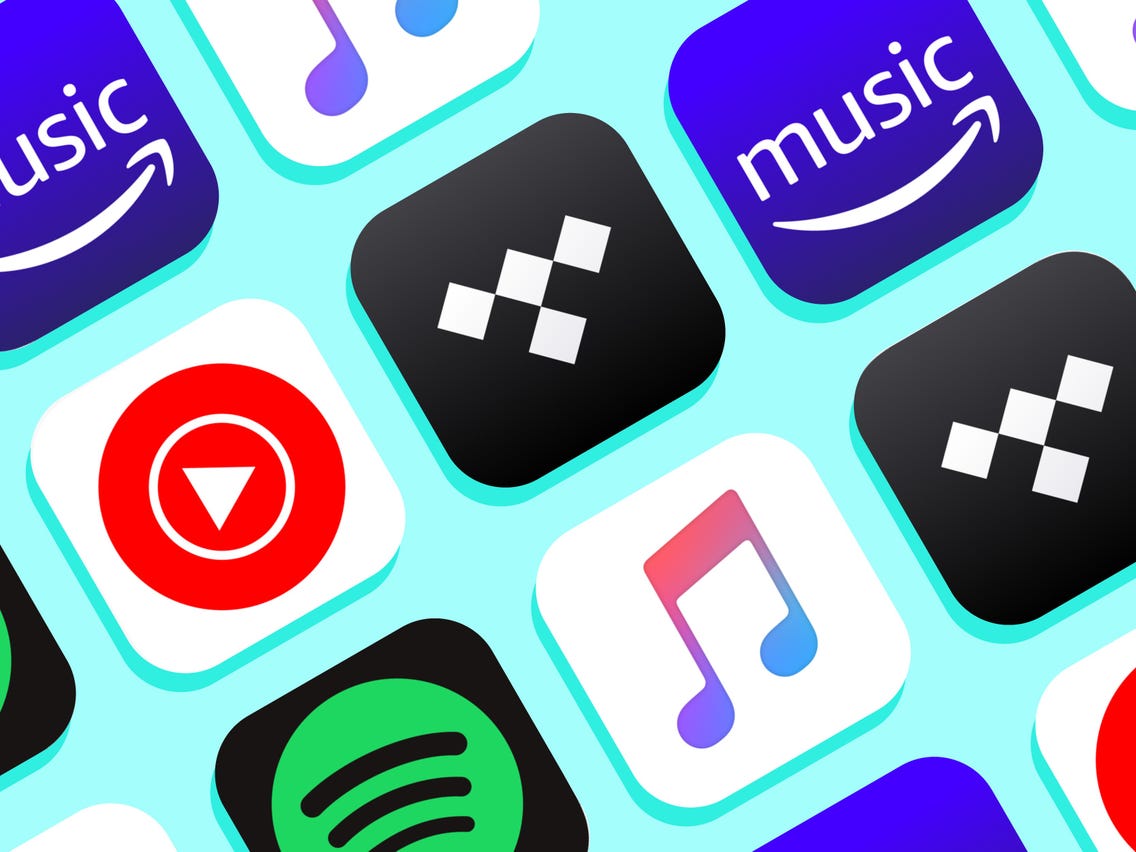
As a result, if you want to move your favorite Apple Music playlists to other streaming services, you must use a third-party tool to break the DRM of Apple Music and download Apple Music songs to local drive. Guess there are hundreds of tracks in your Apple Music playlist. In order to save your time and effort, we will introduce you the most professional and outstanding Apple Music downloader in the following tutorial, and guide you how to download Apple Music to MP3/M4A to import other music services, such as Spotify, Deezer, TIDAL, Amazon Music Unlimited, YouTube Music, Primephonic, Pandora or Google Play Music, etc.
UkeySoft Apple Music Converter is the best choice for you to export playlists, albums on Apple Music to other services. This all-in-one tool supports you to unlock DRM from Apple Music and download Apple Music to MP3, M4A, WAV, FLAC and more. With using it, you can easily change your music streaming service and keep your playlists and favorites! The following guide provide you the process to move your favorite playlists, albums, artists, and tracks on Apple Music to another streaming platform.
Main Features of UkeySoft Apple Music Converter:
Step 1. Launch UkeySoft Apple Music Converter
Download and install UkeySoft Apple Music Converter. After it, please launch the program, and iTunes app will run automatically with it.

Tips: Please add your favourite Apple Music playlists to your iTunes library first, and make sure iTunes app have been installed in your computer before you start.
Step 2. Add Apple Music Playlists to UkeySoft
At this time, you will see the interface of the converter is almost the same as iTunes. Click the playlists in the left panel of the converter, then select the songs you want to export to other services.
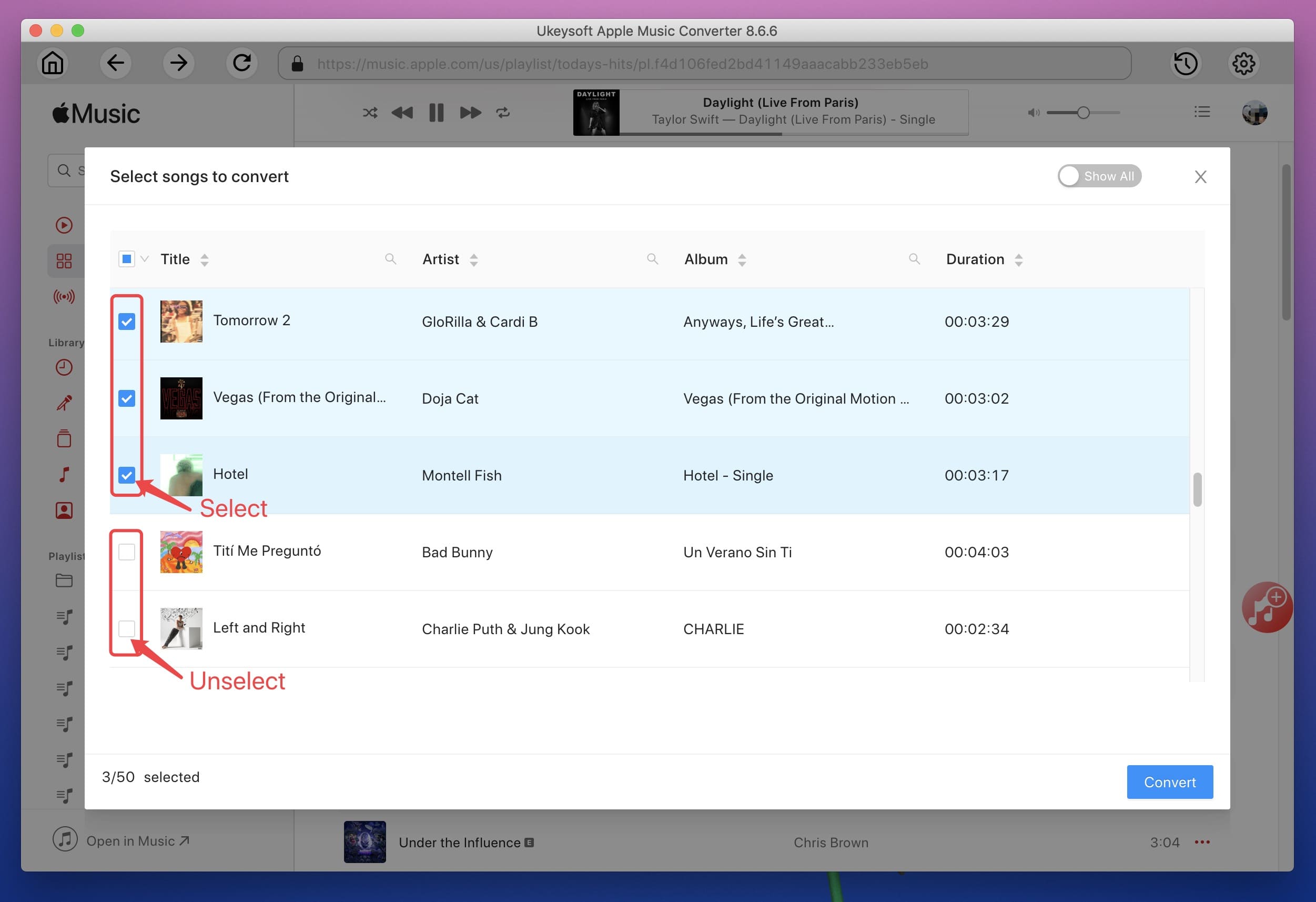
Step 3. Select Output Format
After adding songs successfully, please go to the bottom of the converter, here you can to select the output format as MP3/M4A supported by most streaming services/music players/devices. Besides, you can also set the output path, output quality, Bitrate, SampleRate and more if necessary.
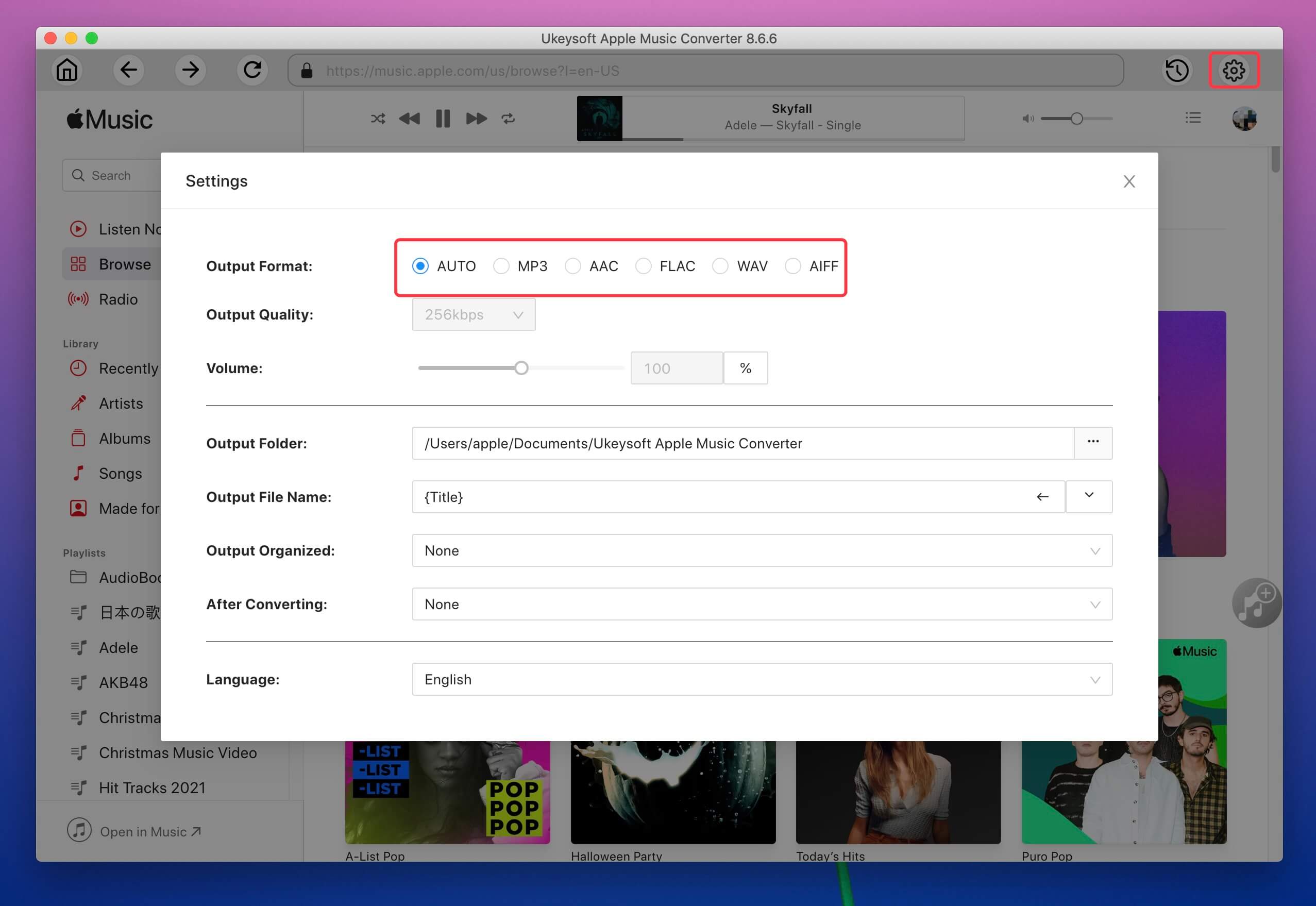
Step 4. Start Downloading Apple Music Playists to Computer
After completing the above steps, simply click "Convert" button to start downloading Apple Music playlists to MP3 or M4A for saving on your local drive.

Step 5. Import Downloaded Apple Music Playists to Other Services
Once conversion finished, click "Explore Output File" to find the unprotected Apple Music files under target folder. Then you can import these tracks to your new music streaming service, or transfer Apple Music to Google Play Music, or even transfer them to your own devices or tablets.
Prompt: you need to log in before you can comment.
No account yet. Please click here to register.

Convert Apple Music, iTunes M4P Songs, and Audiobook to MP3, M4A, AAC, WAV, FLAC, etc.
Porducts
Solution
Copyright © 2025 UkeySoft Software Inc. All rights reserved.
No comment yet. Say something...