 ✕
✕
By Justin SabrinaUpdated on December 04, 2020

CONTENTS
Question: "I have bought an new Huawei P30 Pro in UK, but I can't download Spotify app from Google Play store, my Spotify free account are registered to the UK, why I unable to download Spotify app on Huawei P30? How to download Spotify music to a Mac computer for transferring to Huawei P30 for listeing without using Spotify app?" - Asked by Kimi Jone on Spotify community
When you have bought an new Huawei P30 or Huawei P40, for Spotify Music fans, you may want to enjoy Spotify music on the new Huawei phone. Here we will show you the best methods to stream Spotify music on Huawei P30/P40 for both Spotify premium and free users. Let’s teach you how to free download Spotify songs and playlists to Huawei P30 and P30 Pro.
Download Spotify Music to MP3 for Listening on Huawei P30/P40 without Premium
As we all know that the Spotify music are added DRM protection, which not allow Spotify users download and transfer songs to other unauthorized devices like MP3 player, iPod Nano, etc. For Spotify Free users, you can't download songs to listen offline; Even though the Spotify premium users can download Spotify playlist on Android phone for offline listening, the songs you downloaded are DRM protected and you can only play them within Spotify App. In additional, when you canceled the paid subscription, you’re not allowed to play Spotify music offline. Worse, you can’t keep the downloaded songs forever after you canceling Spotify Premium account.
So how to keep songs downloaded from Spotify forever on Huawei Mate P30? How to download Spotify music to Huawei P30 with free Spotify account? How to play Spotify music on Huawei P30 without Spotify app? In order to playing Spotify music on Huawei P30/P30 Pro freely, you need to remove DRM from Spotify music and save them on computer, then transferring the DRM-free Spotify music to Huawei Android phone.
This is the best way to download, convert and transfer Spotify music to any smarphones, whether free or premium. Here we would recommend you an excellent and professional Spotify Music converter & downloader.
UkeySoft Spotify Music Converter also is a Spotify DRM removal and Spotify Music downloader, which not only can help you free download songs and playlists from Spotify, but also enables to remove DRM from Spotify music and convert them to plain MP3, M4A, WAV or FLAC format with with 100% original quality. All original song's ID3 tags such as artwork, name, album, artist will be preserved after converting Spotify music to MP3, M4A, etc. After converting Spotify music to MP3, you can transfer the converted Spotify music to Huawei P30/P30 Pro/ P20/P20 Pro, etc. for playing offline without Spotify app.
More Features of UkeySoft Spotify Music Converter:
UkeySoft Spotify Music Converter is specifically designed for Spotify music users, please free download the Spotify Music Converter ( For Windows | For Mac ) version and try to download Spotify songs as MP3 at first.
This guide teach you how to download Spotify music to a Mac computer for transferring to Huawei P30. If you are a Windows user, please refer to How to Download and Convert Spotify music to MP3 on Windows for detailed steps.
Step 1. Run UkeySoft Spotify to MP3 Converter
Download, install and launch UkeySoft Spotify to MP3 Converter on your Mac computer. For Windows users, you can free download the Windows version. After running the program, the Spotify software will be launched automatically.

Step 2. Drag&drop Spotify songs, albums or playlists
Drag&drop songs, playlists or albums from Spotify app to the main interface of UkeySoft Spotify Music Converter directly.
Or click "Add Files", copy&paste the link of the song, album or playlist to the bottom area and then click + icon.

To copy the link, right click the playlist, album or song and choose "Share" - Copy Palylist(or Album/Song) Link.

All songs in the playlist or albums will be checked by default. You are free to uncheck the tracks you don't want to convert. Then click Add to import all selected songs that you want to convert.

Step 3. Select MP3/M4A/WAV/FLAC as Output Format (Optional)
Huawei P30 and most Android devices supports MP3 audio files, you need to convert Spotify music to MP3 for Huawei P30, please select MP3 as output format. Besides converting Spotify to MP3, the program also supports converting Spotify Music to M4A, WAV, FLAC.

Click Option - Advanced to change output format, SampleRate or BitRate according to your needs. Click Option - General to change output folder if you like.
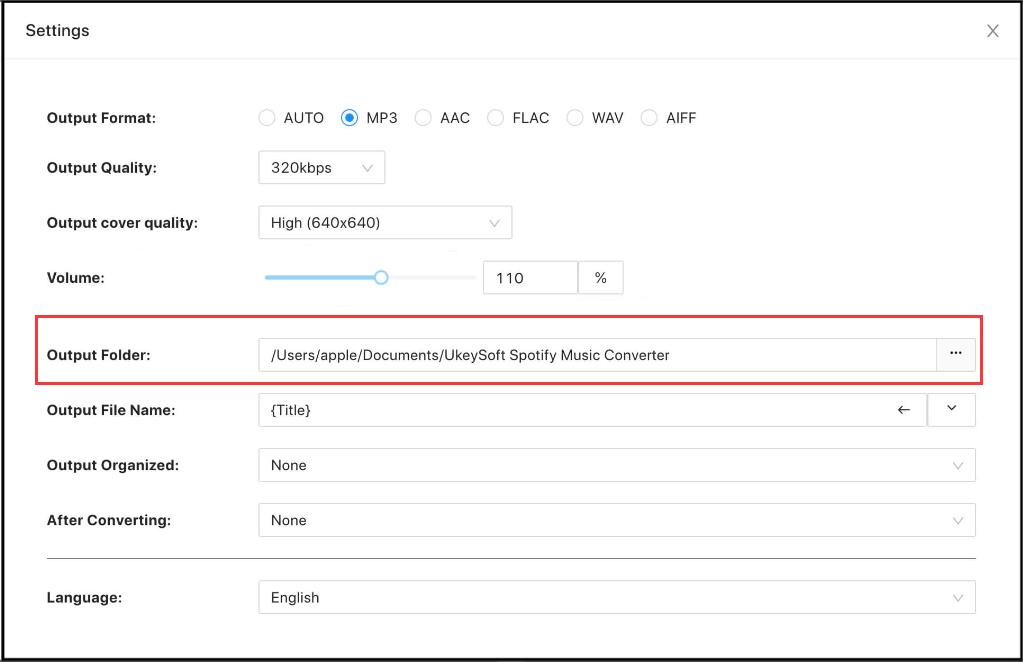
Step 4. Start to Convert Spotify Music to MP3
The default output format is MP3, If you don't need to change output settings, just click “Convert” button to start to removing DRM from Spotify and converting Spotify music to MP3.

After conversion, click below "folder" icon to quickly locate the Spotify songs, albums or playlists in MP3 format.

Step 5. Transfer the Converted Spotify Music to Huawei P30/P40
After get the DRM-free Spotify music in MP3 format, all songs save on the Mac computer as local files, now you can transfer and play them anywhere such as Android devices, iTunes , MP3 player, Google Play Music , iPod Nano, PS4, Sandisk , etc. or burn them to CD.
TunesBank Spotify Music Converter is also an excellent choice for Spotify lovers when it comes to downloading MP3 songs from Spotify. It is much more convenient than Spotify music downloaders and converters on the market, and it can retain the original audio quality and ID3 tags and metadata. Even after starting to download and convert Spotify tracks, you can continue to add more Spotify songs to the "Converting" list.
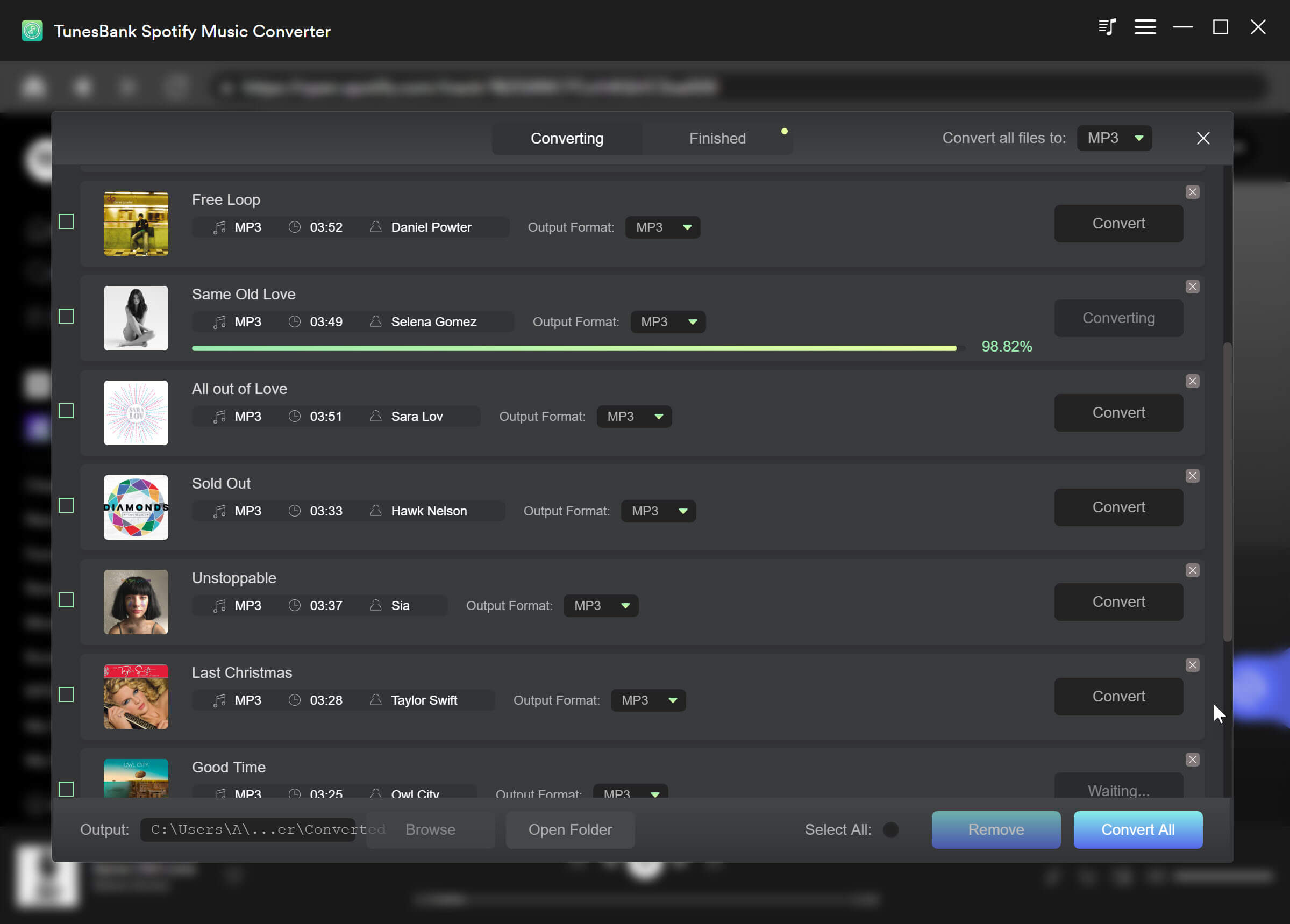
Import Music from Mac to Android Huawei P30: Unlike the Windows computer, after connecting the phone to the computer, you can directly copy the converted Spotify song from PC to Huawei P30 and other Android devices . For Mac computer, you need to install a third-party tool - Tuxera NTFS for Mac. After installing this Tuxera NTFS for Mac tool, you can copy the DRM-free Spotify music from Mac to the Android Huawei P30/P30 Pro mobile phone directly, After imports them to your Huawei P30, you can offline playing Spotify music on Huawei P30 without Spotify app.
Above simple steps, you have download and convert Spotify music to MP3. Do you wanna set your favorite music on Spotify as your Huawei P30/P30 Pro ringtone? So this part we mainly teach you how to create Spotify music as Android phone ringtone, you can also follow the same steps to create Spotify music as M4R iPhone ringtone.
Also read: How to Set Apple Music as Phone Ringtone
This Android Manager not only can help you import the converted Spotify music from PC/ Mac to Huawei P30/ P30 Pro/ P20/ P20 Pro/ P10, but also can help you set your favorite Spotify songs as ringtone for Huawei phone, as well as other smart phone, like Samsung Galaxy S10/S9/S8/Note 9, LG, Motorola, HTC, Sony, iPhone XS/XR/X/8/7/6S/6, etc. Let’s follow the simple guide to create Spotify music as phone ringtone.
Download the Phone Manager tool and install on your PC or Mac at first.
Step 1.Connect Huawei P30/P40 to Computer
Launch the Android Manager tool on your computer and connect your Huawei P30/P40 to the computer via a USB cable.
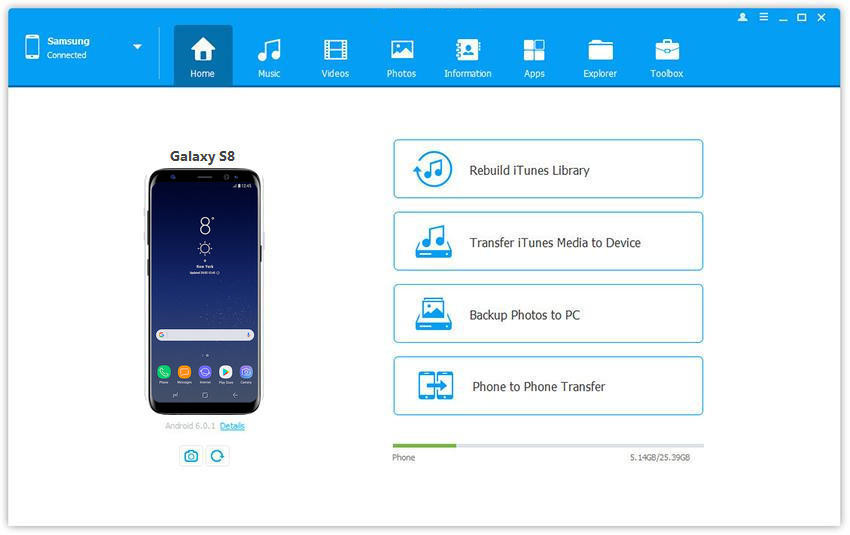
Step 2. Ringtone Maker for Android
Click “Music” tab on the interface and click on the option of "Ringtone Maker".
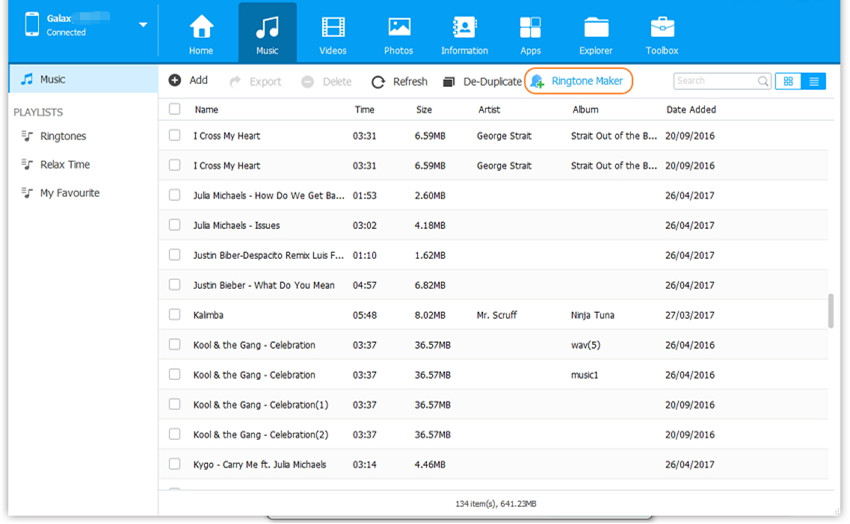
Step 3.Import a DRM-Free Spotify Songs
To create Spotify songs as Android phone ringtone, please import a converted Spotify songs (.MP3 file) to the software by clicking “Local Music”.
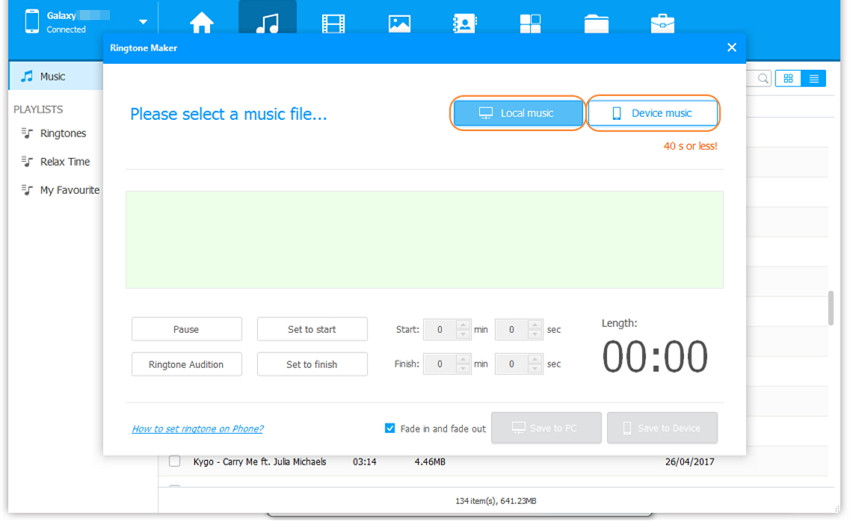
Step 4. Edit Ringtone Playback Time
After opening the music file, use the editing tool to clip the selection (of maximum 40 seconds). With the help of the Ringtone Audition button, you can listen to your selection.
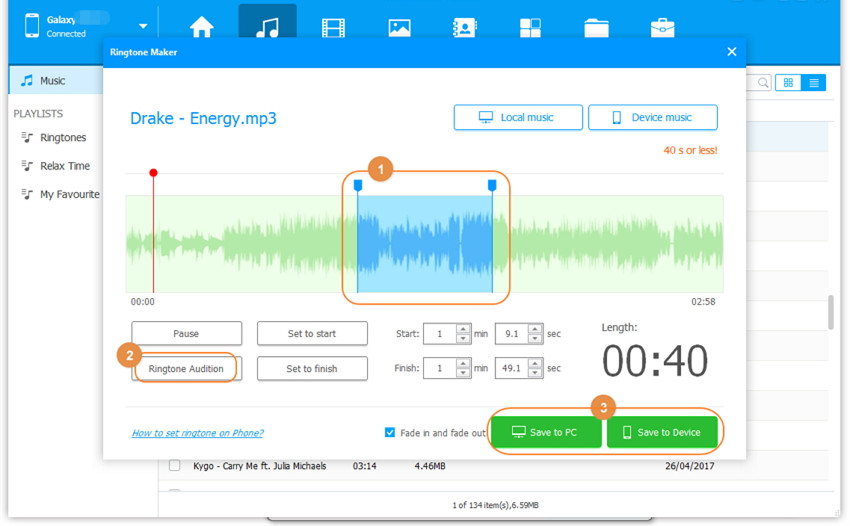
To easily clip the desired section, use the “Set to start” and “Set to finish” button. You can also provide the exact time frame of the file you wish to clip. Once you are done, save the ringtone to your device.
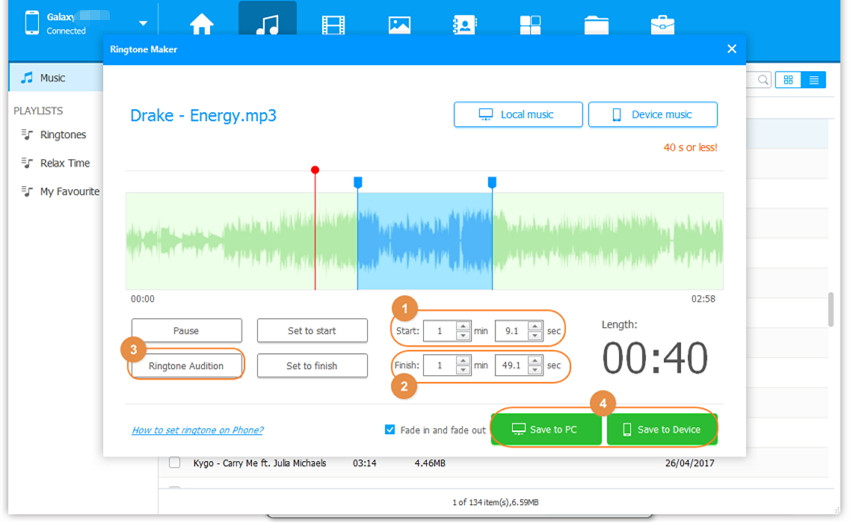
Step 5. Use Spotify Song as Huawei Phone Ringtone
The created ringtone will be automatically synced to your Huawei P30. How to set the created ringtone on Android phone? Please follow the below screenshot to set Spotify music as ringone on your Huawei Android phone.
Go to Setting option >> Tap Sound & notification and tap Phone ringone, then select a songs as ringtone.
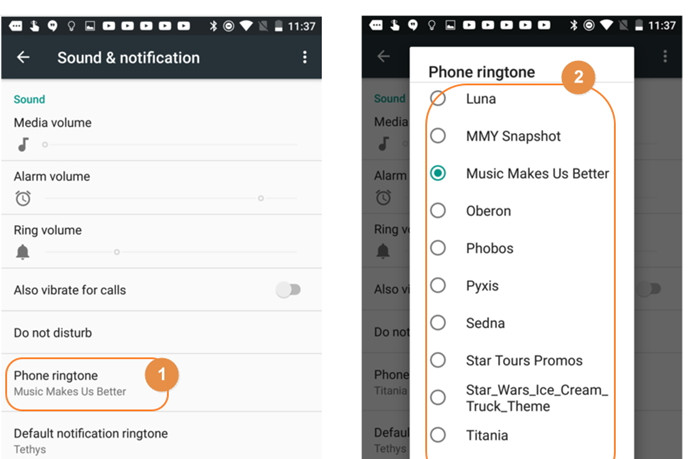
Download the Android Manager and start to create your own ringtone.
Tips: If you want to listen Apple Music on Huawei P30 offline, you can use UkeySoft Apple Music Converter to remove DRM from Apple Music tracks and convert them to MP3 for playing on your phone; If you want to save iTunes purchased or rented iTunes M4V movies, TV shows for offline playing on Huawei P30, you can use UkeySoft M4V Converter to remove DRM protections from iTunes movies and convert them to MP4 for easy playback on Huawei P30 and other Android devices.
Prompt: you need to log in before you can comment.
No account yet. Please click here to register.

Convert Apple Music, iTunes M4P Songs, and Audiobook to MP3, M4A, AAC, WAV, FLAC, etc.
Porducts
Solution
Copyright © 2025 UkeySoft Software Inc. All rights reserved.
No comment yet. Say something...