 ✕
✕
By ChesterUpdated on August 10, 2023
"I am a subscriber of Apple Music, I want to know how to download the highest sound quality from Apple Music, also I want to transfer high sound quality Apple Music to my other devices for playing without restricts."
While it's commonly understood that Apple Music delivers songs with remarkable and high-fidelity sound quality, it's important to consider that you might not be receiving the utmost music quality from Apple Music due to the default playback settings within the music app.
At times, you might discern that the music doesn't quite meet the standard of excellence you expect, and this distinction can be apparent even without the use of premium audio equipment such as high-resolution headphones or a top-tier music player. Should you find yourself in this situation, it would be prudent to verify whether the "High-Quality Streaming" feature is activated within your music settings. This feature remains somewhat concealed and is not activated when streaming music via your mobile cellular data network.
In this article, we will guide you on enhancing the sound quality of Apple Music using straightforward methods, ensuring a consistently elevated listening experience at a high-resolution level. Before we delve into the tutorial, let's delve deeper into understanding the maximum audio quality offered by Apple Music.
Apple Music harnesses the prowess of Advanced Audio Coding (AAC) in the 256 Kbps format, coupled with a 44.1 kHz sample rate, resulting in a remarkable auditory experience akin to nearly indistinguishable CD quality. However, the quality of sound you experience varies based on the type of network connection you're using.
When connected to Wi-Fi: Apple Music streams its melodies at the pinnacle of quality – 256 Kbps AAC, providing an immersive sonic journey.
When using cellular data: To conserve data consumption on your mobile device, Apple Music adapts and streams at a slightly lower bitrate (128 Kbps AAC) by default, maintaining a balance between quality and data usage.
It's noteworthy that within iTunes for macOS or Windows, there isn't an explicit option to adjust music quality, as Apple Music adheres to the AAC format with a default upper limit of 256 Kbps. However, with regards to iDevices or Android devices, you have the autonomy to manually activate the High-Quality Streaming functionality. This grants you access to optimal sound quality even during cellular network usage. It's important to note that enabling this feature will result in higher mobile data consumption and potentially lead to a slightly longer initial wait time before songs commence playing.
You can easily enhance your music-listening experience to premium quality with just a few simple actions.
For iPhone Users:
Step 1. Launch the Settings app, scroll down, and access the Music section.
Step 2. Tap on Cellular Data and authorize Apple Music to utilize both WLAN (Wi-Fi) and Cellular Data networks.
Step 3. Activate the High-Quality Streaming option by toggling it on. This will enable you to consistently stream music at the utmost quality level.
For Android Users:
Step 1. Open the Apple Music app and navigate to Menu > Settings.
Step 2. Proceed to the Playback section and activate both the Use Cellular Data and High Quality on Cellular options by switching them to the "on" (green) position. Subsequently, you'll have the ability to adjust the streaming quality from the default setting to high quality.
Can Apple Music be downloaded as AAC files onto a computer? Absolutely! UkeySoft Apple Music Converter has been enhanced to download Apple Music into lossless AAC, MP3, M4A, FLAC, WAV, and AIFF formats, all while retaining the original quality data. Moreover, the output quality can be tailored to your preference, reaching an impressive 512kbps – a true representation of high quality. This iTunes AAC downloader is completely safe and free from any harmful elements, compatible with Windows 7/8/10/11 and macOS. This application empowers you to integrate lossless AAC files into your DJ setup or burn them onto CDs with newfound flexibility.
Outstanding Features of UkeySoft Apple Music Converter
Ensure that you download and install the most recent version of UkeySoft Apple Music Converter onto your Windows or Mac computer. Subsequently, you can proceed by adhering to the outlined steps.
Step 1. Launch UkeySoft and Sign In
Open the program on your computer and select the "Sign In" option located in the upper right corner to access your Apple ID.

After successfully logging in, you can begin searching, browsing, and playing Apple Music songs, playlists, and albums online.

Step 2. Select AAC as Output Format
Select the "Gear" icon situated in the upper right corner. Within this menu, you have a choice of six available formats. The default setting is "Auto," which uses M4A format at 256kbps. Opt for AAC format and designate the output quality as 512kbps for superior audio quality. Additional parameters, including the output folder, file name, language, and more, can also be configured here.
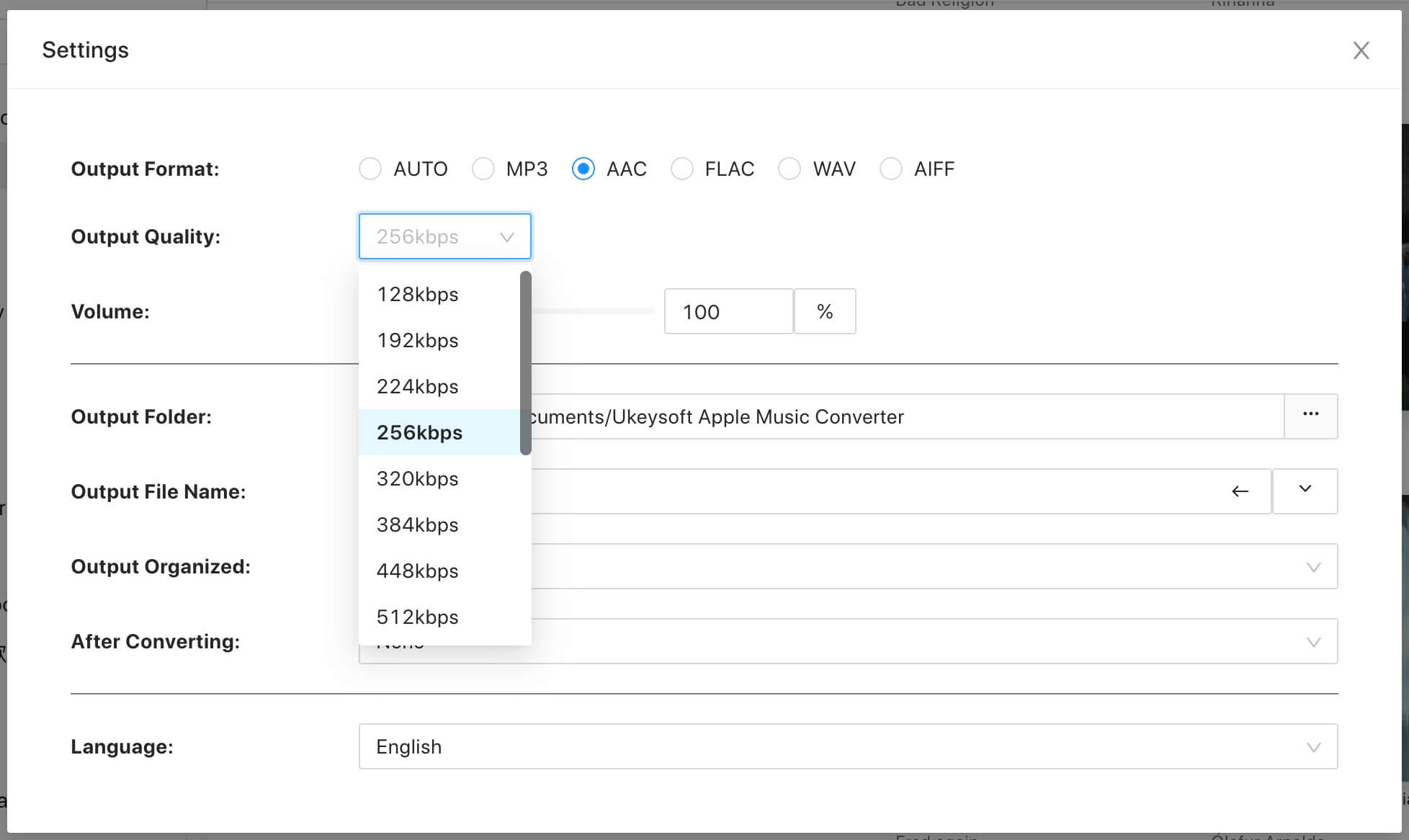
Step 3. Add Apple Music Tracks/Playlists/Albums
Look up the playlist or album you wish to download, then click the "+" icon located on the right side to add all the songs to the conversion list.

By default, all songs will be marked, so uncheck the ones you don't want from the list.

Step 4. Start to Convert Apple Music to AAC
Initiate the conversion process of the chosen Apple Music tracks to AAC format at a rapid 10X speed by clicking the "Convert" button.

Step 5. View Converted Songs
Upon completion of the conversion, you can access the "History" section to see all the Apple Music tracks that have been successfully converted to AAC format on your computer. Playing the locally saved AAC files on various devices becomes effortless from this point onward.

If your goal is to experience high sound quality from Apple Music, once you've become a subscriber, you can effortlessly activate the lossless audio option for superior streaming quality. However, if your intention is to download Apple Music onto your computer in AAC format or transform Apple Music into lossless AAC files, it is highly recommended to utilize UkeySoft Apple Music Converter. This exceptional tool facilitates the conversion of any Apple Music track into AAC, MP3, M4A, FLAC, WAV, and AIFF formats, ensuring zero loss in audio quality.
Prompt: you need to log in before you can comment.
No account yet. Please click here to register.

Convert Apple Music, iTunes M4P Songs, and Audiobook to MP3, M4A, AAC, WAV, FLAC, etc.
Porducts
Solution
Copyright © 2025 UkeySoft Software Inc. All rights reserved.
No comment yet. Say something...