 ✕
✕
By Justin SabrinaUpdated on August 31, 2021
[Summary]: Fail to import Spotify Music into Camtasia video? Check out this tutorial to learn how to add Spotify music to Camtasia Studio as Background Music.
If you are creating a video tutorial for your client, have you ever thought about importing music into your video for better results? Camtasia Studio allows users to import local audio files after recording the screen as a video so that users can add music to the Camtasia video project for a perfect video presentation. It is a best tool for creating video demos. If you plan to upload music to Camtasia Studio as BGM, Spotify is a good choice. This great music streaming service offers you a huge collection of over 3,500 songs that will surely meet all your requirements. But how do you import Spotify Music into Camtasia?
Spotify allows free users to enjoy music online through advertising. After subscribing to Premium, you can only stream Spotify music for offline listening in the Spotify client. And, like Apple Music, Spotify songs also add DRM protection to prevent users from copying Spotify audio files outside of the Spotify app. That is, because of DRM, you can't add Spotify music to Camtasia. It is advisable to remove the DRM from Spotify. But remember, you'd better decrypt DRM from Spotify music files to keep it for personal use. So, how to legally remove DRM protection from Spotify music?
If you want to upload Spotify music to Camtasia Studio as Background music, removing DRM from Spotify Music is key. UkeySoft Spotify Music Converter is another DRM audio removal from UkeySoft. It serves Spotify free and premium subscribers, is able to download Spotify offline, and losslessly converts Spotify music or playlists to MP3, FLAC, WAV, AAC, M4A and M4B while getting rid of DRM restrictions. It converts audio by 5x faster and retains the original ID3 tags and metadata. Adding Spotify music to Camtasia is an easy task, you can simply convert your Spotify music to a Camtasia-supported audio format, such as MP3, by using UkeySoft Spotify Music Converter.
KEY FEATURES
Step 1. Launch UkeySoft Spotify Music Converter
Launch UkeySoft Spotify Music Converter on PC after installation, then Spotify app will be opened automatically.
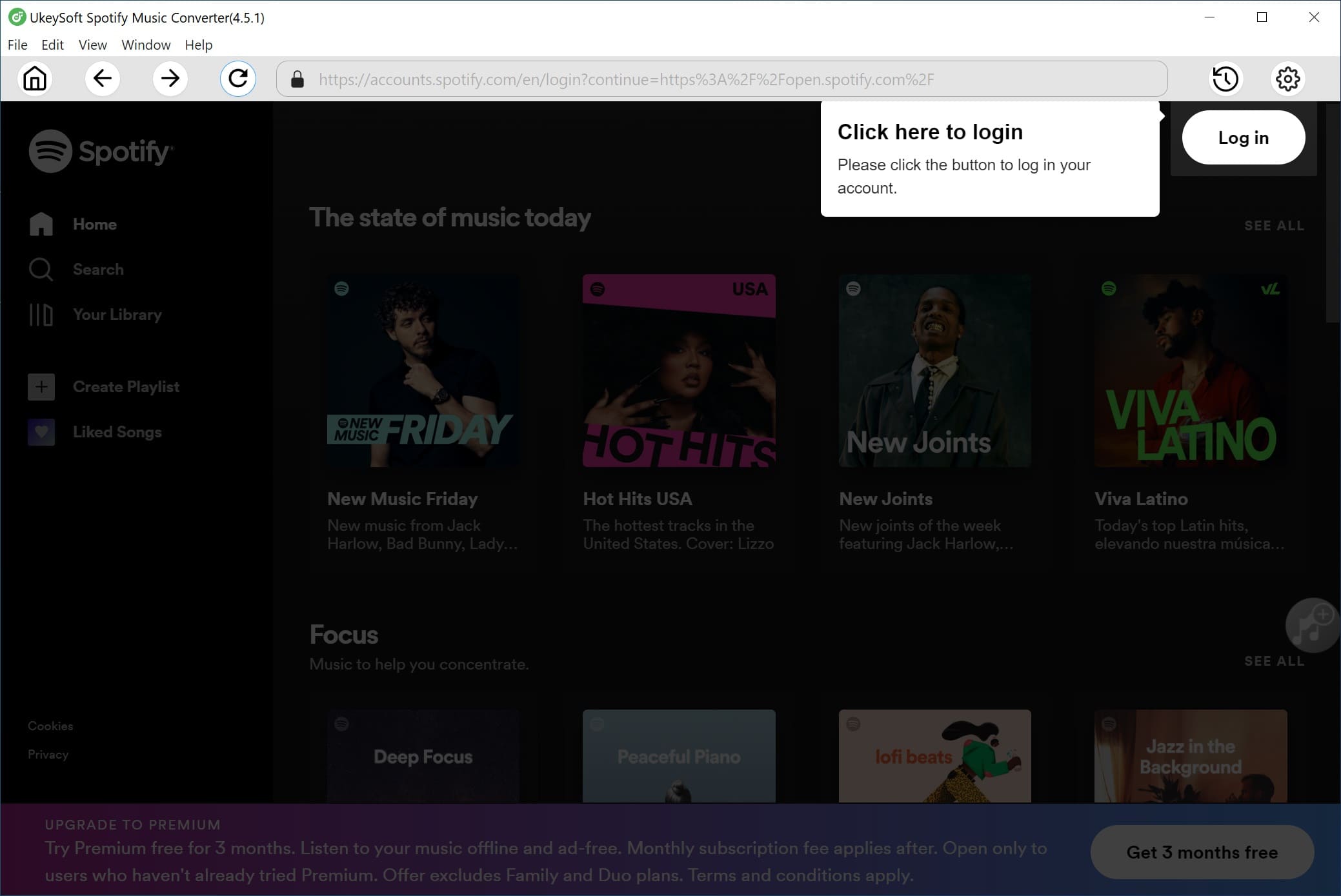
Step 2. Select Spotify Songs
You can search for the music you want to add into Camtasia on Spotify app and copy the music URL.
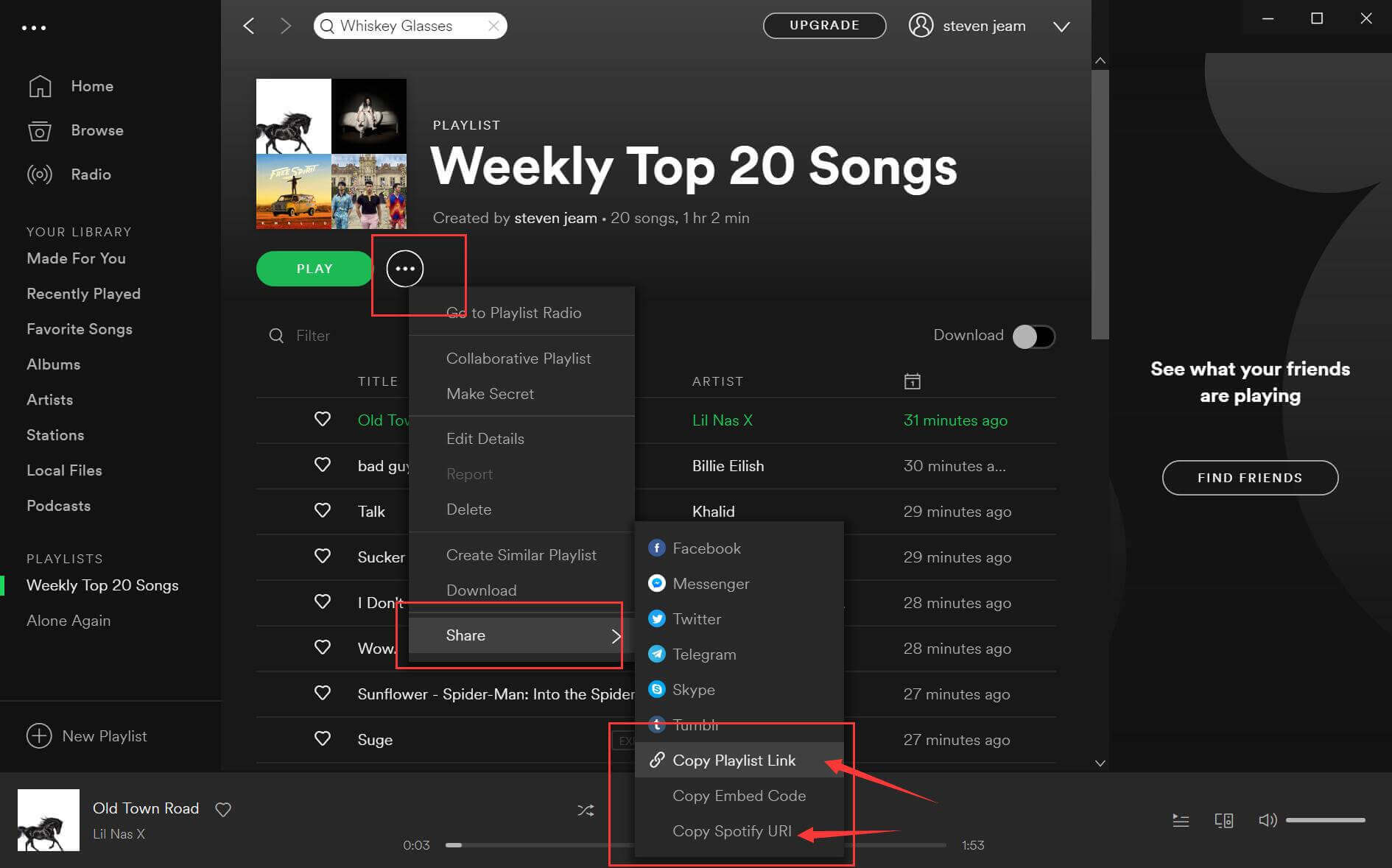
Then click "+" icon to add the Spotify songs you want to import into Camtasia.
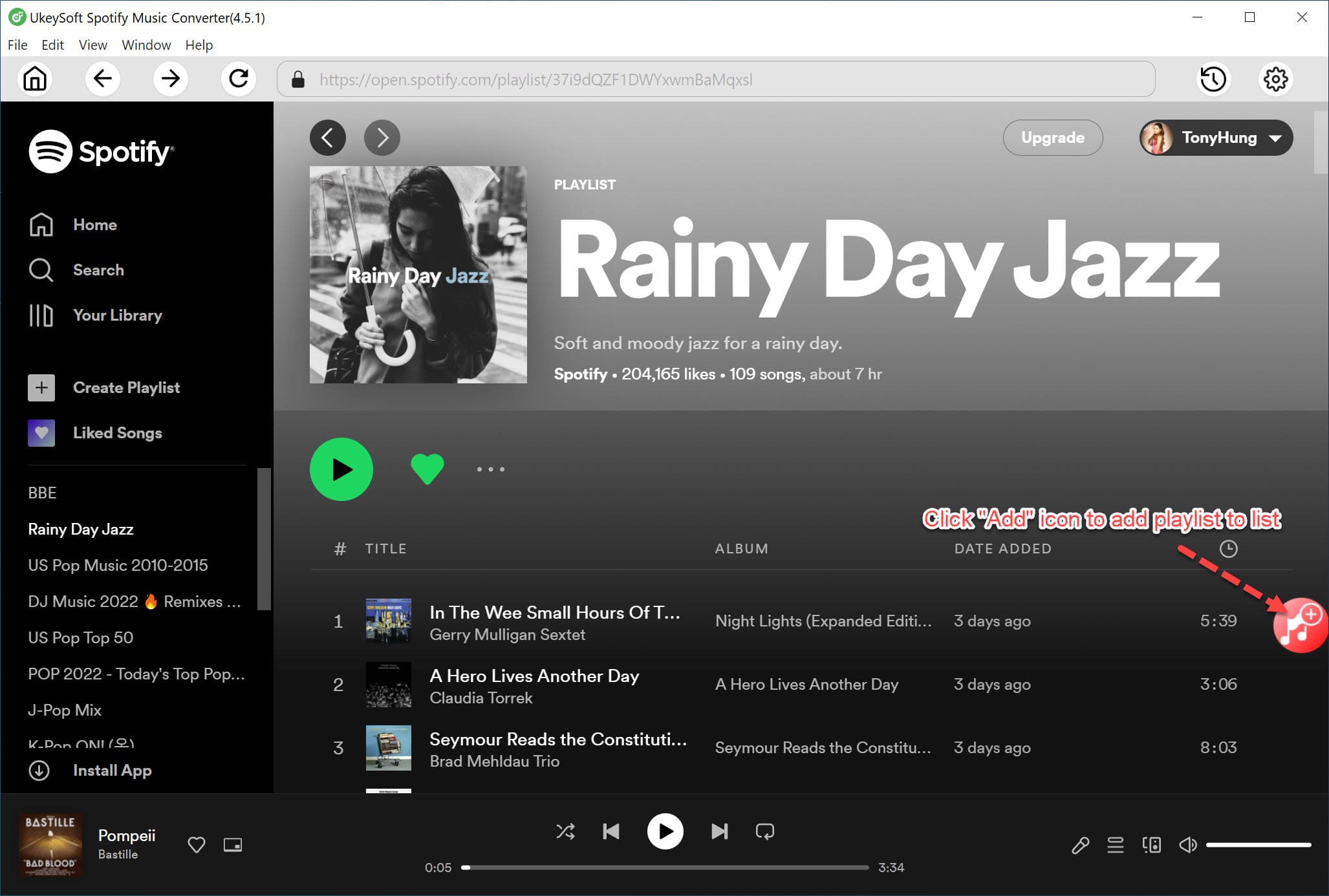
Step 3. Select MP3 as Output Format
There are four output formats including MP3, AAC, FLAC and WAV for you to choose. For the Camtasia Studio, you may just keep the default MP3 settings.
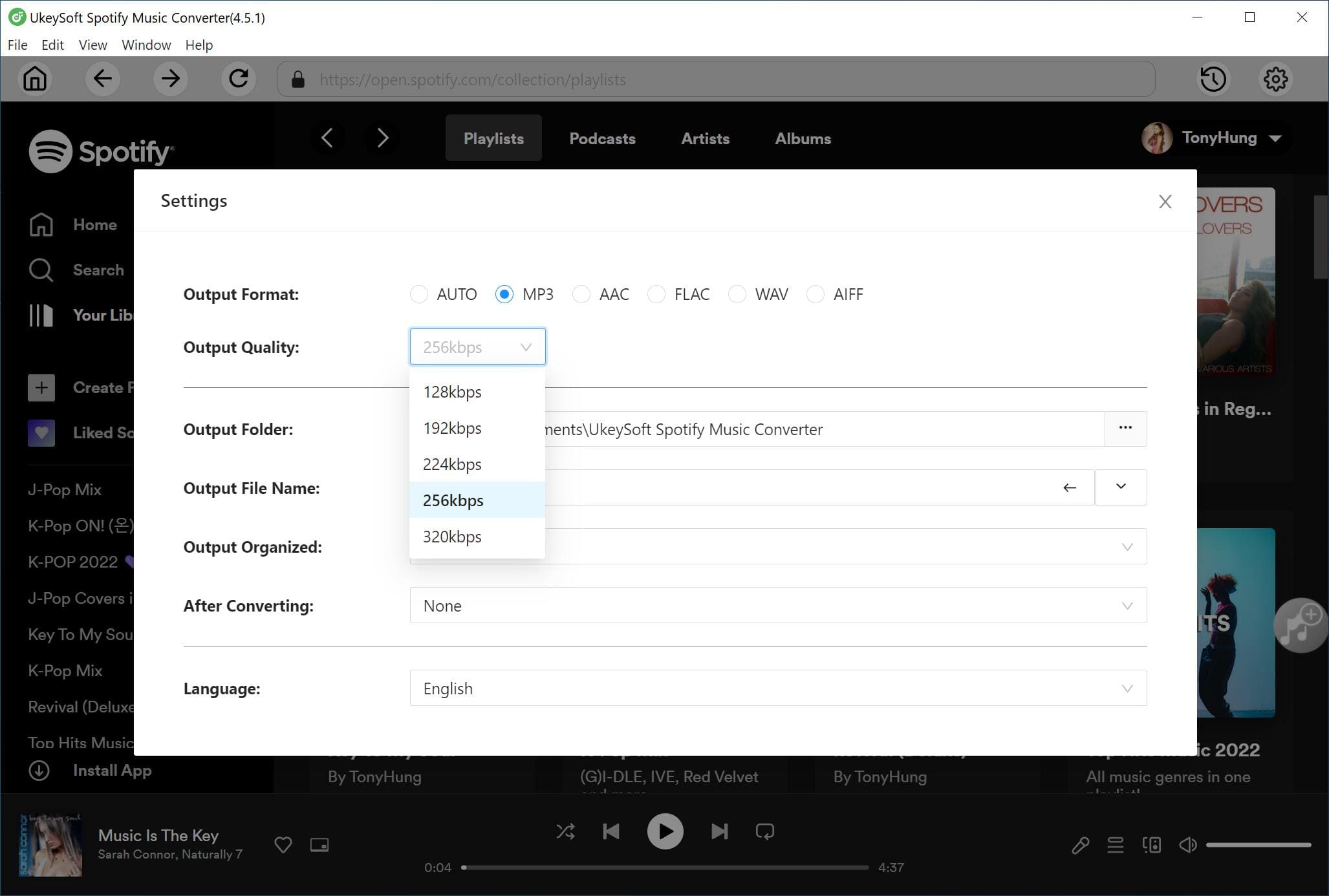
Step 4. Download and Convert Spotify Songs for Camtasia
Click the "Convert" button to start downloading and converting Spotify DRM Ogg audios to MP3 you set before. After conversion, you can locate Camtasia supported tracks by touching the 'History' icon.
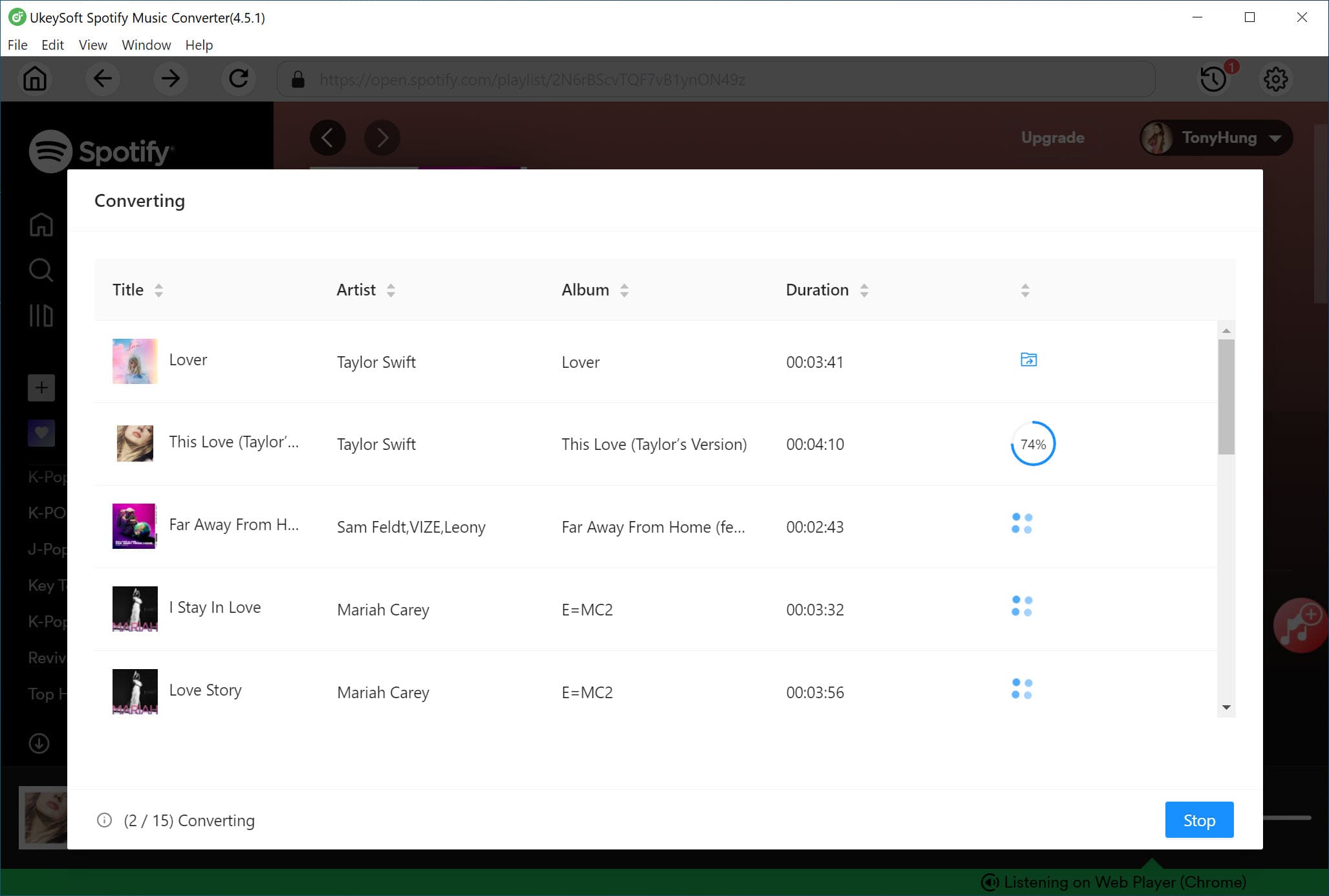
Step 5. Add the Converted Spotify Music to Camtasia
>Download and install Camtasia on your computer.
>> Launch it and click File > Library > Import Media to Library to add the converted Spotify music MP3 files from your PC, then you can drag & drop the music from the library to the video project you are editing.
Prompt: you need to log in before you can comment.
No account yet. Please click here to register.
Porducts
Solution
Copyright © 2025 UkeySoft Software Inc. All rights reserved.
No comment yet. Say something...