 ✕
✕
By Justin SabrinaUpdated on September 05, 2025
Situation: Can I watch Netflix without internet on my TV?
"I plan to buy a Fire TV. Can I download movies/episodes from Netflix for offline viewing on my TV? My internet connection is not super fast so i make use of offline viewing pretty often." - from Reddit.
Netflix is still one of the most popular streaming video platforms in the world. It has a large numbers of original shows, classic movies, new movies, documents, etc. In addition to mobile and desktop, you can easily watch Netflix on Smart TV. Currently, most smart TVs have pre-installed Netflix app, such as Apple TV, Samsung TV, LG, Techwood, Philips, TCL, Hisense, etc.
When internet connection is not super fast, most people prefer to download Netflix videos to watch it offline. You can download movies and TV shows from Netflix stream library if you subscribe to Netflix Basic ($6.99 a month), Standard ($15.49 a month), or Premium ($19.99 a month). The Netflix contents can be downloaded on iOS, Android, Amazon Fire, and Windows 10 apps. But the Netflix download feature is not available on Smart TVs. Don't lose heart, today this article will walk you through how to watch Netflix movies and TV shows on TV without Internet in different ways. Let's get started!
CONTENTS
Note: You can only download and install the Netflix official app o these devices:
● iPhone, iPad, or iPod touch running iOS 9.0 or later
● Android phone or tablet running Android 4.4.2 or later
● Amazon Fire tablet running Fire OS 4.0 or later
● Windows 10 (version 1709 or later) or Windows 11 tablet or computer
● Chromebook and Chromebox computers using the Netflix app from the Google Play Store
To watch Netflix movies and shows on TV without using an Internet Connection, first you need to download Netflix movies and TV shows on a supported devices using the Netflix app.
Step 1. Launch your Netflix app on your iOS, Android, Windows 10/11, Kindle Fire tabler or other compatible device.
Step 2. Sign in with your Netflix subscription account, click on your Profile.
Step 3. Select the movie or TV show you want to download, and tap on the "Download" icon.
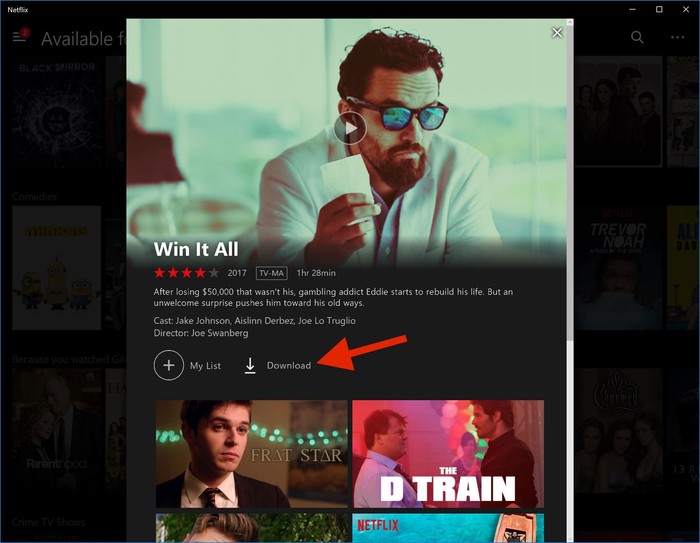
Also, you can choose "Menu" button, select "Available for download" to check the downloadable titles.
When the download is complete, you can follow the ways below to watch Netflix movies and shows on TV without Internet or WiFi.
This is probably the easiest way to watch Netflix on TV without Internet. You can connect your smart TV to your PC, laptop, smartphone or any other device via HDMI cable. Then open the Netflix app on your connected device, access downloaded TV shows and movies, and watch it be projected to the smart television!

If you have an Amazon Fire TV, Google Chromecast, Roku stick, or any other type of streamer, you can use it to watch your favorite shows, movies on TV without Internet connection.
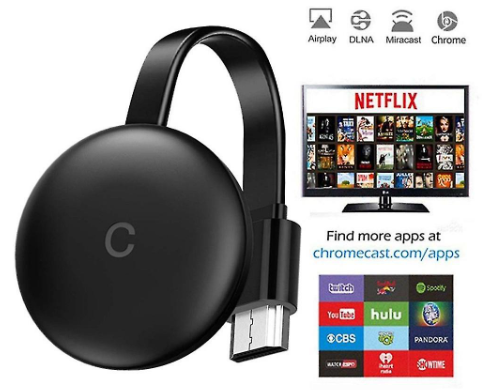
Plug one of these streamer into your TV, then set it to the specific input or mode. Next, open the Netflix app on the streamer, find the downloads, and enjoy watching it on your TV without a connection.
To watch Netflix video on TV without Internet connection, you can use your gaming console. Netflix app is available on some gaming consoles or Blu-ray Player, such as PlayStation 3, PlayStation 4, PlayStation 5, PlayStation Vita, Xbox One or Xbox 360, Nintendo Wii, etc.

You can connect your game console to your TV via HDMI able, and log into your Netflix account, view your downloaded content. Then you can use your game console to watch offline content on Netflix.
Typically, all Smart TVs come with USB ports. You can play any audio or video in the built-in media player on your smart TV via USB drive. You transfer your favorite Netflix movies, TV shows and titles to a USB drive, then connect the USB drive to your smart TV.
Generally, the Netflix video contents are DRM copyright protected, and can only be accessible within Netflix official app. Here you need to use a third-party Netflix video downloader.
Tool Required - 4kFinder Netflix Video Downloader
4kFinder Netflix Video Downloader is a reliable and full-featured video downloader for Netflix users. It is dedicated to downloading Netflix movies, TV shows, anime, documents to computer in MP4 or MKV format. With the integrated Netflix web player, users can add any needed content to the task window by searching keywords or URLs. Without wasting your time, it is able to grab multiple movies and all episodes of a series in batch at 50X super faster speed.
What's more, 4kFinder program retains the full HD 1080p quality of Netflix videos while downloading it to other video formats, making it a high-quality video downloading tool. After which, you can transfer the MP4 Netflix video files to a USB drive, and play it on your smart TV without an Internet connection!
Main Features of 4kFinder Netflix Video Downloader:
Step 1. Launch 4kFinder Netflix Video Downloader
Please download and and install this Netflix Video Downloader for your Mac or PC. Then run 4kFinder on desktop, and log in to your Netflix subscription account.
Step 2. Add Netflix Movies and Shows
Here you can use the Search bar to look for your desired TV shows or movies, just enter the movie name, and 4kFinder program will list all related video.
Besides, you may copy the show or movie URL from Netflix web browser or app, and paste the copied URL into 4kFinder's Search bar. Then press Enter button on the keyboard.
Step 3. Select MP4 Format for Netflix Downloads
Before you start downloading movies and shows from Netflix web, you need to set up the output preference. Click the "Gear" icon at the top right corner. In the settings window, choose MP4 format as it is supported by USB drive.
Here you may also modify the video quality, video codec, output folder, language, etc.
Step 4. Start Downloading Netflix Movies to MP4
Once setup is complete, simply press on the "Download" button to start downloading movies from Netflix web to local MP4 files. Meanwhile, you are allowed to add more video URLs to its Search bar.
For TV shows, it will list all the episodes in the series, select the ones you need.
Step 5. Find Downloaded Netflix Movies and Shows
After downloading, you can go to the "History" section to browse all well downloaded Netflix movies and TV shows. Tick the blue folder icon next to the title to locate the output folder.
Step 6. Transfer Netflix MP4 Videos to USB Drive
Insert a USB flash drive to the USB port of your computer. Open the drive for the USB drive, create a Video folder on the USB drive to save your Netflix downloads.

The drag and drop the downloaded Netflix MP4 video files to it. Once done, safely eject the USB drive from the computer.
Step 7. Watch Netflix Videos Offline on TV without Internet
Now plug the USB flash drive to the USB port of your smart TV. Press the "HOME" button on your remote, navigate to "Source" and select "USB Device".
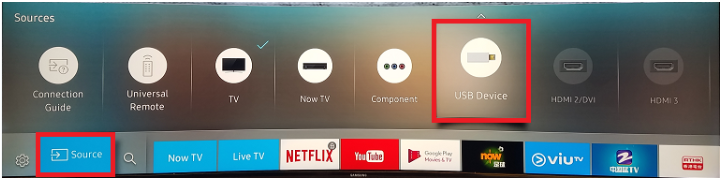
Select any Netflix movie or show and play it on your TV offline!
Q1. Does Netflix Use Internet Connection?
Answer: Yes. Netflix is a streaming video service, you need an Internet connection or WiFi to access its library.
Q2. Can You Watch Netflix on T.V. Without Internet?
Answer: Yes. Above we covered some ways to watch Netflix on TV without WiFi. You can use HDMI, streamer, gaming console or even USB drive.
Q3. How to Watch Netflix on T.V. Without Internet?
Answer: The best way to watch Netflix offline on your TV is to use an external memory drive. Most smart TVs come with a USB port. You can use 4kFinder Netflix Video Downloader to save Netflix as MP4 files, and move them to a USB drive.
Above, we have introduced how to watch Netflix movies and TV shows on TV without an Internet connection. The Netflix official app provides download feature for some supported devices. But the smart TVs don't support the Netflix video download feature. You need to download Netflix movies and shows on your device first, and then connect it to your smart TV for offline viewing. The best and easiest way is using a USB drive to watch Netflix content on your TV. Try 4kFinder Netflix Video Downloader, use it to download and save Netflix titles to USB drive. You will get a perfect Netflix offline watching experience on your TV!
Prompt: you need to log in before you can comment.
No account yet. Please click here to register.

Convert incompatible video/audio files,edit video and enhance video quality.
Porducts
Solution
Copyright © 2025 UkeySoft Software Inc. All rights reserved.
No comment yet. Say something...