 ✕
✕
By Justin SabrinaUpdated on April 18, 2024
Question: "How do I change the color space from SDR to HDR? Is it possible to convert standard dynamic range (SDR) into HDR10 or Dolby Vision through Filmora X or Android?
You're not alone if you want to convert SDR to HDR. Many people created SDR videos in the past. However, the advanced HDR (High Dynamic Range) offers a wider color gamut and higher contrast ratio. Instead of finding a media player or device to play them, converting these SDR videos into HDR formats like HDR10 or Dolby Vision enables you to watch them anywhere with your HDR devices. To make the SDR to HDR conversion easy and quick, you may require the assistance of a professional video converter. In this article, we will show you how to convert a SDR Videos to HDR10 and Dolby Vision using a great SDR to HDR converter.
Standard Dynamic Range (SDR) and High Dynamic Range (HDR) are two distinct formats used in video production and display technology.SDR is commonly seen on older displays, DVDs, while HDR is widely used on many devices such as TVs, streaming services (like Netflix and Amazon Prime Video), game consoles, and apps. Compared to the traditional SDR format, the advanced HDR format involves better exposure, color, brightness and more lifelike visuals. Normally, HDR formats include HDR10, Dolby Vision, and HLG. Whether you need the optimal compatibility or a better video viewing experience, converting your videos from SDR to HDR is a good option.
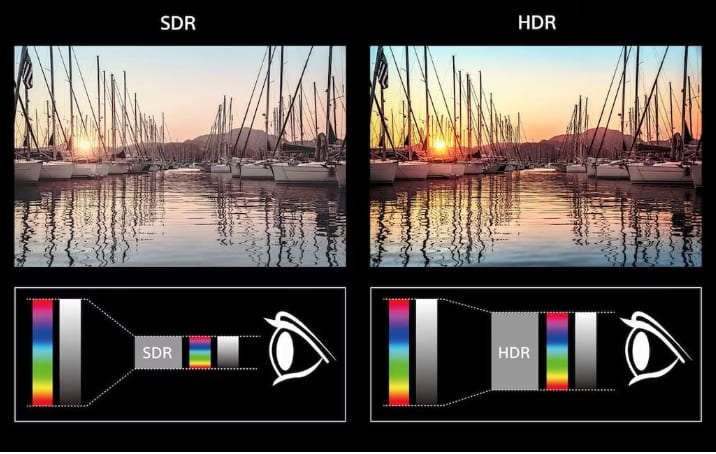
If you are looking for a way to upscale SDR videos, then Wondershare Filmora is your best choice to convert SDR video to HDR on Windows and Mac. Filmora software is known for its stable performance and lossless output quality. Whether you use it to convert/edit a short video clip or a full-length feature film, Filmora consistently delivers high-quality output, making it a trusted choice for HDR conversion projects.
It has powerful ability to convert or edit your videos with flexible customization and high video quality. With it, users are able to upgrade SDR videos to HDR10 and Dolby Vision with ease. To maximize video quality, Filmora also offers a variety of HDR presets and filters. You can apply it to your SDR videos to enhance color vibrancy, contrast, and dynamic range based on your needs. Once the HDR conversion is complete, Filmora supports to export the videos to HDR formats such as HDR10 and Dolby Vision.
Features:
The Filmora software is easy to operate. Users can easily finish the conversion of SDR to HDR on Windows or Mac with its help. Please read the detailed guide below:
Step 1. Launch the SDR to HDR Conversion Tool
First, download and launch the Wondershare Filmora on your computer.
Step 2. Import SDR Video to Program
Click on the "Import" button to import your SDR video file. Once imported, or drag and drop your SDR video file into the Filmora timeline. From where you can edit, trim, or cut it freely.
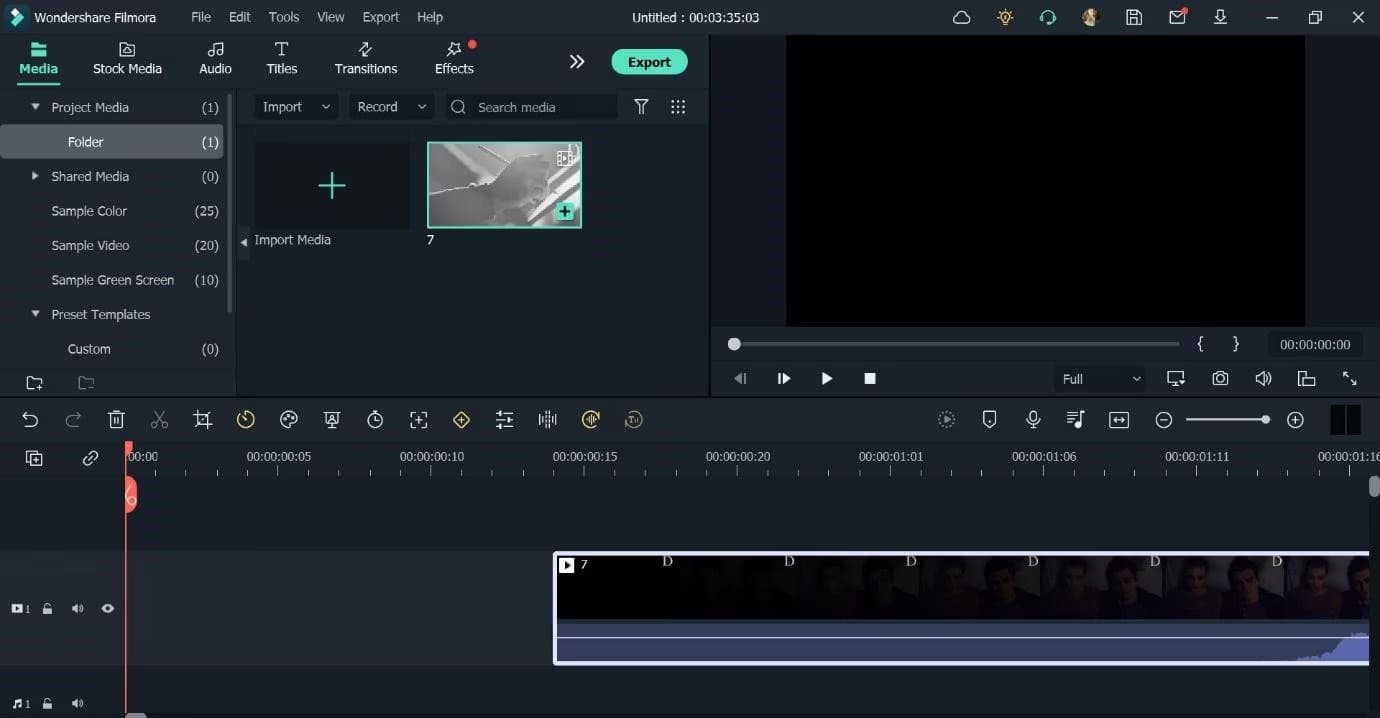
Step 3. Add HDR Effects
Select your video clip on the timeline and click on the "Effects" tab. Navigate to the "HDR" category, browse and choose your desired HDR effects and filters, then drag it onto your video clip on the timeline.
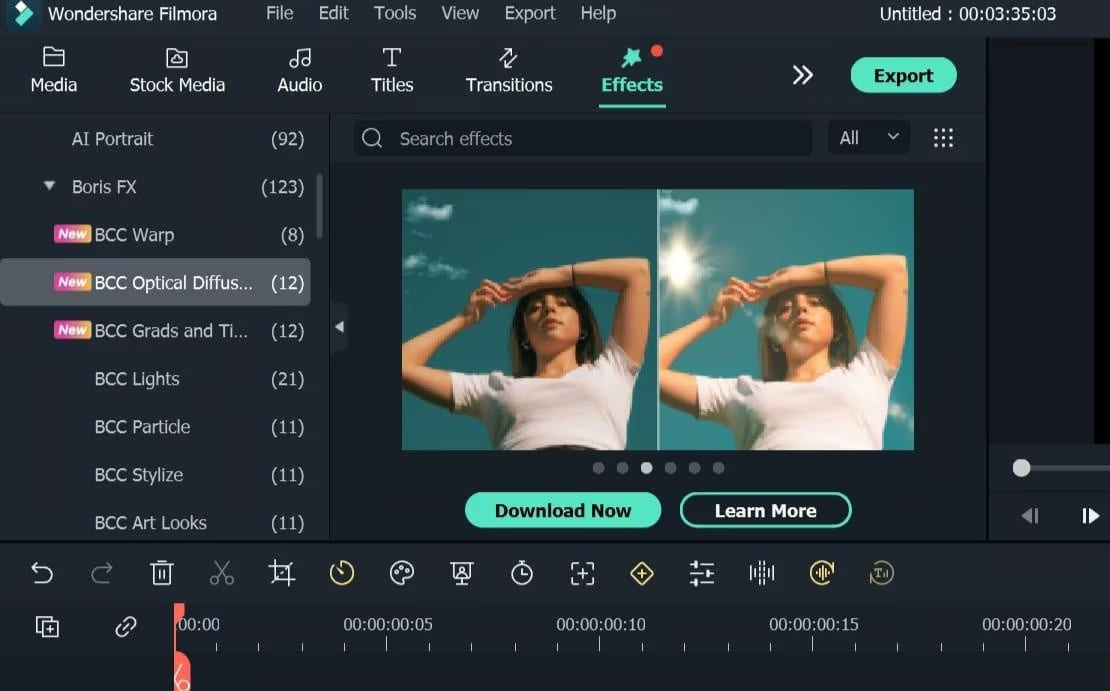
By the way, you may also customize HDR settings, like brightness, contrast, saturation, and gamma levels to achieve the desired HDR effect.
Step 4 (Optional). Preview the HDR Video
Click on the "Play" button in the preview window to preview your video with the HDR effect applied.
Step 5. Export to HDR Format
If you are satisfied with the visual quality of your video, simply press on "Export" button to open the export settings.
Then click "SETTINGS" to adjust the video format, output name, output path and more. You need to set "Export Color Space" to HDR- Rec.2020 or Dolby Vision.
Finally, hit on "Export" button to get your HDR video file!
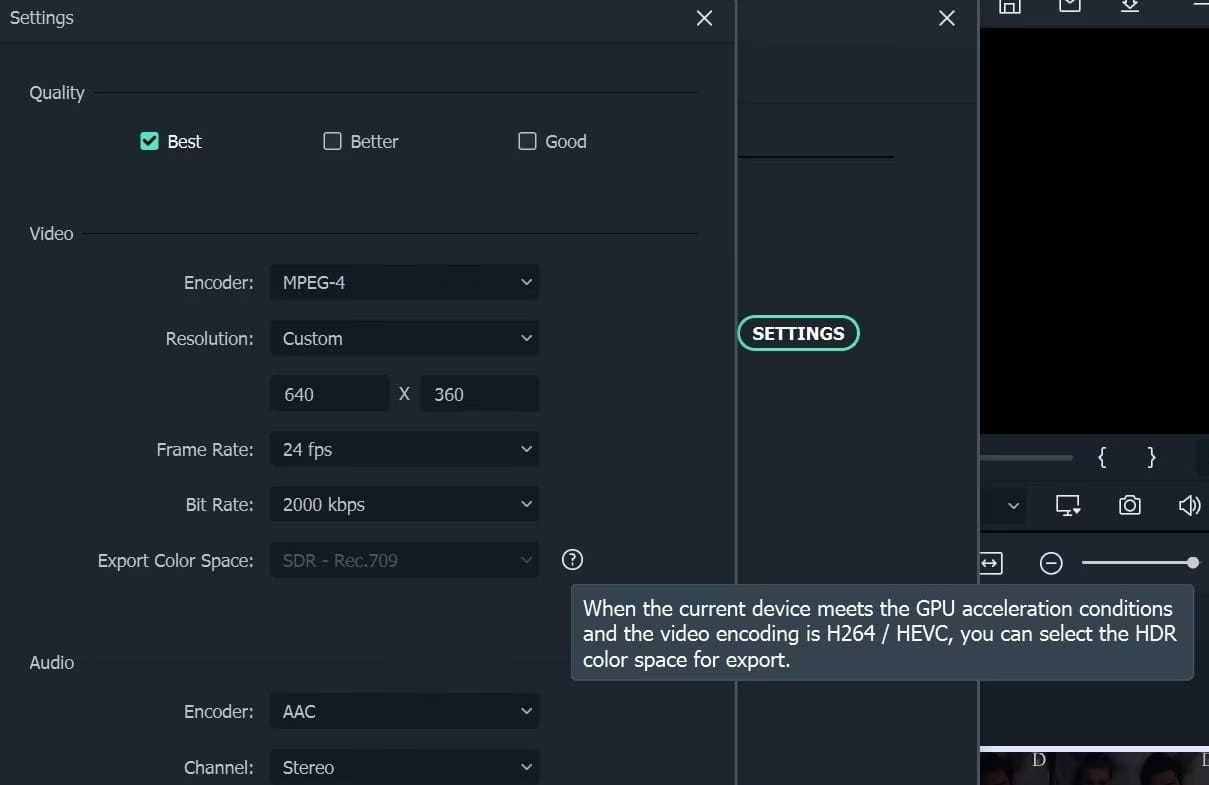
You can now download this excellent tool to start conversion of SDR Video to HDR10 and Dolby Vision!
Sorry the comment has been closed.

Convert incompatible video/audio files,edit video and enhance video quality.
Porducts
Solution
Copyright © 2025 UkeySoft Software Inc. All rights reserved.
Comments are off!