 ✕
✕
By Justin SabrinaUpdated on April 18, 2024
Can I Convert SDR Video to HDR?
High Dynamic Range (HDR) technology has revolutionized the visual experience by enhancing color depth, contrast, and brightness in videos. Compared with Standard Dynamic Range (SDR), HDR can enhance your viewing experience and improve the overall quality of video content. Although HDR video is widely used in many apps and advanced display devices, SDR is still used in basic cameras and video display devices.
If you want to view SDR videos on HDR supported display such as smart TVs, smartphones, monitors, and digital devices, first you need to convert SDR video to HDR. Using a professional SDR to HDR Converter is a must for optimal compatibility with your HDR device. In this review, we will introduce the top 4 best SDR to HDR Converter to convert SDR videos to HDR10, giving you a more immersive and realistic video viewing experience.
CONTENTS
Generally, SDR is not as great as HDR, especially when it comes to color and detail. Furthermore, HDR technology becomes increasingly common across devices and platforms, HDR is supported by most devices like smart TVs, Blu-ray players, smartphones, monitors, streaming boxes and more. Converting SDR video to HDR is a good choice to obtain a better viewing experience. By converting from SDR to HDR, users can get:
When it comes to converting SDR videos to HDR, Wondershare Filmora stands out for its high quality and full functionality. It has an intuitive and user-friendly interface, which is easy to use even for the beginners. This awesome tool not only allows to edit and convert your videos with maximum flexibility and customization. With it, you can easily convert SDR videos to HDR10 without quality and data loss.
To make your videos playable on more devices or players, this tool supports almost all kinds of formats, including MP4, M4V, WEBM, MPG, VOB, HDR, OGV, and WMV. After SDR to HDR conversion, you can use its built-in editor to customize and edit the HDR videos at will.
How to Convert SDR Video to HDR10 Using Filmora?
Step 1. Click the "Download" button above, get the Filmora software downloaded on your Mac or Windows.
Step 2. Open the Filmora software and click "New Project" option.
Step 3. Visit "Click here to import media", and insert an SDR video to it manually.
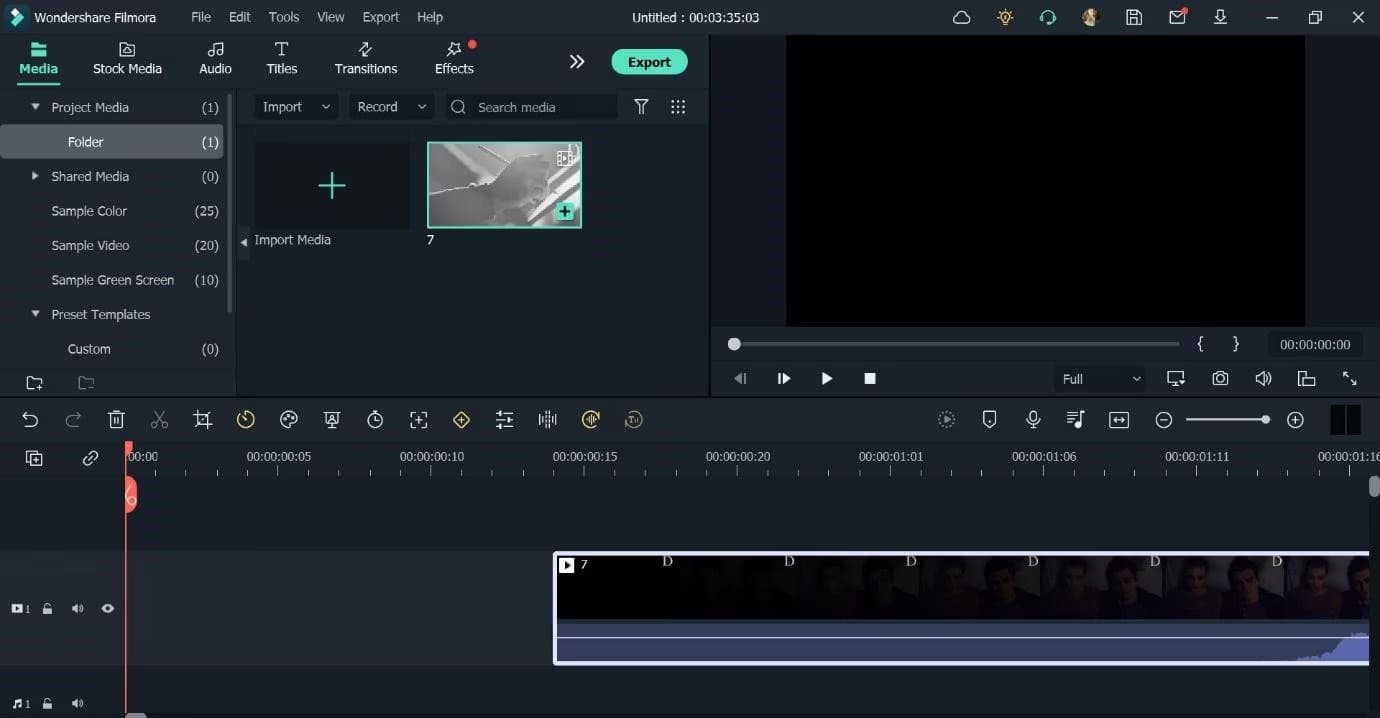
Step 4. Next, drag the video to the editing timeline below, and adjust your desired keyframing, video resolution, codec, frame rate, etc.
Step 5. Go to "Effects", tap "BorisFX" and click "Download", and pick your BCC option, then hit on "Export" button.
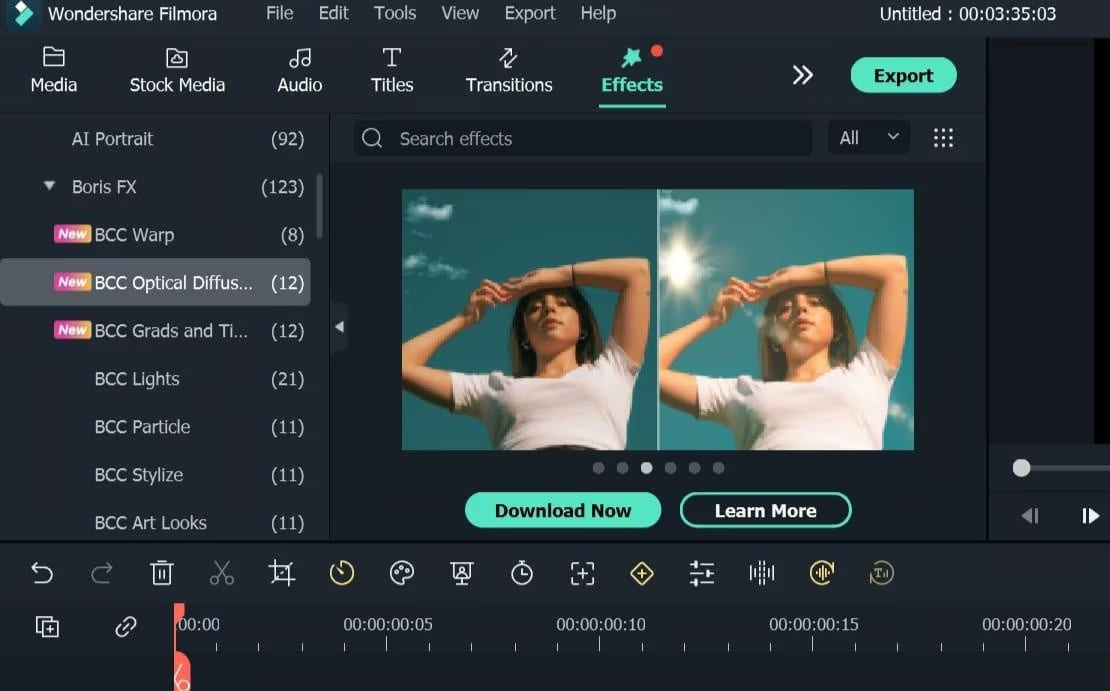
Step 6. Then choose the exported video format, set the output path, and rename the file.
Step 7. Click "Settings" for more output video parameters, select "HDR- Rec.2020" in the "Export Color Space:". Finally, click "Export" button to get your HDR10 video.
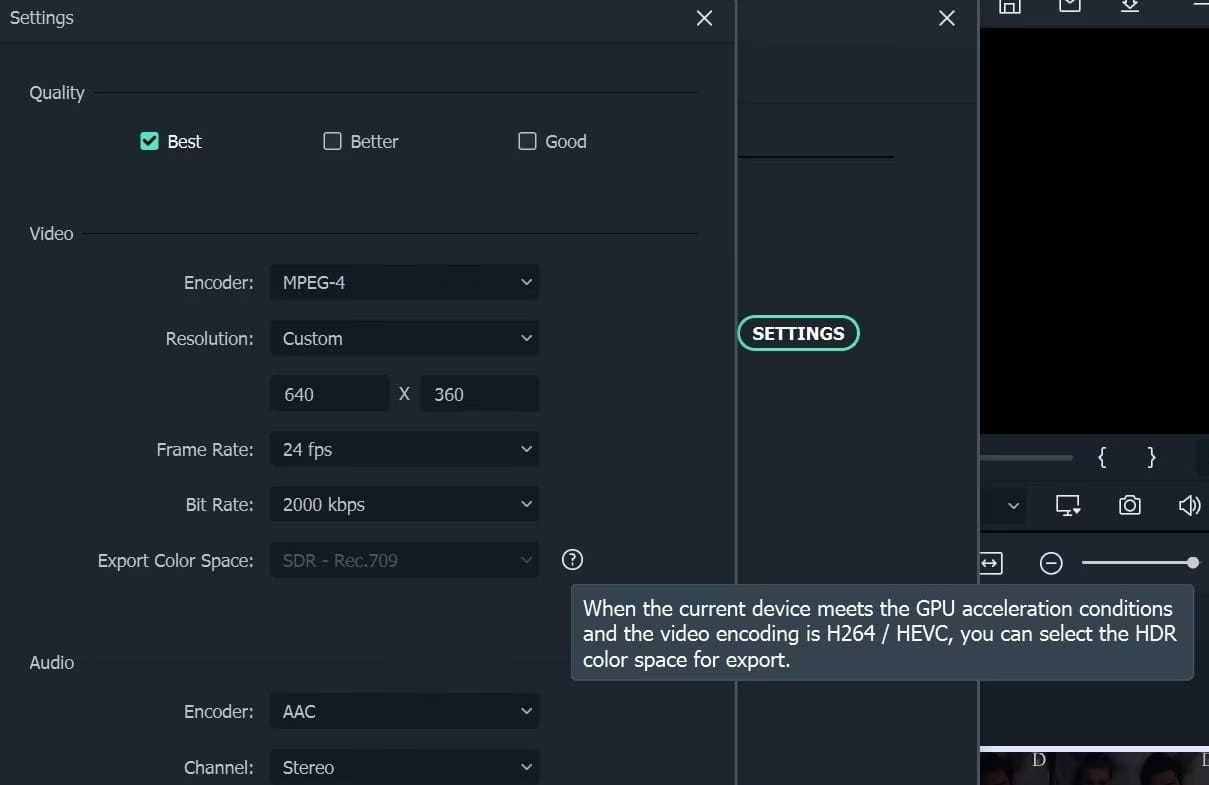
The second recommendation in this Best SDR to HDR Converter review is UniFab HDR Upscaler AI. If you plan to watch your SDR videos on the screen or device that doesn't support SDR, UniFab HDR Upscaler AI is a good option to convert SDR video to HDR masterpieces. In addition, it also supports to upgrade SDR videos to Dolby vision. To give you a better visual enjoyment, UniFab offers high-quality HDR upscaling with improved color accuracy and detail enhancement.
Here's How to Convert SDR to HDR with UniFab:
Step 1. Install and launch the UniFab HDR Upscaler AI on your computer.
Step 2. Select "HDR Upscaler" in the left panel. Drag your SDR video to its main interface.
Step 3. Click "Gear Settings" to customize the resolution, audio, color space, codec, subtitle, and so on. Make sure you choose "HDR10" option.
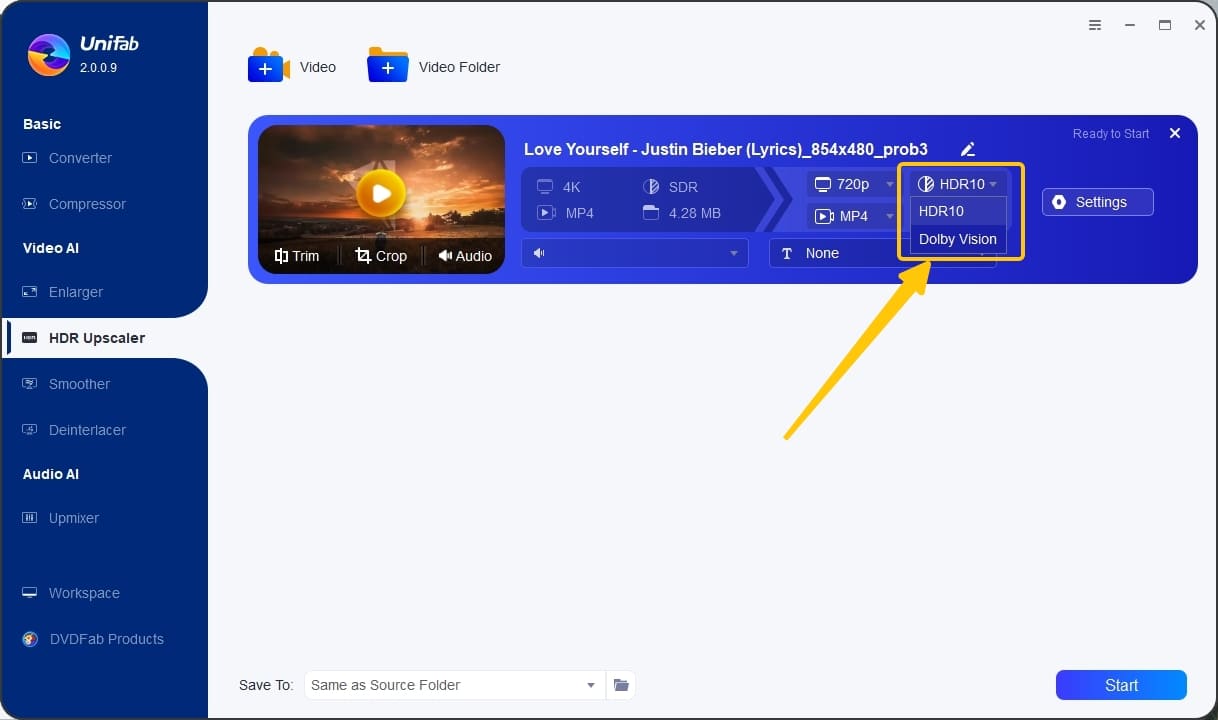
Step 4. When all settings are completed, press on "Start" button to start the conversion of SDR to HDR.
HandBrake is a open-source video converting tool that supports a number of video codecs, including H.265 (HEVC), H.264 (AVC), MPEG-4, MPEG-2, VP9, and VP8. You can use it to make the SDR to HDR conversion on Linux, Mac, and Windows for free. It can also use hardware acceleration when converting HEVC and AVC. Please note that the HandBrake only handle HDR10 metadata, not HDR10+ or Dolby Vision. If you want to convert SDR Videos to HDR10 and Dolby Vision, you can refer to the following article.
How to Convert SDR Videos to HDR with Free HandBrake?
Step 1. Open the Handbrake app on your computer, click "File" under "Source Selection", and drag & drop your SDR video to it.
Step 2. Wait for Handbrake to scan the SDR video file. Once completed, you will see the file information in the Source section.
Step 3. Next, click the "Presets", and tap "Production", choose "Production Standard" option. You can also manage presets and modify output settings at will.
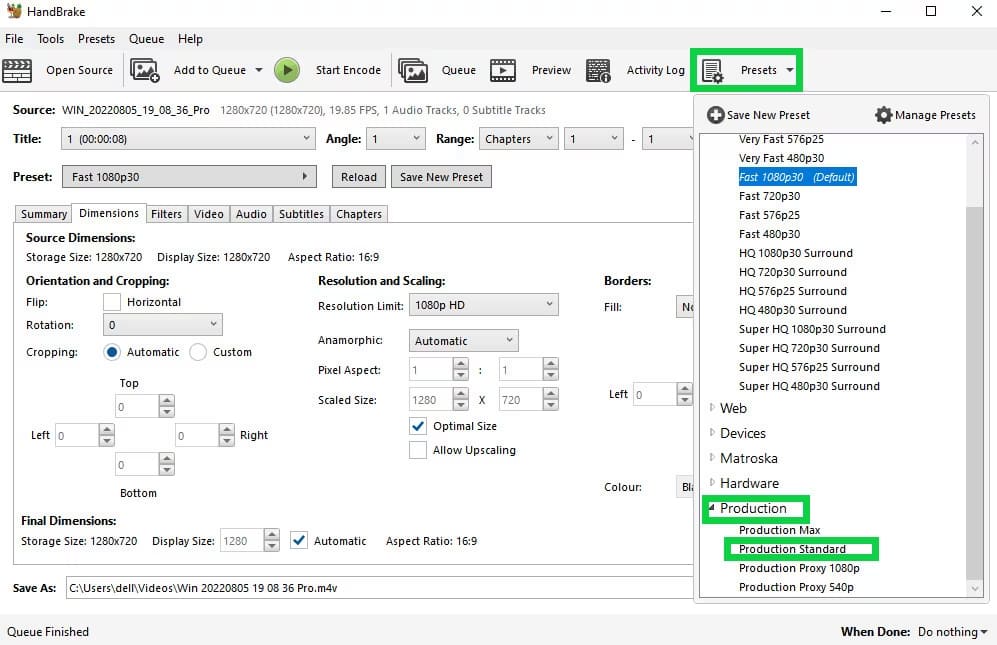
Step 4. Click "Browse" to select the output path for saving your HDR video. Finally, hit on "Start Encode" at the top.
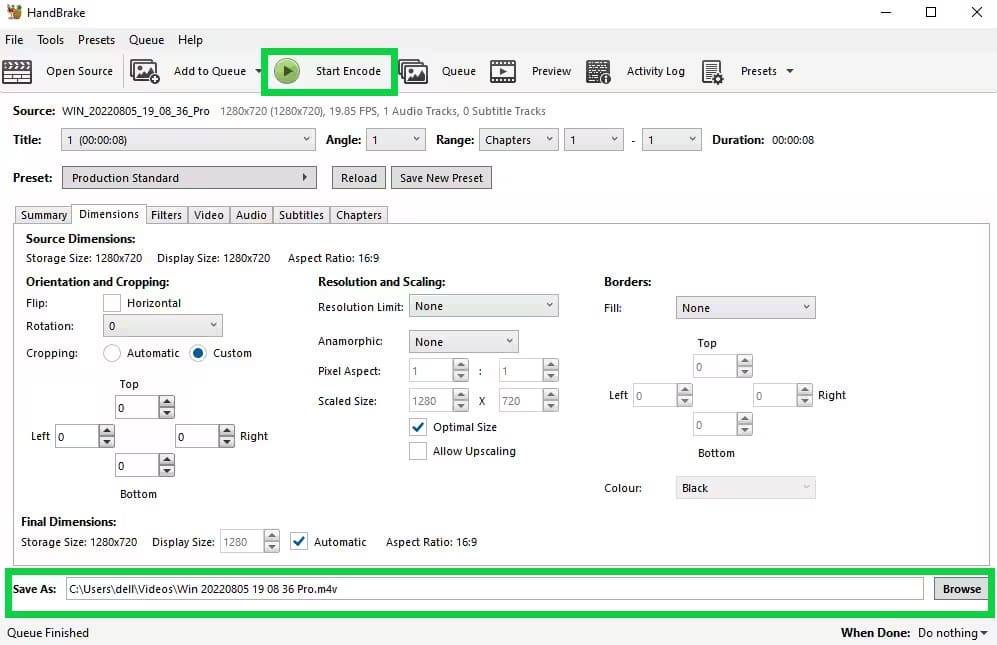
The last way to convert SDR videos into HDR is using the Nvidia. In Jan 2024, Nvidia launched a new RTX Video HDR feature that enables users to upgrade SDR content to HDR using AI. RTX Video is a cutting-edge technology that leverages artificial intelligence (AI) to upscale streaming video content and display it in High Dynamic Range (HDR).
To convert SDR color space video to HDR, you can do the following:
Step 1. Download and install the latest Game Ready or Studio Ready driver from NVIDIA.
Steo 2. Next, you need to enable the HDR features in your Windows computer. Please go to "System" > "Display" > "HDR" to perform it.
Step 3. Right-click the desktop and navigate to "Adjust Video Image Settings"
Step 4. Activate the "Super Resolution" and "High Dynamic Range" options in the NVIDIA Control Panel.
Step 5. Go to "Adjust video image settings", select "RTX Video Enhancement" and then enable HDR.
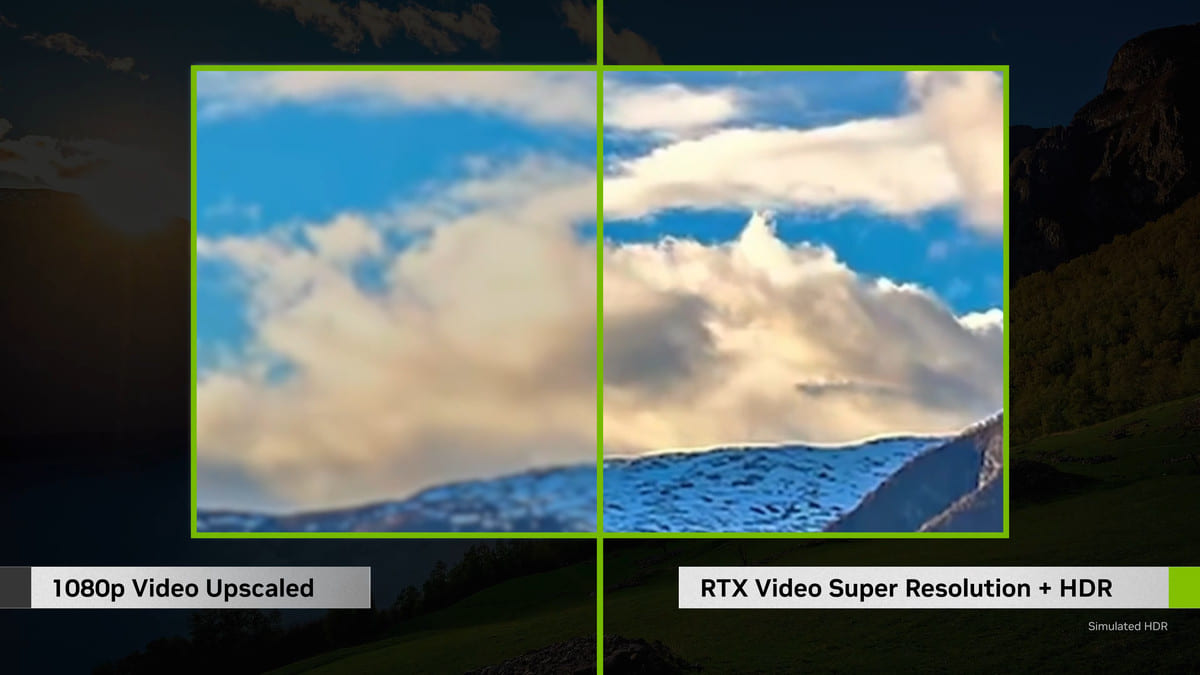
Converting SDR video to HDR10 can significantly enhance the color range, contrast, dynamic brightness, detail and more, Above, we've introduced four best SDR to HDR Converters for converting SDR videos to HDR10 without damaging quality. But which one is the best SDR to HDR Converter? Well, you can pick one tool based on your workflow preferences, editing needs, and desired output quality.
Sorry the comment has been closed.

Convert incompatible video/audio files,edit video and enhance video quality.
Porducts
Solution
Copyright © 2025 UkeySoft Software Inc. All rights reserved.
Comments are off!