 ✕
✕
By ChesterUpdated on February 23, 2023
Does Tidal have web player? Yes! Tidal Web Player is a well-known streaming music service which offers millions of soundtracks and many exclusive videos, you can stream all your favourite music tracks in the web player on Tidal, as well as you can watch up to 350,000 high quality music videos, live streams and events, etc.
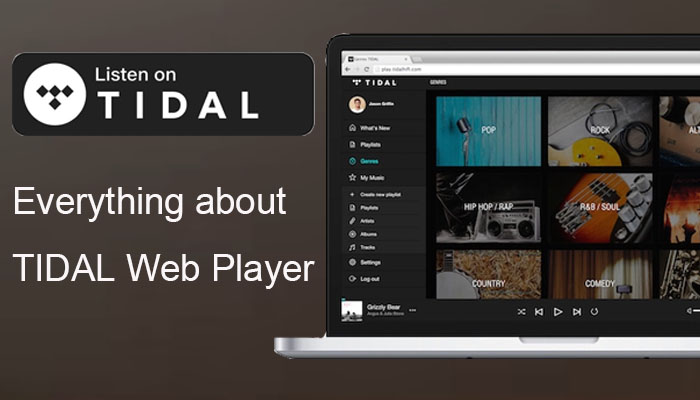
One of the unique thing of Tidal is that Tidal offers high-fidelity sound quality, when you subscribe to Tidal HiFi and Tidal HiFi plus subscription plans, you are able to stream Tidal music tracks in CD quality. If you want know get to understand more about the service, Tidal offers a 30 day free trial plan for users, you can sign up a Tidal account and easily download music from Tidal Web Player. Tidal is a great streaming music service, but one disadvantage with the Tidal Web Player is that you are limited to listen to your downloaded Tidal music files. In the following, we will help you get everything you need to know about Tidal and how to download Tidal music for offline listening.
CONTENTS
How does Tidal Web Player Work?
Tidal is a website that, once logged in your free or paid account, you can use the features of the Tidal app from the browser. On the Tidal web, you may get the free trial, subscribe to the service, access your music libary, stream music and podcasts, view exclusive videos, and use some basic features, etc. You may even create your own playlist on Tidal web!
There are differences between Tidal music web player and Tidal desktop app, let's take a comparison.
What Is Tidal Web Player?
Tidal Web Player was launched in 2014. however, the web player got more attraction in 2015 from implying the artist centered approach, and cooperated with musicians to provide high-quality media contents for the platform. This is also why many popular artists hold shares in tide funds, such as Beyonce, Jack White, Jay z, Rihanna, Madonna, etc.
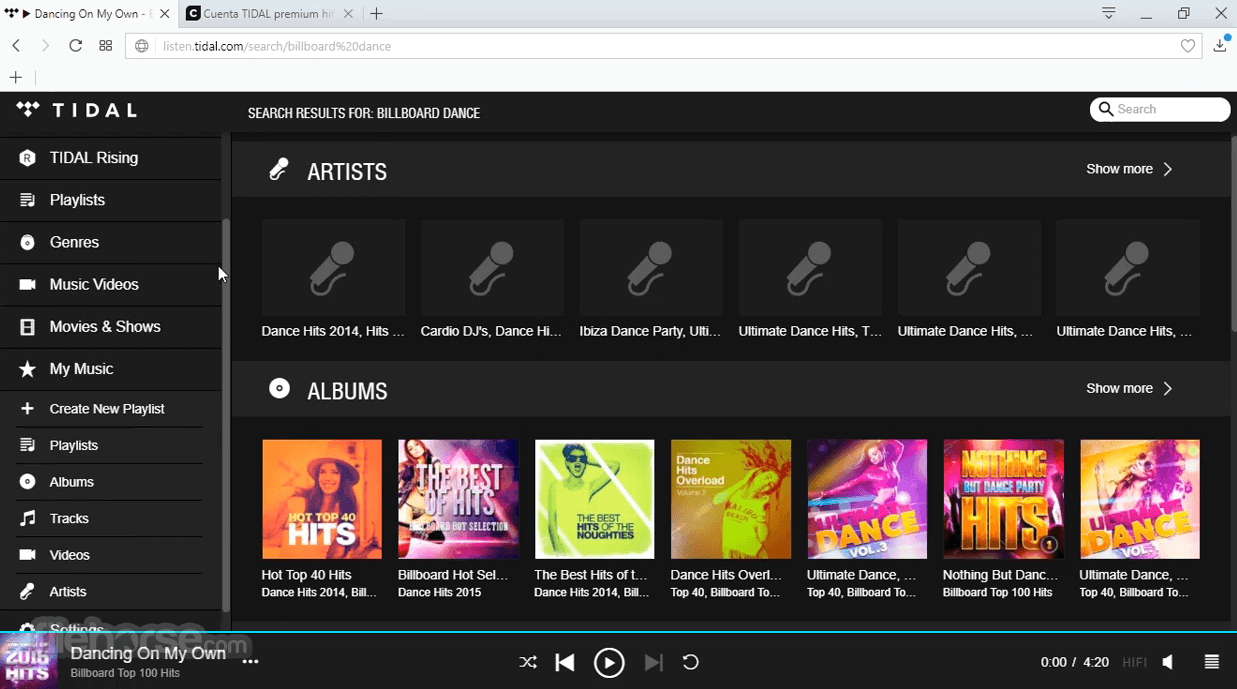
What quality is tidal web player? Tidal is different from other streaming music services is that it offers high-quality lossless audio quality (16 bit/44.1 kHz) and high fidelity (Up to 24 bit/96 kHz) for all Tidal Hi-Fi Plus subscribers. Tidal web player is designed to connect artists, high-quality music and music lovers through a single platform. The application is majority in music, but you can also access the original video series, podcasts, and music journalists.
Tidal web service offers 2 different types of subscription plan for users, Tidal Hi-Fi and Tidal Hi-Fi Plus. Tidal Hi-Fi is the first level subscription plan which allows users to access up to 70 million songs with standard sound quality at 1411kbps. But if you want to enjoy higher music quality, you should go for Tidal Hi-Fi Plus plan, it is more expansive and you can enjoy higher resolution of music and some contents are available in Master Quality Authenticated (MQA) certified.
Audio Quality Comparison Between Tidal Web Player & Tidal Desktop App
If you are a audiophile and want to enjoy Tidal music in high quality. You should use the Tidal desktop app. As we mentioned above, Tidal HiFi subscription provides standard lossless audio quality at 1411 kbps, while Tidal HiFi Plus provides lossless High Fidelity sound quality at 1411 Kbps and Master Quality audio up to 9216 Kbps, and immersive audio - 360 Reality Audio, Dolby Atmos Music. This is to make sure that members enjoy the highest level of resolution and impressive sound, Tidal worked with MQA (Master Quality Authenticated).
However, you can only access Tidal Master Quality audio sound on the Tidal desktop app. The Tidal web player and the mobile app are only limited to Tidal Hi-Fi sound quality.
It is very easy to login Tidal Web Player, you can use the Tidal online music player or the Tidal web player, then go to the official Tidal website and follow the steps below.
How to Login Tidal Web Player?
Step 1. Go to the Tidal official website of https://my.tidal.com/login.
Step 2. Click on the "login" option.
Step 3. Type in your email address or username.
Step 4. Then type in your password.
Step 5. The Tidal Home page will be shown on the user interface after you have logged in.
How to Stream Music on TIDAL Web Player?
Step 1. Visit https://listen.tidal.com on your Mac or Windows PC.
Step 2. Sign in with your Tidal Free or HiFi account. For new users, you may sign up a Tidal account, and use its free trial.
Step 3. Then you can access your music library, and listen to your favourite Tidal songs or podcasts online.
How to Get a Tidal Free Trial on TIDAL Web?
Step 1. Go to Tidal's website on a web browser.
Step 2. Click "Start Free Trial" at the upper right corner.
Step 3. Follow the instructions to sign up an account. You're required to enter your email address and payment method.
Step 4. After successful registration, you'll be able to stream any content on Tidal Web.
When you subscribe to Tidal, you can download Tidal music for offline listening. However, due to the DRM protected from Tidal, it will save the downloaded files in caches, which you can only access these files within the Tidal app. You can not copy or transfer these DRM protected files to other devices for personal use. If your subscription plan is expired, you will not be able play these music files offline anymore. To get rid of all the limitations and play Tidal music freely, you need a need to use a professional Tidal music converter.
UkeySoft Tidal Music Converter is one of the best Tidal music converter supports both Windows and Mac operating systems, it is professional designed to remove DRM from Tidal music, download and convert Tidal music to MP3, M4A, AAC, WAV, FLAC, AIFF without any quality loss, you can save any downloaded Tidal music track to the computer as local files and keep them forever. So that you can get rid of the limitations and play them on other media players such as iTunes, Windows Media Player, etc., or you can transfer the downloaded Tidal tracks to other unauthorized devices for offline playback. Most importantly, the program has a built-in Tidal web player, with it, you can browse, search, download, convert and play any contents from Tidal in one stop, there is no need to install the official Tidal app.
Key Features of UkeySoft Tidal Music Converter
Before starting the guide, You need to download the latest version of UkeySoft Tidal Music Converter first, and install it to your computer, then follow the steps below.
Step 1. Launch the Program and Log in Tidal Account
Launch UkeySoft Tidal Music Converter on your computer, log in your Tidal account by clicking the "Log In" button on the top right corner.
Tips: You can log in Tidal with your Tidal Free, Tidal HiFi and Tidal Hifi Plus account.
With a built-in Tidal web Player on the converter, you can straightway search, browse, and listen to music on Tidal web player!
Step 2. Customize the Output Settings
Before you start downloading the songs, you need to set up your output settings. Click the 'gear' icon on the top right corner of the program interface for the output setting window, there are 6 types of formats you can choose from, Auto is default as M4A format, we select since MP3 is the most commonly used format for all devices.
There are many other parameters you can set up for your output file, when you set MP3 as output format, the output quality is set at 256 Kbps automatically, you can select 320kbps if you want the output music with higher audio quality, just note that the higher bit rate you set, the bigger file size you get. You can also set the output file path, output file name in Title, output organized in Artist, Album, Artist/Album, Album/Artist.
Step 3. Add Songs, Albums or Playlists
Choose the songs, albums or playlists that you want to download from Tidal Music. Click the red '+' add button on the right side to add the songs to the converting list.
All songs in the converting list are selected by default. You can deselect the songs that you do not want to download from Tidal Music on the list.
Step 4. Start Converting Tidal Music to MP3
Once you have confirmed the songs in the converting list, click the "Convert" button to start converting the selected songs to MP3 on computer at 10x faster speed, the converted files you get will be preserved ID3 tags and metadata info.
Step 5. Get the Local Files
After the conversion is done, click "History" to view all the downloaded contents from Tidal Music, you can check your output MP3 files by clicking the blue folder icon.
Step 6. Offline Play Tidal Music
You can directly play the converted Tidal Music with the built-in Tidal Music player offline.
Tidal represents the High audio quality, but it cost a little bit expensive for its subscription plans. If you are a real fan of Tidal music, you should use UkeySoft Tidal Music Converter. With its help, you can break DRM from Tidal music, download Tidal music and convert them to MP3 and other common audio format. So that you can enjoy Tidal music tracks offline on any device in high quality without subscribing to Tidal.
Prompt: you need to log in before you can comment.
No account yet. Please click here to register.
Porducts
Solution
Copyright © 2025 UkeySoft Software Inc. All rights reserved.
No comment yet. Say something...