 ✕
✕
By ChesterUpdated on September 08, 2025
"I bought some movies from iTunes and was going to start playing them, but the iTunes movie won't play and appeared a black screen. I turned off and started the movie again but it still didn't work. Can anyone tell me how to fix iTunes movie won't play issue?"
It is no doubt that iTunes Stores features a super big amount of media resources, for the convenience, many people would like to purchase or rent movies directly from iTunes Stores. However, many users complain that they have the iTunes movies won't play problem on the computer right after purchasing it, such as no sound, no image with black screen with iTunes video playback.
People also frequently ask the following questions
But do not worry about it, we are going to share 6 solutions to fix the iTunes movies won't play issue.
CONTENTS
Sometime poor internet connection causes iTunes movie won't play, you can check your internet connection. You have to make sure that you have a stable internet connection to play movies from iTunes. If you found that your internet connection is getting slow, try to turn off WiFi and turn it on again several times to make better WiFi connection.
One of the reasons why iTunes movie won't play is that iTunes and QuickTime version is out of date. So please try to update both iTunes and QuickTime softwares to the latest versions to fix the problem, follow the simple steps below.
For iTunes Update
Step 1. Launch iTunes on your computer and click the "Help" option on the top menu bar.
Step 2. Select the "Check for Update" to see if an update is available, and then follow the instruction to finish the update.
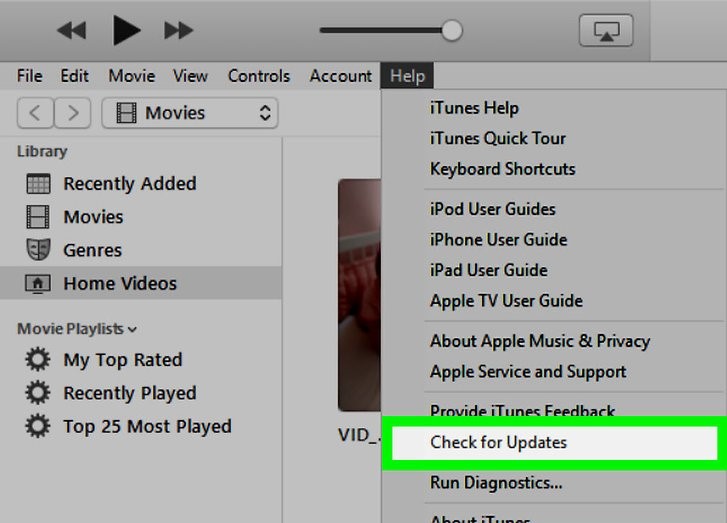
For QuickTime Player Update
Step 1. Open QuickTime player on your computer and choose the "Help" option on the tab.
Step 2. Next click on "Update Existing Software..." option and start to update QuickTime to the latest version if there is an update available.
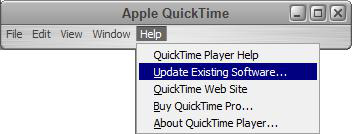
There is another way you can try to fix iTunes movie won't play issue is to sign out and sign in again to iTunes with your Apple account. It is because there might be bugs to your Apple account to make the failure of connection.
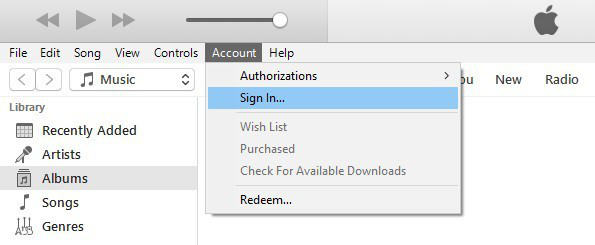
Step 1. Run the latest version of iTunes app and click the "Account" ("Store" on Mac) > "Sign out".
Step 2. Then go to the "Account" ("Store" on Mac) > "Sign in" to log in iTunes again with your Apple account and password.
Step 3. Click the "Account" ("Store" on Mac) > "Authorization" > "Authorize This Computer" to make sure that you have already authorized the computer.
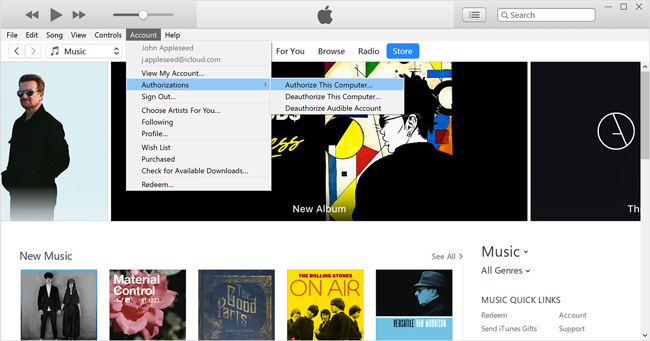
If your iTunes movie is rented and it won't play, please check the expiry date of the movie. In this case, you have a 30 days to watch the rental movie from iTunes, and once you have started to watch the rental movie, you only have 48 hours to finish watching the movie. You will be not able to watch it it it's out of date, you need to rent the movie again and continue watching it.
If your iTunes movie appears a black screen and it won't play, it might be the reason that the movie you have purchased is not downloaded completely. Please check if the movie is done from downloading or try to download the movie again.
Step 1. Open the latest version of iTunes program and click the "Account" ("Store" on Mac) option.
Step 2. Go to choose the "Check for Available Downloads" option.
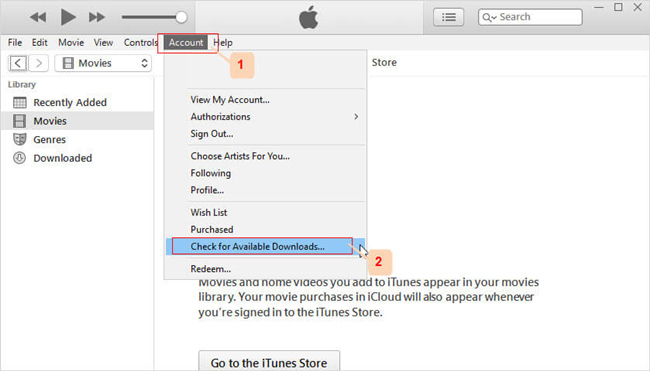
After you have tried all the solutions above but you still can not solve iTunes movie won't play problem, in here, we have the best solution, we suggest you to download iTunes movies to play on any device without internet connection. As we know that iTunes movies are all DRM (Digital Right Management) protected, it prevents you from copying and transferring iTunes movies to other devices for personal use, so you need to have a third-party tool to remove DRM from iTunes movies and download them on computer, so that you can play them on other media player or devices offline to fix iTunes movie won't play issue forever, UkeySoft M4V Converter is high recommended. Let's take a look at some amazing features of this program and the using guides.
UkeySoft M4V Converter is a professional tool which is designed to remove DRM from iTunes movies and convert M4V to MP4, MOV, AVI, FLV, etc. With this amazing program, you can easily get DRM-free iTunes movies, music videos, TV shows as local MP4 files and play them on any device offline as you like, such as MP4 player, Android devices, PSP, HDTV, PS4, Xbox 360, Roku, etc. The most impressive feature is that it retains 1080p HD quality, AD & AC3 Dolby 5.1 audio, multi-language subtitles and audio tracks after conversion, so there is no need to worry about the quality of the movie will be affected. What's more, UkeySoft M4V Converter is able to get rid of any time restrictions if you are a iTunes movie rental user, it allows you to download iTunes movies and keep them permanently.
Key Features of UkeySoft M4V Converter
Step 1. Launch UkeySoft M4V Converter
First of all, download and install the laest version of the program on your computer. Once you launch UkeySoft M4V Converter, iTunes will be launched as well.

Note that you need to update iTunes to the latest version.
Step 2. Import iTunes M4V Videos
Click on the "Add Files" > "Add" button to import iTunes M4V videos that you wan to convert to MP4. Or you can directly drag the iTunes movies and TV shows from your iTunes media folder to the converter. This software supports batch conversion, so you can import all the video files you need at once.

After adding the iTunes rented and purchased movies, TV shows and music videos to the program, you can see as below:
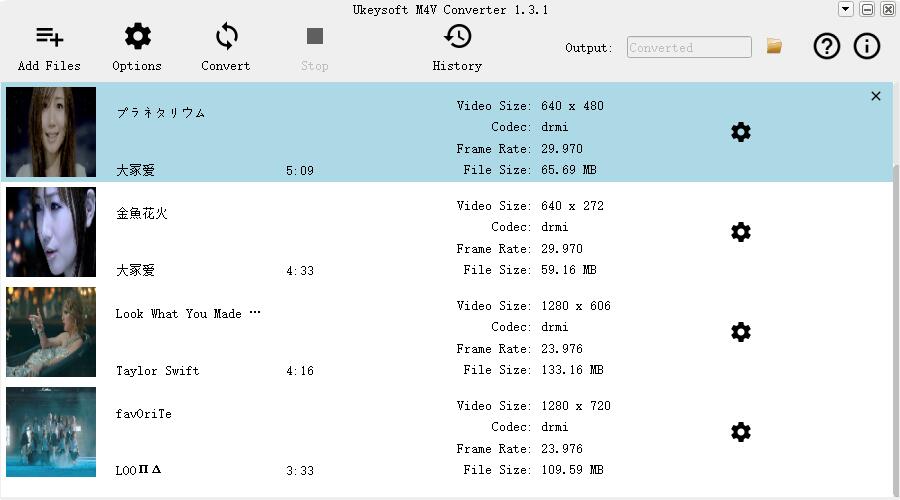
Step 3. Select Audio Track and Subtitle
Before you start converting, you can select the output audio tracks and subtitles as you want by click the 'gear' icon.

Step 4. Start Converting iTunes M4V Videos to MP4
When you done all the output customization, click on "Convert" button to start converting the DRM-protected iTunes M4V movies or TV shows to MP4 files at 30X conversion speed. The output MP4 files will retain 1080p HD quality, AD & AC3 Dolby 5.1 audio, multi-language subtitles and audio tracks.

When the program finishes converting the video, just go directly to the "History" tab to find the converted file.
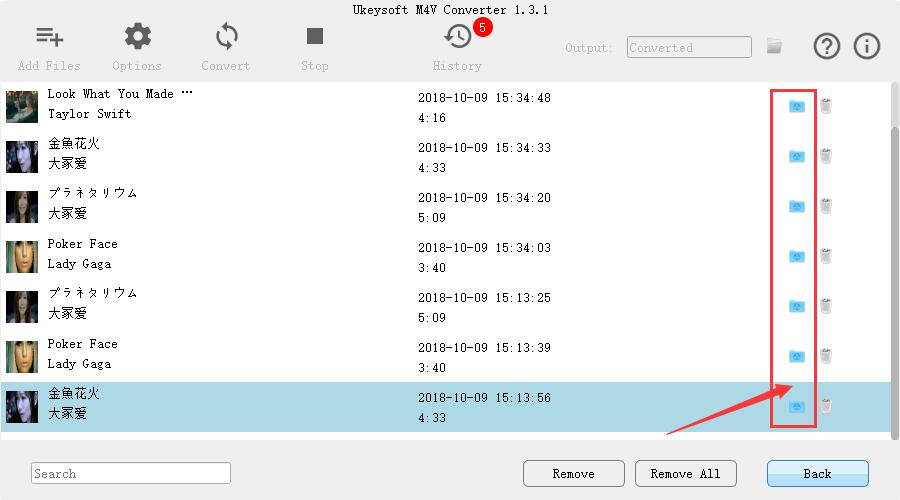
Step 5. Get DRM-free iTunes Movies
After conversion completed, you can get DRM-free iTunes movies in MP4 format, and you can keep the converted iTunes rentals forever on your devices, or watch them on any device offline, this is the best way to fix iTunes movies won't play issue.
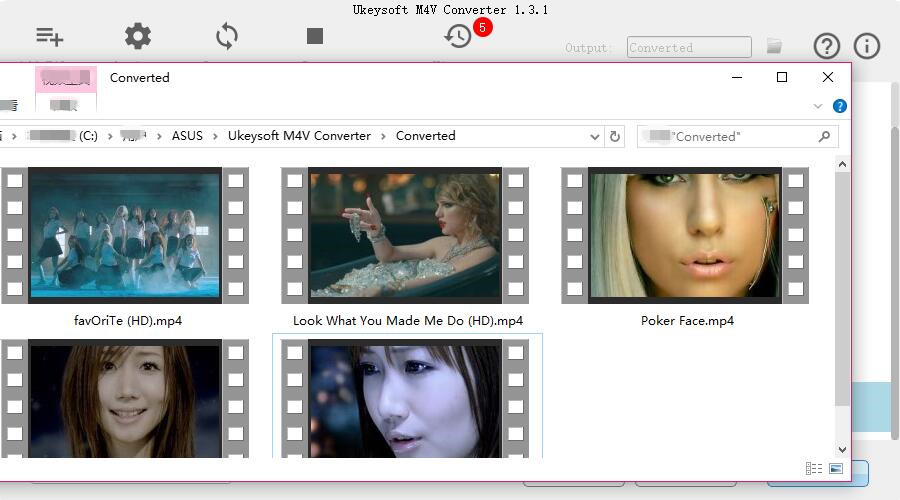
Apple TV+ is a widely favored video streaming service. Resolving the issue of Apple TV+ videos not playing is a significant concern. The best way is to download Apple TV+ video to MP4 for offline viewing. It's worth noting that Apple TV+ videos have DRM protection, which stops you from copying them to other devices. So, you'll need a third-party tool to remove the DRM and download the videos to your computer. This way, you can play them offline on other devices. We suggest using the TunesBank Apple TV+ Downloader.
TunesBank Apple TV+ Downloader is a specialized tool designed to help users easily download and convert Apple TV+ videos to MP4 without any hassles. It efficiently removes DRM protection, allowing users to enjoy Apple TV+ content offline on various devices. The software offers high-quality 720p downloads in MP4/MKV formats, which is ensuring a seamless viewing experience. With its user-friendly interface and powerful features, TunesBank Apple TV+ Downloader is an excellent solution for anyone looking to access Apple TV+ content without limitations.
Core Features of TunesBank Apple TV+ Downloader
Step 1. Run TunesBank Apple TV+ Downloader
After installation, open the TunesBank Apple TV+ Video Downloader on your PC, then log in to your Apple TV+ account.
Step 2. Search for Apple TV+ Video
After signing in to your Apple TV+ account, type the title of the desired video into the search bar, and then click on the search icon.
Step 3. Select Output Format to MP4
Click the settings icon to personalize your preferences. Select MP4 video format, choose between the H264 or H265 codec, select preferred audio and subtitle languages, specify the output folder, and make adjustments to other settings according to your specific needs.
Step 4. Start to Download Apple TV+ Video
To initiate the download process, simply click on the download icon located beside your chosen video.
Step 5. View Downloaded History
After the download is finished, go to the 'History' section to see all your downloaded videos. You can locate the downloaded files by clicking the blue 'output folder' icon.
You can try all the solutions to fix your iTunes movie won't play issue on your computer until it's solved. However, with all the solutions that we have mentioned above, using UkeySoft M4V Converter to download iTunes movies is the best and easiest way to fix iTunes movie won't play issue, it help you remove DRM from iTunes movies and download iTunes movies to MP4 on your computer, you can play them anytime on any devices without any restrictions such as internet connection, time expiration of the rental movies, etc. Do hesitate to download this powerful tool and start enjoying iTunes movie freely!
Prompt: you need to log in before you can comment.
No account yet. Please click here to register.

Convert iTunes M4V movies, TV shows and music videos to MP4 video format.
Porducts
Solution
Copyright © 2025 UkeySoft Software Inc. All rights reserved.
No comment yet. Say something...