 ✕
✕
By Justin SabrinaUpdated on May 17, 2023
Game lovers like to listen to their favorite songs music while gaming on Xbox. Thankfully, Xbox One has cooperated with some popular streaming music services. Does Deezer work on Xbox? The answer is positive. The Deeze app is available on all the series of Xbox One and Xbox Series, but not Xbox 360. However, if you are using a Free Deezer account, then you are unable stream Deezer on Xbox. Only the Deezer Premium subscribers can play Deezer music on Xbox One. Don't panic. Whether you are Premium users or not, you could enjoy your favorite Deezer songs on Xbox while gaming. We're going to show you 2 ways to play Deezer on all Xbox One, Xbox 360 and Xbox Series, with or without Premium! Let's get started!
CONTENTS
If you have a Deezer Premium subscription ($10.99 / month), then you can play over 90 million tracks with the Deezer Xbox One app. Now you can try the following steps to set up Deezer on Xbox One for playing music.
Step 1. Go to the "Store" on your Xbox One, download and install the Deezer for Xbox app.

Step 2. Then open the Deezer app on Xbox One, log in to your Deezer Premium/Family account.
Step 3. Now that you have synced your Deezer music library to your Xbox One, and you can start playing any song you like!
Don't have a Premium account? Want to play Deezer on Xbox 360 while gaming? Looking for a way to enrich your listening experience on Deezer? Here we will share another way to listen to Deezer on Xbox. Xbox supports to play videos and music from USB drive. Therefore, you can play Deezer music on Xbox One or Xbox 360 via USB drive. Due to DRM restrictions, all Deezer music tracks are cache files, which are not supported by USB drive. Thus, you need to use a third-party tool to download Deezer music as local MP3 files for USB drive. Here, you can turn to UkeySoft Deezer Music Converter.
UkeySoft Deezer Music Converter (Mac & Windows) is a simple but robust music downloader for all Deezer users. With this tool, both Deezer Free and Premium users can download and convert Deezer music to MP3, M4A, AAC, FLAC, WAV, and AIFF with high output quality. It comes with a built-in Deezer web player and music player, so during the whole conversion process, no any other extra apps including the Deezer app are required. With a user-defined output option, you can customize the output format, output quality, output file name, output organized and more settings as you like. After conversion, you can easily transfer Deezer songs to USB drive for playing on Xbox One, Xbox 360, all Xbox series, PSP, PS4, PS5 and game consoles.
Core Features of Deezer Music Converter:
Step 1. Install and Launch UkeySoft Deezer Music Converter
Firstly, launch the UkeySoft Deezer Music Converter on your Mac or Windows PC. You will need to log in to your Deezer account to enter the web player.
Step 2. Configure the Output Audio Parameters
Click the "Gear" icon at the upper right. In the settings window, you can set the output format, output quality, output folder, language and more. To play Deezer on Xbox via USB, MP3 format is recommended.
Step 3. Add Deezer Songs/Albums/Playlists
Look through the music library to find the Deezer song, album or playlist you like, open a playlist and click the "+" icon to add to the conversion list.
All songs in the playlist will be loaded into the conversion list. You can unselect some ones you don't like.
Step 4. Download and Convert Deezer Songs to MP3
After successfully importing Deezer songs to converting list, click on the "Convert" button to export Deezer songs as local MP3 files.
Step 5. Get the Output Deezer Songs
After that, you can view the converted Deezer tracks by clicking the "History" (a clock icon) at the upper right corner.
Simply click the "blue folder" icon next to the song, you will navigate to output folder.
Step 6. Copy Deezer Music Files to USB Drive
Insert a USB flash drive to your computer. Copy and paste the converted Deezer MP3 files to it. We suggest that you put up to 200 Deezer songs on the USB.
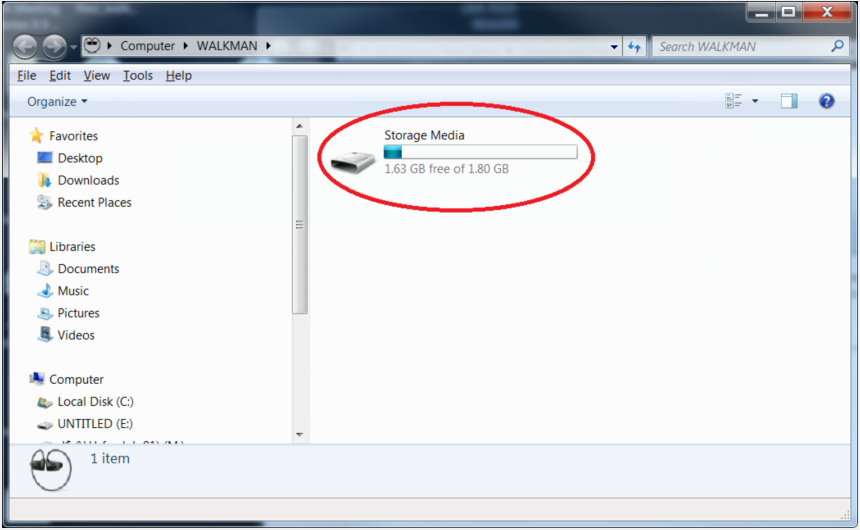
Step 7. Play Deezer on Xbox One/360 via USB Drive
Plug the USB flash drive to the USB port of Xbox One or Xbox 360. Open the media player on Xbox, select the Deezer songs you want to play.
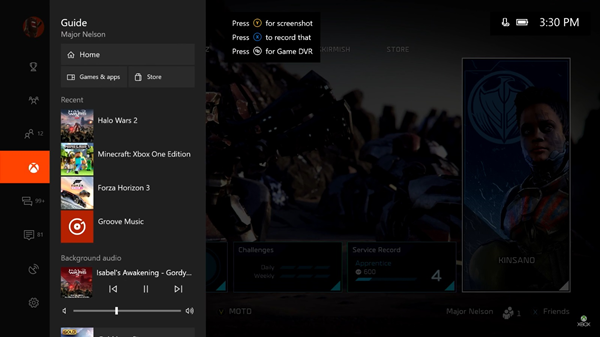
You are able to play Deezer songs on your Xbox offline anytime wihtout Premium!
Prompt: you need to log in before you can comment.
No account yet. Please click here to register.
Porducts
Solution
Copyright © 2025 UkeySoft Software Inc. All rights reserved.
No comment yet. Say something...