 ✕
✕
By Justin SabrinaUpdated on December 16, 2022
Besides PowerPoint, most people prefer use Google Slides to create online slideshows. Google Slides can perfectly work across IOS, Android and desktop devices. Inserting a tunes and soundtracks will make your Google Slide more attractive and impressive. Google slide makes it easy to insert a track from your local computer or online streaming music service such as Amazon Music. If you are looking for a way to add Amazon Music to Google Slides as BGM, you've come to the right place. In this tutorial, we will introduce 2 ways to import Amazon Music on Google Slides.
CONTENTS
The steps to put Amazon Music to Google Slides is very simple. But you need a stable internet connection to play Amazon Music on your Google Slides. Come here to figure out how to insert a link to stream Amazon Music on Google Slides.
Step 1. From your browser, open a Google Slides presentation, and locate the slide to which you want to add Amazon Music.
Step 2. Select "Insert" from the menu, and choose the "Shape" button. From there select any shape you want to use, such as a music icon or an arrow.
Step 3. Go to Amazon Music web browser or open the Amazon Music Desktop Player on desktop. Find the music track you like, and copy its link.
Step 4. Go back to your Google Slides, and click on the newly added shape again, select "Insert" > "Link".
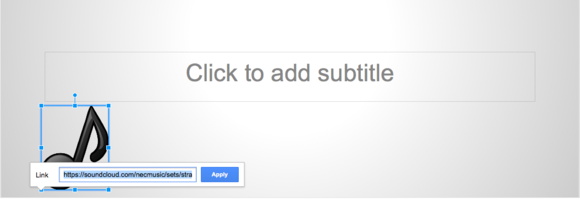
Step 5. Paste the track link into the text box and click "APPLY". You can move the shape to wherever you want it on the slide.
Step 6. Go to the menu again, select "View" > "Present", click the link to stream Amazon Music on Google Slides.
Is there is another way to play Amazon Music on Google Slides offline? The answer is positive. Amazon Music offers the Download option for Amazon Prime members and Amazon Music Unlimited subscribers. But you may realize that all Amazon Music songs are DRM protected, and the Amazon Music downloads are just cache files.
To embed Amazon Music in Google Slides, it's important to know that Google Slides only supports MP3 and WAV audio formats. In such case, you need a music helper to download Amazon Music to MP3 or WAV. Here we highly recommend UkeySoft Amazon Music Converter.
UkeySoft Amazon Music Converter is the best music downloader and converter that gives you unlimited functionality. It supports to download songs, albums, playlists, podcasts from Amazon Prime & Music Unlimited to computer with original audio quality and ID3 tags kept. This handy tool lets you convert Amazon Music songs to plain MP3 and WAV format supported by Google Slides. Moreover, it also offers a variety of common audio formats, including M4A, AAC, FLAC and AIFF.
It also comes with an Amazon Music web player and music player. This means that you no longer need to use the Amazon Music app. What's more, batch download and 10X conversion speed lets you get high-quality Amazon songs quickly and effortlessly. With it, users can easily import Amazon Music to Google Slides, PowerPoint, Keynote, and any other video editing apps, music players, music devices.
Features of UkeySoft Amazon Music Converter:
Step 1. Launch UkeySoft Amazon Music Converter
To begin, launch your UkeySoft Amazon Music Converter on Mac or Windows, sign in to your Amazon Music account. Then you will enter the Amazon Music web browser.
Step 2. Customize Output Audio Parameters
Open the "Setting" window by clicking the "Gear" icon. You are allowed to personalize and customize your audio output settings from output format, output quality, output folder, output file name, etc.
Here you can select MP3 format (up to 320kbps), or WAV format (up to 256kbps) for Google Slides. Pick MP3 format.
Step 3. Add Amazon Music Songs/Playlist to UkeySoft
On the homepage, open any album or playlist, then click the "+" icon to add them to the converting list.
Check the songs that you'd like to convert to MP3. You can unselect the some ones by ticking the checkbox.
Step 4. Download and Convert Amazon Music to MP3
After adding your songs, simply press on the "Convert" button to begin the conversion process of Amazon songs. All these music files will be exported to your local folder.
Once the conversion is complete, click the "History" icon or go to the output folder to find all converted Amazon songs. They are now DRM-free!
Step 5. Add Amazon Music to Google Slides
Open the Google Slides presentation on your computer, click Insert on the menu bar, scroll down and select "Audio". Find the converted Amazon songs from the folder, and click "Select".
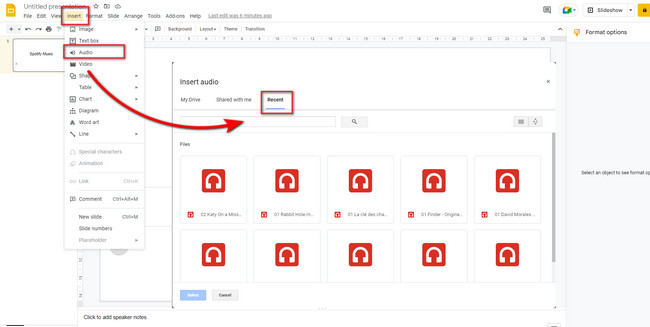
Your Amazon song is now embedded in your Google slide!
Note: If you want to set Amazon Music as BGM on Google Slides, first you need to transfer and sync these converted Amazon songs to your Android or iOS devices.
Prompt: you need to log in before you can comment.
No account yet. Please click here to register.
Porducts
Solution
Copyright © 2025 UkeySoft Software Inc. All rights reserved.
No comment yet. Say something...