 ✕
✕
By Justin SabrinaUpdated on September 05, 2025
From Netflix to Prime Video to Apple TV+, streaming video services have become a staple in our daily lives. For Apple users, it will be quite easy to access a wide rang of original TV shows, movies, dramas, documents and more. Because the Apple TV app is pre-installed on Apple devices, including iPhone, iPad, Mac, and Apple TV. You can start its 7-days free trial, and then pay $6.99 per month to enjoy unlimited video streaming and offline playback. Here comes the question: "Can you watch Apple TV+ without an Apple device?" Of course!
Apple TV+ also supports some non-Apple devices, such as Amazon Fire devices, smart TVs, gaming consoles, etc. What about Android and Windows users? Well, all you need is a free Apple ID! You can also stream Apple TV Plus without an Apple device in a web browser! In this article, we are going to show you how to watch Apple TV Plus without an Apple device in three ways. You can watch Apple TV+ offline on any device, even those devices don't support the Apple TV app!
CONTENTS
You can watch Apple TV+ in a Safari, Firefox, or Chrome web browser on iOS, Mac, Windows, Android, Chromebooks, Linux distros, etc. All you need is a free Apple ID, and a stable Internet connection.
Step 1. Open your device, go to tv.apple.com in a web browser.
Step 2. Sign in with your Apple ID. If you are new to Apple TV Plus, you can start your free trial.
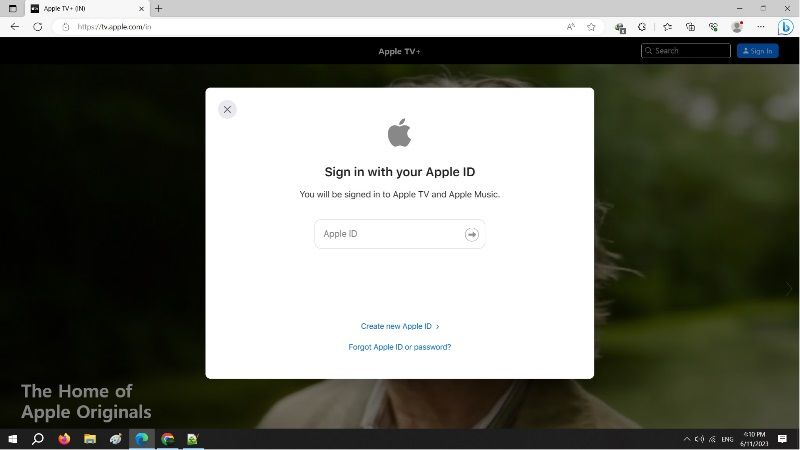
Step 3. Follow the page-instruction to add or verify your credit card.
Step 4. You can now browse and search any movie or series to watch online!
Disadvantage: You can only watch Apple TV+ online. This requires you have a stable, fast and smooth network connection.
The Apple TV app is also available on other non-Apple devices, including streaming devices (like Roku, Amazon Fire TV, Android TV, and Google TV), smart TVs (like Samsung, LG, Vizio, and Sony models), and gaming consoles (like PlayStation and Xbox). You can subscribe to Apple TV+ and watch it online.
Step 1. Turn on your streaming device, smart TV or gaming console. If the Apple TV app isn't available on your device, you need to download and install the Apple TV app from the App Store or Home screen.
Step 2. Open the Apple TV app, and log in to your Apple TV+ subscription account with your Apple ID.
Step 3. Select the movie or show you want to watch, and select "Play" button.
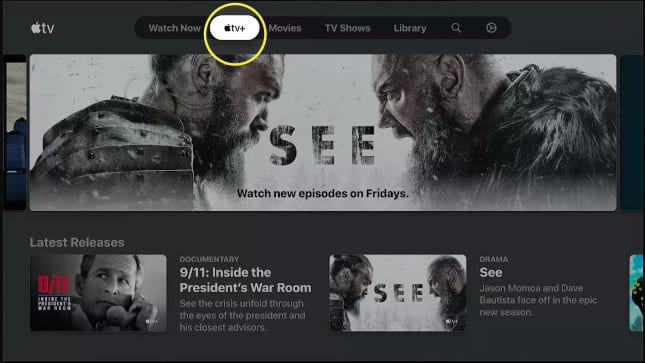
Disadvantage: Similarly, you can only watch Apple TV+ videos online under a smooth connection. The download option is only available in the Apple TV app on iOS and macOS.
It is simple to watch Apple TV+ without an Apple device. But you need a stable and fast Wi-Fi connection. Some people asked like this:
"Can I watch Apple TV+ offline"
YES! The Apple TV app provides a download feature for iOS devices and Mac. Thus you can only watch Apple TV Plus offline on your iPhone, iPad, or Mac. What if you are non Apple user? If you'd rather watch Apple TV+offline on other devices, like computer, Android or media player, you can turn to a third-party Apple TV+ Video Downloader. Here we highly recommend the TunesBank Apple TV+ Downloader.
TunesBank Apple TV+ Downloader is a reliable and efficient video downloader for Mac and Windows. It specializes in downloading Apple TV+ movies and shows to Mac/Windows in MP4/MKV format with HD quality. With the built-in smart search function, you can get any Apple TV+ video using video name or URL. In addition, you can choose multi-language audio tracks and subtitles for the Apple TV+ video according to your needs.
The downloaded Apple TV+ videos will be saved in HD 720p quality with audio description and 5.1 surround sound (optional), giving you a cinematic viewing experience. Thus, you can flexibly watch Apple TV+ offline on computer desktop, or laptop. Better yet, you can transfer the downloaded Apple TV+ videos to any smartphone, tablet, and USB drive, or watch Apple TV+ on smart TVs, game consoles, car player (via USB drive) without the Apple TV app!
Main Features of TunesBank Apple TV+ Downloader:
Step 1. Sign in to Your Apple TV+ Account
Download, install and launch TunesBank Apple TV+ Downloader on Mac or PC. Then log in to your Apple ID to enter the built-in web browser.
Step 2. Search Apple TV+ TV Shows/Movies
Enter the name or movie/show in the search field, or copy & paste video link to the search field.
Step 3. Adjust the Output Settings
Click the "Settings" icon at the upper right corner. In the pop-up settings window, you can select MP4 video format, choose video codec, video quality, modify output folder, select audio and subtitle language freely.
Step 4. Start Downloading Apple TV+ Videos
Once all setting is done, click on the "Download" icon to start downloading movie or tv series from Apple TV+ web browser to your computer.
Step 5. Get Downloaded Apple TV+ Videos
After a few minutes, you can go to the "History" section and browse the well-downloaded Apple TV+ videos.
Once the download is complete in TunesBank program, you can locate the output folder, and watch the downloaded Apple TV+ video offline using other players on your Mac or PC, like iTunes, QuickTime, Windows Media Player, VLC, etc.
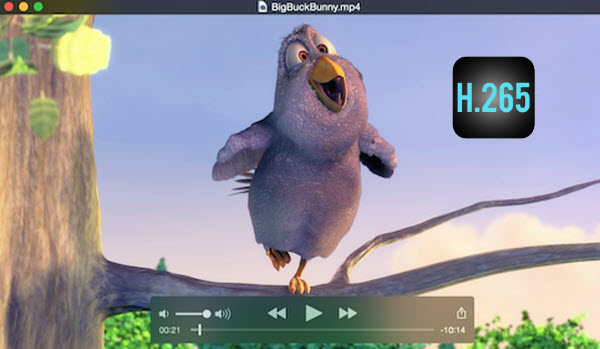
2.1 Watch Apple TV+ Offline on Android Devices
- Connect your Android phone or tablet to computer via an Android cable.
- On your Android device, tap the "USB computer connection" notification on the screen, and choose "Media Device (MTP)".
- On the computer, select your Android device, and find the DCIM folder, drag and drop the downloaded Apple TV+ videos to it.
- Once done, disconnect your Android to computer. Then you can watch Apple TV+ on your Android without network!
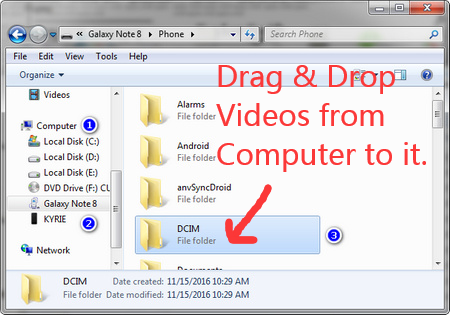
2.2 Watch Apple TV+ Offline on iOS & Apple TV
First, import the downloaded MP4 Apple TV+ videos to your iTunes library. Then connect your iPad, iPhone to iTunes via USB cable, and sync the Apple TV+ videos files to your iDevices for offline watching!
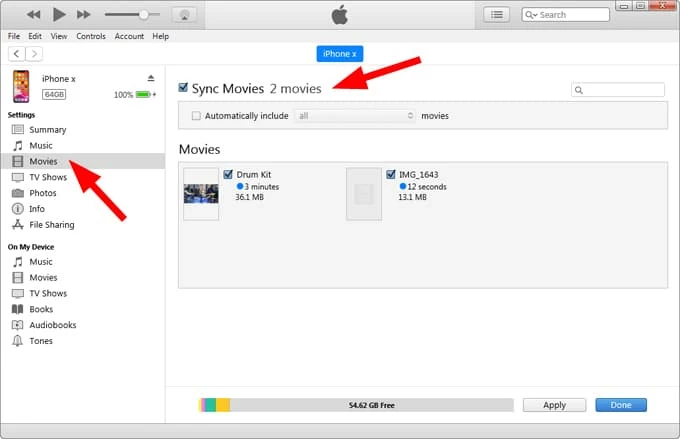
Also, you can use the "Home Sharing" function to watch Apple TV videos on your Apple TV directly!
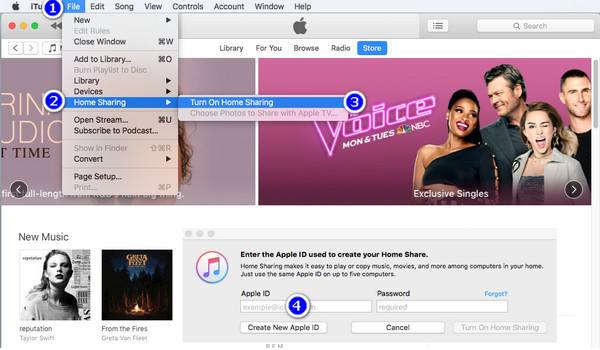
2.3 Watch Apple TV+ Offline on TVs, PSP, PS3, PS4, PS5, Xbox, Car, Projectors
First, you need to insert the USB drive to your computer, copy and paste the downloaded Apple TV+ videos files to it.

Then plug the USB drive to the USB port of your smart TV, PSP, PS3, PS4, PS5, Xbox, car, or projectors, select the "USB Device" as Source.
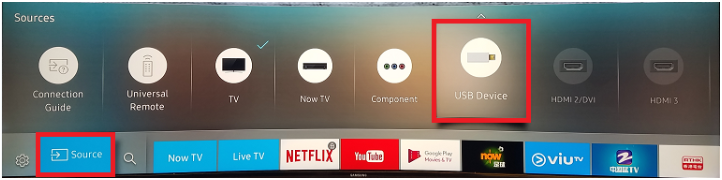
Start watching Apple TV+ videos through the built-in media player from USB disk.

Prompt: you need to log in before you can comment.
No account yet. Please click here to register.

Convert incompatible video/audio files,edit video and enhance video quality.
Porducts
Solution
Copyright © 2025 UkeySoft Software Inc. All rights reserved.
No comment yet. Say something...