 ✕
✕
By Li ZhangUpdated on December 16, 2022
“Hello. I am a college student and I did a presentation of Google Slides, but I can’t add the Tidal Music song to it as BGM. Any ways can help? Please let me know ASAP. Appreciate!”
Google Slides is part of Google Workspace: where teams of any size can chat, create, and collaborate. The service also includes Google Docs and Google Sheets, a word processor and spreadsheet respectively. Uses can make presentations from Android phone or tablet with the Google Slides app. Add music to Google Slides can help to create the unique files for presentation. You may make presentation for work frequently to present your idea, help to set the tone and create an impress experience for your audience. However, this app is not support user adding music from online streaming platform, like Tidal Music. In this post, we are going to talk about how to add Tidal songs to Google Slides, to make your presentation being more attractive.
CONTENTS
Actually, you can add Tidal songs to Google Slides quickly and easily by inserting links as BGM. However, when play the inserted song in Google Slides, you need to start and stop the music in your presentation, and make sure the Internet connection is well.
Step 1. Firstly, launch the Tidal app and get the track you want to insert to Google Slides. Then right-click on it and choose the “Share”then “Copy Track Link” option.
Step 2. Open the Google Slides and choose the slide where to insert the audio files of Tidal.
Step 3. Paste the music link to the available link box. Next, click on the “Apply” button.
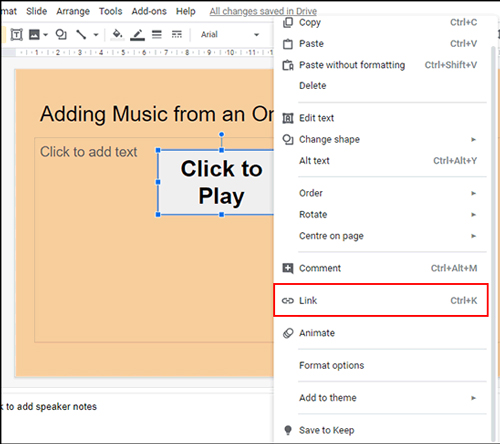
Step 4. Click on the object where you insert the Tidal track and the Tidal Music will be loaded in a separate browser tab in your presentation of Google Slides.
Though you are allowed to add Tidal songs to Google Slides by inserting links, it has some limits. When you play the Tidal song as BGM in Google Slides, you need to interrupt the presentation. In addition, it can’t keep the song playing if the Internet connection is poor. In this case, you should turn to another solution for help. Google Slides only works with audio files stored in your Google Drive account, you could upload the Tidal Music as the format be compatible with Google Drive and be used on Google Slides. The supported formats are MP3 and WAV.
UkeySoft Tidal Music Converter is a good helper you need. It is developed for downloading Tidal Music to local files, and converting Tidal Music to MP3, WAV, M4A, AAC, FLAC, AIFF. Output the music files be compatible with Google Drive, so that you could add Tidal Music to Google Drive and apply Tidal Music on Google Slides as BGM with a perfect solution. After getting local Tidal Music files with UkeySoft program, you could play Tidal Music offline on any device, anywhere without limits. Besides, it will retain 100% of the original audio quality and all ID3 tags for output music files. Additionally, you are able to adjust the output audio parameters like audio codec, bit rate, channel, and many more. It comes with an advanced encoding technology with 10X faster conversion speed, which is much more convenient and time-saving.
Features of UkeySoft Tidal Music Converter
To download and convert Tidal Music to MP3, WAV for adding to Google Slides, firstly please download, install, and run UkeySoft Tidal Music Converter on your PC/Mac computer.
Step 1. Log in Tidal Music Account
Please enter the Tidal built-in Web Player to log in to your Tidal Hi-Fi or Hi-Fi Plus account.
Step 2. Set MP3, WAV as Output Format
On the right corner in home page, click Gear icon to enter Settings menu, here you could set the output format and other parameters of the output Tidal Music songs in the pop up window. Also other audio parameters are allowed to set, like bit rate, sample rate, etc,. (To download and convert Tidal Music to MP3, WAV for adding to Google Slides, please choose MP3, WAV as output format option)
Step 3. Add Tidal Music to Downloading List
Press the "Add" red button to select the music for downloading and converting to MP3/WAV, songs, playlists, albums, podcasts are available. For adding music to Google Slides, click song/ playlist/album as you like.
Once you select a playlist or a album, all music contents in it will be default selected, cull the ones you don't want.
Step 4. Download Tidal Music as MP3/WAV
When all these three steps finishes, you can begin the music downloading by clicking "Convert". UkeySoft program will batch download and convert Tidal Music to MP3/WAV with a super fast speed.
Step 5. Preview Output Tidal Music Files
Click "History" or open the Output Folder to preview output Tidal Music files once the downloading is done. Or you can play the songs offline in UkeySoft program by clicking the Play icon, since it is built-in Tidal Music player.
Now you have got Tidal Music as local music files, you can import these files to Google Slides as BGM without limits. Check the steps in detail on how to add Tidal Music to Google Slides via Google Drive.
Step 1. Launch the Google Chrome browser on the computer.
Step 2. Log in to your Gmail account in Google Drive.
Step 3. Then click on the "New" button to open the drop-down menu to import Tidal songs to Google Drive. Once you tap on the "Folder Upload", just select the folder to add local Tidal files from your computer to Google Drive.
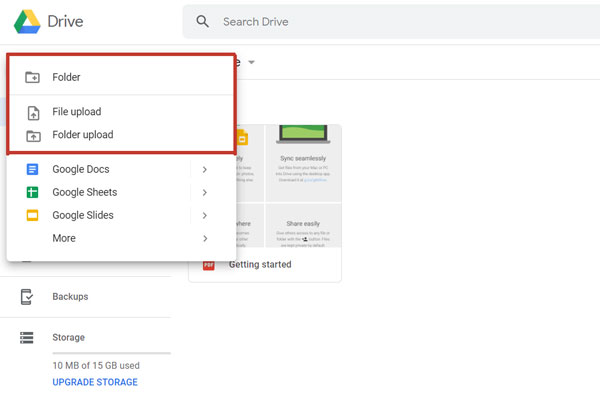
Step 4. At last, click on the "Upload" option and you can use the imported Tidal tracks in Google Slides as BGM.
That's it. With these two methods, you can easily use Tidal Music files on Google Slides as BGM. You could try the first one to add Tidal song to Google Slides by inserting link, but it has some limits, for instance, you need to keep the song playing with stable Internet connection. Fortunately, UkeySoft Tidal Music Converter comes with a perfect Tidal Music converter solution, which will help to download and convert Tidal Music to the format be compatible with Google Slides in 100% lossless audio quality output. After conversion, you can directly import Tidal Music to Google Slides as BGM with ease.
Prompt: you need to log in before you can comment.
No account yet. Please click here to register.
Porducts
Solution
Copyright © 2025 UkeySoft Software Inc. All rights reserved.
No comment yet. Say something...