 ✕
✕
By Li ZhangUpdated on September 09, 2025
“I followed a live cooking class for a month on YouTube, however this weekend I can’t watch the live class video as usual busy with business. Any ways to record it for playback? I really like this class so mush!”
YouTube is well-known for sharing videos and watching videos. These years watching live stream video become hot for entertainment, which attractive audience. Live stream videos channel is one of the popular channels in YouTube. You can watch any kinds of live stream videos on YouTube, like live class, live match, live TV shows or more. Watching live streaming videos give audience a chance to create a strong bond with their viewers and encourages genuine interaction. At the same time, they can leave comment and share their thoughts, communicate with creators with ease. However, watching live streaming videos has some limits. These videos can’t be replayed unless it's recorded. In this post, we will talk about how to record YouTube live stream for playing offline, so that you are able to watch YouTube live stream videos at anytime without accessing YouTube.
Comparing with other products in the market, UkeySoft Screen Recorder stands out among them. It is special designed to record anything on computer screen, record YouTube live stream with high quality on PC/Mac, then you can play YouTube live stream offline without accessing YouTube. Except YouTube, it supports for recording videos on any media platforms, like Facebook, NetFlix, iTunes and others. In addition, this program enables to record videos in various common formats, including MP3, WMA, FLAC, M4A, AAC, WAV, and more. Besides, UkeySoft Screen Recorder has functions of record webcam or image, record Zoom meeting, record tutorial, record Gameplay video. As an all-in-one screen recorder tool, features with video editing & converter, capture Snapshots, zoom in while recording, record screen with watermarks, etc,.
Features of UkeySoft Screen Recorder
To begin with, download, install and run UkeySoft Screen Recorder on your computer.
Step 1. Select App Window Mode
There are five main recording mode in the home page for selection, including Full Screen, Custom Area, App Window, Camera, Audio Only. To record YouTube live stream, click the third option “App Window”.
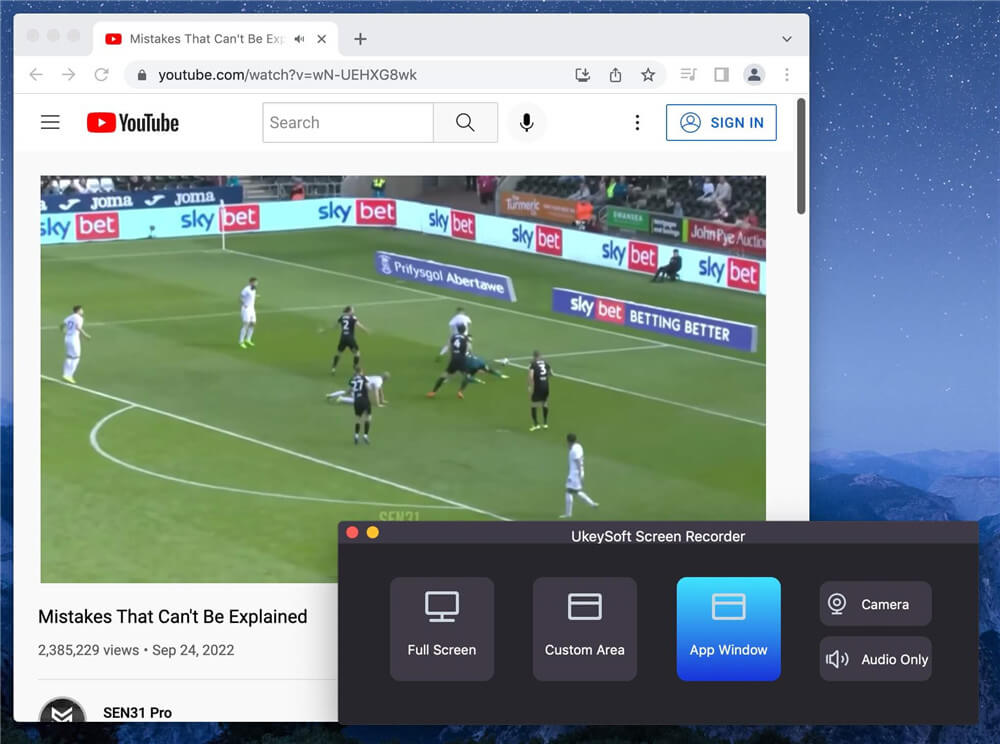
Step 2. Adjust Input Audio Settings
There are 4 option for adjust input sound, including “System Audio”, “Micphone”, “System & Mic”, “None”. In this case, you should select "System Audio" option only, the camera will be off by default.
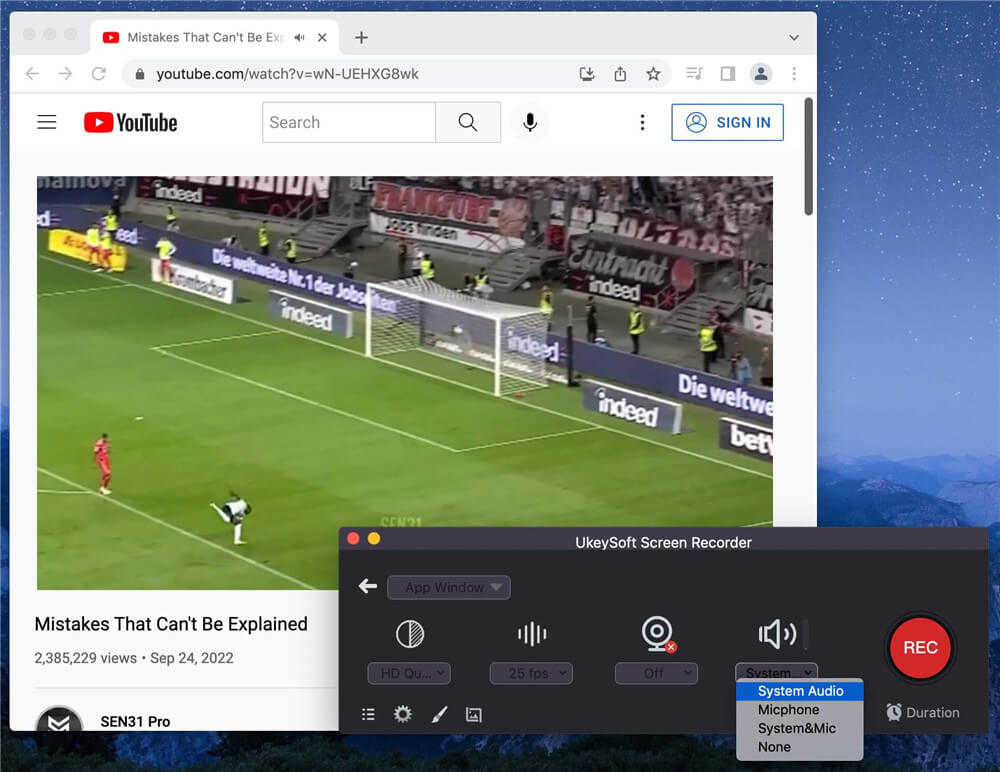
Step 3. Select Output Quality
Here you could choose output quality as “Original Quality”, “HD Quality” and “SD Quality”, choose anyone depend on your need.
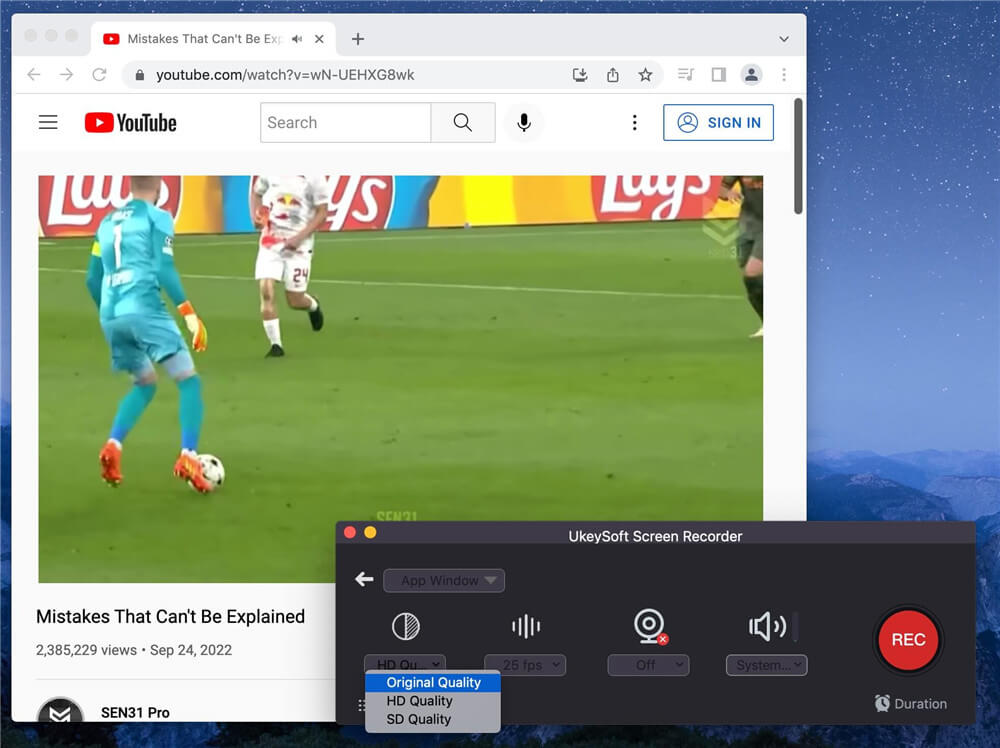
You can also click the Gear icon to do more setting for recording YouTube live stream. Select "MP4" of “video format” in General. Besides, Mouse, Shortcuts, Watermark, Camera, and Sound are available to be customize at the same time.
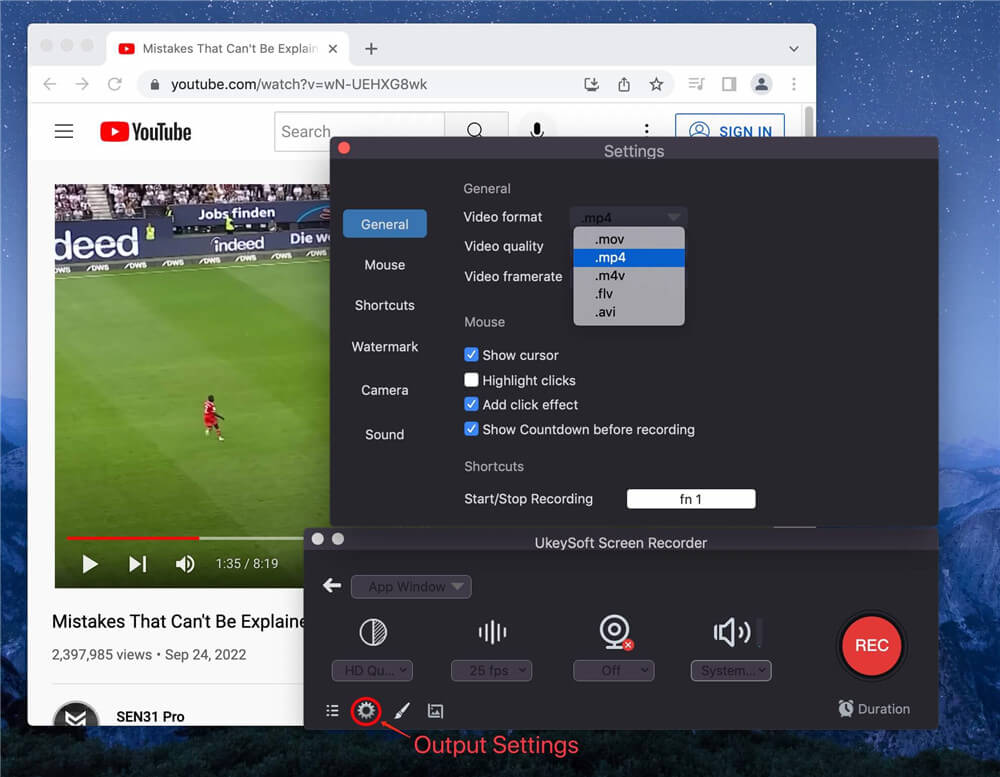
Step 4. Capture YouTube Area to Record
When all the settings are done, open YouTube live stream video which you want to record, capture the YouTube live stream video area manually, you can adjust size of the capture area on screen.
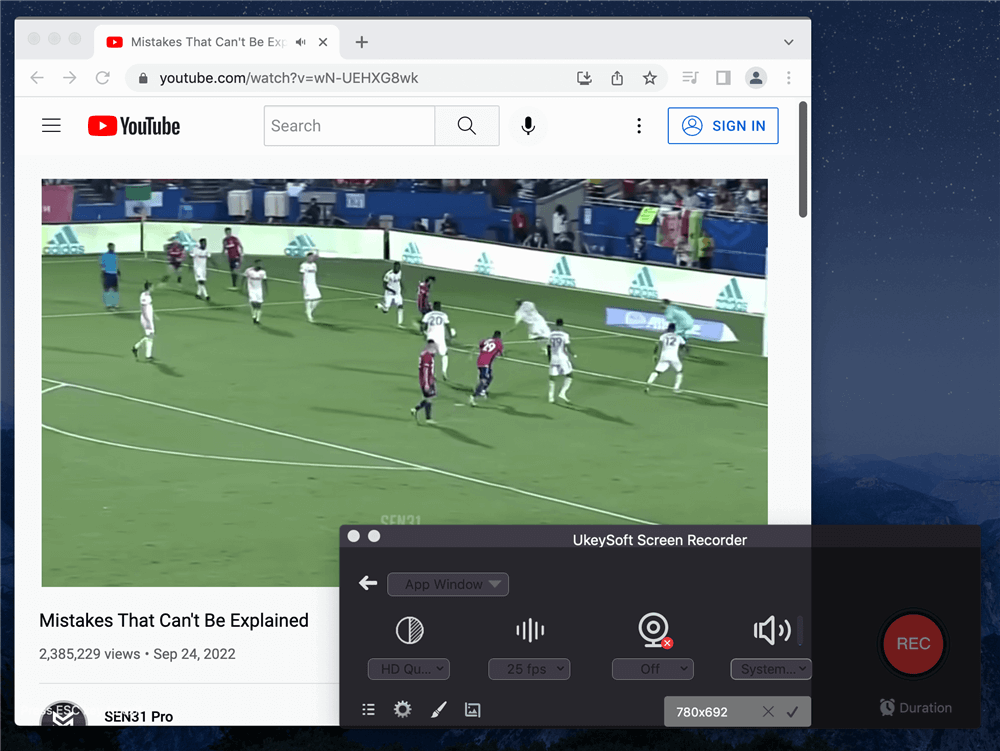
Step 5. Record YouTube Live Stream
Press the red “REC” button to record YouTube live stream video with high quality.
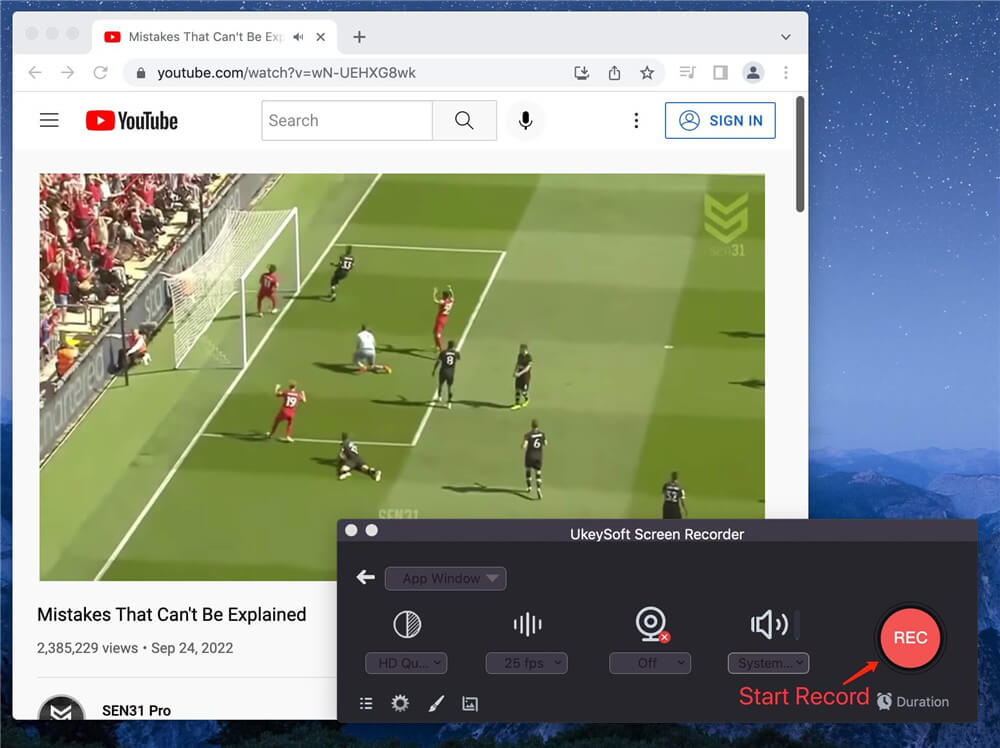
The recording will begin after countdown 3-2-1.
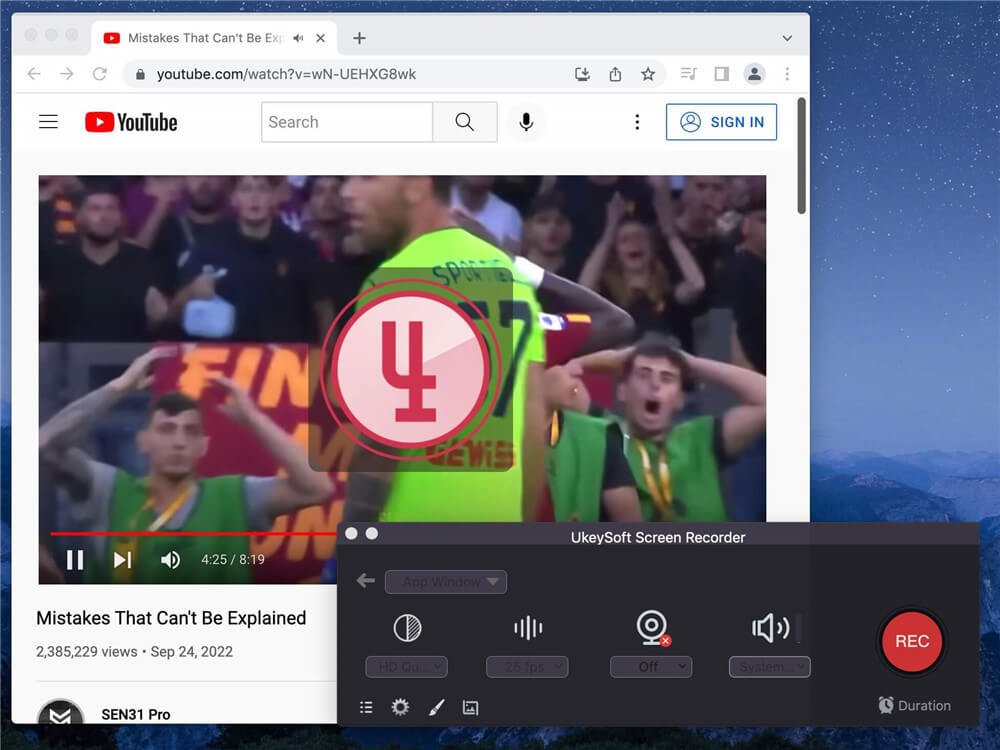
You could click the red pause record button to interrupt the recording, or click the red end record button to end the recording at anytime. It will show you the recording time with green number.
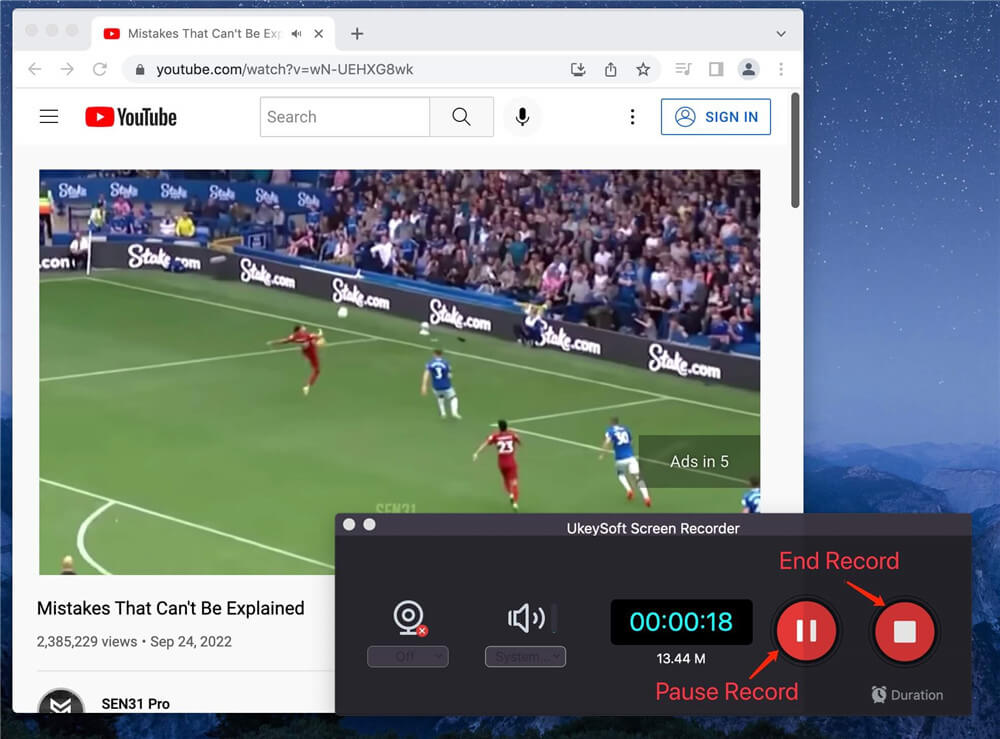
Step 6. Get YouTube Video Recording
When the YouTube video recording finishes, the recorded file will be save in the history list. Click menu bar (three horizontal) on the bottom left, it will present all recorded files for you, just play the recorded video with Quicktime player.
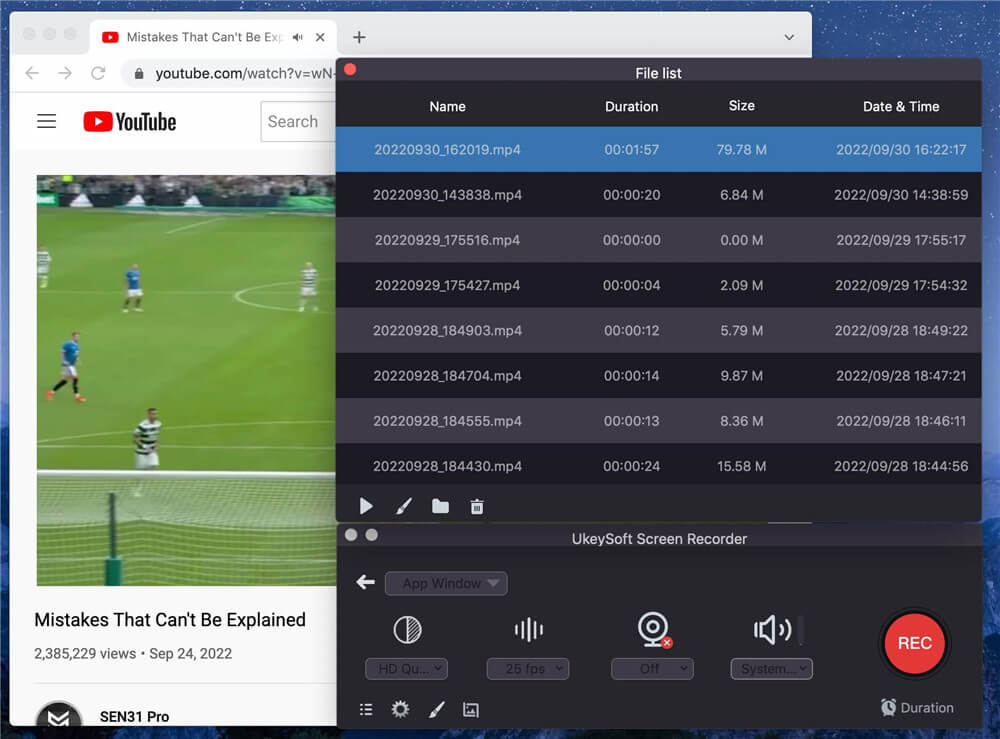
Play recorded YouTube video offline.
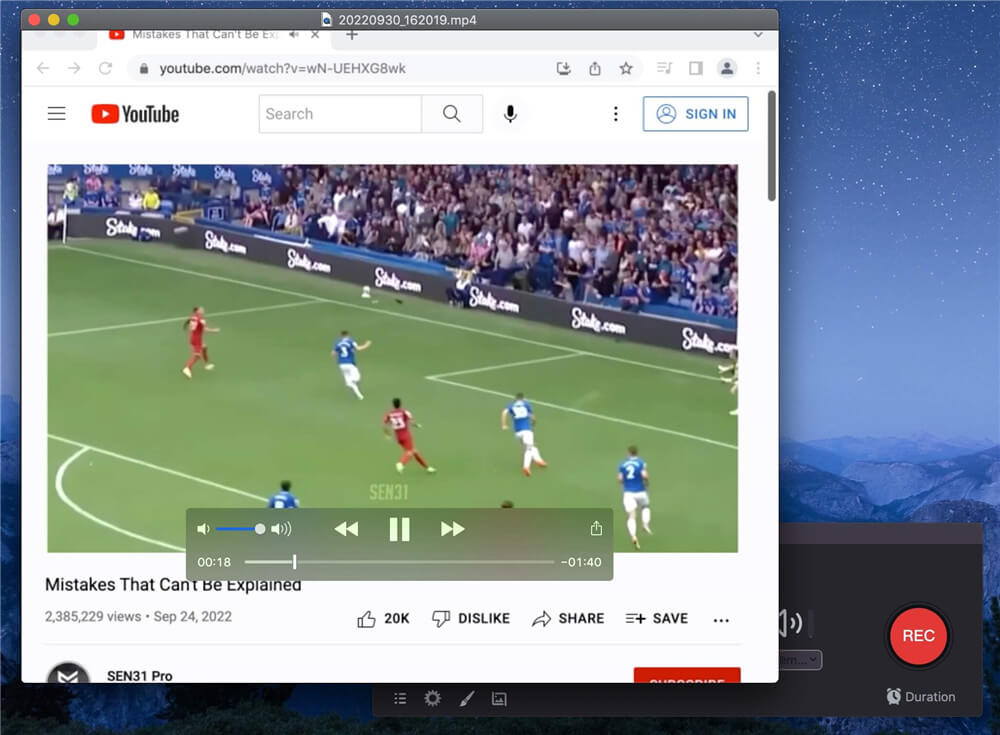
All in all, UkeySoft Screen Recorder is the best recording program enables to record YouTube live stream with high quality on the computer. After that, you are able to watch recorded YouTube video offline on any devices at anytime, without accessing YouTube. With advanced technology, UkeySoft program do a great help of record webcam or image, record Zoom meeting, record tutorial, record Gameplay video and record anything on computer screen. What a practical screen recording tool you should have a try!
Prompt: you need to log in before you can comment.
No account yet. Please click here to register.
Porducts
Solution
Copyright © 2025 UkeySoft Software Inc. All rights reserved.
No comment yet. Say something...